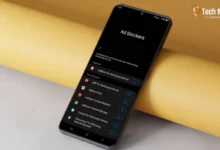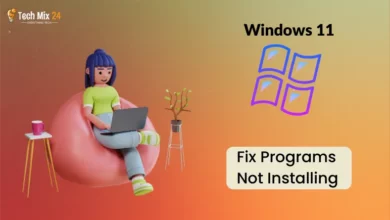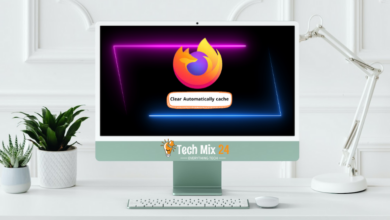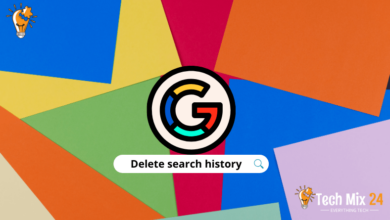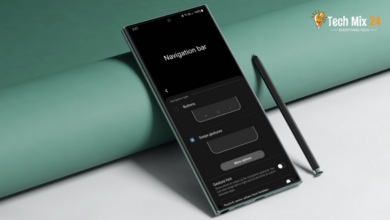How to Sign Out of Gmail Account
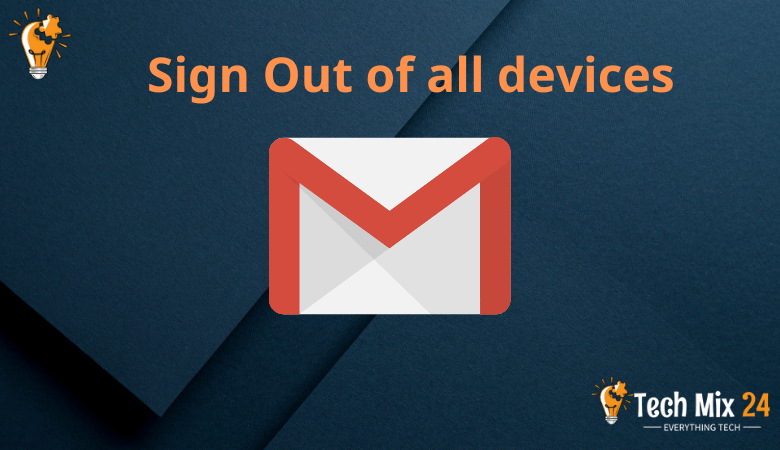
How to Sign Out of Gmail Account
Table of Contents
Gmail is one of our most important online accounts in the age of constant digital communication. It’s our gateway to email, important correspondence, and other digital services. However, digital security remains a priority, and logging out of your Gmail account is crucial to protecting your personal information. In this article, we’ll take you step-by-step through signing out of your Gmail account quickly and safely. You’ll learn how to do this on different devices and platforms and some additional tips to help protect your digital privacy. Let’s start exploring the simple steps to log out of your Gmail account confidently.
How to Sign Out of Gmail Account
This article delves into logging out of your Gmail account, which is crucial in safeguarding your digital privacy. Gmail provides a robust and adaptable email platform; however, there may be circumstances where you need to log out for security reasons or to use another account. This guide walks you through the steps you can take to conveniently and promptly log out of your Gmail account, thus ensuring the safety of your personal information.
See also: How to Block or unsubscribe from Gmail – phone
How to sign out from Google Chrome
When using Google Chrome, it is essential to ensure that your privacy and information security are safeguarded. One way to do this is by logging out of your accounts when necessary. This paragraph will provide a clear and detailed guide on exit Google Chrome quickly and easily. These steps are relevant for personal and shared devices, enabling you to browse the internet confidently and safely.
First, you will go to Gmail to be able to log out.
After that, you will click on the account thumbnail at the top right of the screen.
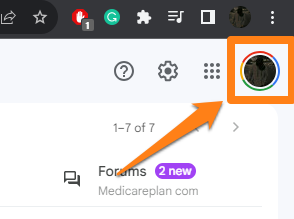
You should also produce a “Sign Out” button if you are signed in to multiple accounts. In this case, you will have to log out from everywhere since it is impossible to log out of the specified account separately.
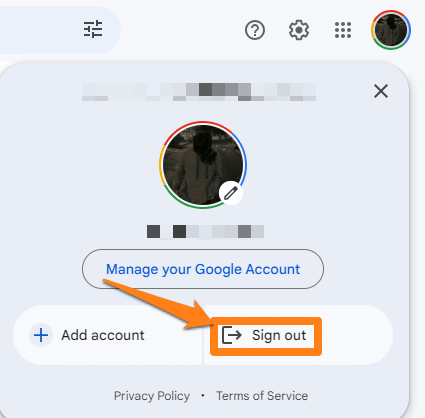
After clicking sign out, you will be logged out immediately.
But the browser will save your account without your account password.
After that, on the Choose an Account screen, you will click on the option to Remove an account.
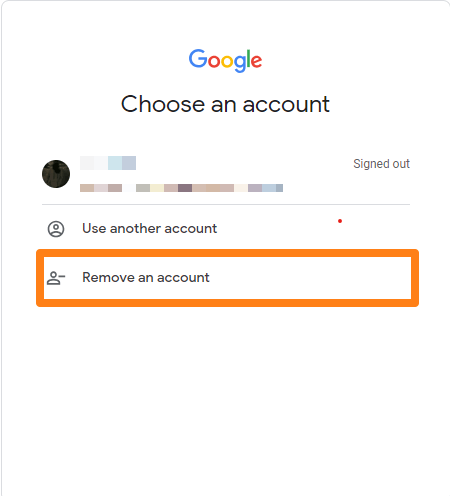
After clicking the word Remove an account, a red mark will appear, which you will click on to remove the account.
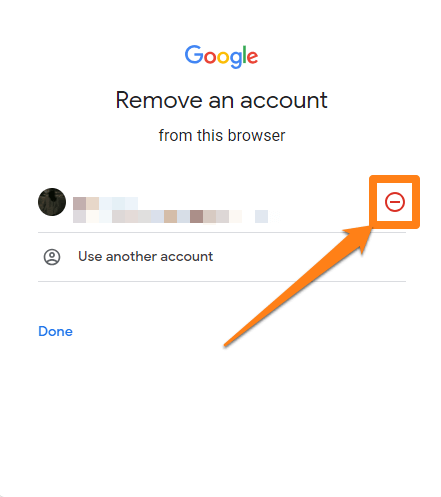
After clicking on the red sign, a mini window will appear. You will click on Yes Remove to remove the account.
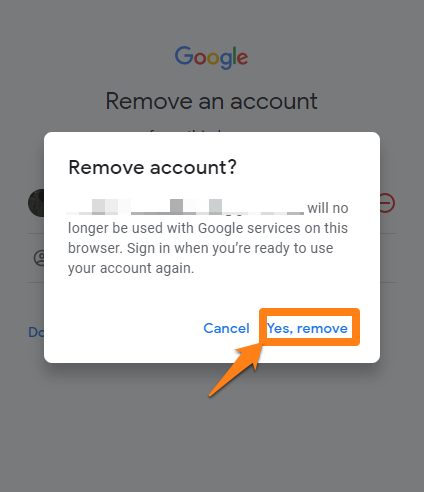
After clicking this way, you will be signed out of Google Chrome.
Maintaining the security and privacy of personal accounts and information while sharing a device with others or using public places is a crucial aspect of responsible online behavior. Signing out of Google Chrome is a simple yet effective step in achieving this objective. Following the clear and concise procedure, individuals can safeguard their data and prevent unauthorized access or sharing. It is advisable to adopt this practice regularly to ensure that online interactions are secure and private and that personal information remains protected.
How to sign out from Google account on Android
In Android smartphones, signing out of one’s Google account is often necessary to ensure data security and privacy. This paragraph will explore logging out of a Google account on Android devices. We will provide concise and practical steps that users can follow to safeguard their bills and maintain the confidentiality of their personal information when using smartphones.
First, go to the Gmail application and click on your account picture at the top right of the screen.
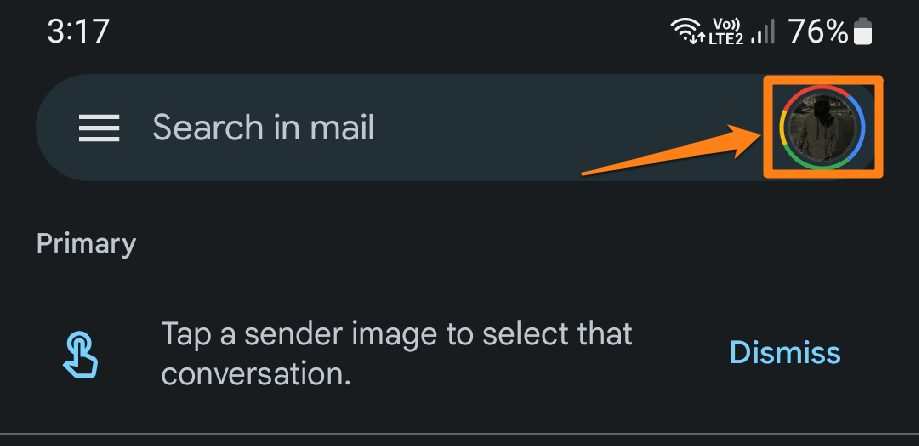
After that, a pop-up menu will appear in which you will click on the word “Manage accounts on this device.”
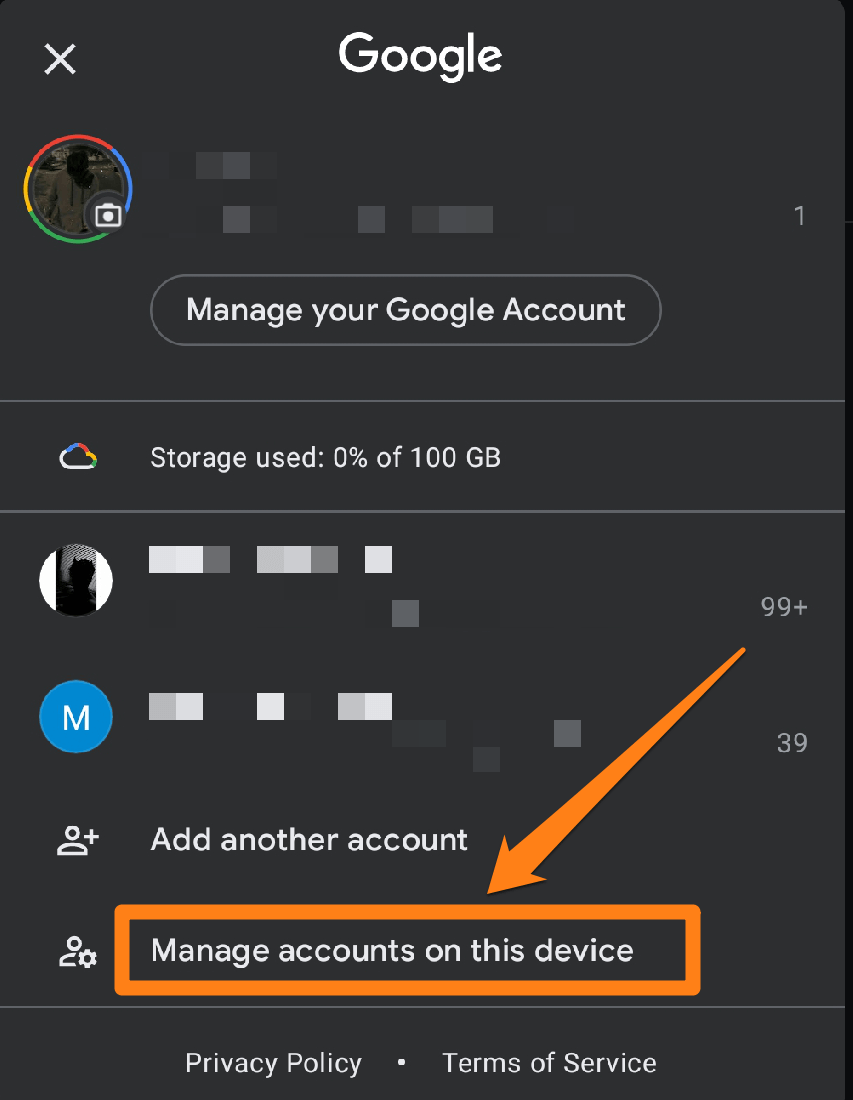
After that, you will choose the version and click on it.
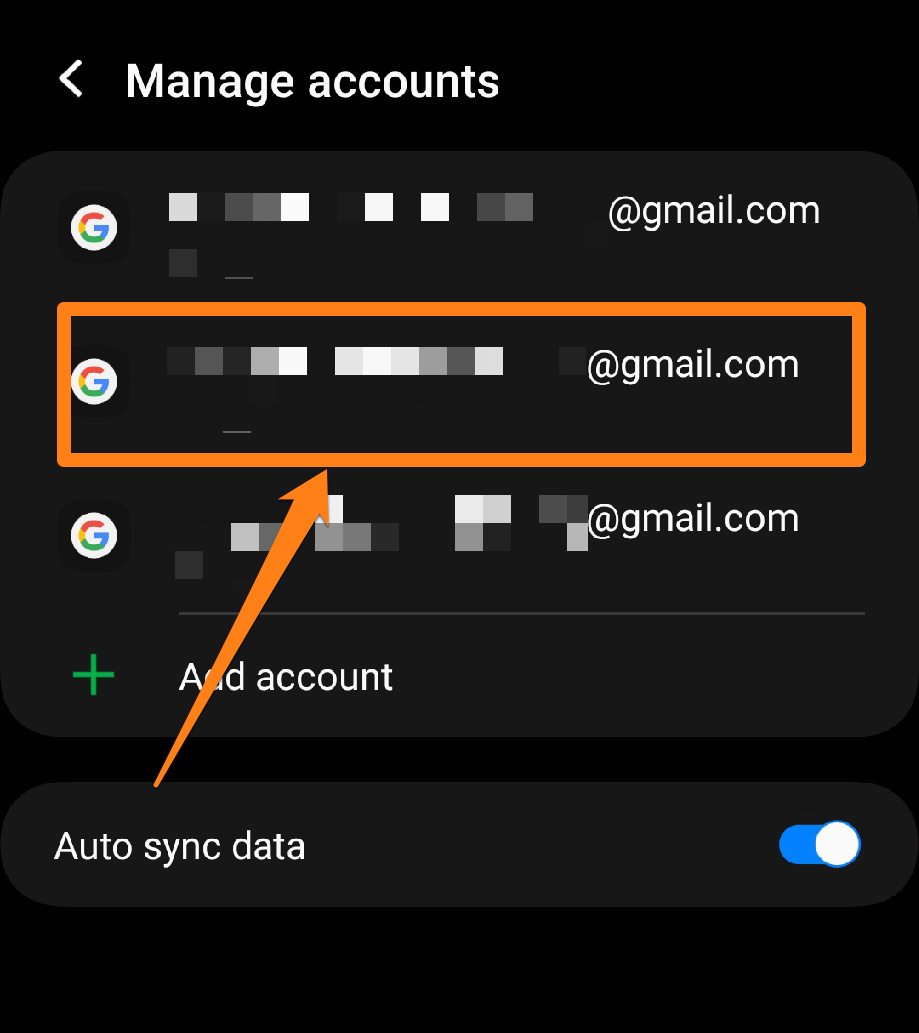
After that, a new page will open for you within the application. You will click on the word “remove account” to remove the account from your phone.
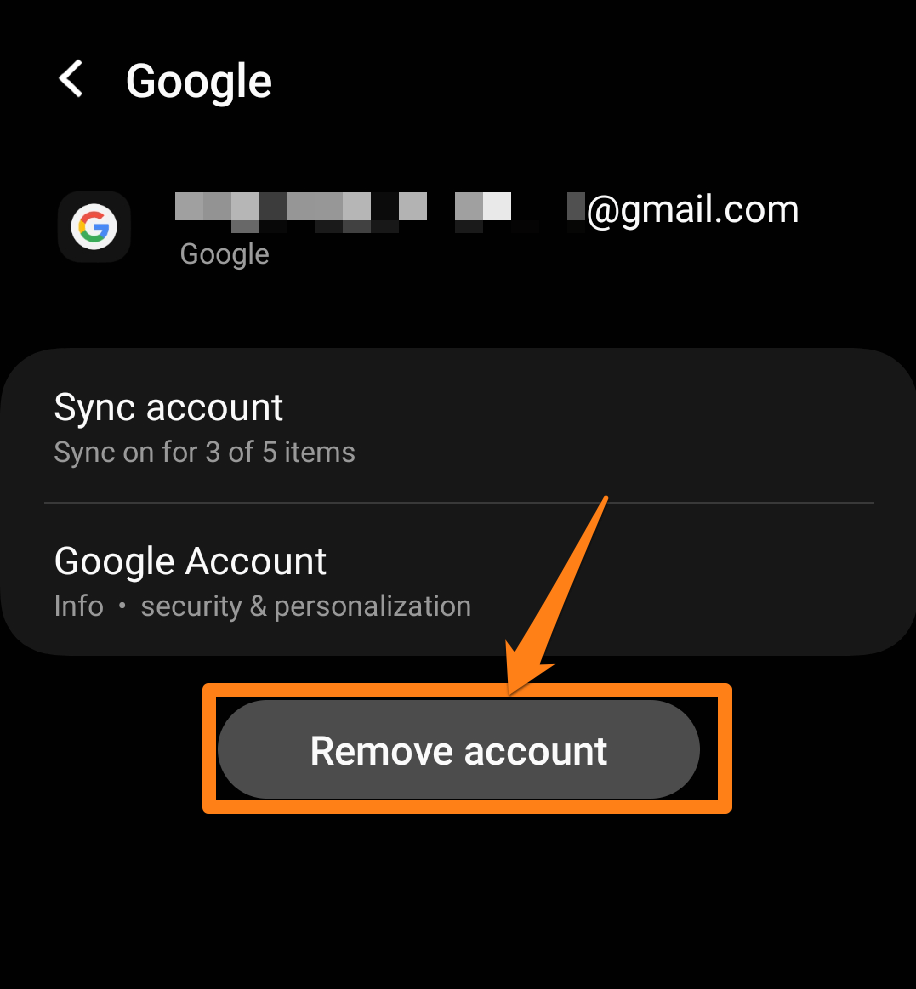
A pop-up window will appear where you click Remove Account to delete the Account.
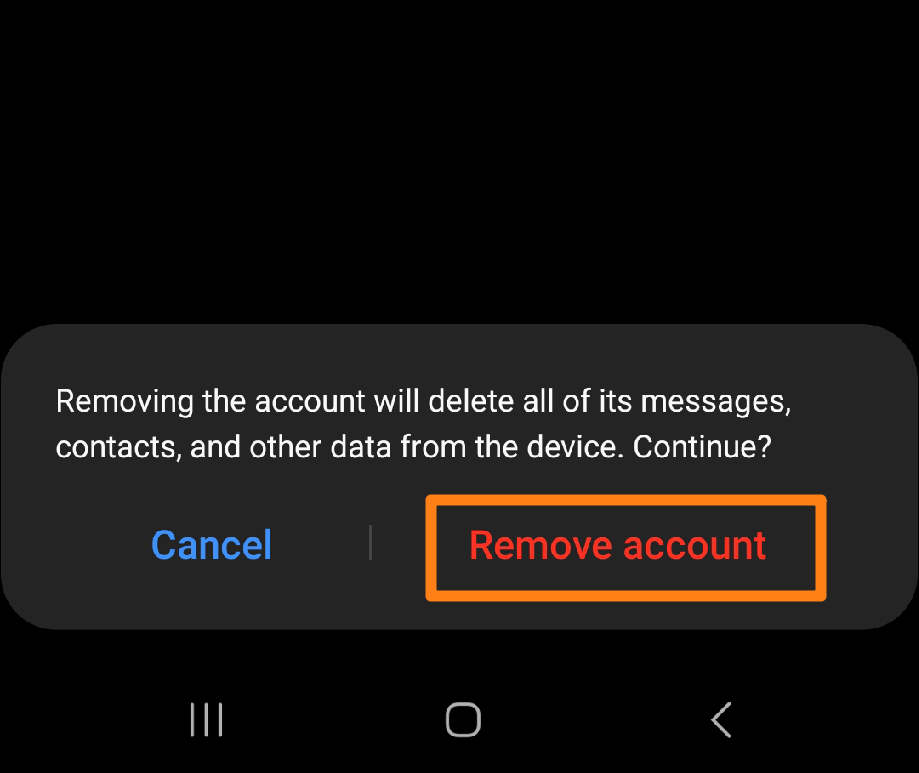
After applying the instructions correctly, you can easily remove the account from your phone.
In conclusion, it is of utmost importance for Android users to log out of their Google accounts to safeguard their personal information. By adhering to simple steps that enable quick and efficient logouts, users can ensure the security of their accounts and control the access of sensitive data on their smart devices. Upholding these measures can facilitate a reliable and secure Android system experience.
How to sign out of Gmail on a lost device
In the event of a lost device, it is imperative to safeguard personal information and ensure the security of the online account by logging out of the Gmail account. Our section provides comprehensive guidelines on how to log out of a Gmail account on a lost device, offering practical and secure solutions to users who may find themselves in such a situation. Our instructions will help to protect users’ data and maintain control even if their account is accessed remotely.
First, you will go to Gmail, after which you will click on the account picture icon at the top right of the screen. After that, click on Manage your Google Account.
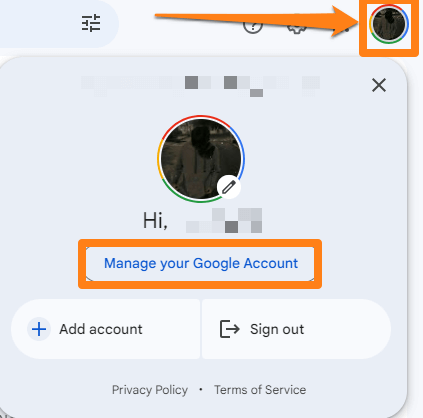
After that, a new page will open. You will click on Security
To show all the devices where your account is located.
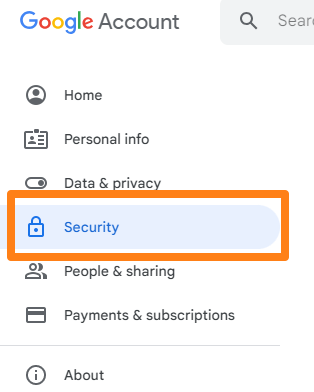
After that, you will scroll down the screen a little to reach Your devices, then click Manage all devices.

After that, a page containing all registration processes on phones and computers will also open for you. You will click on the arrow on the registration process on the lost device, then click on Sign Out.
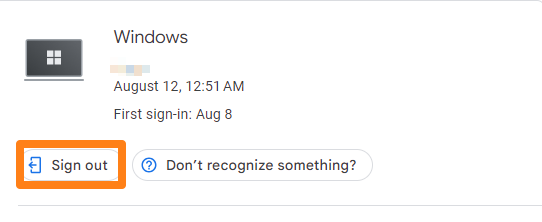
After that, you will click Sign Out again to log out of the device successfully.
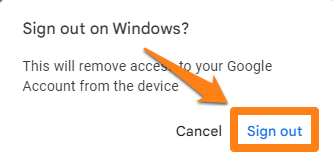
This way, you can log out of all lost or untrusted devices.
Signing out of a lost device is crucial to secure the personal information on a Gmail account. Users can perform this process quickly and easily by following the provided instructions. This procedure is an effective tool for controlling the security of Gmail accounts in unusual circumstances, highlighting the importance of taking security measures in the context of the advanced digital communication world.
Why do we protect our Gmail Account?
ConclA Gmail account contains many personal data and sensitive information such as emails, contacts, and attached files. It is essential to protect this information from unwanted access.
If we leave your Gmail account unprotected, anyone else can access it if they have access to your device or your account password.
Protection from hackers and hackers who may try to hack your Gmail account to access your personal information or use your account for illegal purposes. Protecting your account reduces the possibility of being hacked.
Control account security By keeping your Gmail account protected, you can control your security settings, verify the devices you’re signed in from, and manage access to your account.
A Gmail account provides access to many other Google services, such as Google Drive and Google Calendar. By keeping your Gmail account secure, you can take better advantage of these additional services.
Overall, taking care of the security of your personal Gmail account promotes personal safety and keeps your personal information private on the web.
Conclusion
In conclusion, we must emphasize the importance of logging out of your Gmail account as an essential step to maintaining your privacy and securing your online account. Whether using a mobile device or roaming around different sites, you should always be able to take control and connect your Gmail account. By following the instructions in this article, you can easily log out of your Gmail account on any device, anywhere. This shows good judgment in handling your online account, which can protect you from any unwanted security issues and ensure easy email access when needed. So, apply these simple measures to ensure your Gmail experience is always safe and convenient.