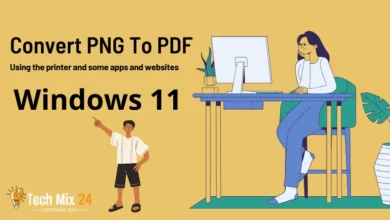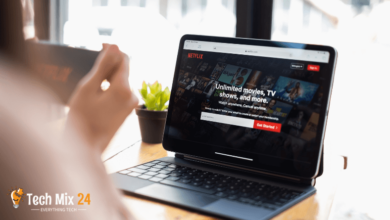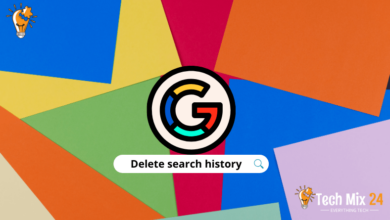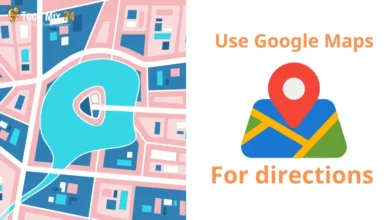How to find blocked numbers on iPhone
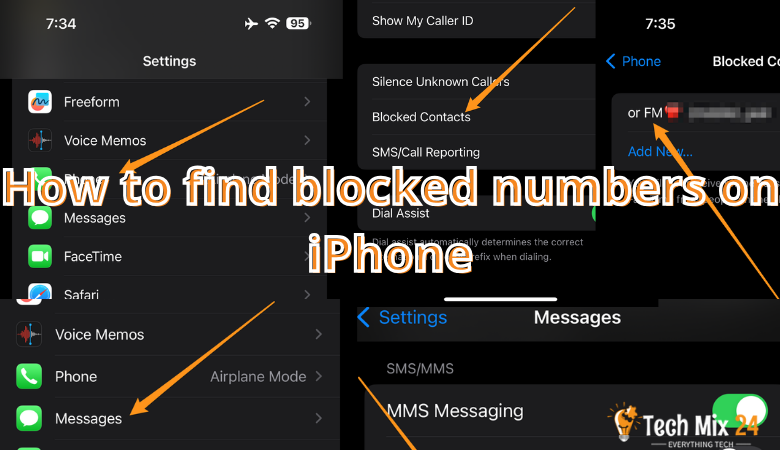
How to find blocked numbers on iPhone:
Table of Contents
Technology and smartphones have become an integral part of our daily lives. They are not just a means of communicating with friends and family but have become a vital tool used in business, entertainment, and learning. The iPhone occupies a special place among these smartphones thanks to its elegant design and superior performance. However, with the increase in the use of smartphones, the problem of receiving unwanted calls and messages from spam numbers and unknown spammers has also increased.
To protect users from such hassles, phone scams, and unwanted text messages, Apple has included advanced features in the iPhone operating system that allow users to view blocked numbers and control incoming calls from unwanted sources. This article will use these available features and menus to control blocked phone numbers. And to see blocked numbers.
In this article, we will look at the simple steps iPhone users can follow to block and view annoying and unwanted numbers. We’ll also review users’ choices to adjust blocking settings to their personal needs and provide tips on dealing with unwanted calls and messages effectively.
There is no doubt that this article will be helpful to all iPhone users looking for a solution to the problem of unwanted calls, whether they are facing harassment from specific numbers or want to improve their personal experience on the Phone. This article will teach you how to view blocked numbers on your iPhone.
How to view blocked numbers on iPhone
If you’re unsure which phone numbers are blocked on your iPhone, you can quickly check the list using your Phone, Messages, and FaceTime settings. Here is the full explanation of the method:
The blocked list of numbers will remain constant whether you use your preferred app to access them.
To access the list of blocked numbers on your iPhone, you first have to open the Settings app.
Once the Settings app opens, tap on “Phone.”
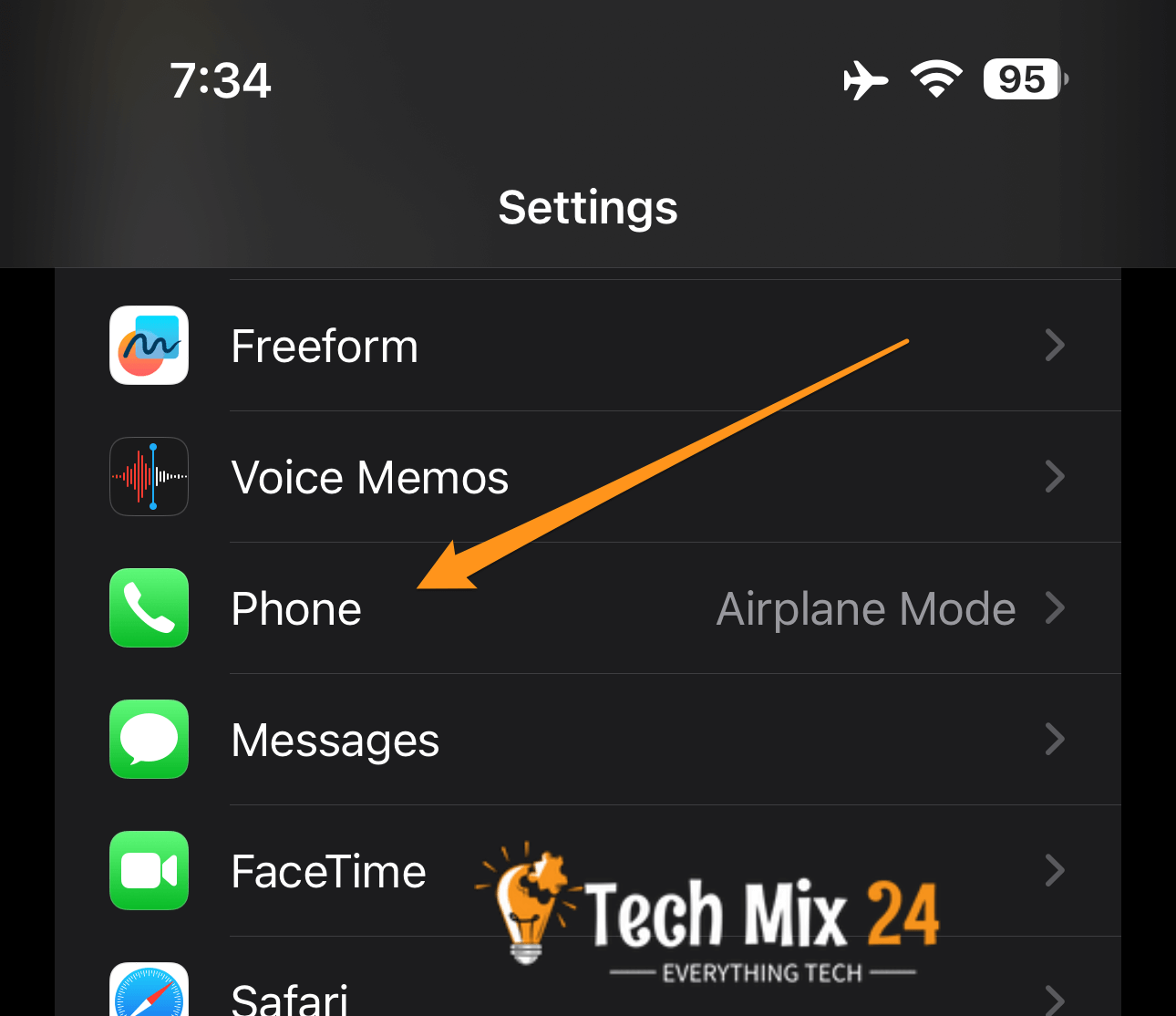
On the “Phone” page, specifically in the “Calls” section, you can click “blocked contacts.”
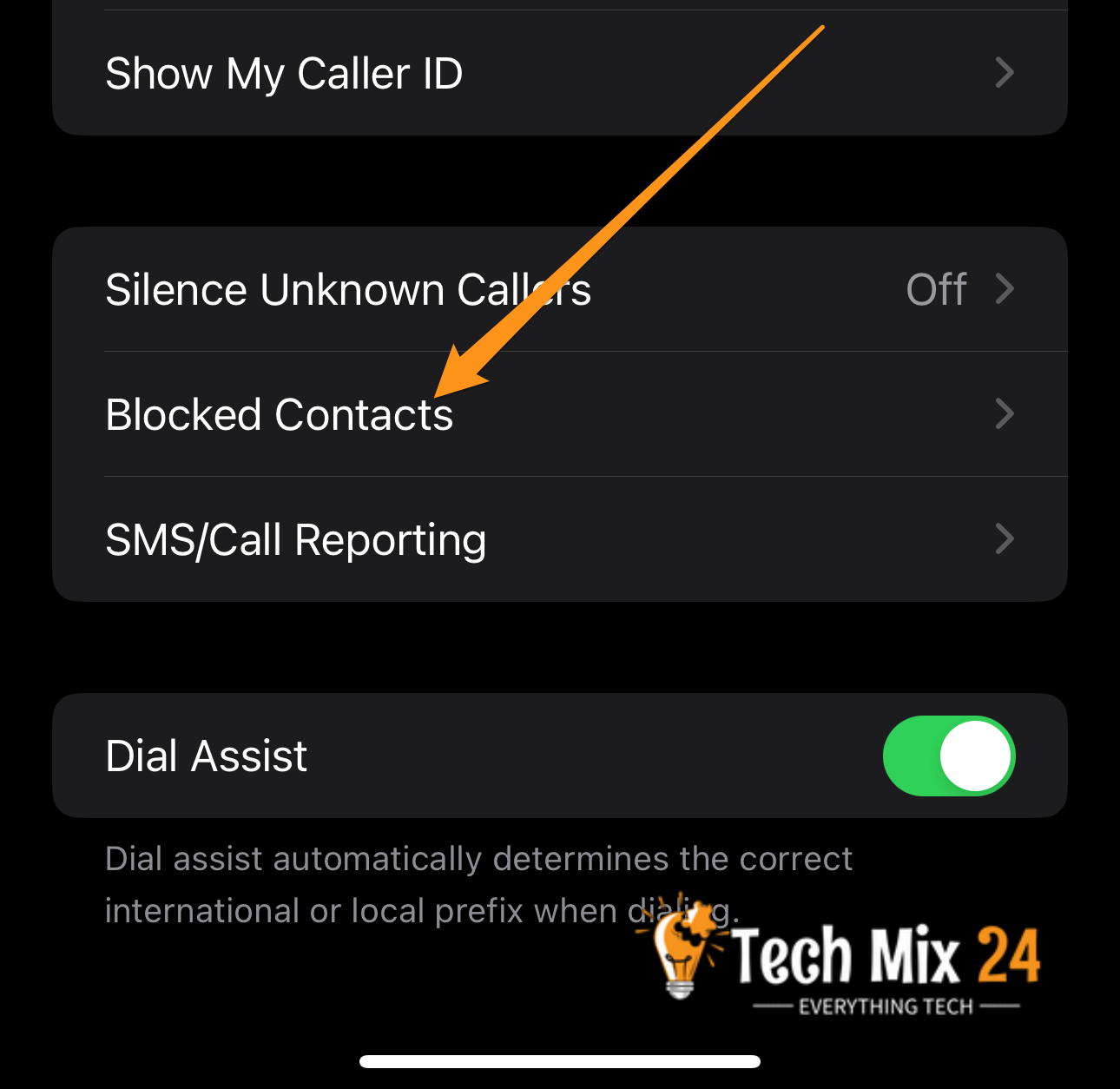
On the blocked contacts screen, you will find all the numbers that have been blocked.

How to see blocked contacts in messages
If you want to use the Messages app to view blocked numbers on your iPhone, open the Settings app and tap Messages.
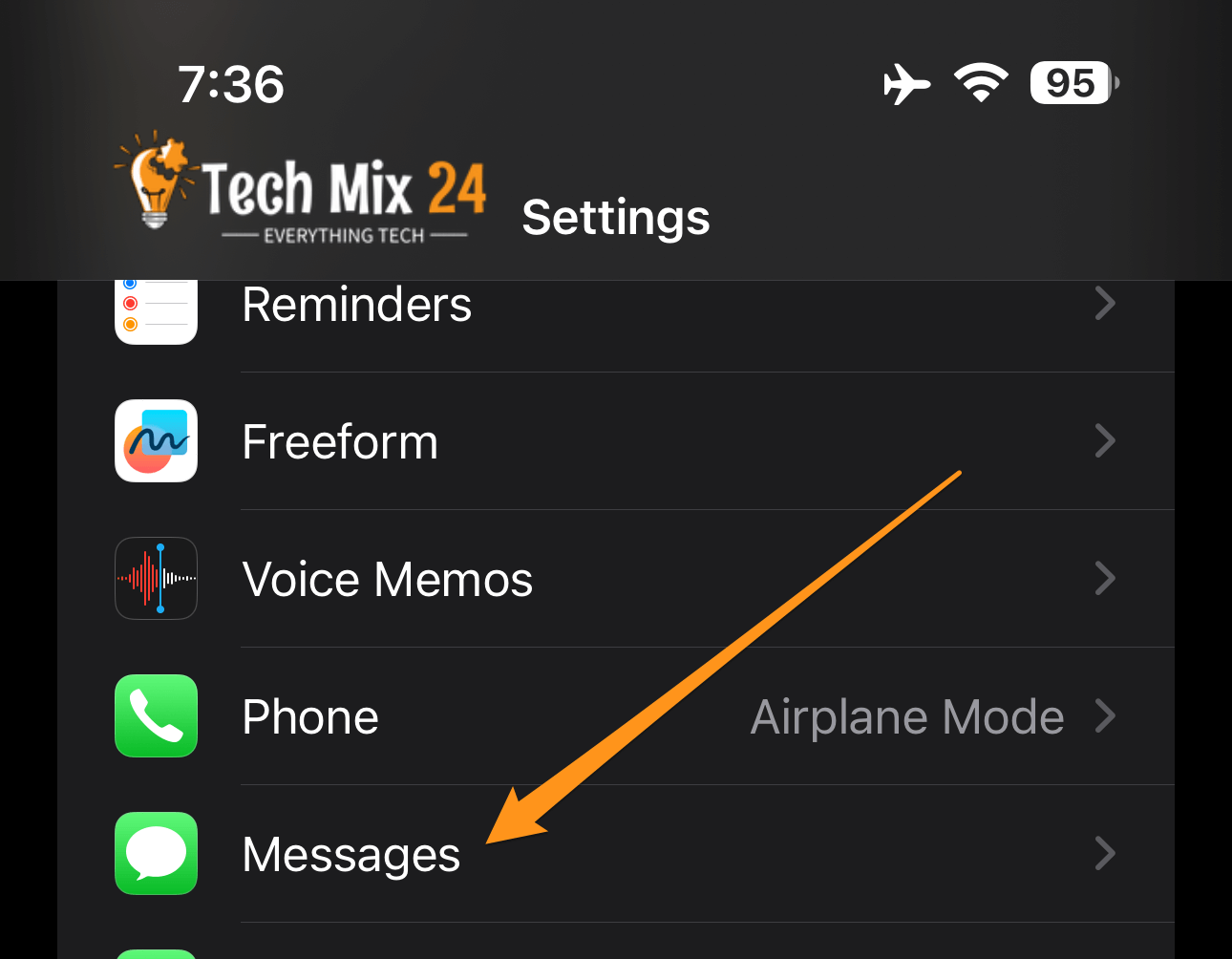
In this section, click on blocked contacts
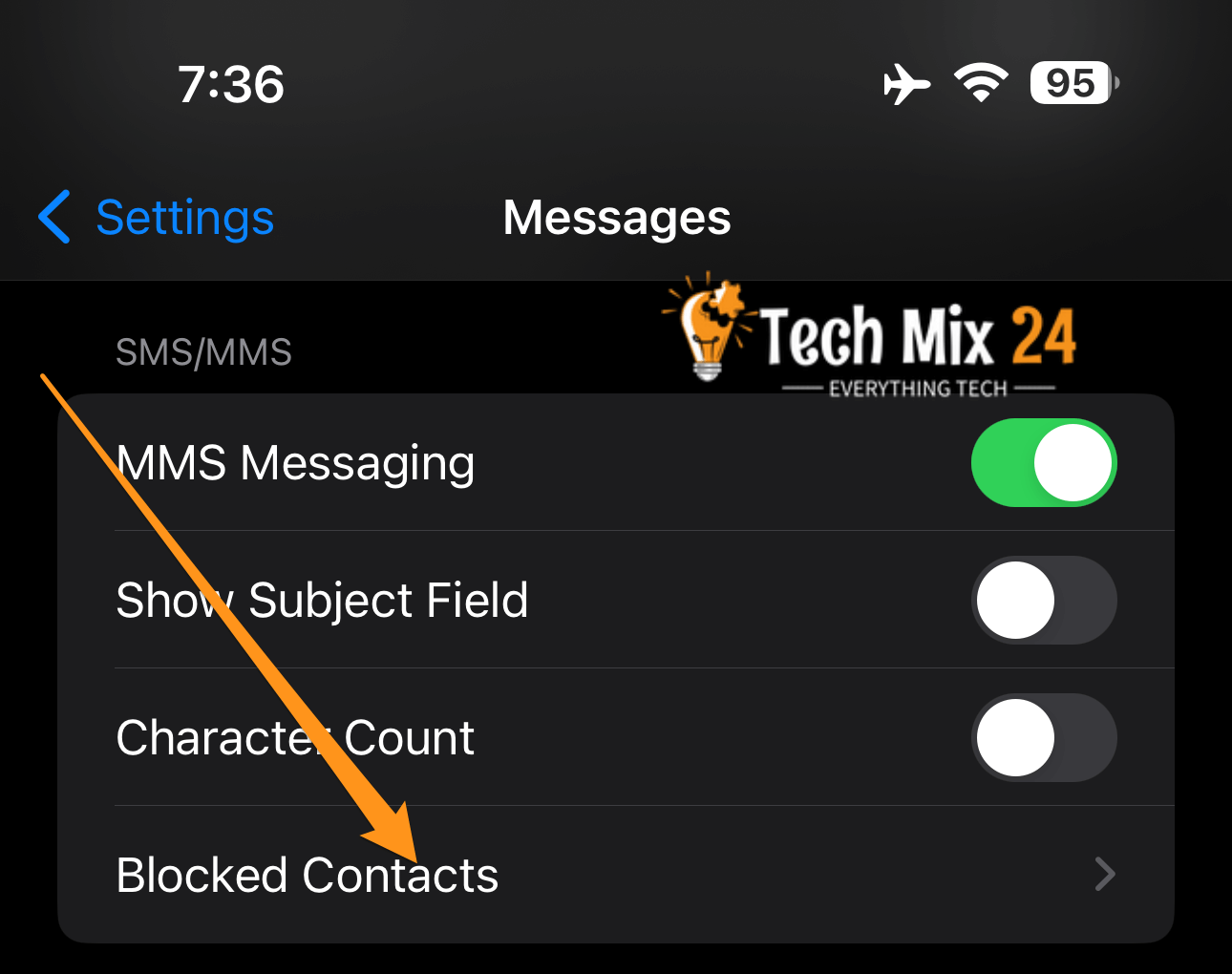
The screen will display all blocked numbers.

If you want to block someone from sending you text messages, you can easily add them to your list.
How To Find Blocked Contacts on FaceTime
Checking the list of blocked numbers via FaceTime is also simple. To do this, open the Settings app on your iPhone, then go to the “FaceTime” section.
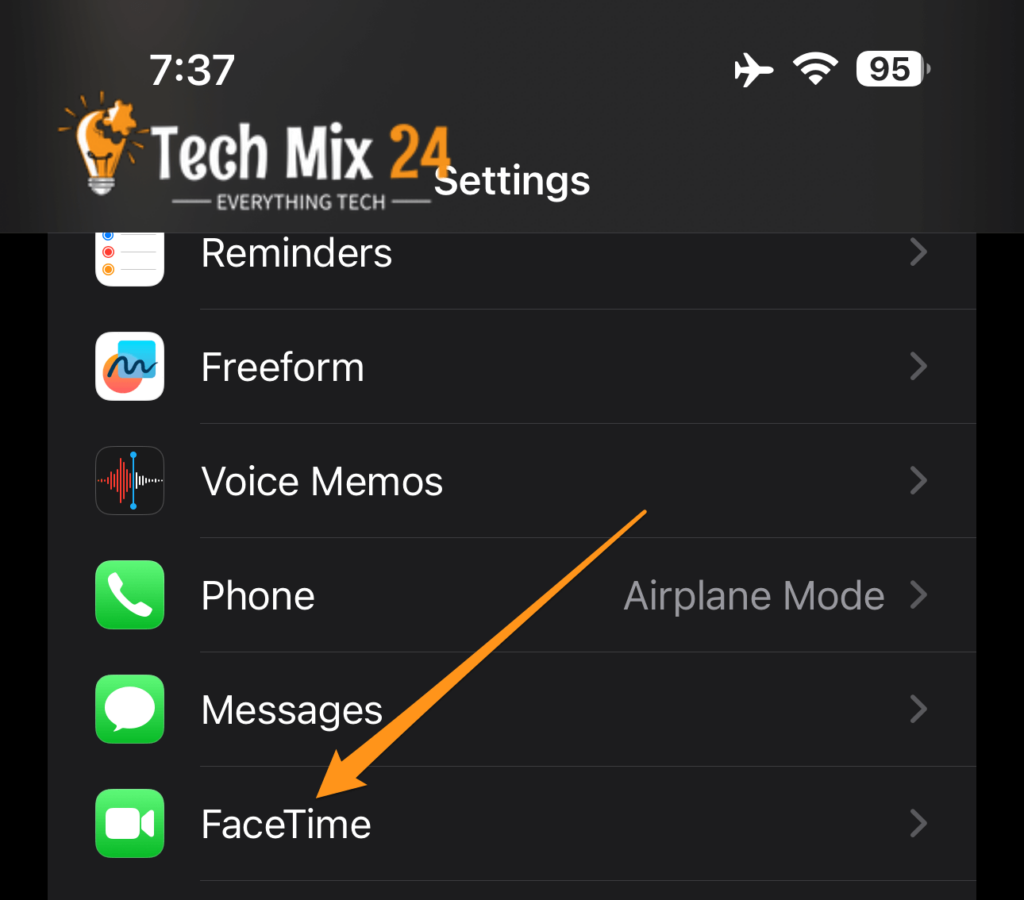
On this page, click blocked contacts
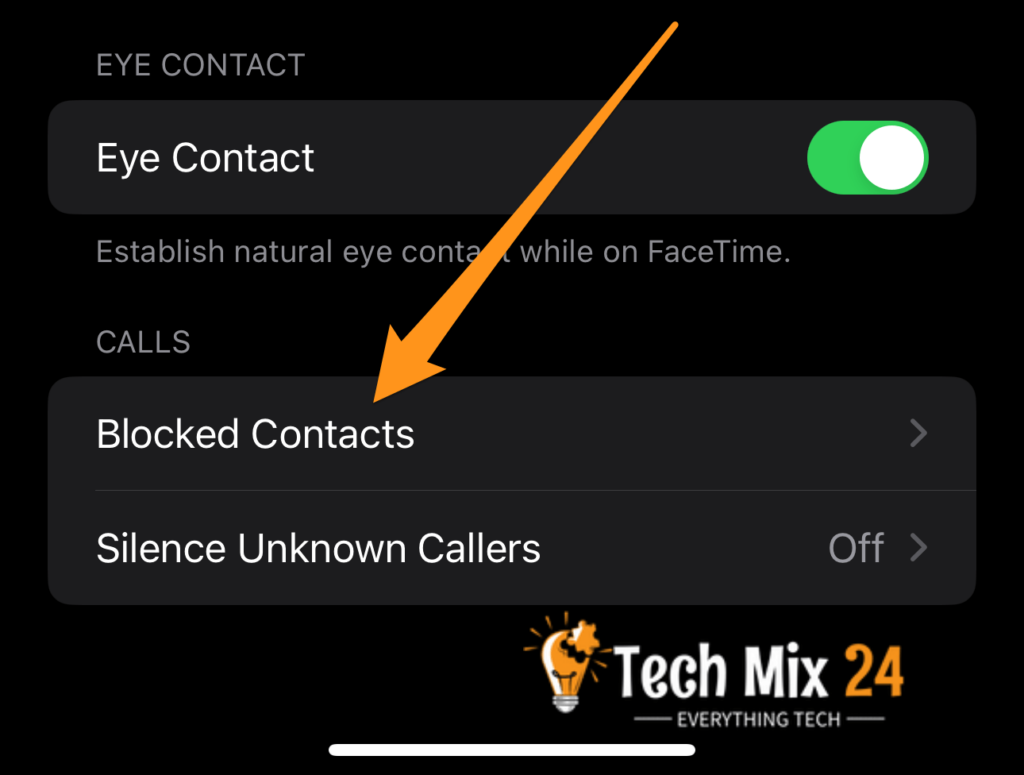
Here on this page, you will find blocked contacts. You can edit and add new contacts to block.
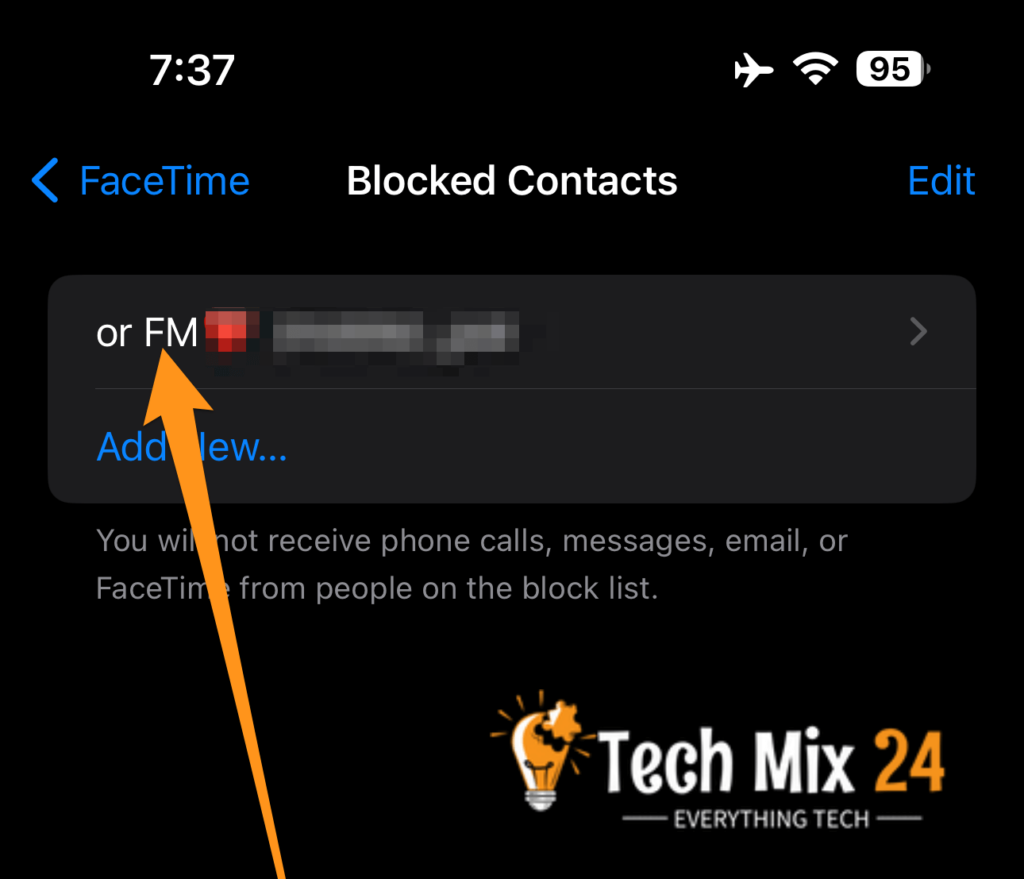
How to see missed calls from blocked numbers
To find out missed calls from blocked numbers, you can follow these steps:
- Use available applications: Many applications are available for operating systems (such as iOS and Android) that enable you to track and discover missed calls. You can search for apps like “TrueCaller” or “CIA: Caller ID & Call Blocker” and install them on your Phone. These applications allow you to detect the caller’s identity even if the number is blocked.
- Interaction with the Service Provider: Contact your telecommunications service provider and inquire about the Caller ID services it can provide. They may have options to detect blocked numbers or direct you to particular services.
- Activate the missed calls service: You can activate the service on your phone if it has not started. Find this setting in your Phone’s settings menu and make sure it’s enabled.
- Use voice recording: If you are not using an app or service to discover blocked numbers, you can record incoming calls on your Phone using a call recording app. This feature may help identify the caller later.
- Handle blocked numbers with caution: Some missed calls from blocked numbers may be due to unwanted calls or marketing communications. It is best not to answer these calls if you are unsure who is calling, and use the services mentioned above and applications to monitor them.
Always remember that privacy is essential and must be kept in mind while discovering missed calls from blocked numbers.
Read also
Conclusion
In conclusion, it can be said that being able to find blocked numbers on your iPhone is a valuable feature that helps keep your phone calm and safe.
You can manage blocked numbers quickly and effectively by following the simple steps mentioned in this article. If you are having issues with spam or spam calls, feel free to use this feature to keep your iPhone comfortable and safe.