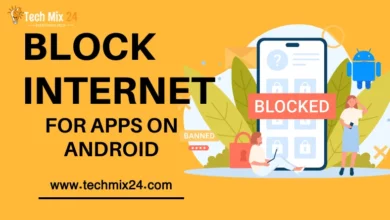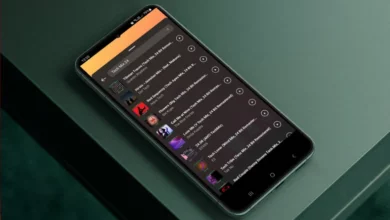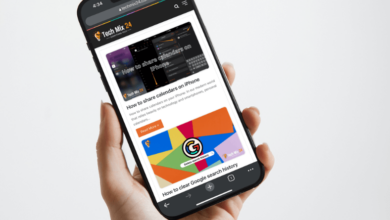How to activate Truecaller on iPhone – fully activate
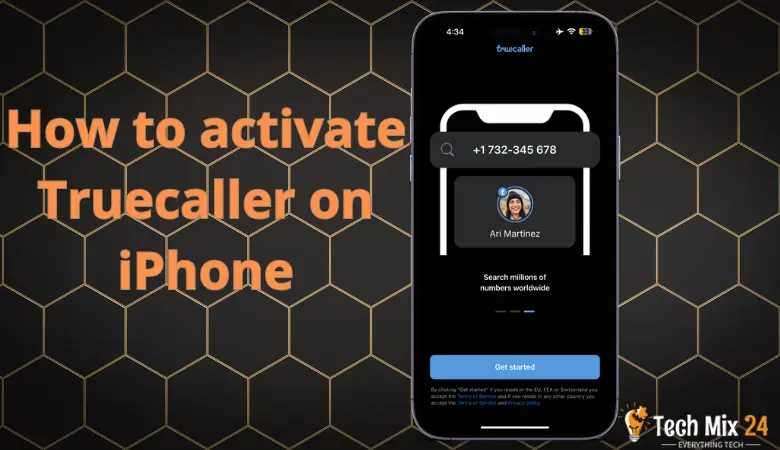
How to activate Truecaller on iPhone :
Table of Contents
Many people find Truecaller a handy app offering a range of valuable features. It is beneficial in identifying the source of incoming calls from unknown numbers, blocking unwanted calls, and safeguarding against Spam. Given its many benefits, millions of people regularly download and use Truecaller.
One of the most notable features of Truecaller is its ability to identify the caller, even if that individual’s number is not in your phone book. This means you can assess whether to answer an incoming call based on who calls you.
Moreover, Truecaller has a built-in feature that automatically detects and filters unwanted calls reported by other users. This helps you avoid dealing with persistent or harassing callers.
If you own an iPhone and want to learn how to activate Truecaller, you can access a detailed guide designed explicitly for this purpose.
What is Truecaller
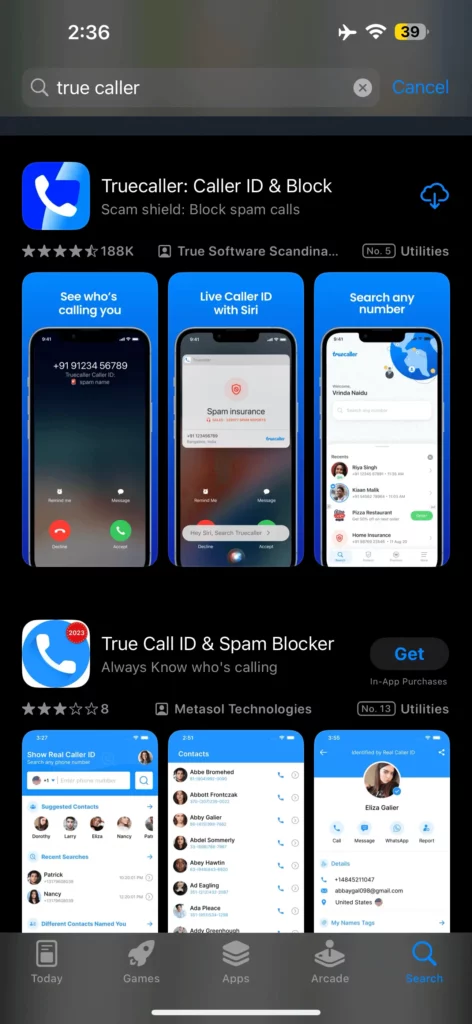
Truecaller is a highly sought-after mobile application designed to accurately identify incoming callers while allowing users to block unwanted spam calls on their smartphones. This innovative app has become a go-to resource for many individuals seeking to enhance their mobile communication experience and streamline their incoming call management. Truecaller. (2023, June 25). In Wikipedia. https://en.wikipedia.org/wiki/Truecaller
Truecaller features
Are you tired of answering calls from unknown numbers? Truecaller is here to help! It’s a mobile app available for iOS and Android that can help you identify callers before you pick up the phone. Here are some essential things you should know about Truecaller:
- Caller ID: With Truecaller’s extensive database of phone numbers, you can quickly identify unknown callers. You can also add new phone numbers to the database and help others in the community.
- Anti-Spam: Say goodbye to spam calls! Truecaller can alert you to unwanted calls that are likely to be Spam.
- Privacy Protection: Truecaller takes your privacy seriously by using encryption to protect your data. You can also remove your personal information from the database if you wish.
- Additional Features: In addition to caller ID, Truecaller offers other valuable features such as SMS and a Display ID feature that shows caller information while you receive calls.
- Colossal Database: With a vast phone number and contact information database, Truecaller makes identifying callers quickly and efficiently easy.
- Free App: You can download Truecaller from your app store. If you need more advanced features, there’s also a premium version available for a fee.
- Partnerships and Integration: Truecaller partners with other apps such as WhatsApp, Telegram, and email platforms, making it even more convenient.
Remember, when you use Truecaller, you share your personal contact information with the app. It’s essential to be aware of privacy and intellectual property laws to protect yourself. We hope that Truecaller can help make your phone experience safer and more enjoyable!
▹ Install Truecaller from the Apple Store
How to activate Truecaller on iPhone
Are you having trouble identifying unknown callers on your iPhone, even though you have Truecaller installed? You may have noticed that Truecaller works differently on an iPhone than Android. Truecaller is not automatically enabled on an iPhone, which can frustrate users.
But don’t worry! In this article, we will guide you on enabling Truecaller on iPhone and making it work seamlessly.
How to enable Truecaller on iPhone
If you are using an iPhone, you might need to enable Truecaller manually, as the phone’s privacy policy doesn’t allow automatic access to your call log. Follow these steps to ensure smooth access to all the features of Truecaller.
Open the TrueClear app for the first time.
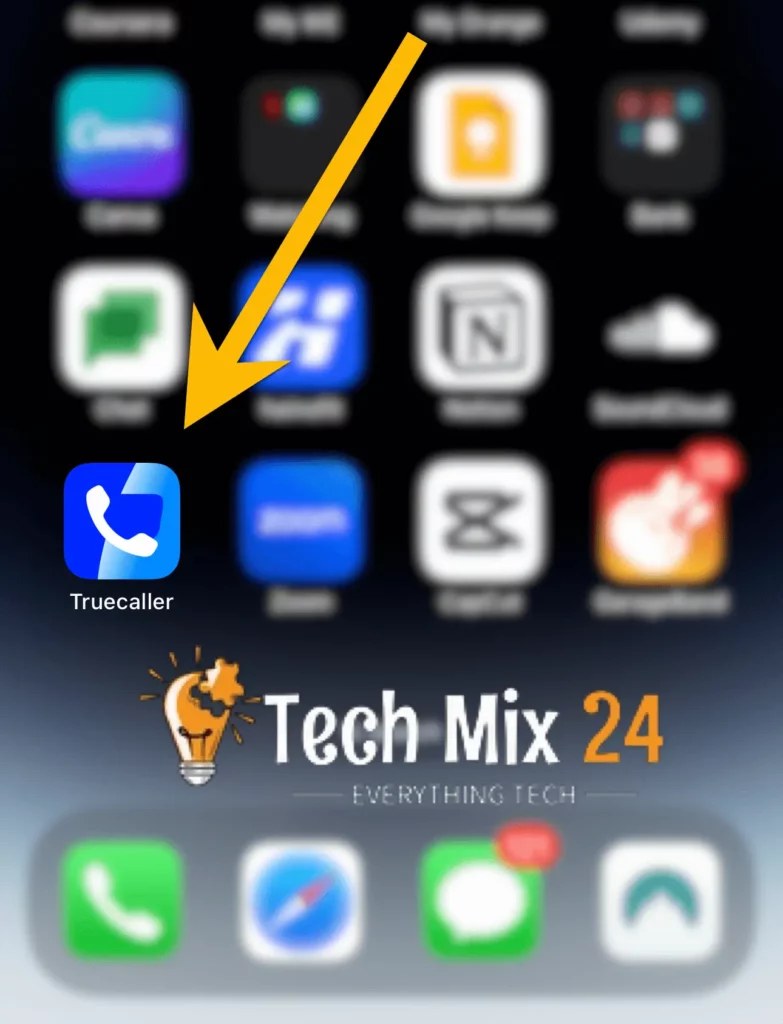
Open the Truecaller application, which will show you some of its features, such as blocking calls, displaying the caller’s name, and other features. Follow all the steps by clicking Continue.
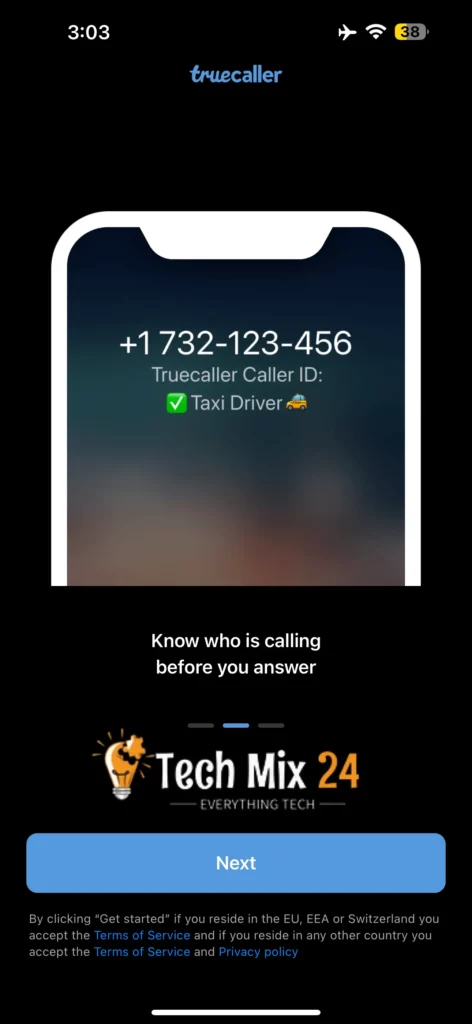
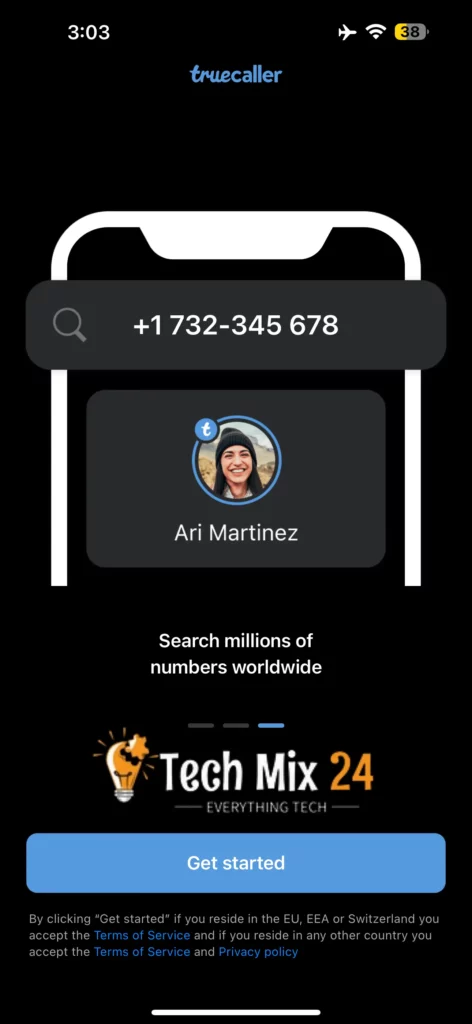
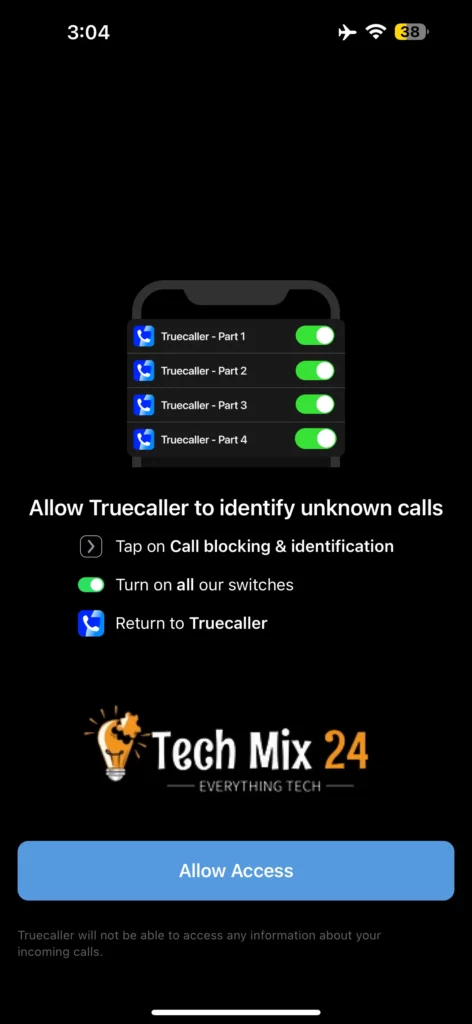
Enable Truecaller from the settings
To manage incoming calls on your iOS device, you can access the call blocking and identification settings. For enhanced protection, we recommend turning on all Truecaller options. This will help you identify and block spam calls, ensuring a safer and more peaceful mobile experience.
- Open Settings.
- Go to the Phone section.
- Choose “Call Blocking and Identification.”
- Activate all options for Truecaller.
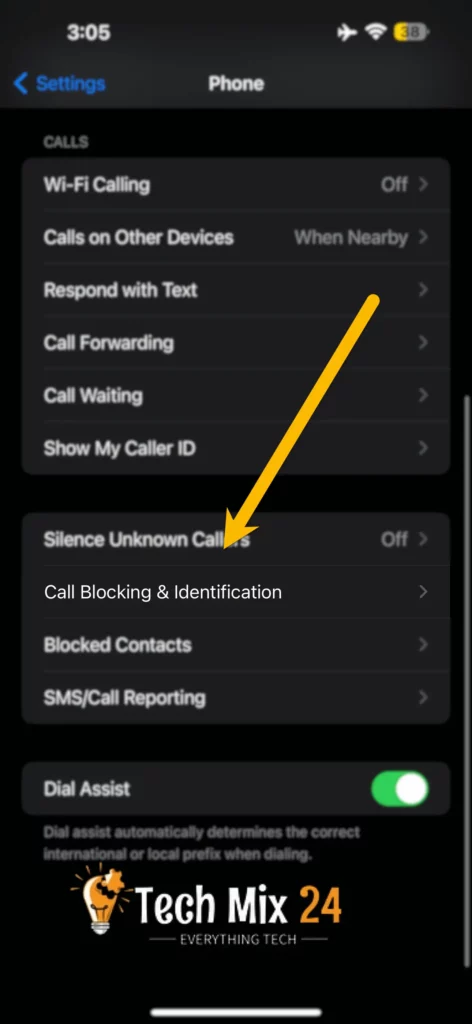
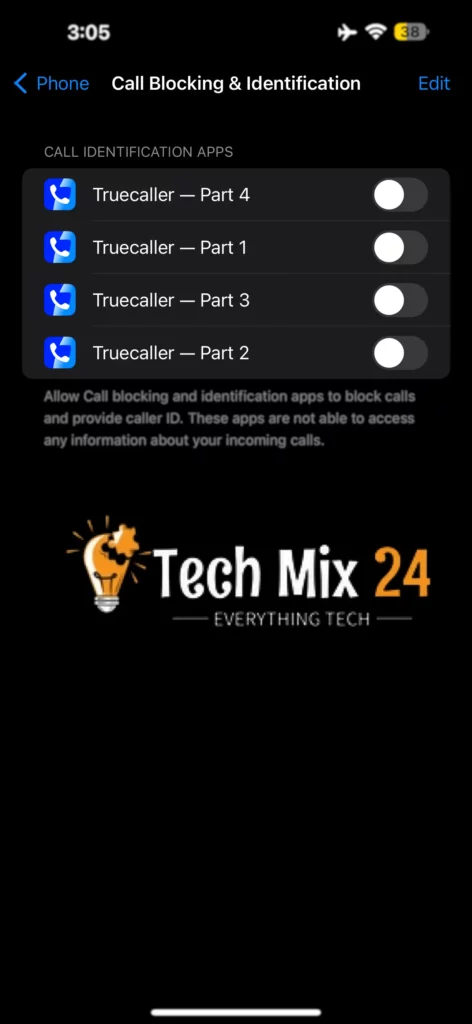
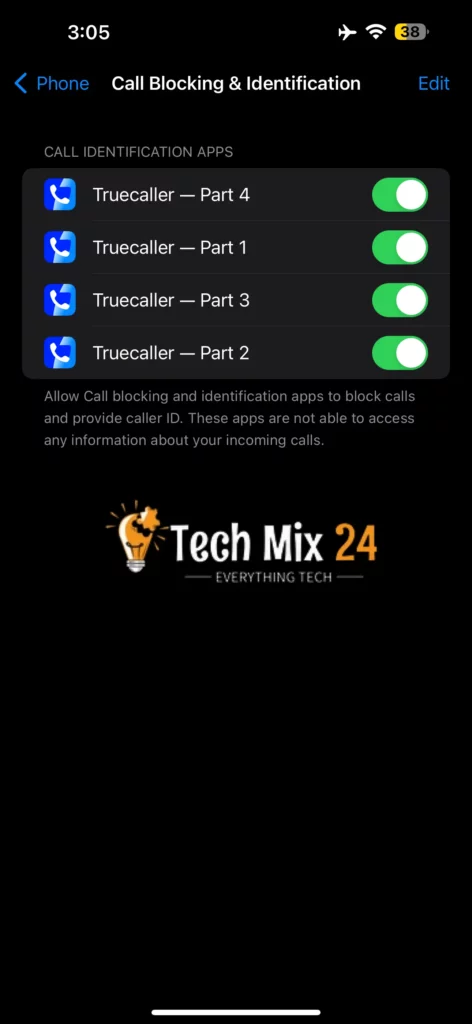
How to Enable Truecaller Message on iPhone
If you’ve been receiving unwanted text message spam on your iPhone with iOS 14 or later, don’t worry! There’s a solution that can help you block those annoying messages. Use Truecaller by following these straightforward instructions:
Go to Settings > Messages > Unknown & Spam and enable Unknown Sender Filtering. Activate the options for Truecaller.
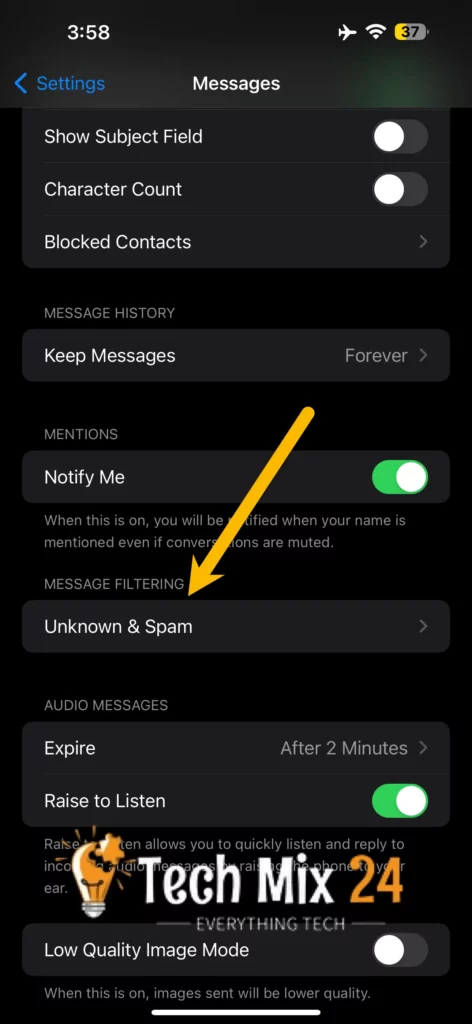
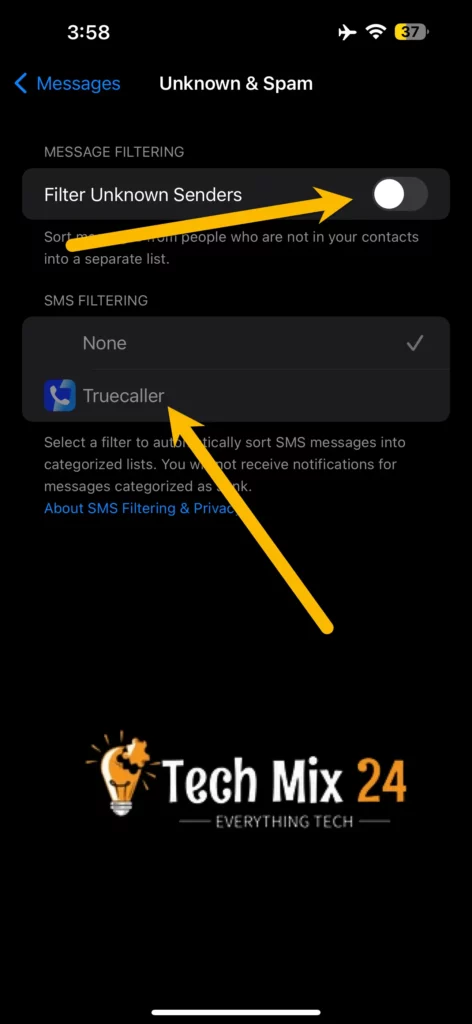
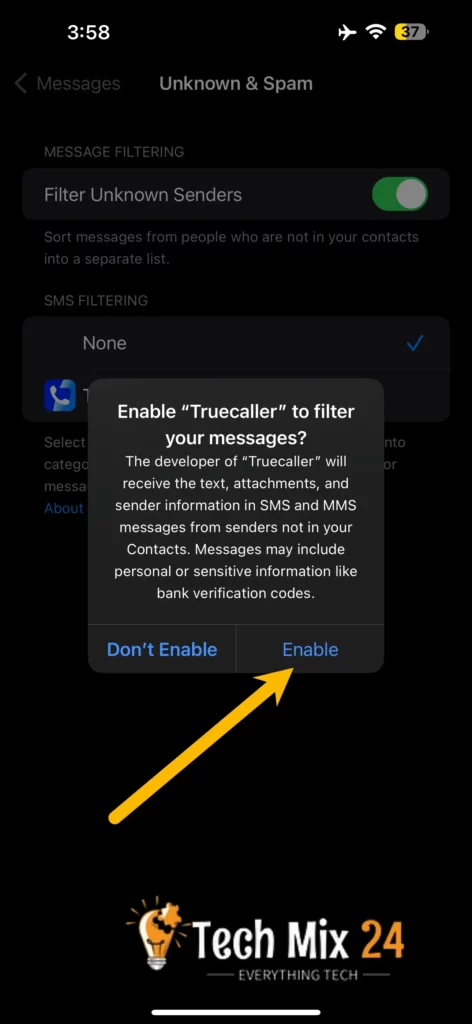
We want to help you make the most of the message-filtering function. However, we understand that it might result in missing essential verification messages from your banks or other institutions. We suggest adding these numbers to your contact list to ensure you receive these messages.
We understand that you want to make the most out of your Truecaller experience on your iPhone. That’s why we’re here to guide you on how to enable it. Truecaller is more than just a tool to block spam calls; it also offers other features like call recording and call alerts. We encourage you to explore its full capabilities and discover something new you’ll appreciate.
Cons of TrueCaller
While TrueCaller is usually accurate, there have been some instances of inaccuracy. The app does have ads, but they’re not bothersome and are very discreet.
However, the app’s biggest drawback is the possibility of privacy, security, and hacking concerns. These concerns can be intimidating, especially when you’re installing the app. You’ll probably find the app helpful if you don’t mind publicizing your contacts and mainly care about call blocking and matching names to numbers. However, reading more about these concerns is good if you value your privacy.
User opinions about Truecaller: Trustpilot
User opinions about Truecaller: Reddit
▹ Also important: How to create a custom ringtone for iPhone – Full Guide
A final word
I hope I have been helpful to you in enabling Truecaller on your iPhone. I have listed the steps in a complete and simplified manner to make enabling Truecaller on your iPhone easier. If this article is helpful, share it with interested friends.