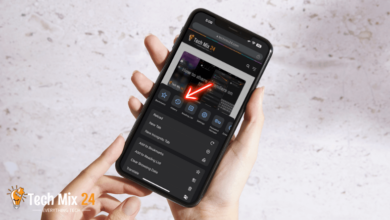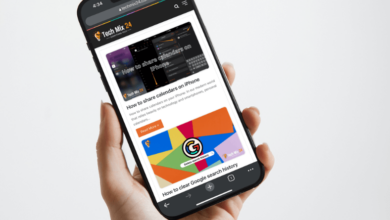How to Copy Apps on Samsung Galaxy

How to Copy Apps on Samsung Galaxy
Table of Contents
Mobile apps are becoming increasingly crucial in our daily lives. Samsung Galaxy phone users are exploring ways to duplicate apps for a more optimal experience or to exchange with acquaintances and family members. Whether you wish to establish a backup of a crucial app or transfer an app from one device to another, several alternatives effortlessly facilitate these actions. Discover how to leverage these capabilities to enhance your phone’s functionality and streamline everyday activities.
How to Copy Apps on Samsung Galaxy
This comprehensive article delves into cloning apps on Samsung Galaxy phones. They offer detailed guidance to users who wish to take advantage of the benefits of using the same app with multiple accounts simultaneously. The article outlines various methods and steps individuals can follow to achieve this capability, emphasizing how it can enhance users’ daily lives by enabling them to access the same app with different login information without logging out and logging in repeatedly. By providing such valuable information, the article aims to help users realize the full potential of their everyday app experience.
Related: How to Disable Apps on Samsung Galaxy
Set up a Secure Folder
In this section, we will discuss setting up a secure folder on Samsung Galaxy phones and the significance of this security upgrade in safeguarding sensitive information. We will delve into the specifics of securing sensitive files and apps within a secure folder, providing peace of mind and confidence while using your phone without compromising your privacy.
1. First, go to the phone settings.
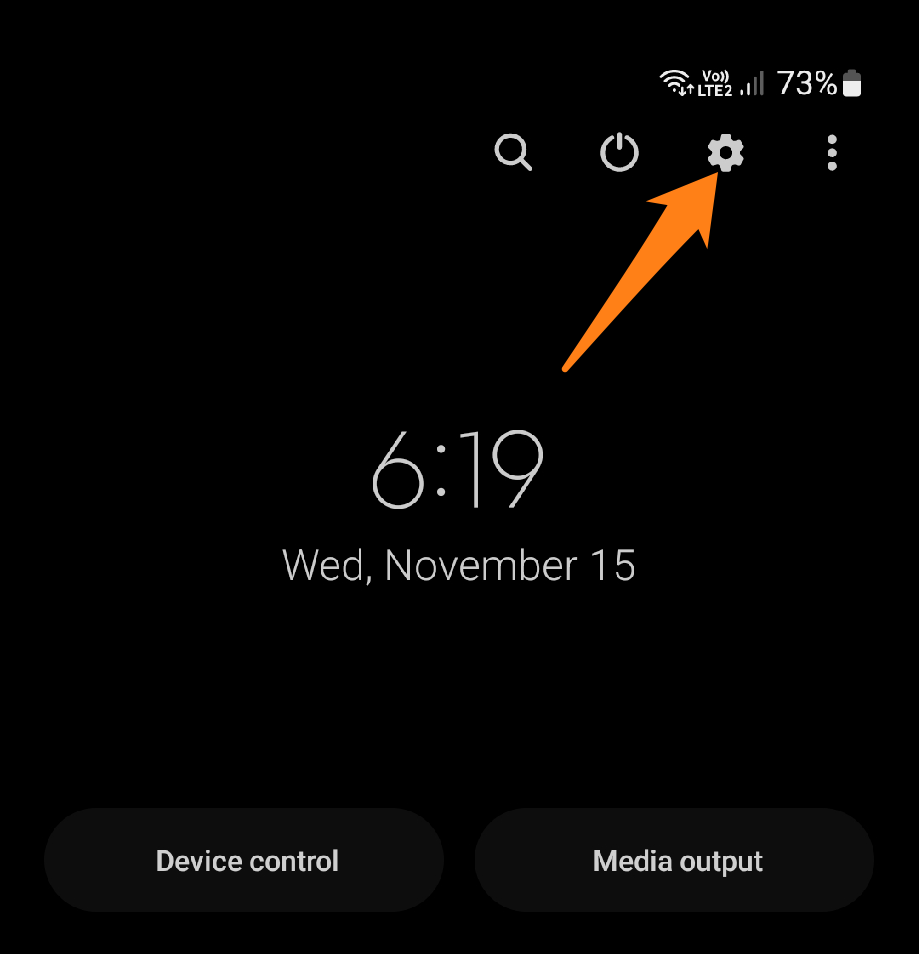
2. After that, click on Apps.
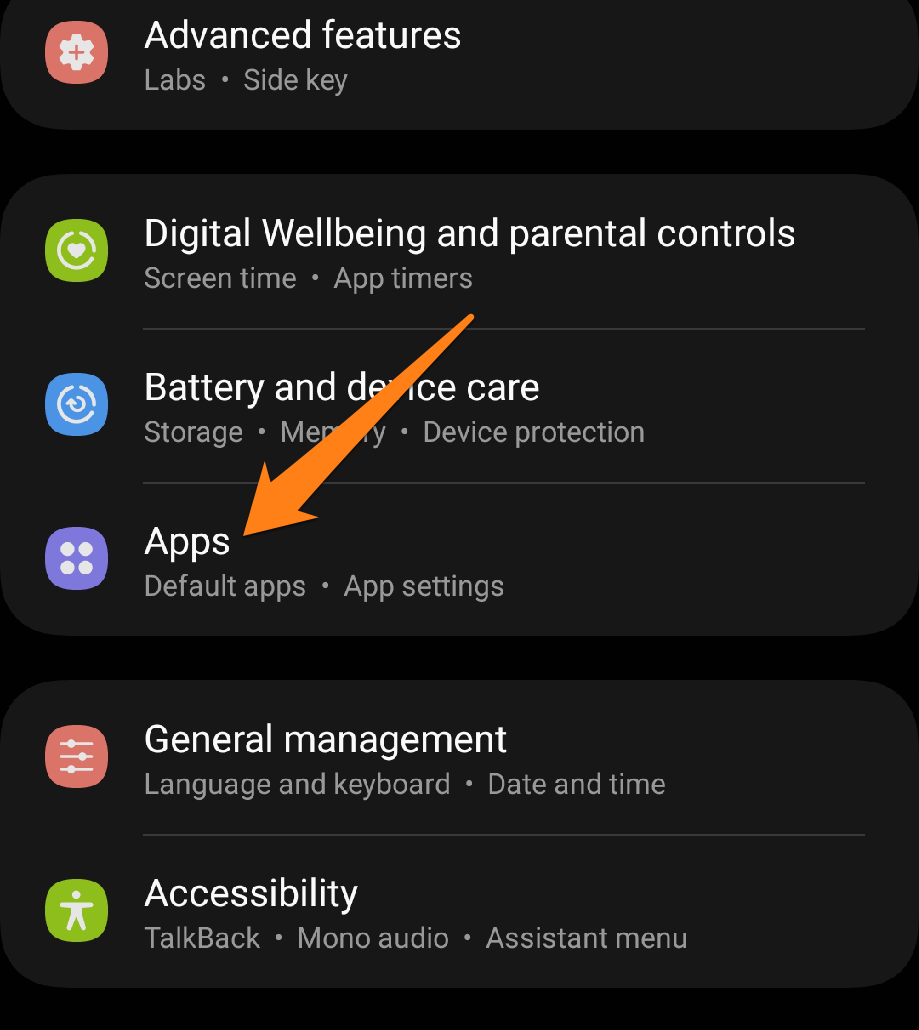
4. Find the Secure folder and open it.
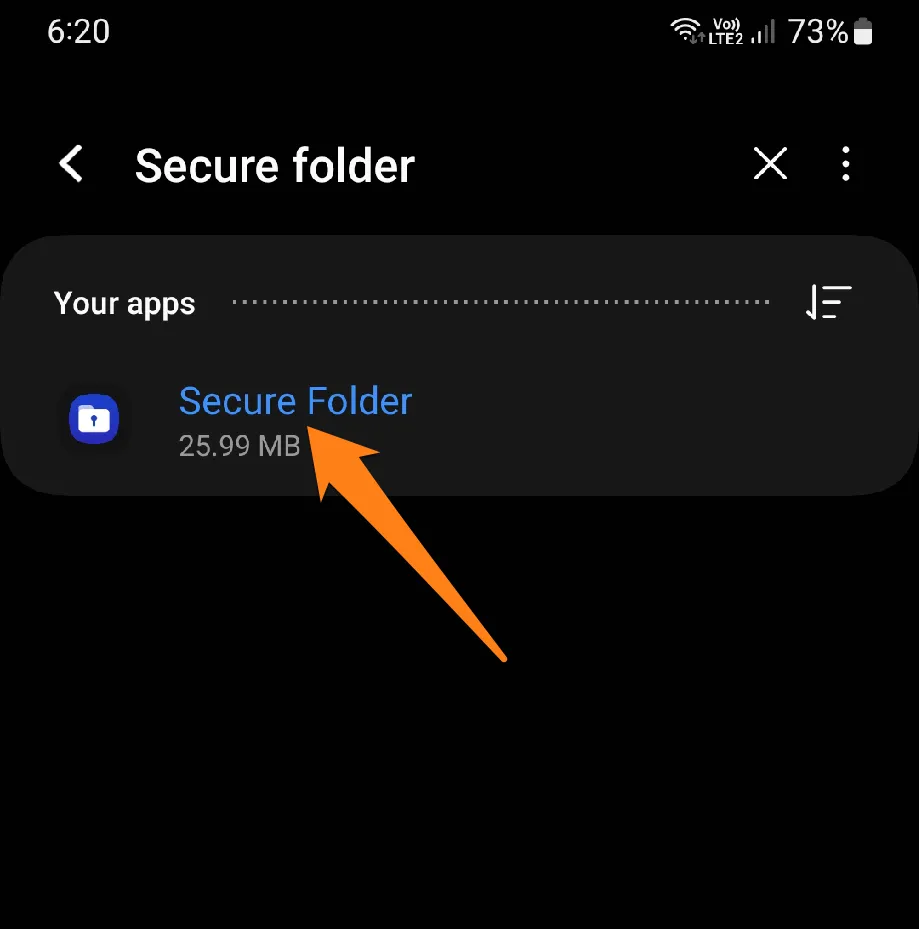
5. After that, click on Secure Folder Settings.
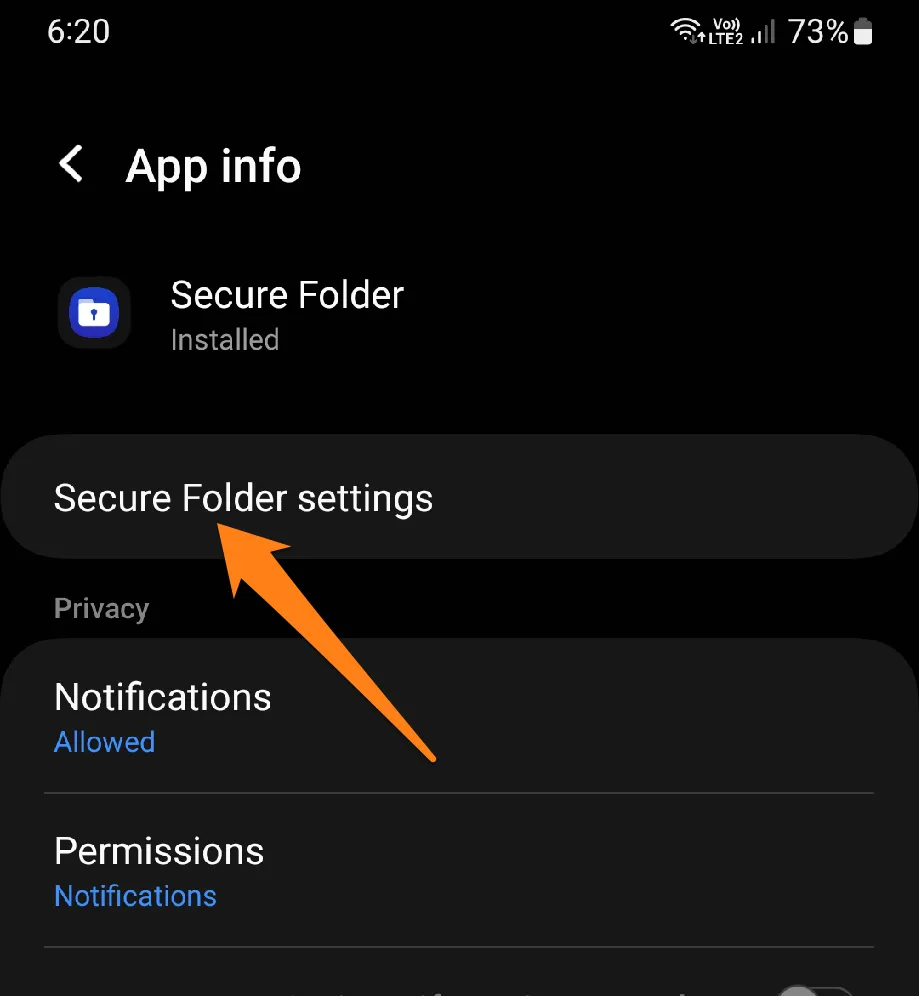
6. Now click on Continue.
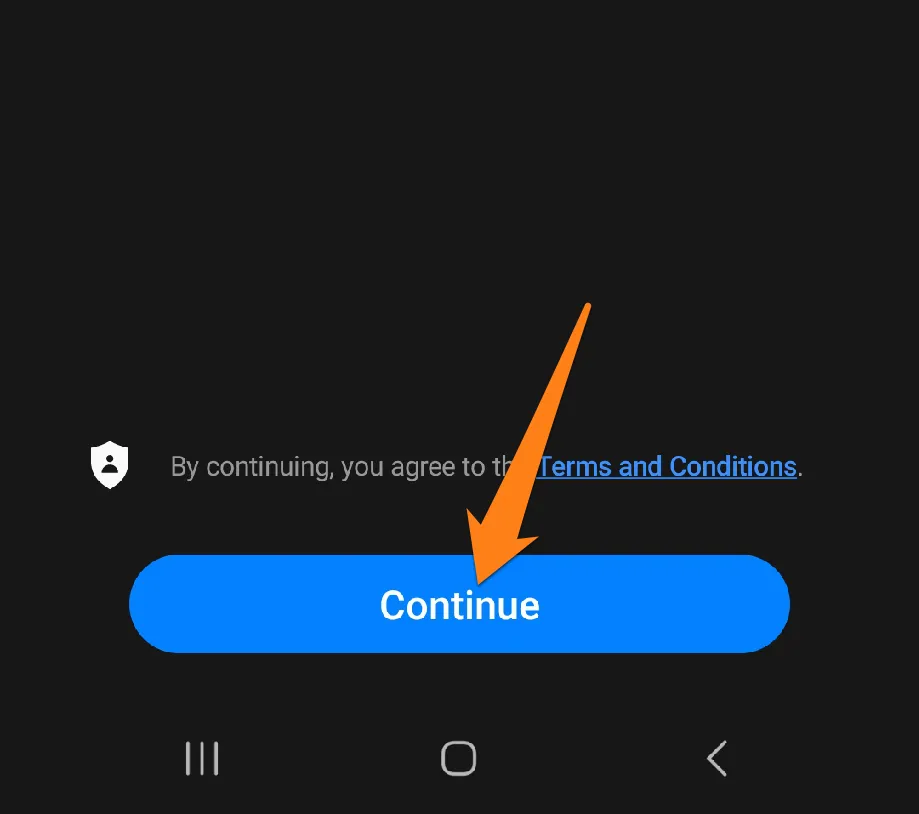
7. Then, wait for it to set up.
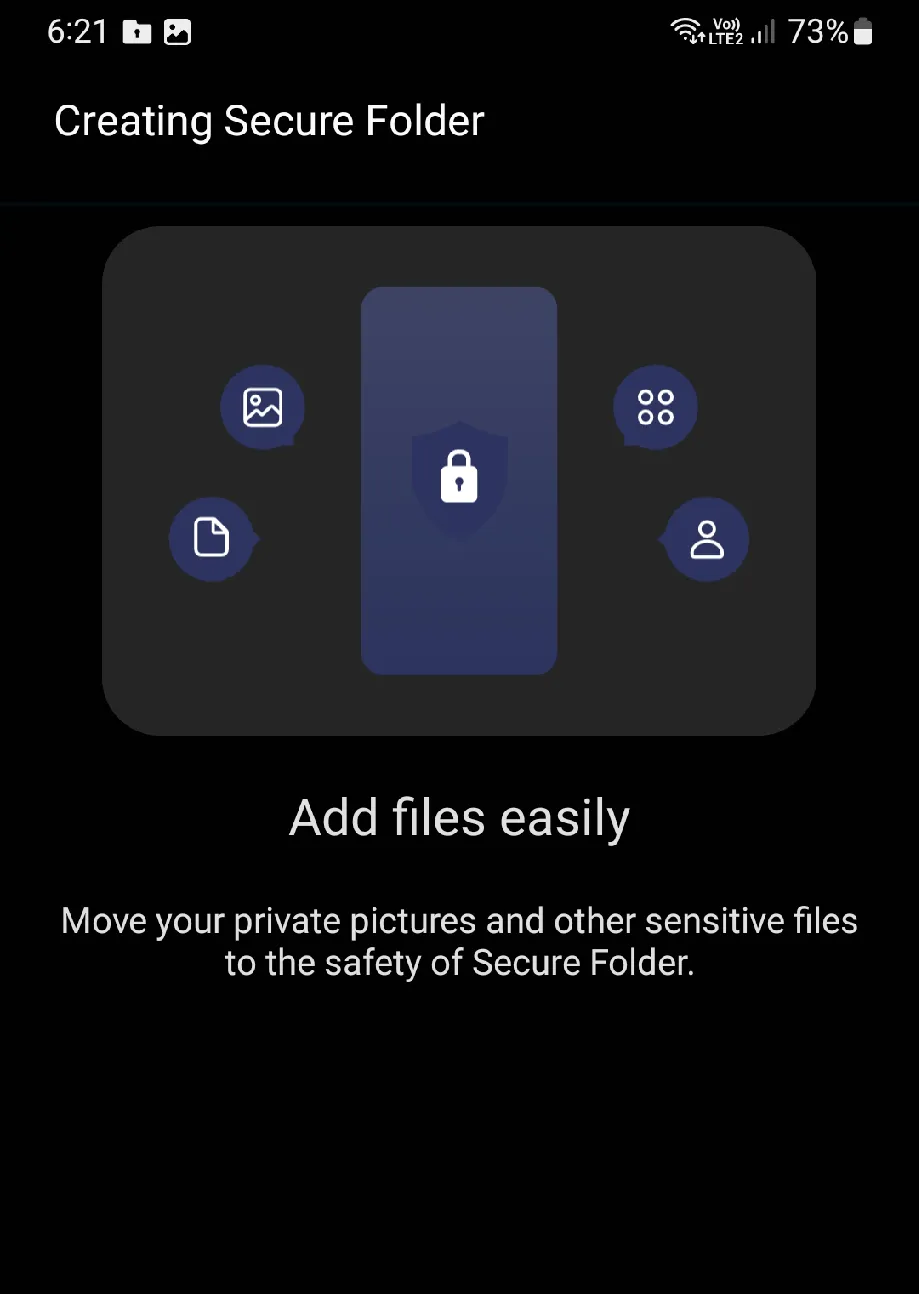
By adopting cutting-edge security technologies, Samsung Galaxy enables users to secure and personalize their digital content. To maximize the benefits of the Secure Folder feature, follow a few simple steps to ensure that data is safeguarded effortlessly and efficiently. This feature enhances the safety and confidence of smartphone usage, making the daily experience smoother and more reassuring.
To learn how to copy apps into Secure Folder, follow the section below👇.
Copy Apps To Secure Folder
This section explores moving apps to Secure Folder on Samsung Galaxy smartphones. It explains how this can enhance digital security and give you greater control over your digital experience. Please find out how you can quickly and unambiguously protect your essential apps by moving them to a secure environment, allowing you to enjoy them with maximum confidence and protection.
1. First, add a shortcut to the secure folder.
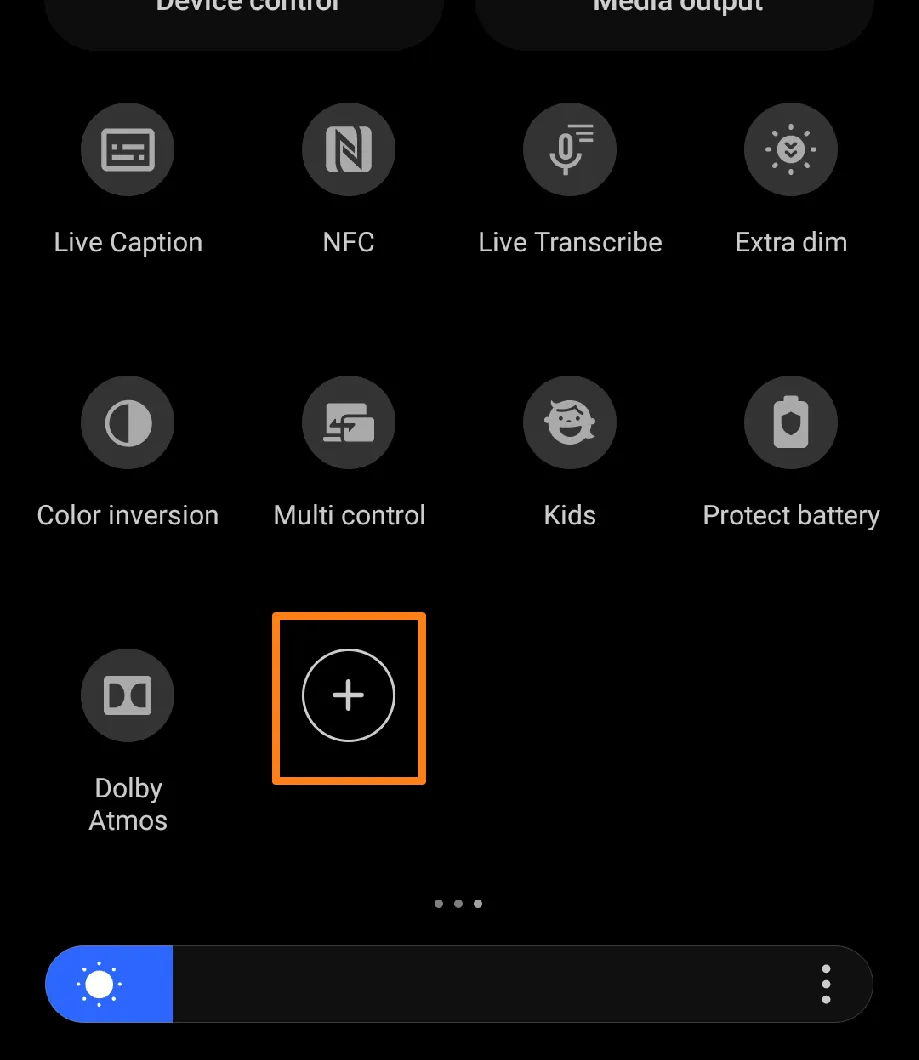
2. Then, drag the shortcut icon to the rest of the icons.
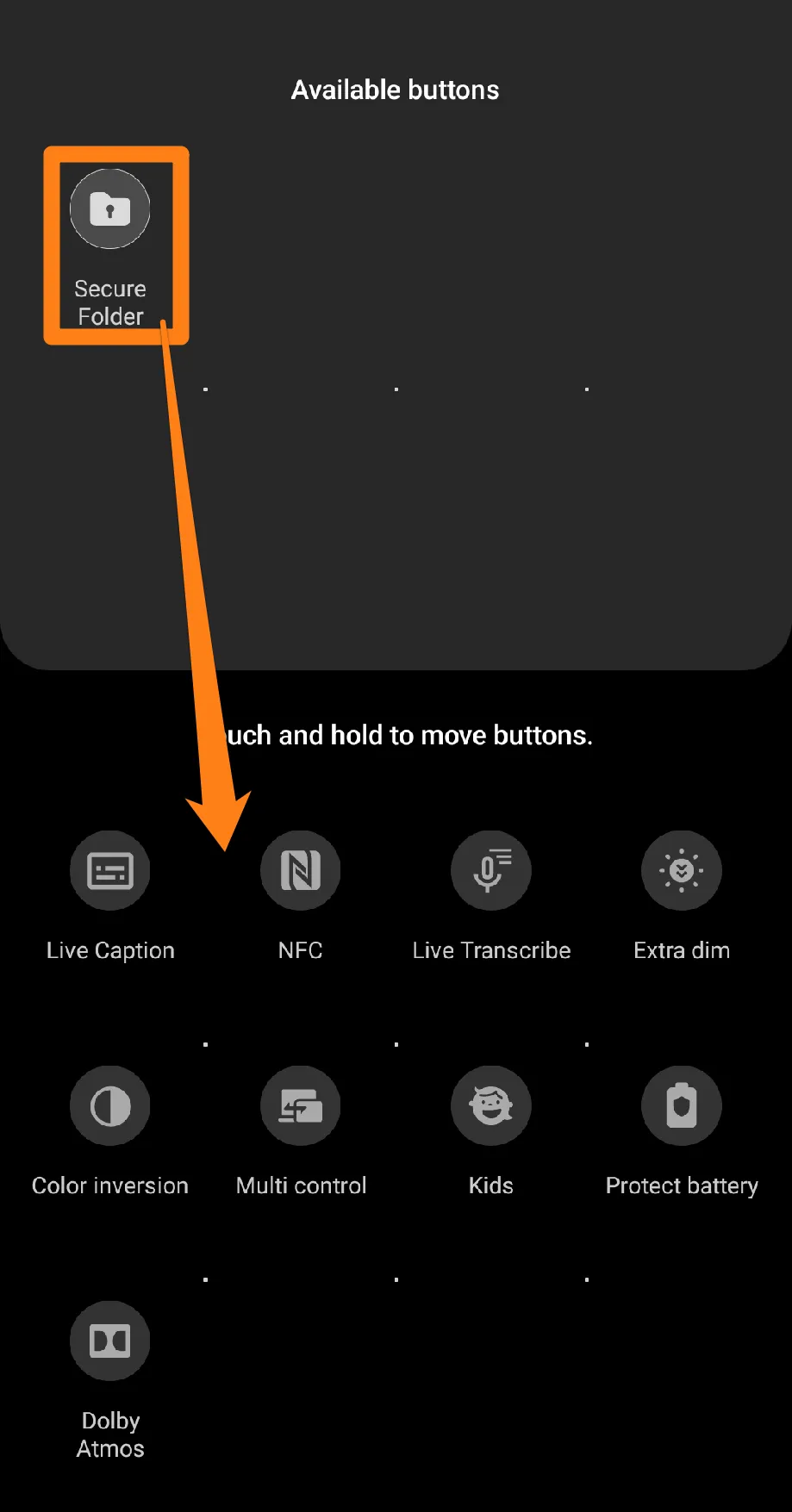
3. After that, open the secure folder from the list of apps.
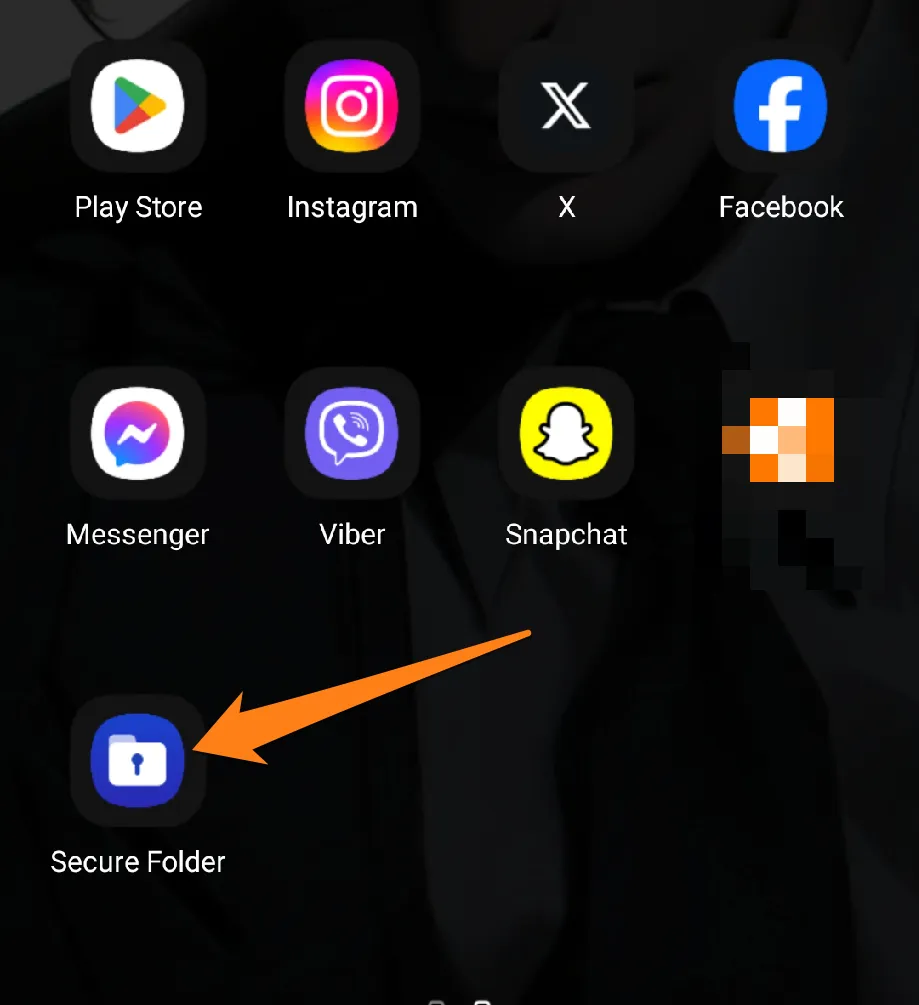
4. Then click on the + sign.
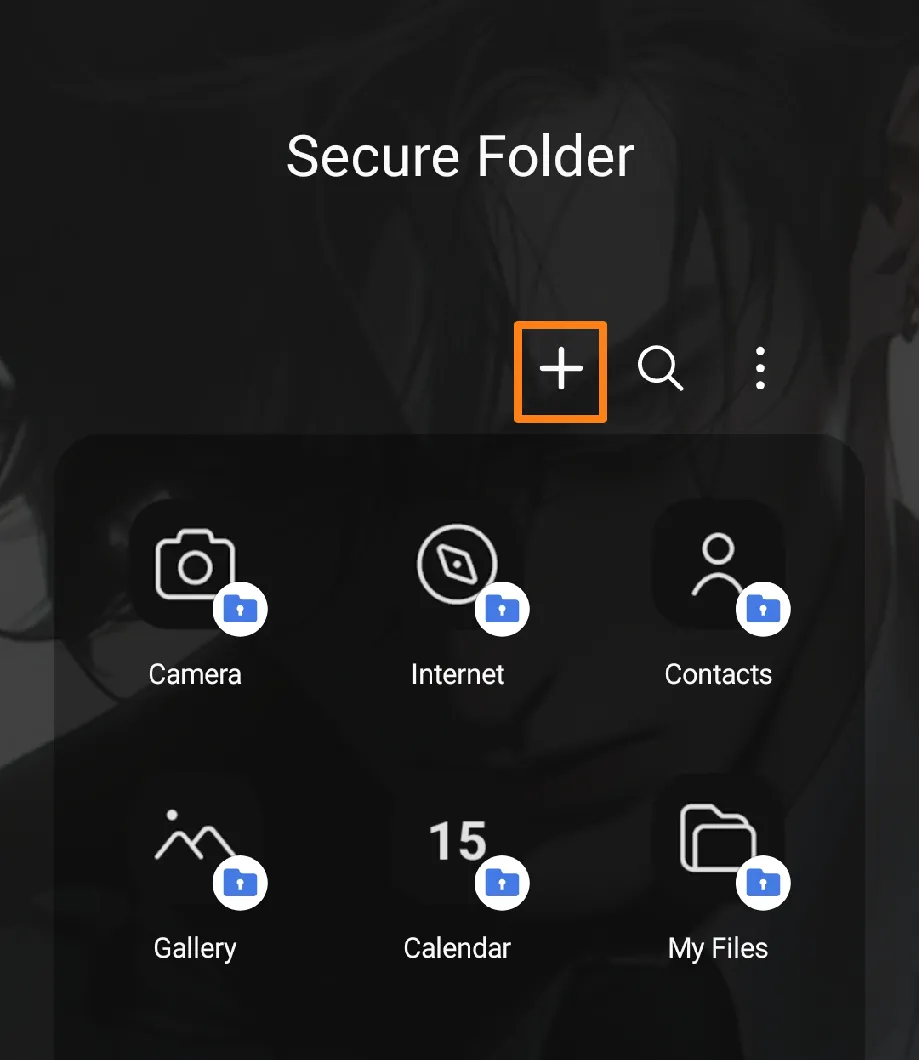
5. Select the apps you want to copy, then click Add.
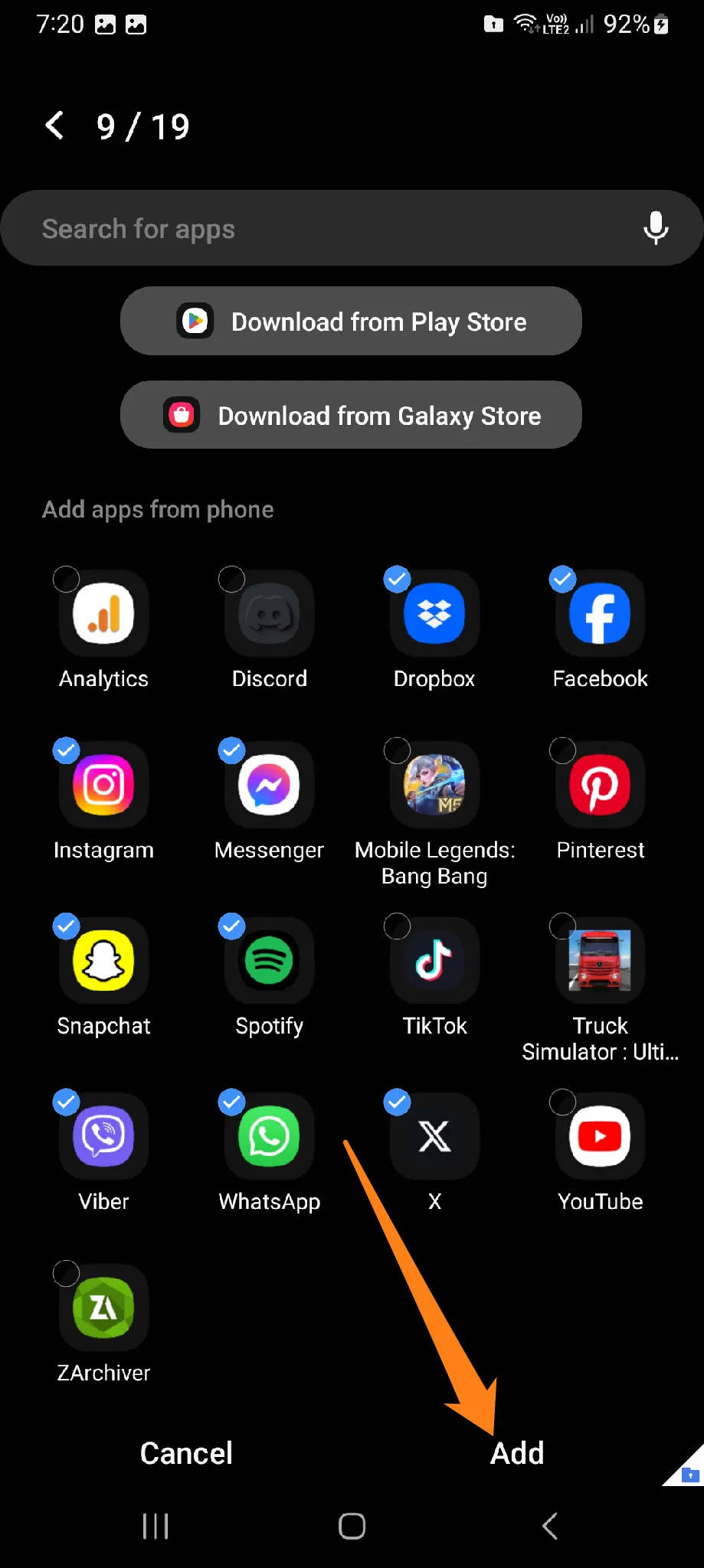
We encourage you to take advantage of a powerful feature that allows you to effortlessly relocate your apps to a secure location and safeguard them. Secure Folder provides an efficient and reliable solution to balance ease of access with robust security measures, ensuring the safety of your sensitive data at all times. We invite you to explore this feature and experience heightened protection for your personal information.
Why Should I Make Copies Of The App?
- We usually switch between multiple accounts when socializing, running a business, or enjoying entertainment apps. Copying an application allows users to create independent copies that they can use with different versions without the need to log in and out repeatedly.
- This capability offers individuals superior flexibility in organizing their digital lives, whether managing personal and work accounts or sharing their devices with others. By using the same app with multiple accounts, users can simplify their experience, save time and effort in switching between tabs, and take full advantage of the features of different apps.
Best Apps To Copying Apps
Discovering the best apps on the Android system that allow you to copy apps quickly and efficiently can revolutionize how you use your favorite apps. With powerful techniques and user-friendly interfaces, these apps let you personalize your digital experience to your heart’s content. Let’s embark on this exciting journey together and discover how these apps can make your daily experience smoother, more flexible, and more fulfilling.
1. Dual Space Lite
Imagine running multiple accounts of the same app or service on your device without worrying about battery, memory, or storage space consumption. With Dual Space Lite, you can make it happen. Not only does it help you easily manage your accounts, but it also protects your privacy by hiding or encrypting your information. Enjoy a seamless experience on your resource-constrained device while making the most of your apps. Try Dual Space Lite today and take your device usage to the next level.
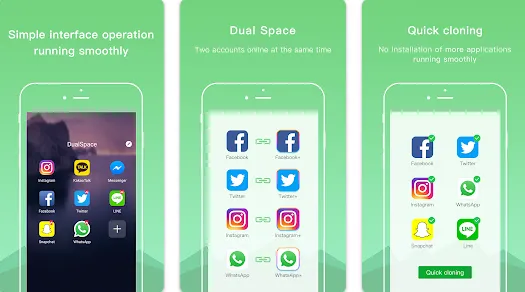
At the outset, please launch the application following the installation process. Proceed to complete the initial steps to configure your accounts. You might be asked to select the apps for which you intend to duplicate or operate multiple accounts.
Next, you can add apps to the designated feature and duplicate them. Once accounts are set up, the app allows easy navigation between tabs. In addition, specific applications enable users to log in to multiple accounts directly from the app.
Lastly, it is advised that you review the additional settings and options for customizing the user experience. Please check the settings and adjust the options to align with your preferences.
2. Island
The app provides users with a secure environment that isolates their applications from the device’s primary setting, reducing the risk of unauthorized access to sensitive data. The app allows users to operate multiple accounts for the same app, such as two WhatsApp or Facebook accounts, without overlapping. Additionally, it provides features that allow the user to control the privileges of isolated applications, enabling them to adjust access levels. The application also offers an option to hide quarantined apps, making them invisible to the primary environment. By reducing activity tracking and access to sensitive data, the app can be used to enhance user privacy. Finally, the app may allow users to secure the isolated environment with a password or other security mechanism.
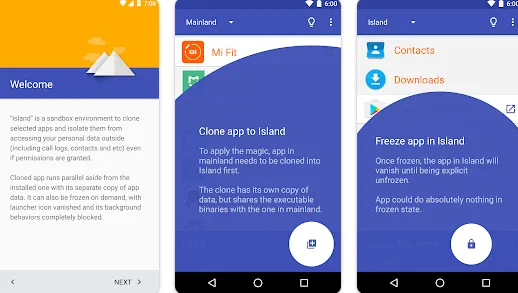
To begin, please open the Island app after it has been installed. You may be prompted to complete an initial setup process to create an isolated work environment.
You must select the apps you wish to isolate within this environment. This may include independent apps or multiple accounts. Customization options, such as managing permissions and hiding applications, are available for each application.
Once you’ve set up the isolated environment, switch between it and your primary domain. To increase security, password-protect the quarantine environment.
3. Super Clone
Super Clone allows you to do just that and more. It offers an intuitive user interface to manage multiple accounts and customize their settings, allowing you to use your device however you want. With Super Clone, you can isolate specific apps into a separate environment, enabling easy switching between user accounts and improving overall privacy. It also takes care of optimizing the use of system resources, reducing the impact on device performance. Moreover, the app is updated periodically to improve performance and add new features, ensuring you always have the best experience—Super Clone is the ultimate solution for managing your accounts efficiently and enhancing your device’s performance.
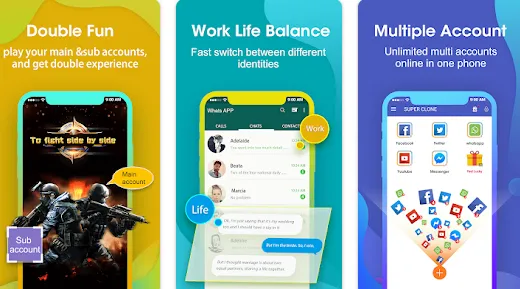
First, install the Super Clone app and get ready to supercharge your app usage. Once you’ve installed the app, follow the easy initial steps to create an account or sign in to your existing one.
With Super Clone, you can create duplicates of your favorite apps and customize their settings to your heart’s content. Want to manage multiple accounts for the same app? Super Clone’s got you covered! You can easily switch between duplicate and original apps with just a tap.
Super Clone constantly updates new features and improvements to enhance your app experience.
4. Multiple Accounts
Managing multiple accounts on Android phones can be a hassle, but “Multiple Accounts: Parallel App” makes it easy. With its user-friendly interface, you can easily separate your personal, work, or social accounts without constantly logging in and out. This app supports many popular apps, allowing you to customize settings and protect your bills with a password. “Multiple Accounts: Parallel App” enhances your performance and security by efficiently saving device resources and reducing battery consumption. Take control of your accounts and simplify your life with this powerful tool.
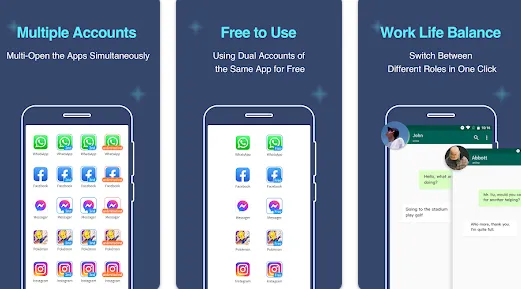
Launch the application by clicking its icon in the apps list upon installation. If prompted, select the supported apps you wish to copy and set up your secondary accounts within each app. Use the customization options to tailor each application version to your specific preferences, including notification settings and sound. Once setup is complete, you can effortlessly switch between accounts and perform tasks independently without affecting the original app version. Additionally, the application may offer advanced management capabilities, such as password protection and settings updates.
5. Dual Apps
With Dual Apps, you can effortlessly manage multiple accounts on your Android device and enjoy a seamless experience. It empowers you to create copies of your favorite apps, allowing you to switch between different tabs easily. The user-friendly interface makes it accessible to all, and the customizable settings give you complete control over each app instance. Dual Apps is the perfect solution for anyone looking to streamline their digital life and take control of their online presence.
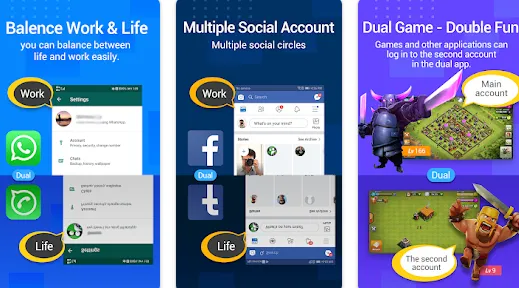
First things first, open the application and let the excitement begin.
After installation, launch the “Dual Apps” application on your device and prepare to select the apps you want to copy.
You can select the apps you want and enable them to create multiple copies. You might even have the option to allow selected apps to make multiple copies, which would be even more thrilling.
And if that’s not enough, you may even be asked to set up your accounts within duplicates.
Get ready to rock and roll. You can use your duplicate apps separately without affecting the originals.
Conclusion
By the end of this article, you’ll easily copy your favorite apps on Samsung Galaxy phones. Thanks to app redundancy technology, managing multiple accounts and enjoying unique digital experiences has never been easier. With apps like Samsung Secure Folder and third-party app duplication, you can optimize your smartphone usage and explore endless possibilities. So, if you’re a Samsung Galaxy phone user, you’re in luck! Redundancy technologies are here to help you get the most out of your digital experience.