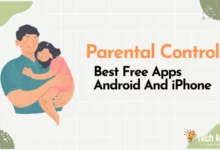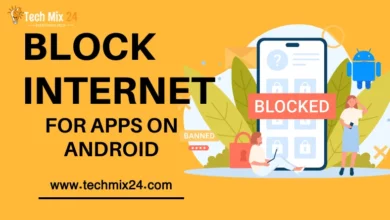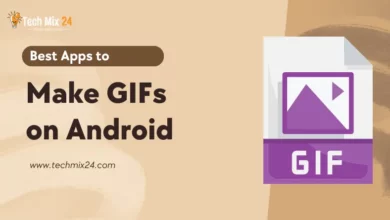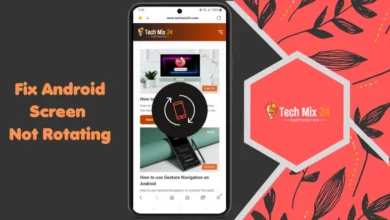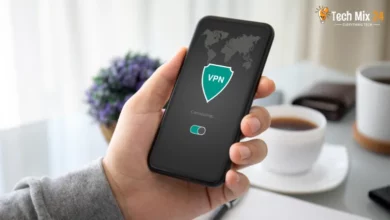How to Hide Photos on Android
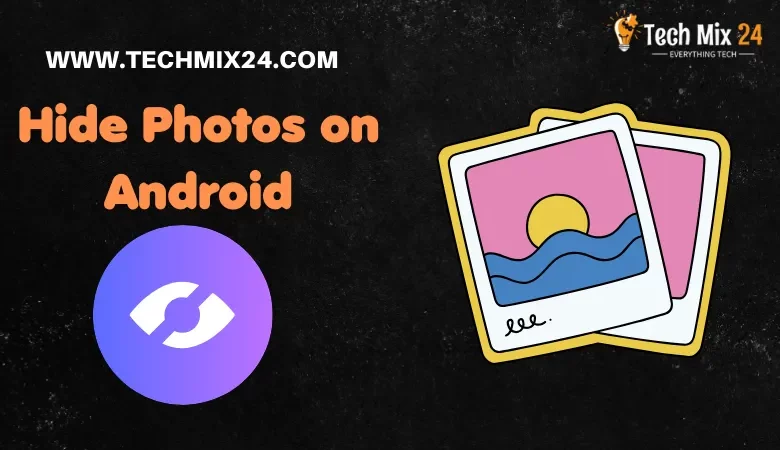
How to Hide Photos on Android
Table of Contents
Smartphones and advanced technology have made safeguarding privacy more imperative than ever. Android users have several options to protect their photos. Ensuring the privacy of images is a critical feature that prevents unauthorized access. Join us as we discuss how you can efficiently safeguard your photos on Android devices and relish the peace of mind with it.
How to Hide Photos on Android
This article covers everything you need to know about hiding photos on Android, including a comprehensive guide to the built-in settings and a rundown of some of the most valuable apps. With this article, you’ll be able to quickly and effectively safeguard your photos from unwanted viewers. So, get ready to take control of your privacy and keep your photos safe and sound.
Related: How to Copy Apps on Samsung Galaxy
Hide Photos on Samsung Galaxy
Our memories are priceless, and capturing them in photos is beautiful. However, we all have moments that we prefer to keep private, and Samsung Galaxy understands that. With its innovative features, you can easily safeguard your cherished memories in different ways. Whether you want to keep specific photos away from prying eyes or want to protect your photos, Samsung Galaxy offers advanced options. Take charge of your digital privacy and discover how to securely preserve your special moments with ease and peace of mind.
1. First, open the phone settings.
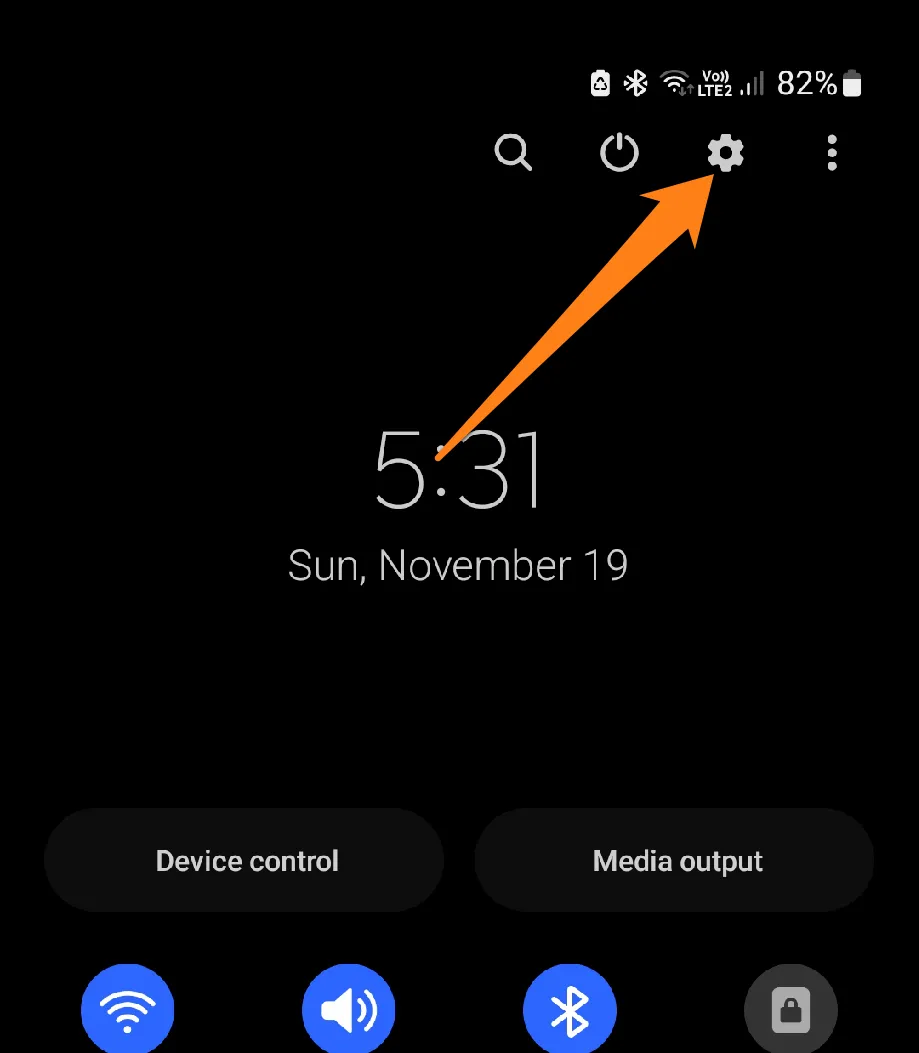
2. Next, find and open the Secure Folder.
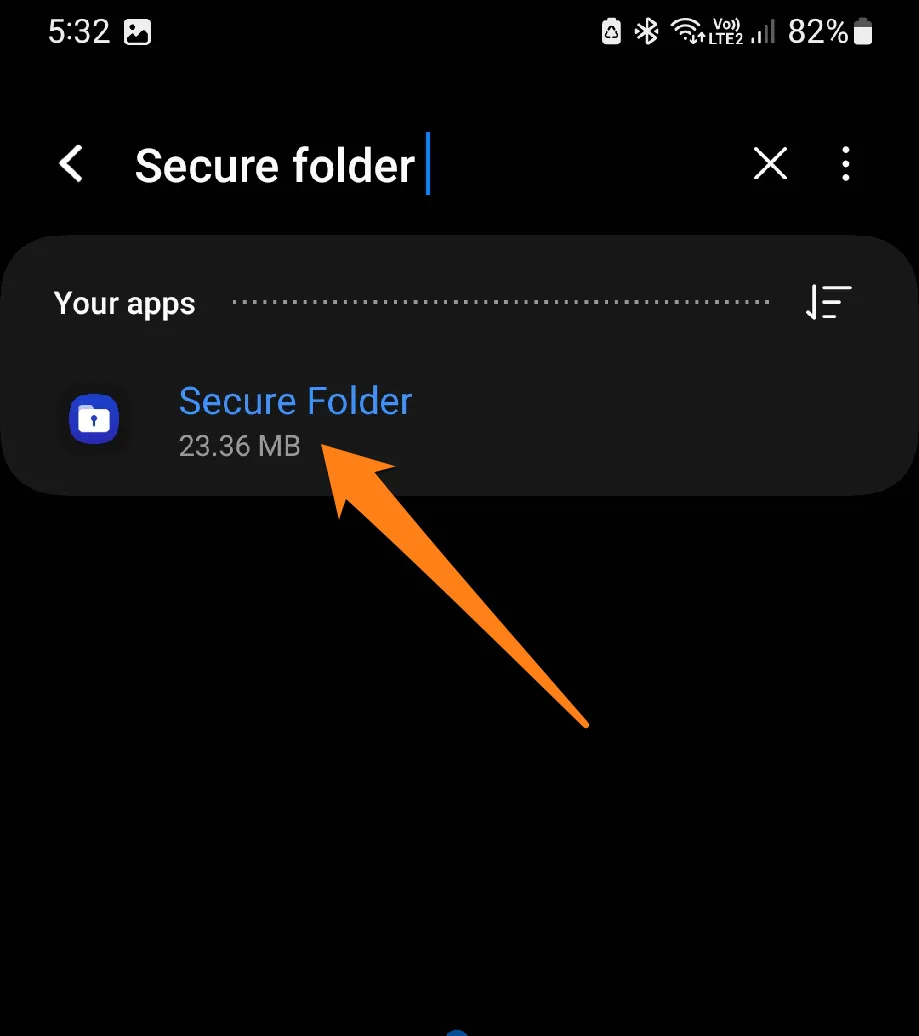
3. After that, click on Secure Folder Settings.
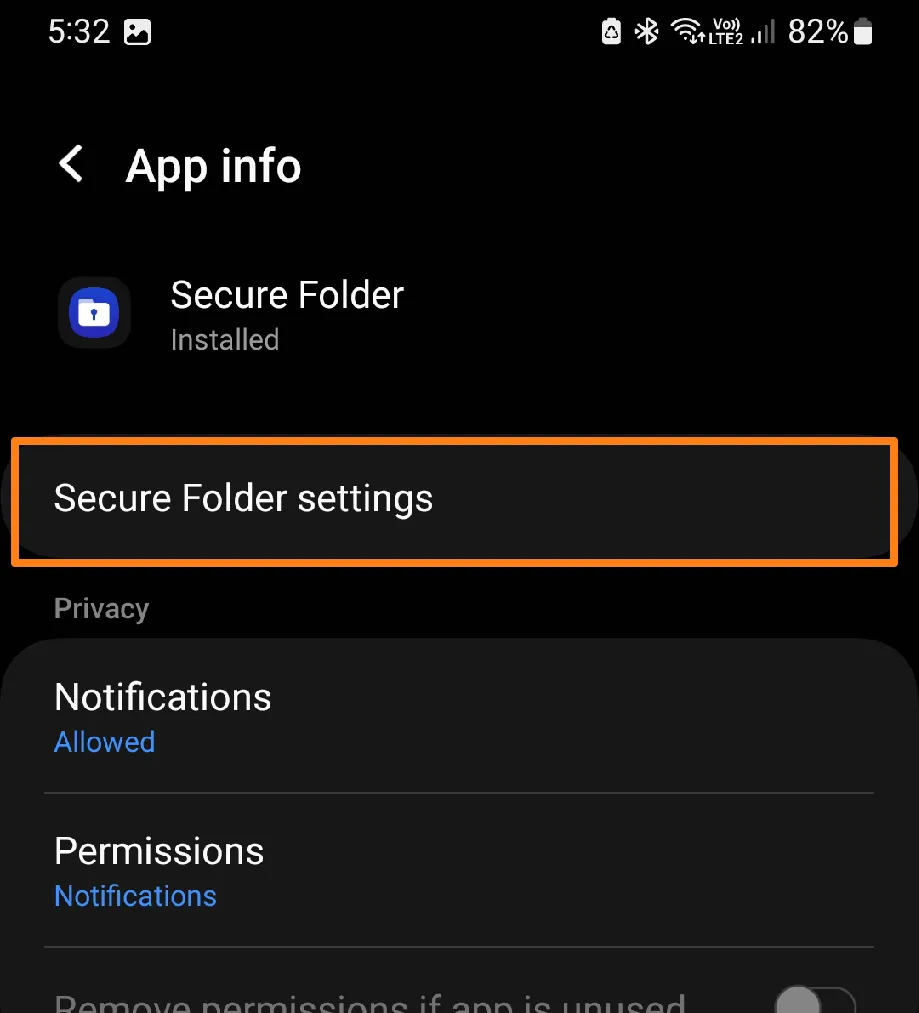
4. Then click Continue.
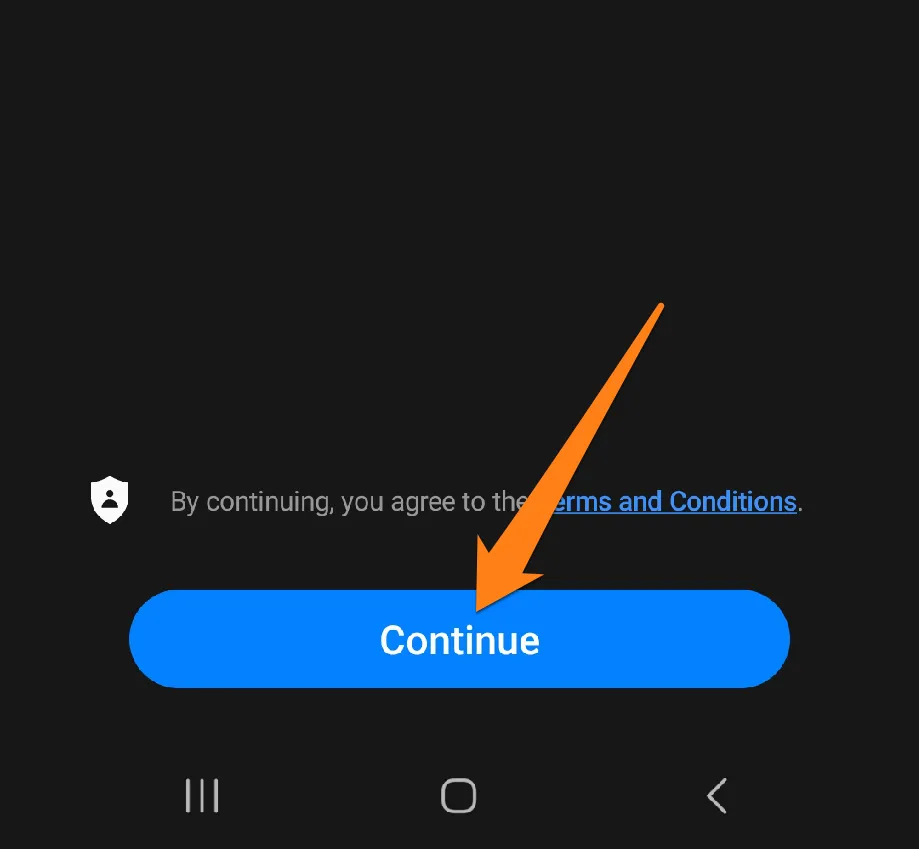
5. Now open the Secure Folder app.
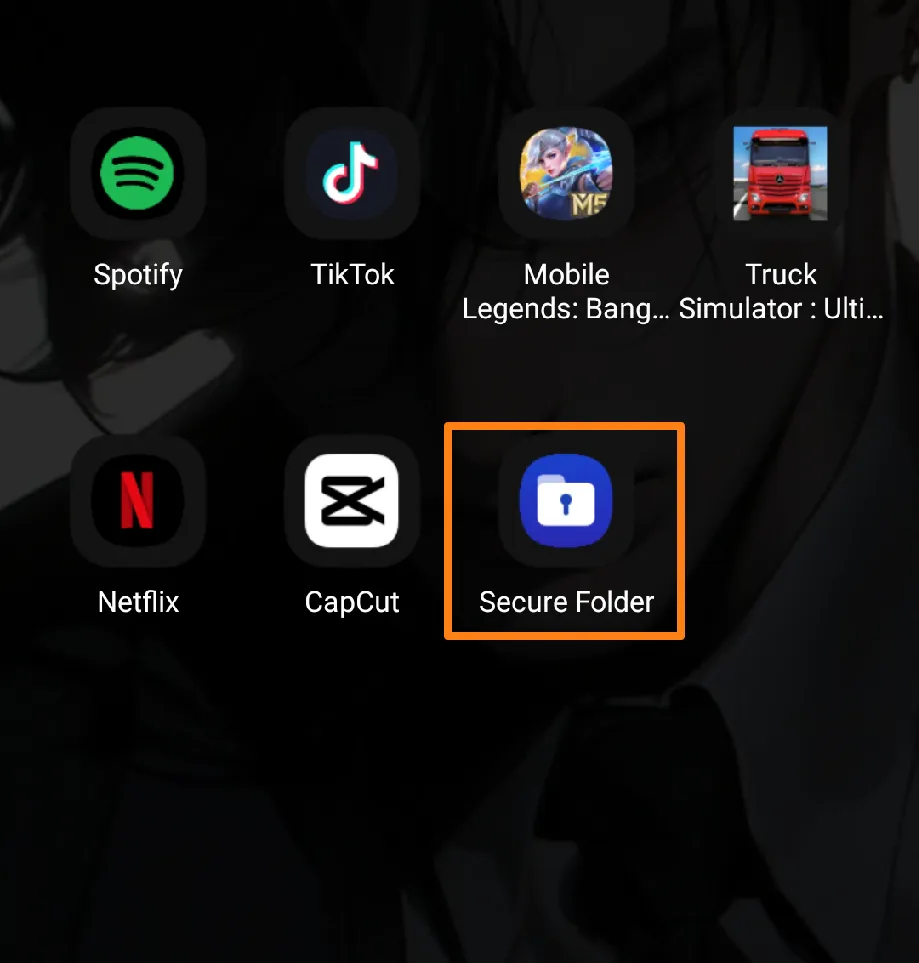
6. After that, click on the three dots.
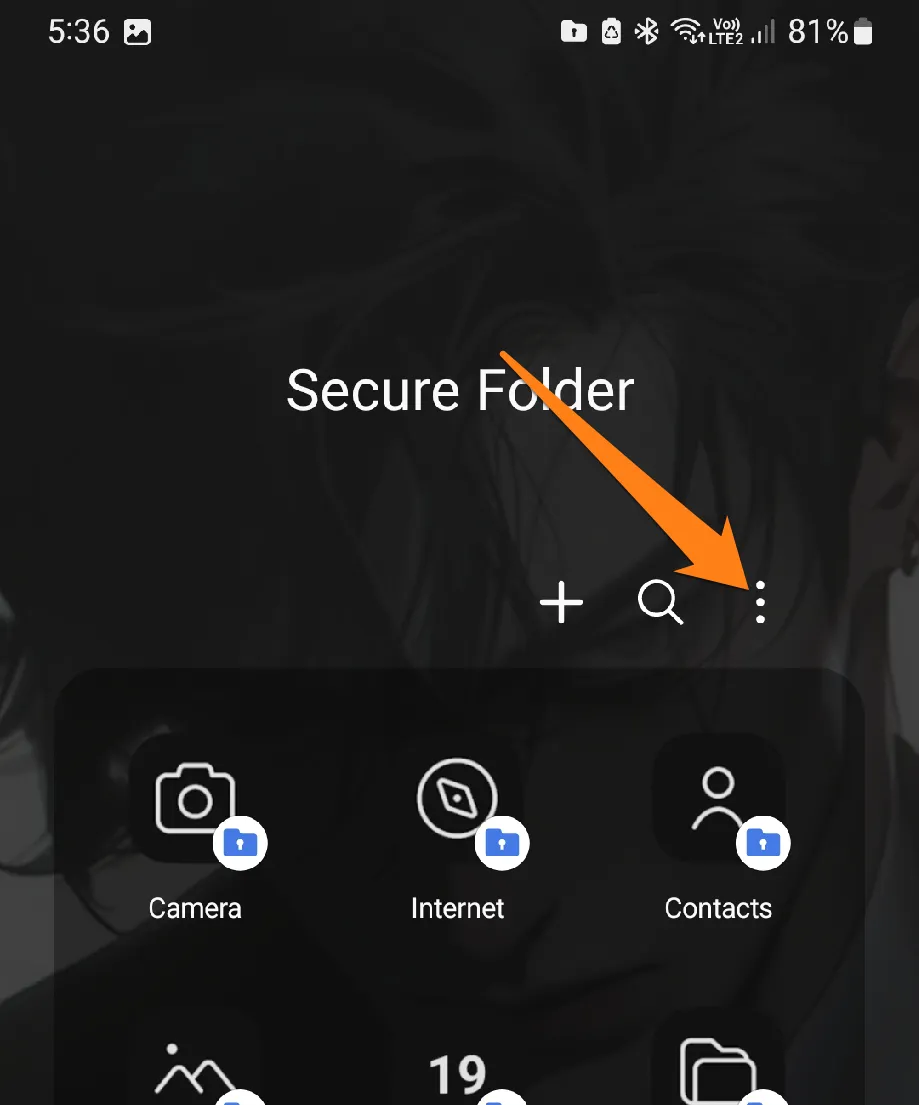
7. Now click on Add Files.
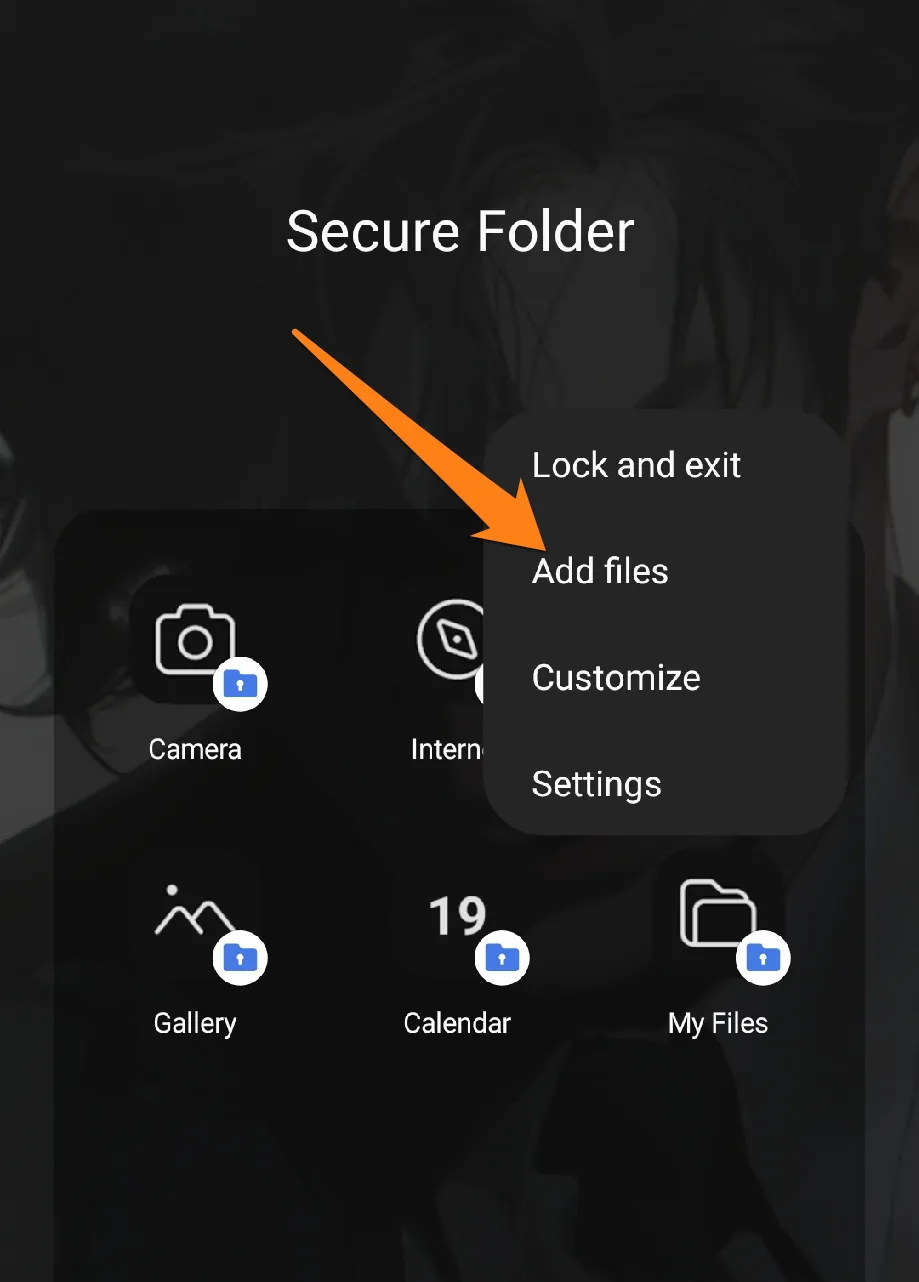
8. After that, click on Images.
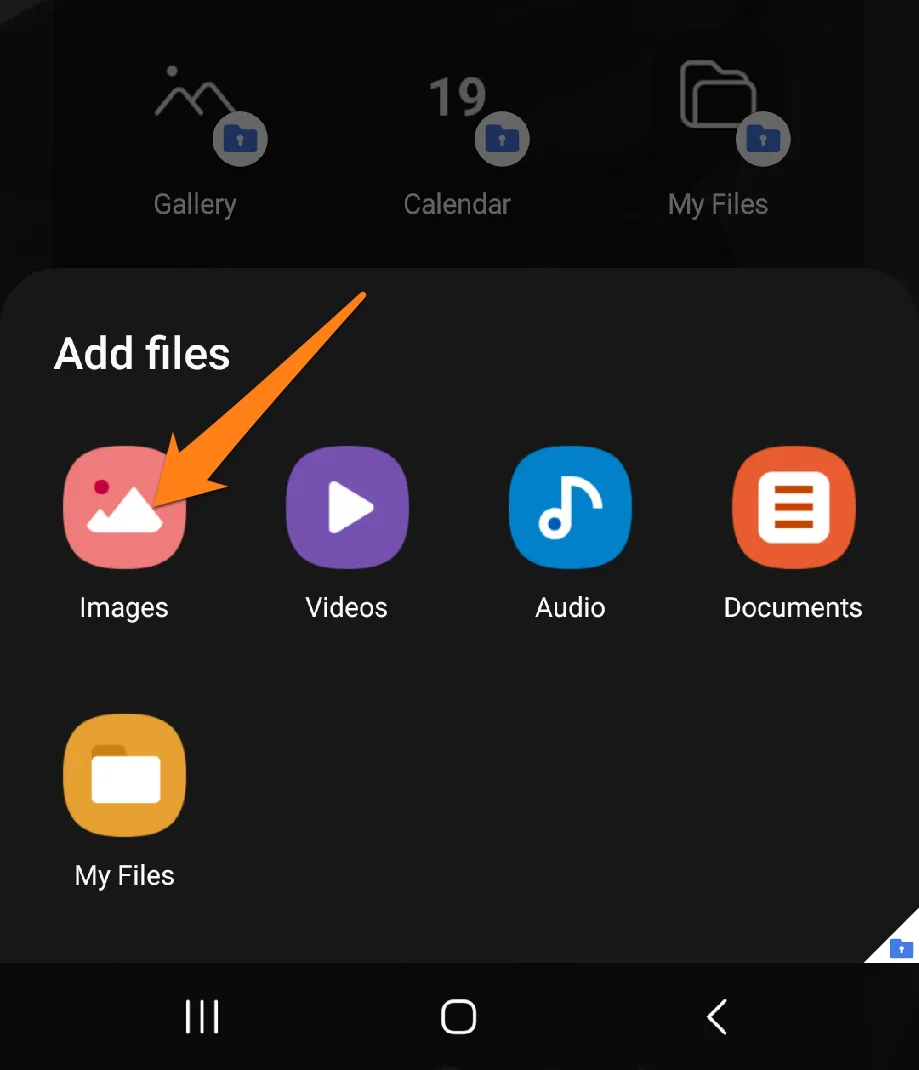
9. select the photos you want to hide and click Done.
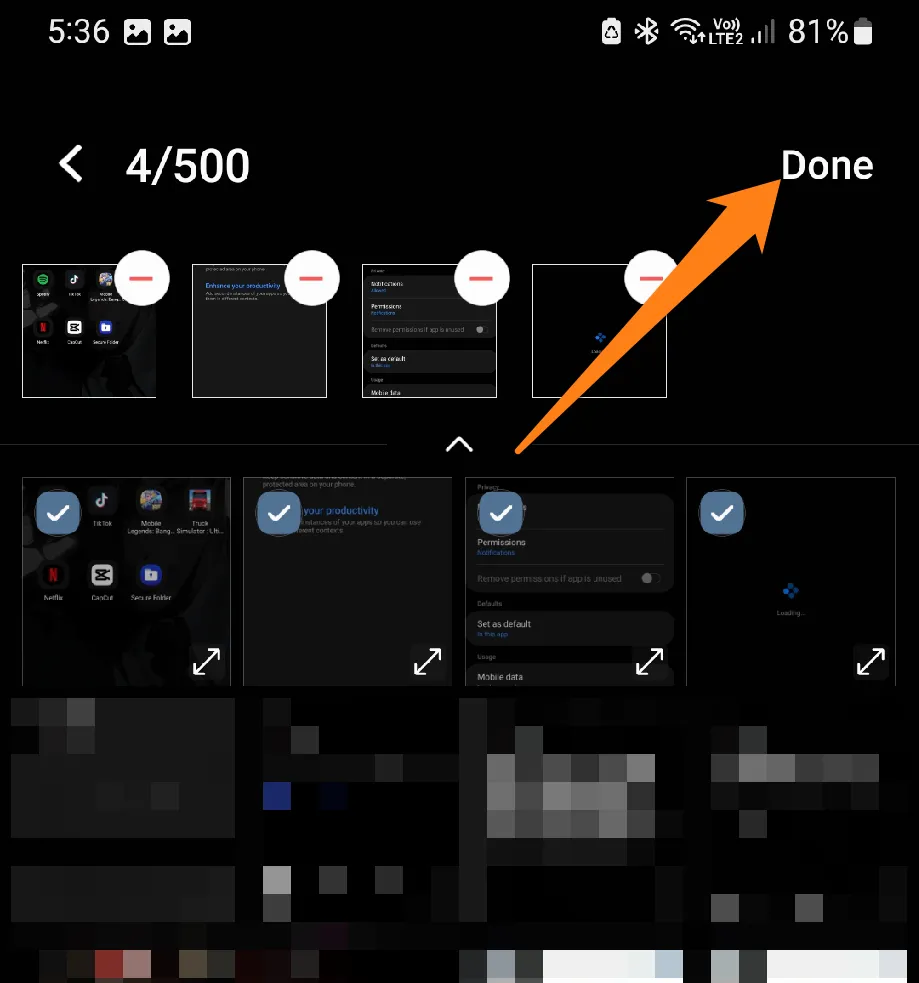
If you encounter a problem while installing the secure folder, review the previous article to install it correctly without complications.
The Samsung Galaxy’s photo-hiding feature showcases the company’s dedication to safeguarding its users’ privacy. This impressive functionality provides users with peace of mind and ensures the safety of their photos. Users can easily keep their memorable moments secure from unwanted eyes by following a simple and convenient process on their phone.
Hide Photos in Google Photos App
As we continue to embrace the convenience of Google Photos, we are also challenged to safeguard our visual privacy. Google Photos is a powerful tool for storing and sharing cherished memories, but sometimes, we must shield specific photos from prying eyes. In this paragraph, we will explore the intelligent features and simple steps that Google Photos offers to help you easily protect your moments. Discover how you can leverage cloud storage capabilities and ensure your privacy in the digital world of photography.
1. First, open the Google Photos app on your phone.
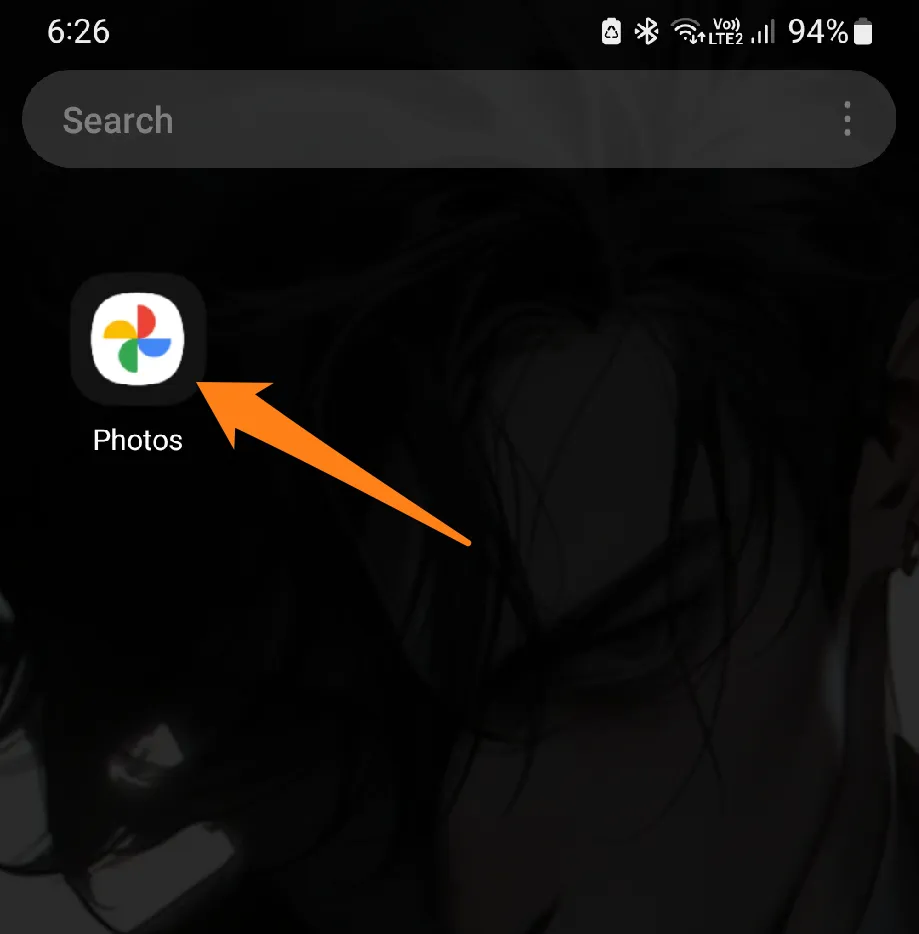
2. After that, click on Library.
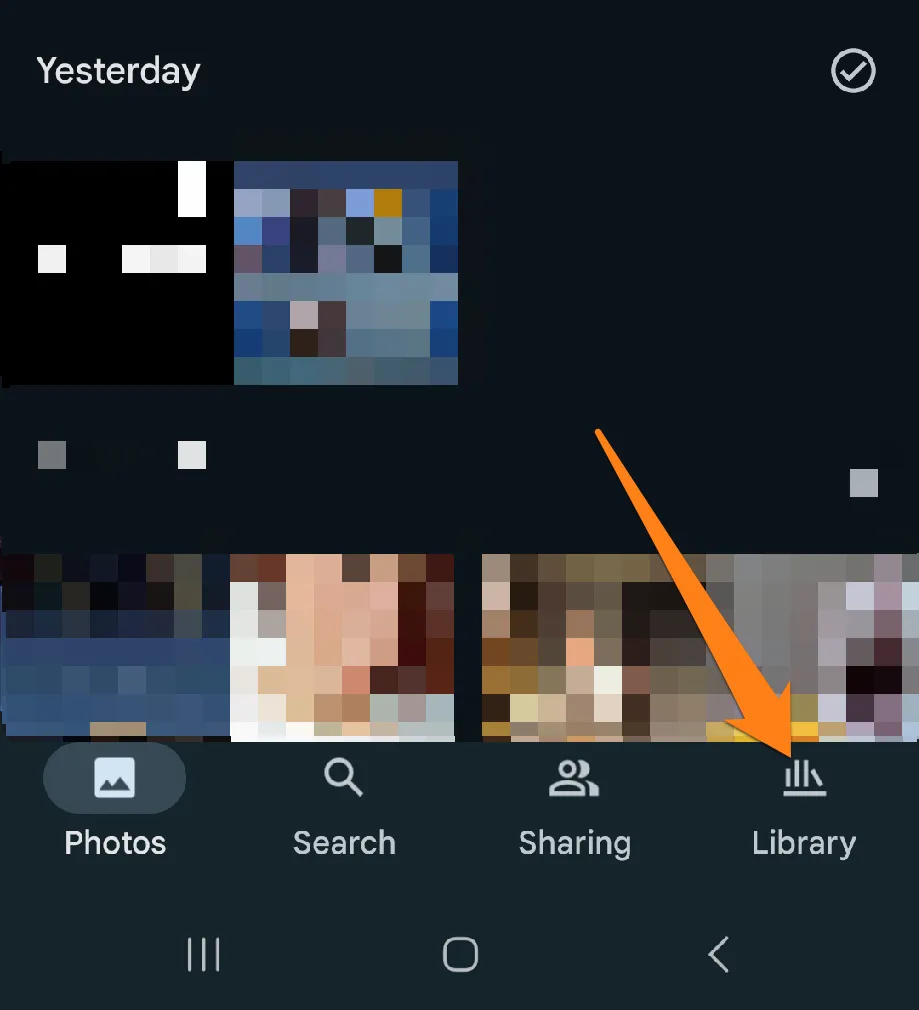
3. Then click on Utilities.
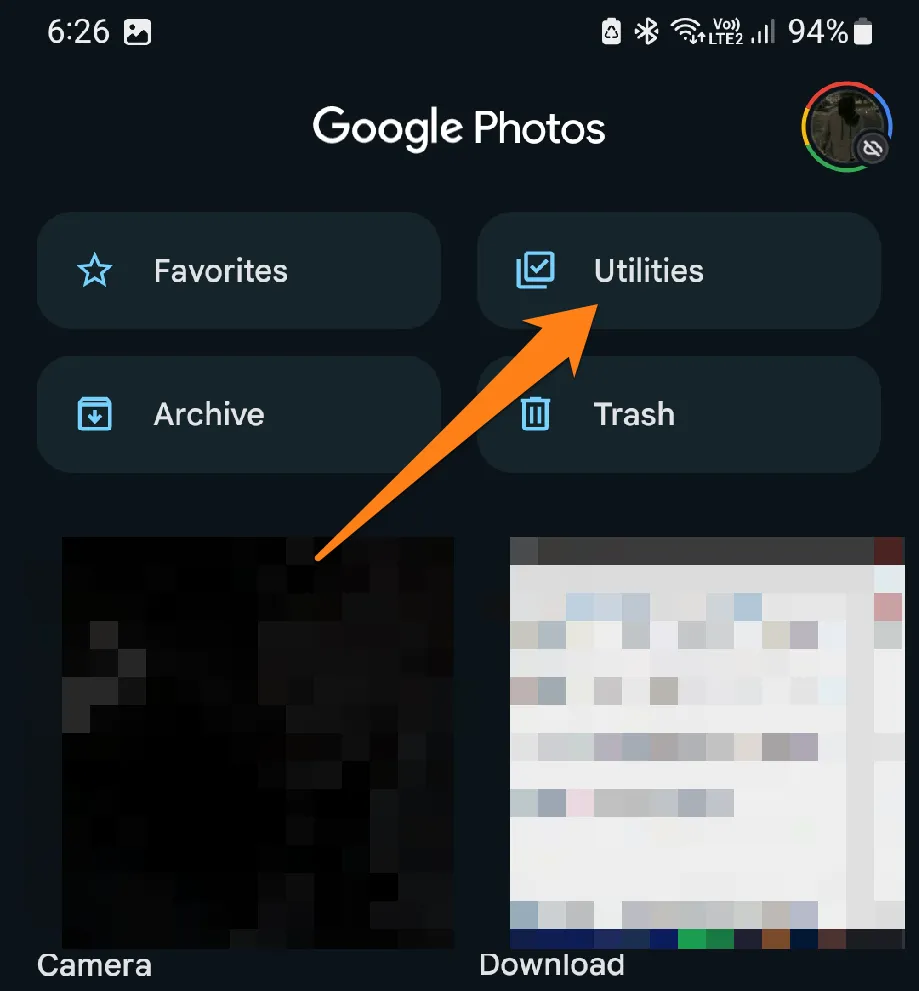
4. Now click on Locked Folder.
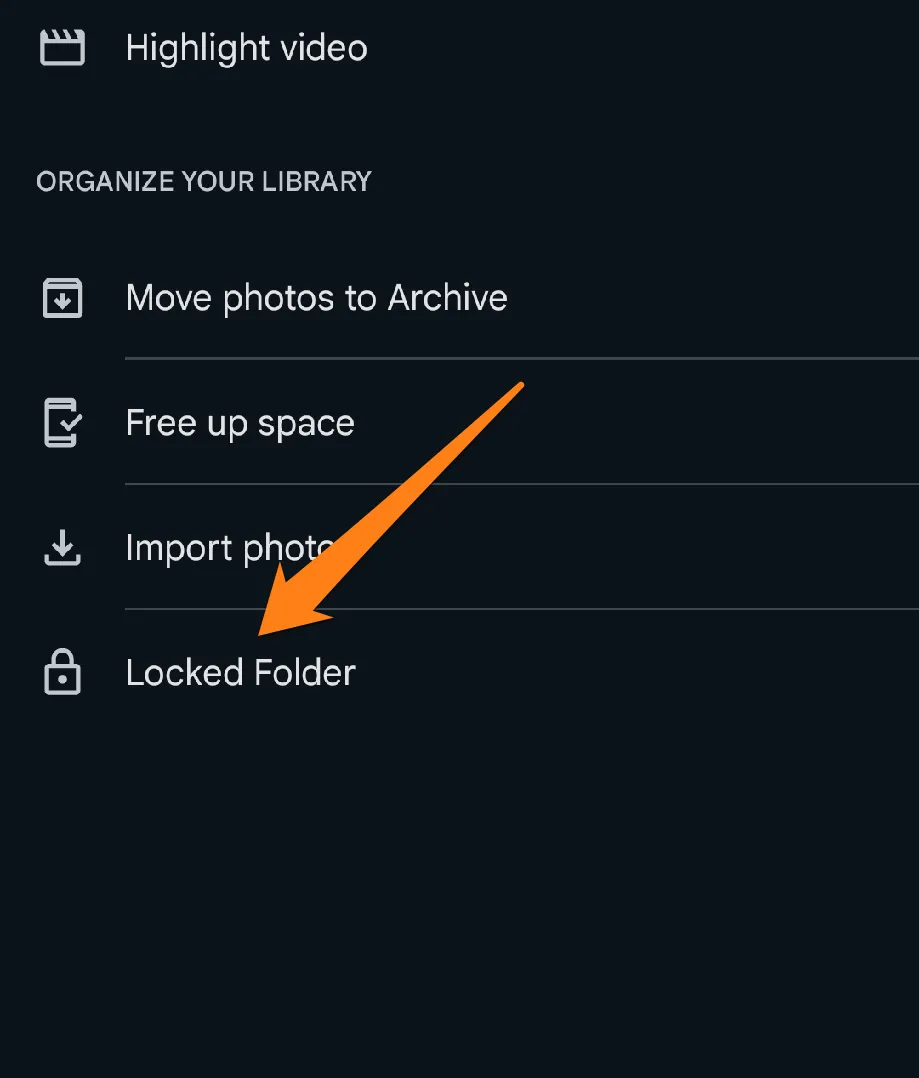
5. After that, you will be asked to enter your phone’s fingerprint or lock screen password. Please enter it. After that, select the photos you want to hide, then click Move.
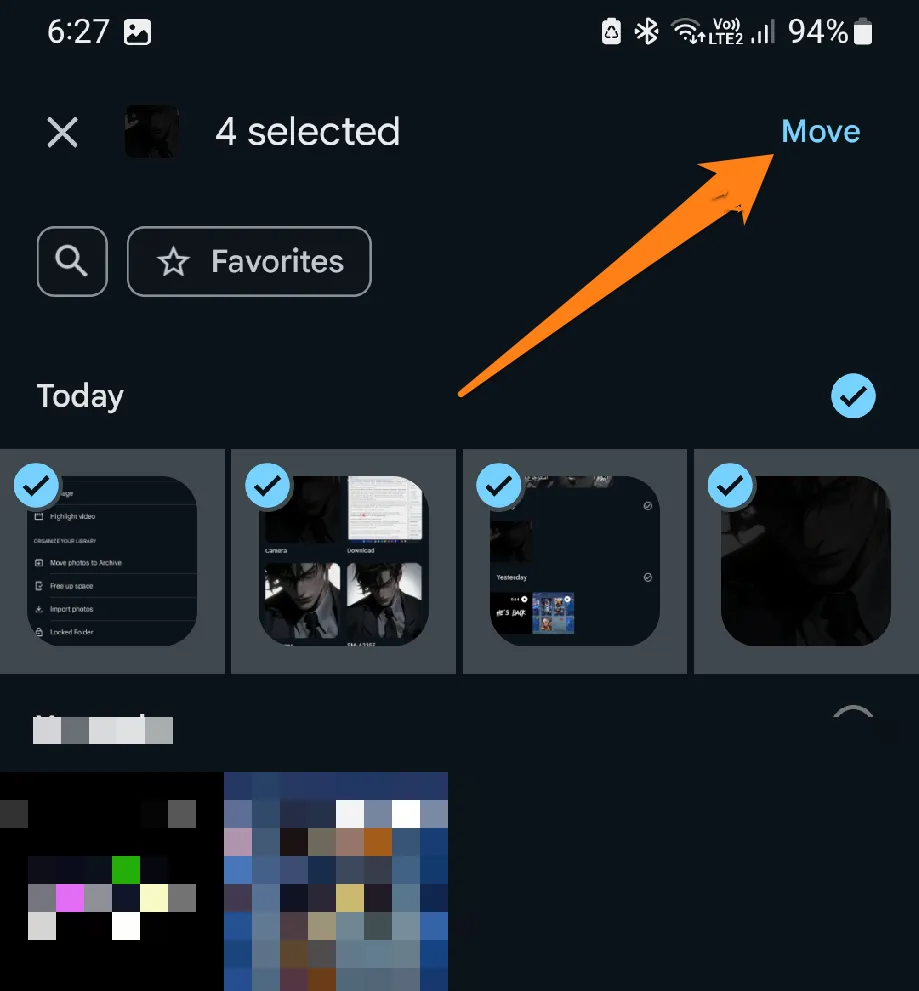
What sets Google Photos apart when preserving memories is its ability to protect your privacy through its photo-hiding features. By utilizing simple and advanced technologies, you can rest easy knowing that your precious moments are safe and secure. Discover how Google Photos can empower you to confidently manage your photos, allowing you to cherish your digital memories with peace of mind.
Download: Google Photos
Hide Photos in Files by Google
As our digital lives become more intertwined with our daily routines, ensuring that our personal information and memories remain secure is increasingly important. With the powerful file management capabilities of the Files by Google app, you can take control of your privacy and safeguard your cherished photos with ease. Discover how this app’s innovative features can help you keep your photos safe and take the first step towards protecting your digital legacy today.
1. First, open the Files by Google app.
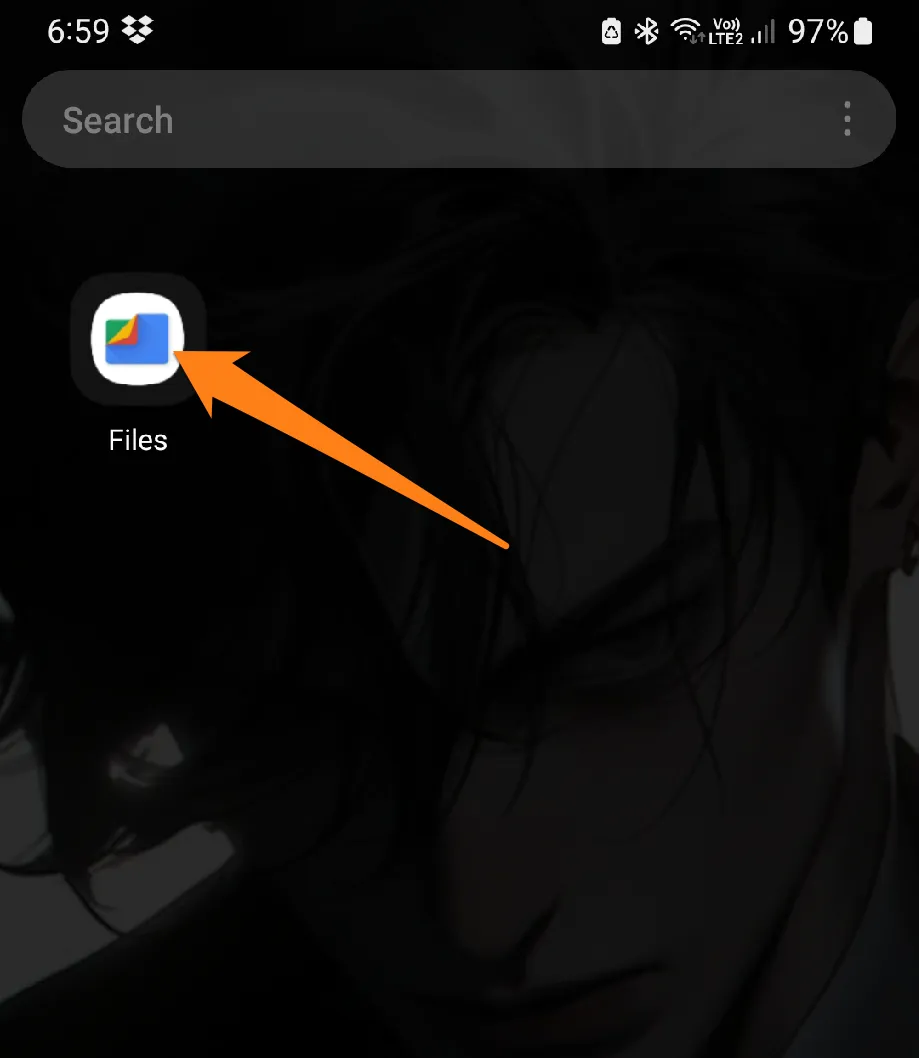
2. After that, click on the Safe folder and set your password.
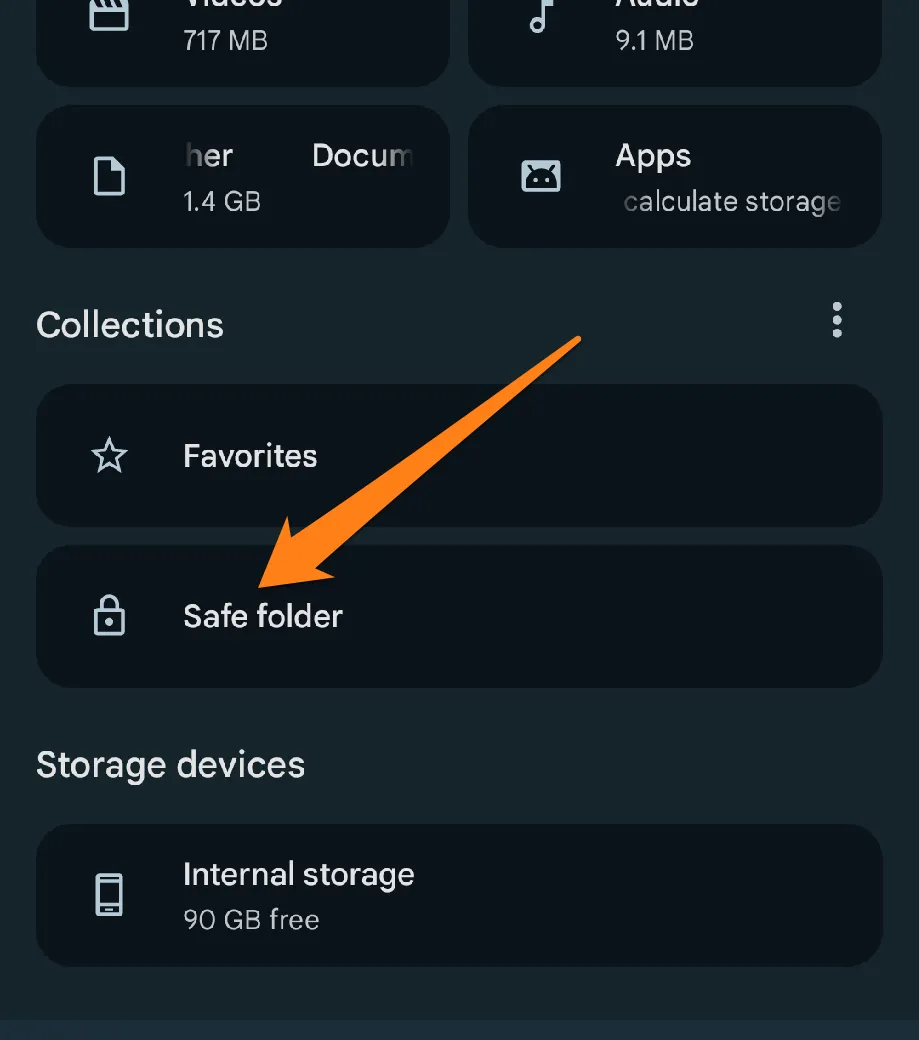
3. After setting your password, select the photos you want to hide, then click on the three dots at the top.
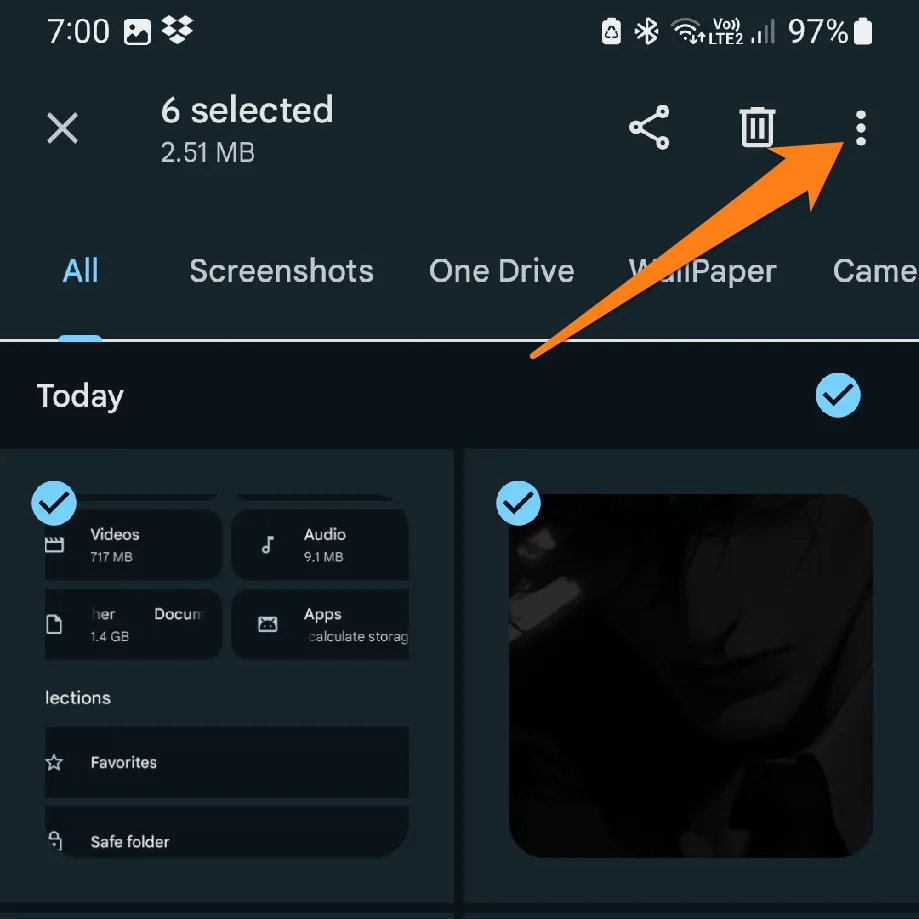
4. Finally, click on Move to Safe Folder.
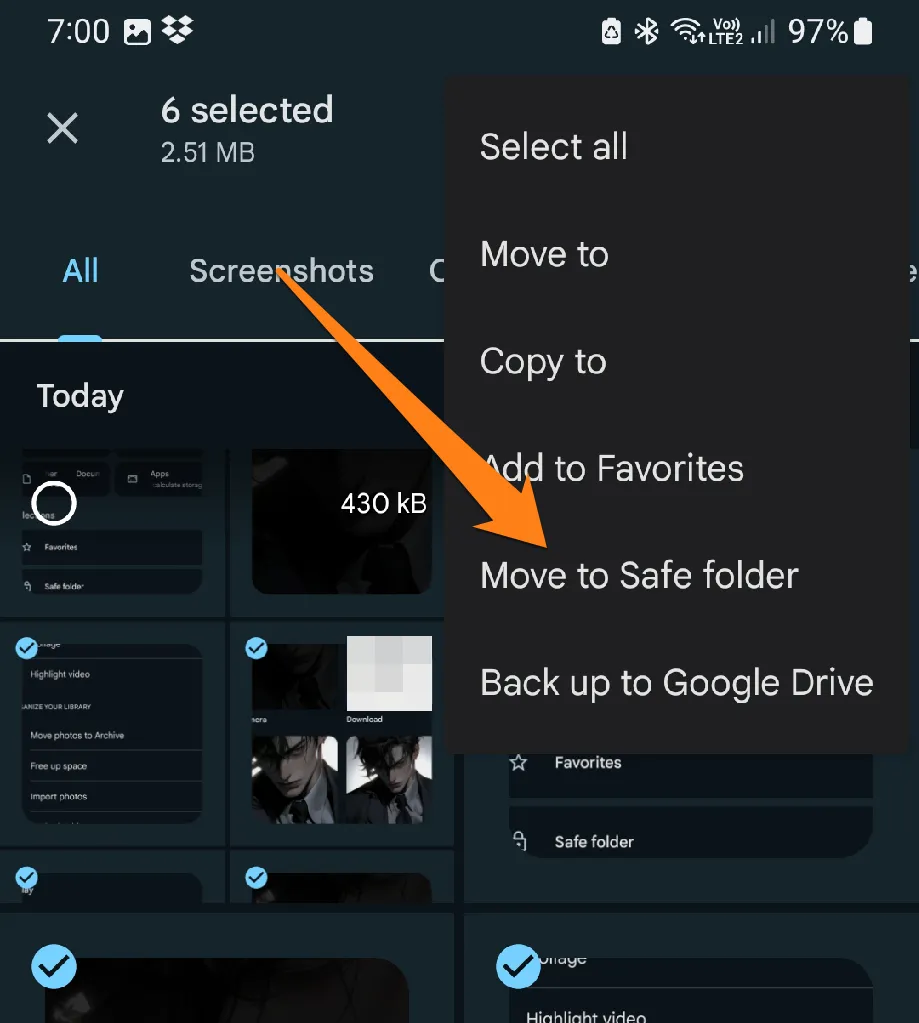
Files by Google app offers a hide photos feature that provides an innovative and efficient solution for keeping your content private. The app’s user-friendly interface and advanced features make it easier to protect your privacy. Explore how Files by Google can help you manage and safeguard your content, allowing you to enjoy the convenience and security of using your smartphone.
Download: Files by Google
Apps to Hide Photos on Android
Fortunately, Android provides a variety of advanced apps that offer practical ways to keep our photos hidden from prying eyes. With these apps, we can control our pictures and keep them safe and secure, ensuring that our smartphone experience is convenient and worry-free.
1. Calculator
This innovative app cleverly disguises itself as a regular calculator, giving you the perfect cover to safeguard your private memories. With advanced hiding capabilities and a secret code for added protection, you can trust “Calculator” to keep your personal life safe and secure.
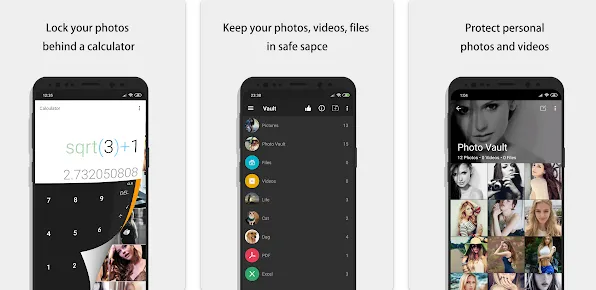
After installing the app, you can take the first step towards securing your privacy by clicking the app’s icon on your device’s home screen.
Launching the app will prompt you to set up an unbreakable secret code that only you can remember.
Head over to the app’s Manage Photos or Videos section and handpick the images you want to protect.
Follow the in-app instructions to securely move the selected photos or clips to the Calculator’s hidden section.
Now, you are the sole guardian of your confidential images. Enter the secret code you set earlier to access them anytime, anywhere, and with absolute peace of mind. The app’s algorithmic nature guarantees the confidentiality of your hidden images without raising any suspicion.
2. Gallery Vault
Gallery Vault is a powerful tool that empowers you to take control of your privacy and easily protect your data. With its advanced features, you can feel confident that your photos and videos are safe and secure. The app’s password and fingerprint protection options ensure that only you can access your content. Gallery Vault’s safe recovery feature also provides peace of mind, knowing that you can easily retrieve your hidden content if needed. With its customizable interface, Gallery Vault lets you make the app your own, tailoring it to your unique preferences. Choose Gallery Vault and take control of your privacy today.
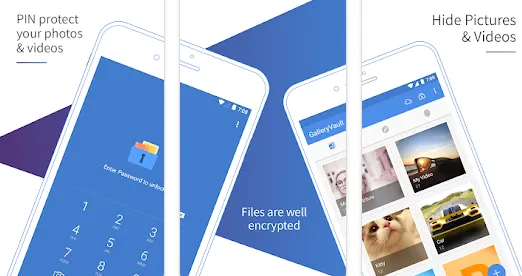
After installing the app, locate its icon on your device’s home screen and select it to access the app.
Launching the app for the first time may prompt you to establish a secret code. Please select a meaningful symbol and remember it.
Locate the Manage Photos or Videos section within the app and select the photos or clips that require hiding.
Adhere to the in-app instructions to transfer the selected photos to the secure box within the Gallery Vault.
To access hidden photos, kindly input the secret code you set for the Gallery Vault app.
Restoring hidden photos to their original location is a simple process.
3. Private Zone
The Private Zone app is designed to provide users with a secure and reliable way of protecting their sensitive data on mobile devices. The app features several management options, including securing and hiding photos and videos with a secret code. Additionally, users can create password-protected files to store confidential documents and files and confirm their digital identity through locking applications and files.
In addition to its security features, Private Zone includes a cleaning feature that improves phone performance by removing unnecessary and temporary files. The app also has a photo-taking feature that automatically records unauthorized access attempts, further enhancing device security. Additionally, users have granular control over location privacy through GPS, with the ability to limit who can access their location information.
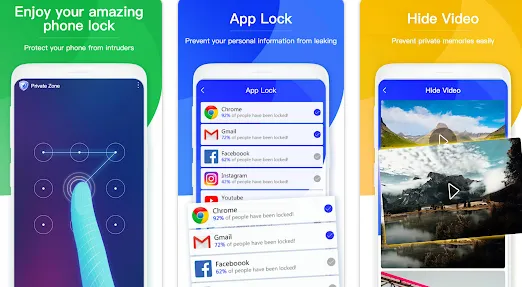
Upon completing the installation process, kindly initiate the application by clicking its icon on your home screen.
To secure access to the app, you may be prompted to create a secret code or activate a fingerprint and protect its content.
Within the application, please navigate to the Manage Photos or Videos section and select the content you wish to protect.
Select the apps you want to secure with a password or fingerprint if your device supports it.
Furthermore, you may utilize the Create password-protected files feature to store sensitive files and the cleaning feature to enhance your phone’s performance by deleting unnecessary files.
Conclusion
Nowadays, we can safeguard our privacy using system settings and specific apps. We all know the significance of using passwords and encryption to secure photos. However, balancing sharing moments and keeping our privacy intact is equally essential. We can relish a pleasant and secure digital experience by selecting the proper methods.