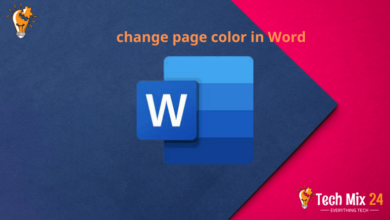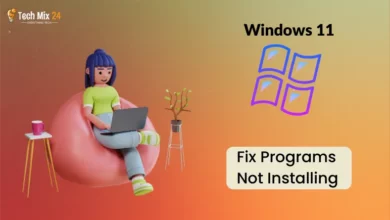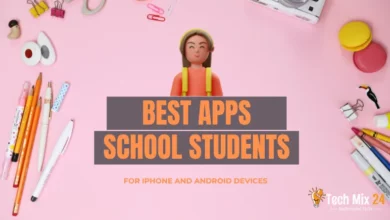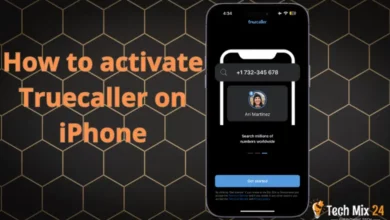How to Compress Videos on Android
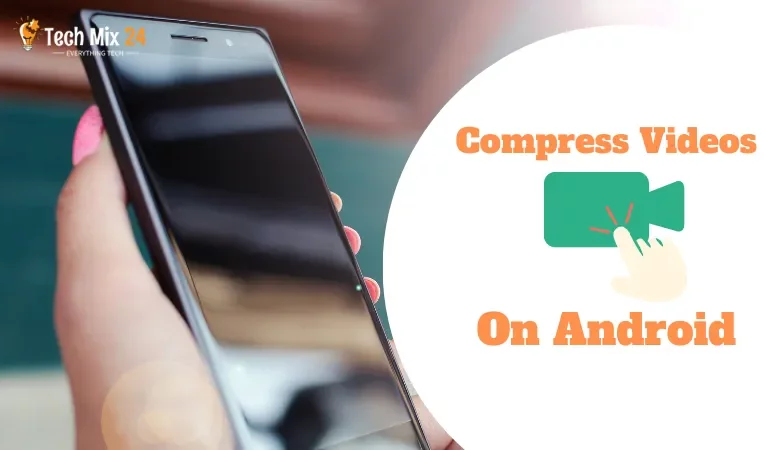
How to Compress Videos on Android
Table of Contents
As video consumption on Android phones continues to rise, users are grappling with the challenge of managing the size of video files and saving storage space. Video compression has emerged as a necessary solution to streamline content sharing and preserve valuable space on the device. This article will explore the various methods and applications available to Android users for compressing video files quickly and efficiently. We aim to enable users to enjoy high-quality content without worrying about storage limitations.
How to Compress Videos on Android
In today’s fast-paced world, smartphones have become an integral part of our daily lives, enabling us to capture and share our experiences through video. However, with the increasing size of video files, we face storage space and experience challenges. But with the power of compression, we can unlock the full potential of our smartphone’s capabilities and enjoy seamless video experiences. This article provides a comprehensive guide to help you achieve just that – to optimize your video files and make the most out of your smartphone’s capabilities.
Related: Aesthetic Editing Apps for TikTok
Why Should Videos Be Compressed?
Video compression is a consequential step in editing and sharing digital smartphone content. There are several reasons why this process is of great importance.
- As smartphone cameras improve, producing high-resolution videos results in larger file sizes. Compressing videos helps save storage space on the device, facilitating the saving of more content.
- Large videos may take significant time to upload or share online. The file compresses the video size, thus accelerating the sharing process via social media platforms or messaging.
- Most social media platforms restrict the size of video files that can be uploaded. Video compression helps overcome these limitations and enhances the online viewing experience.
Compress Videos on Android
In a world where visual content consumption via smartphones is on the rise, Android users have to overcome challenges in managing the size of video files. Fortunately, video compression provides an effective solution to these challenges by reducing the size of files without compromising video quality. This paragraph highlights the importance of video compression on Android devices and how it can enhance user experience while freeing up storage space.
Video Compressor
As an Android user, you hold the power to compress your videos with ease. Video Compressor is your ultimate solution- designed to help you reduce the size of your video files without compromising the quality. Its intuitive interface makes navigating and interacting with the app easy, ensuring that you achieve your desired results effortlessly. With its efficient compression algorithms, Video Compressor offers an effective way to compress your videos, regardless of the original format. And the best part? You get to preview the video in real time after compression, allowing you to make informed decisions about its quality. With Video Compressor, you can compress your videos quickly and efficiently, saving time and effort. When you’re done, you can easily save your compressed video to your phone or share it directly via social media. Let Video Compressor empower you to create and share your video content without limits.
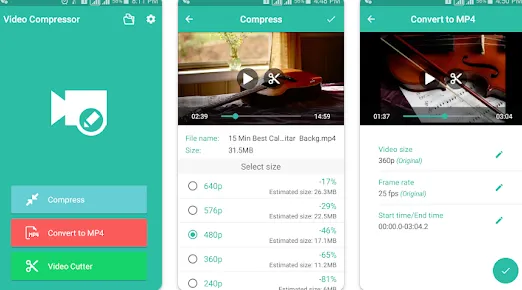
1. First, open the app after installing it on your phone.
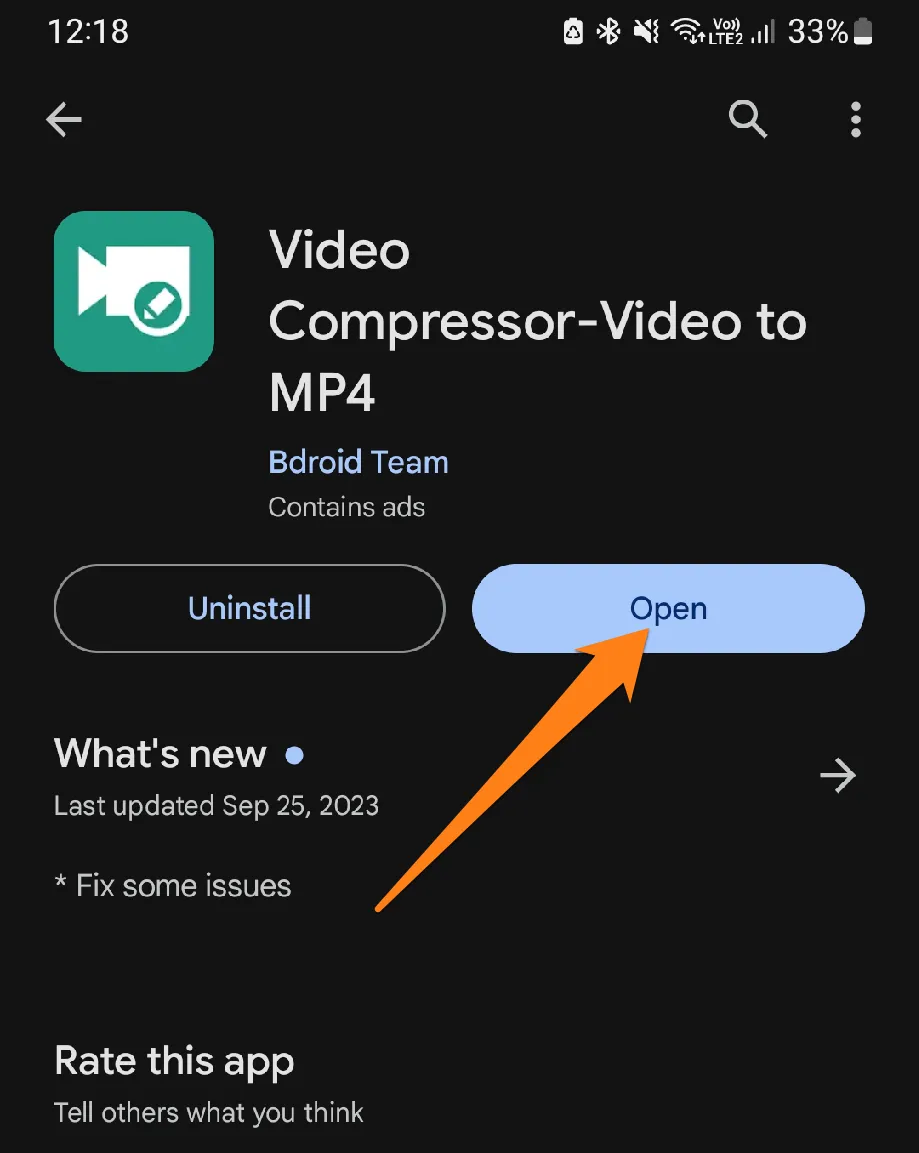
2. Then click on Compress.
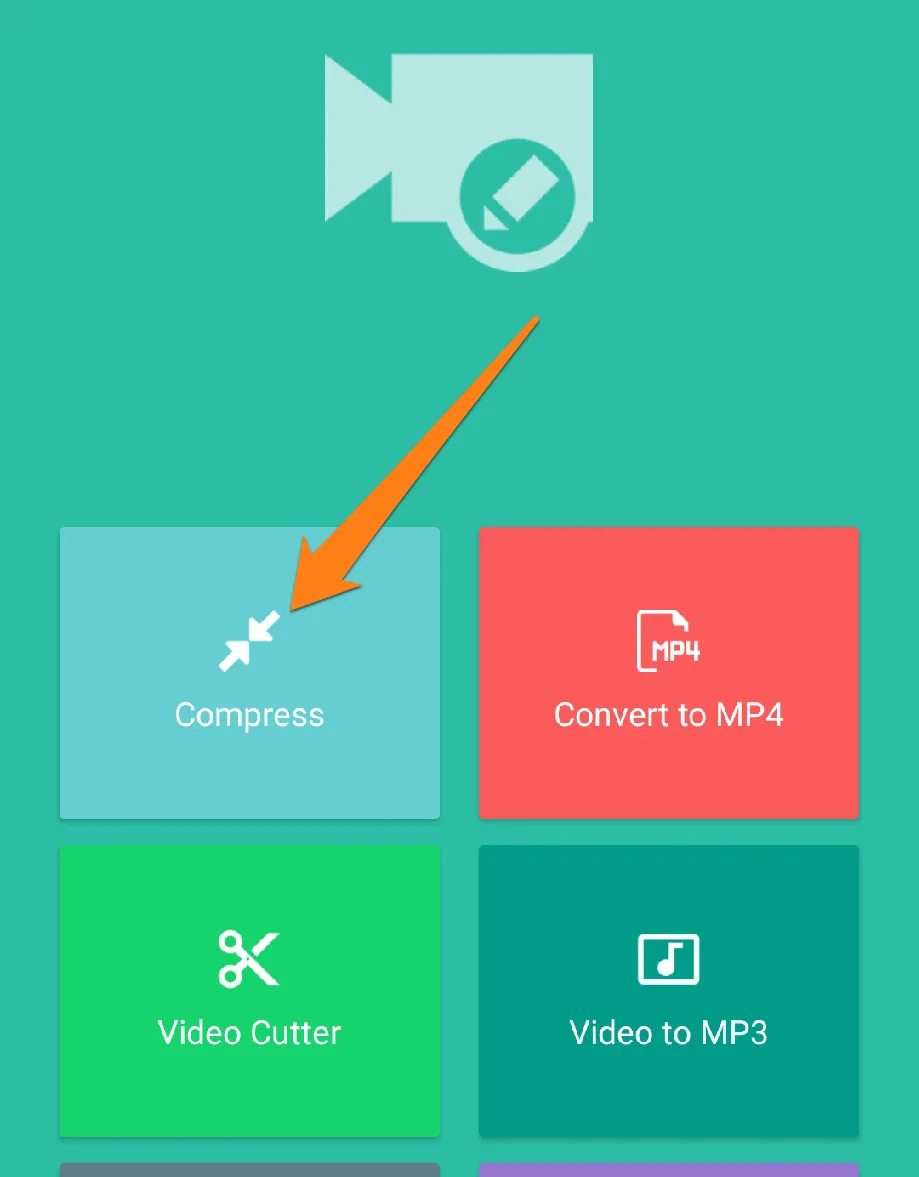
3. Now select the video you want to compress.
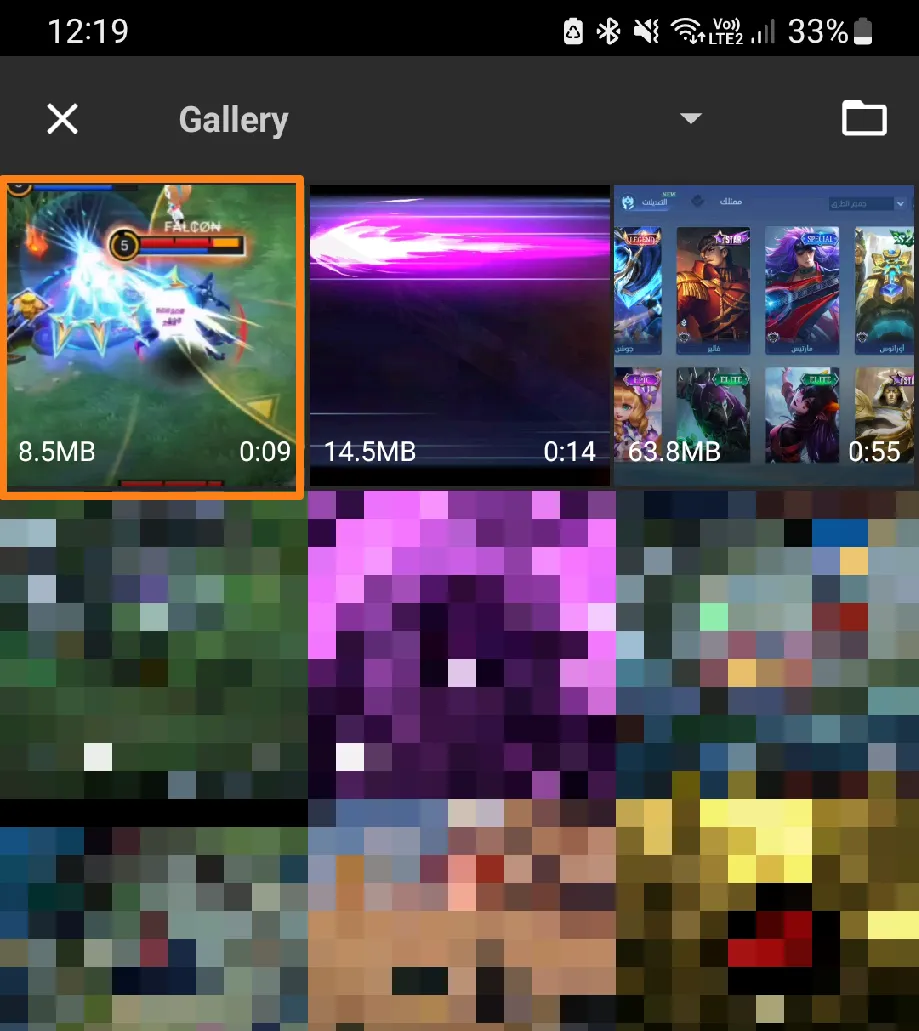
4. After that, select the appropriate quality for you and click Save.
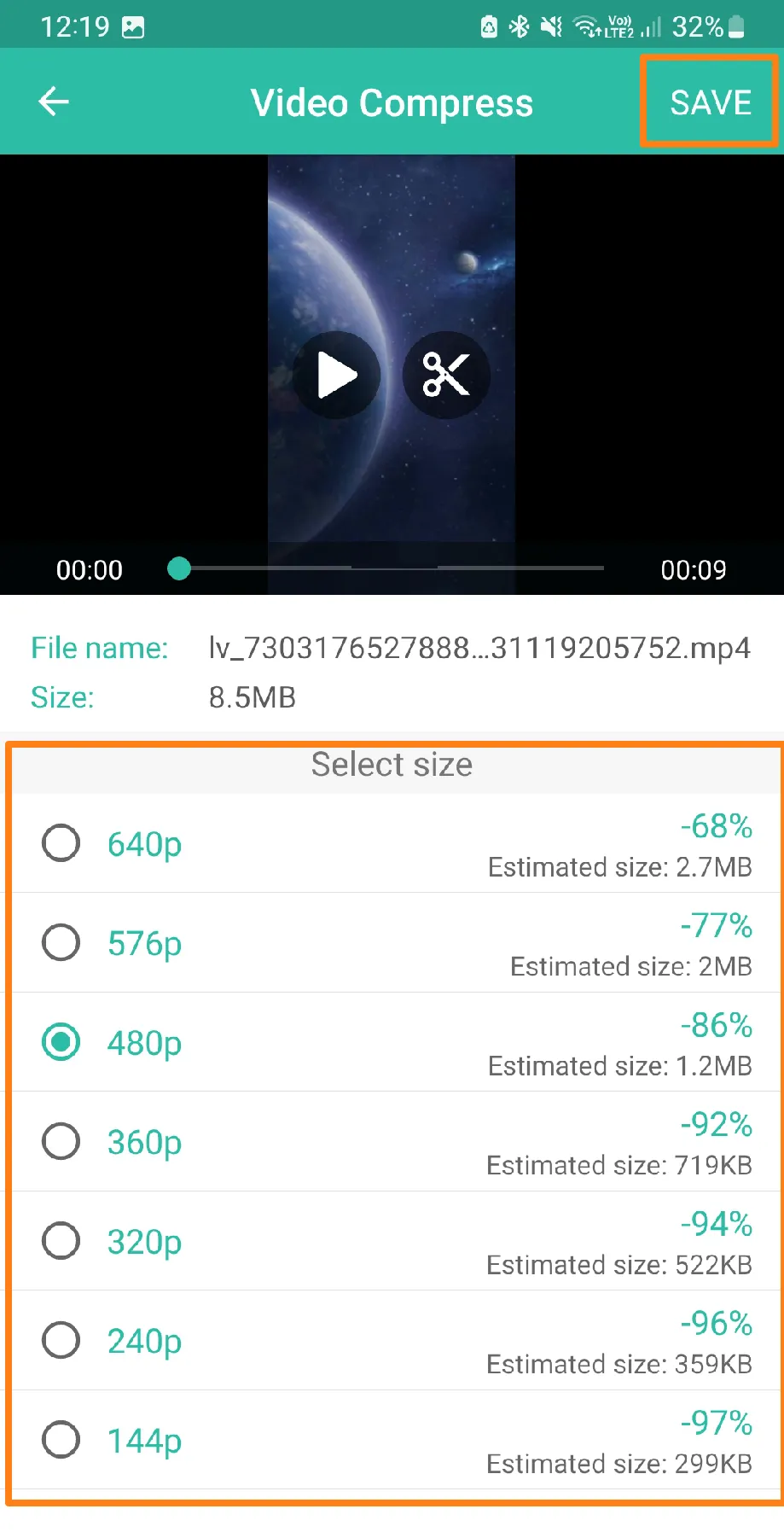
5. Next, give the compressed video a name and click Compress.
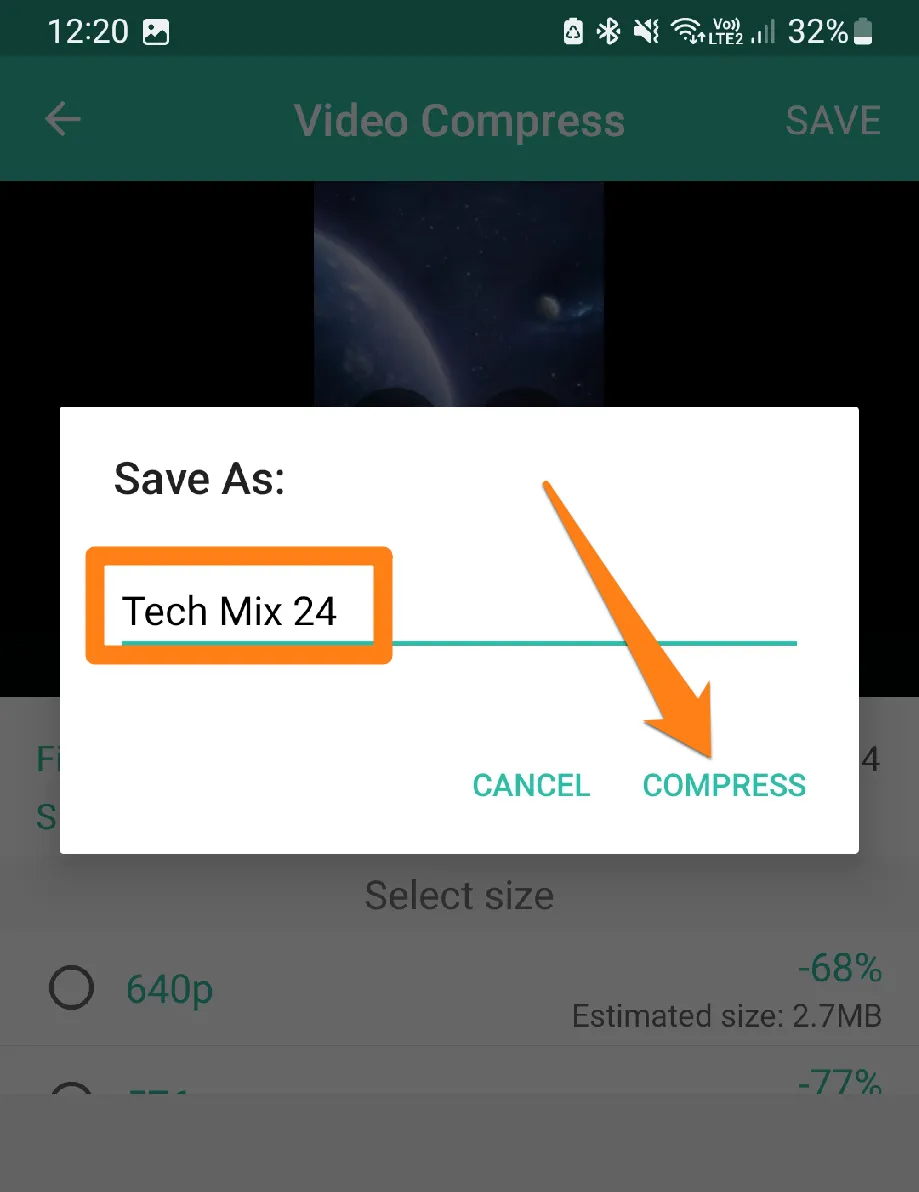
After that, wait for the clicking process to complete, then press “Done” below, and the compressed video will be saved to your videos. The following section below lists some apps that can perform this process. You can choose what suits you.
Exploring the world of video compression allows individuals to avoid challenges related to the size of large video files.
Apps For Compress Videos
Explore the video compression apps that add a magical touch to your Android device. With many solutions available, managing your video files has never been easier. Discover the notable features and great performance of the best apps, enabling you to choose the perfect tool to suit your needs. Join us on this journey of discovery and elevate your video compression experience to new heights.
1. Video Dieter 2
Video Dieter 2 is a powerful tool enabling Android users to optimize and compress video files quickly. With its user-friendly interface and feature-rich options, the app makes it easy for users to achieve the perfect balance between file size and display quality. Its powerful compression mechanisms allow video files to be reduced in size without compromising on video quality. Video Dieter 2 enables users to preview compression effects in real-time, thus making it easier for them to make informed decisions about the output quality. Plus, it supports a wide range of video formats, so users can compress their videos into different forms according to their needs. With Video Dieter 2, users can enjoy premium content without losing much detail, allowing them to save high-quality, high-quality compressed videos.
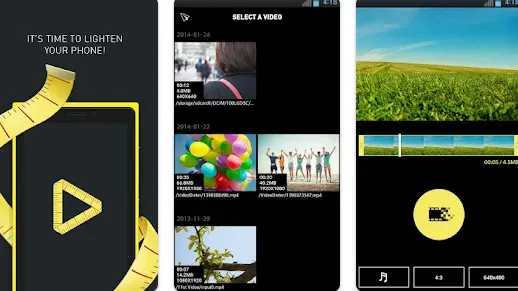
To begin the video compression on your Android device, please launch the “Video Dieter 2” app. Once the app opens, you can browse your video library and select the video you want to compress. You may also choose the desired compression settings, such as target output size and desired video quality. After choosing the settings, click the “Compress” button to start the compression process. Once the compression is completed, the app allows you to preview the video and save the compressed version either on your phone’s memory or share it with others.
2. Media Converter
Immerse yourself in the flexibility of converting your media files into different formats, making them compatible with a wide range of devices and apps.
Witness the brilliance of video compression, which reduces file size without compromising the quality of your display. You can easily and precisely customize your conversion settings, adjusting video quality, frame rate, bit rate, and more to suit your needs.
Revel in fast conversion performance that saves time and elevates your user experience.
Preview your results in real-time and play converted media files directly from the app.
Embrace the simplicity of the user interface, designed to make conversion and compression processes understandable and effortless.
Delight supports multiple file formats, including MP4, MKV, AVI, and more.
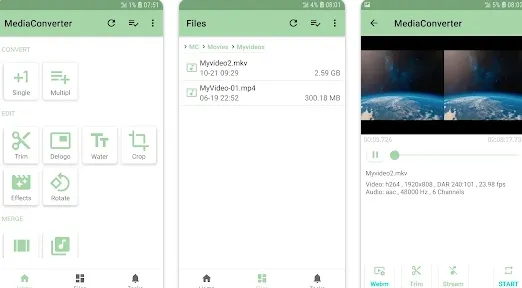
Launch the Media Converter app on your powerful Android device, and let’s get started. Choose the video file you want to compress and watch as the app works magic. You can even tweak the settings to your heart’s content with various custom compression options. Play with video quality, frame rate, and bit rate to get the perfect result. Once you’ve customized your settings, choose where to save the compressed video. Press the “Convert” or “Compress” button to start the thrilling compression process. Once it’s done, get ready to be amazed as you preview your newly compressed video. Yes, it’s that easy! Save your masterpiece to your specified location and enjoy your freshly squeezed video.
3. InShot
InShot is an incredible video editor app that empowers you to unleash your creativity and create amazing videos on your Android device. With its user-friendly tools, you can easily trim and cut videos, add filters and effects that bring your videos to life, and even add your favorite music or audio clips to create a unique viewing and listening experience. You can add animated texts or captions to your videos, edit their speed, and choose from different aspect ratios to suit your needs. InShot also provides photo editing tools, so you can easily edit your videos and photos in one place.
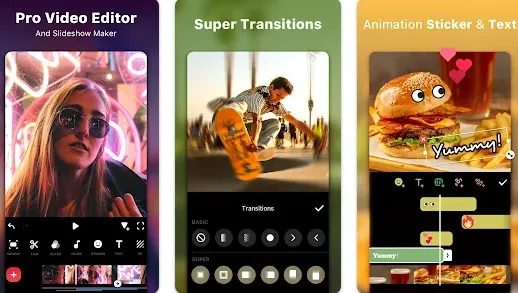
Launch the InShot app on your Android device.
Choose the video you want to compress from the video list in the app.
After selecting the video, you may see options to add it to your InShot timeline.
This step allows you to make additional edits, such as cropping, adding music, or editing texts.
After making adjustments, you may be able to select the quality of the final video. Select the settings that suit your needs.
Click the Save or Export button to start the video-saving process. You may have additional options here to specify the save location and final quality.
Wait for the video-saving process to complete, and then you will be notified that the video is ready to view or share.
4. Video Editor
With its versatile features, you can effortlessly cut, trim, and add music or sound to your videos to create a stunning viewing experience. You can also apply various effects and filters to enhance the video quality and add animated texts and captions to express your ideas better. With InShot, you can determine the aspect ratio of your video to fit different screen sizes and edit photos with advanced features. And when you’re done editing, you can save and export your masterpiece in high quality and share it easily with the world.
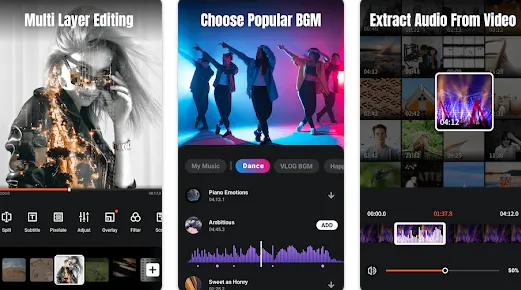
To begin, please open the InShot app on your Android device. Once launched, select the desired video from the list available within the application to compress. After the selection has been made, you will have the option to add the video to your InShot timeline. Next, locate the option or icon that indicates a compression or reduction in video size. The application may provide various options for customization, such as video quality or final file size. Select the settings that best suit your needs. To complete the process, press the “Save” or “Export” button to initiate the video saving process. There may be options to specify storage location and final quality. Finally, wait patiently until the video-saving process is complete. Upon completion, you will receive a notification indicating the video is ready to view or share.
5. Filmora
Filmora is a fantastic video editing app available on Android that empowers you to create high-quality, professional-looking videos effortlessly. With its intuitive interface and an array of tools, you can add stunning visual and transition effects, set different aspect ratios, add music and sound, speed up or slow down your videos, and even add animated texts and captions to let your ideas shine. You can also use it to edit photos and save your work in high quality, ready to be shared on social media.
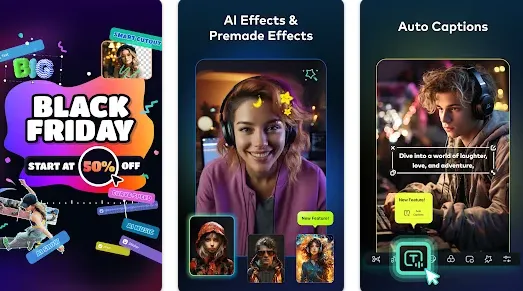
Please launch the Filmora app on your Android device to start the video compression process. Once the app is launched, browse through the media library to select the video you wish to compress. After selecting the desired video, add it to the Filmora timeline.
Locate the option to compress the video, which may be available within the settings section or indicated by a specific icon. Filmora may offer customization options for video quality or compression methods depending on the app’s version.
To begin the video-saving process, click the Save or Export button. From there, determine the preferred saving location and final quality.
The compression process may take some time, so please wait patiently for the video to save after completion.
Conclusion
Balancing file size and video quality is essential when editing videos on your smartphone. But with the correct settings, you can easily enhance your videos and create fantastic content. Plus, it’s super convenient to edit on your phone. So why wait? Start improving and sharing your videos in a fun and creative way today.