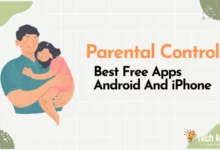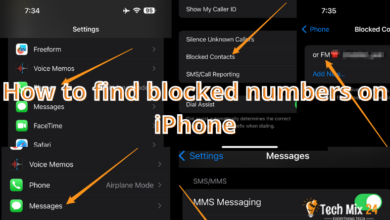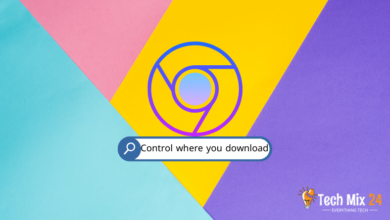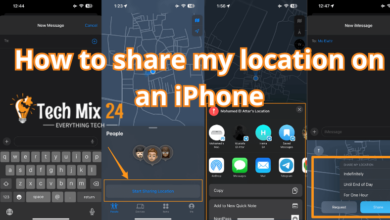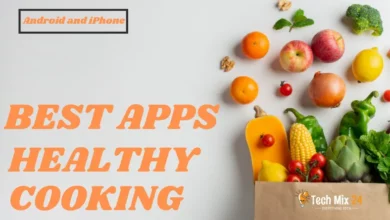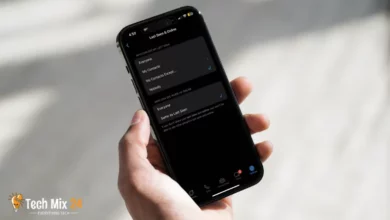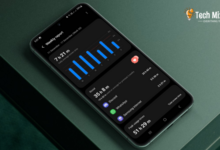How to Share a Contact Over Text Message
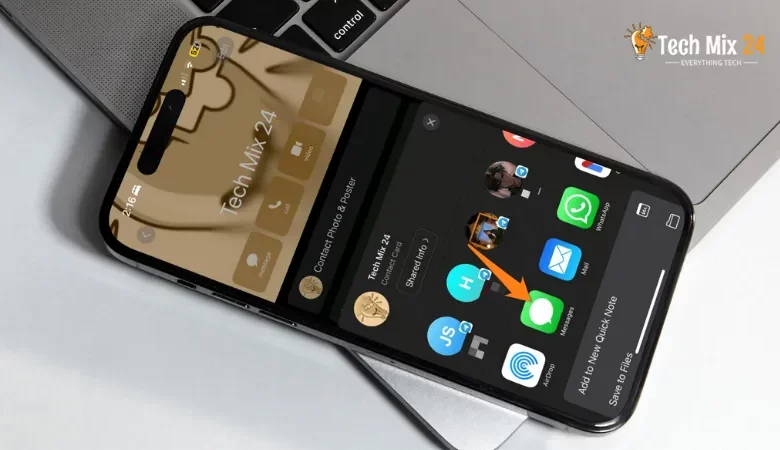
How to Share a Contact Over Text Message
Table of Contents
Text messaging has become an indispensable part of our daily routine. The exchange of contacts has become a familiar and necessary practice, whether to share a new contact’s information with a colleague, a friend, or even a family member. This article will explore transferring communication via Text, which provides an efficient and quick way to exchange contact information between individuals. We will guide you through simple steps that make connection sharing easy and convenient in the age of instant communication.
How to Share a Contact Over Text Message
We are pleased to offer a comprehensive guide for Android users on transferring contact information from the Contacts app to a text message. For iPhone users, we have provided a detailed explanation of how to seamlessly share contacts from the Contacts app to the Messages app. Our instructions are designed to make exchanging contacts between Android phones and iPhones easy and effective, eliminating any concerns about transferring information between devices. We are confident that our guide will enhance your communication experience and make it smoother and more efficient.
Related: How to Transfer Contacts Android to iPhone
Is Share a Contact Over Text Message free?
- Sharing contact information via text message is a common practice that is typically free of charge on most devices and services. You can quickly transfer contact information to your colleagues or acquaintances via your text messaging app.
- Most telecommunications companies offer text messaging services as part of their primary mobile phone service, and these messages are often included in monthly packages or calculated within the prepaid balance.
- However, it is recommended that you review your current phone plan or agreement with your service provider to ensure that there are no additional costs or restrictions on sharing contacts via text, particularly if they relate to data or international services.
Share a Contact on Samsung Galaxy
If you need to share contact information from your Samsung Galaxy phone via Text, this comprehensive guide will provide a step-by-step process. Whether you need to share a new contact’s news with a colleague or a friend, this guide is designed to help you do it quickly and efficiently. By following the instructions in this guide, you can share contact information effectively and effortlessly.
1. First, open the contacts on your phone.
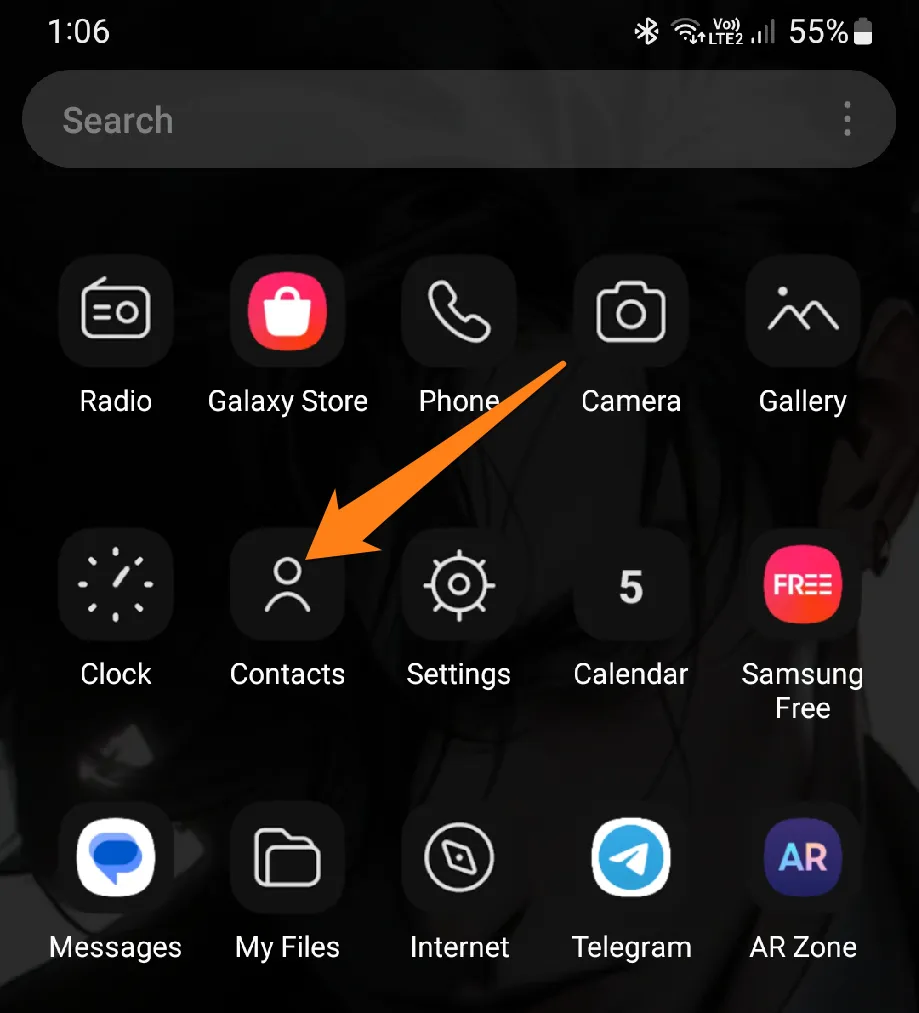
2. After that, long-click on the contacts you want to share, then click Share at the bottom.
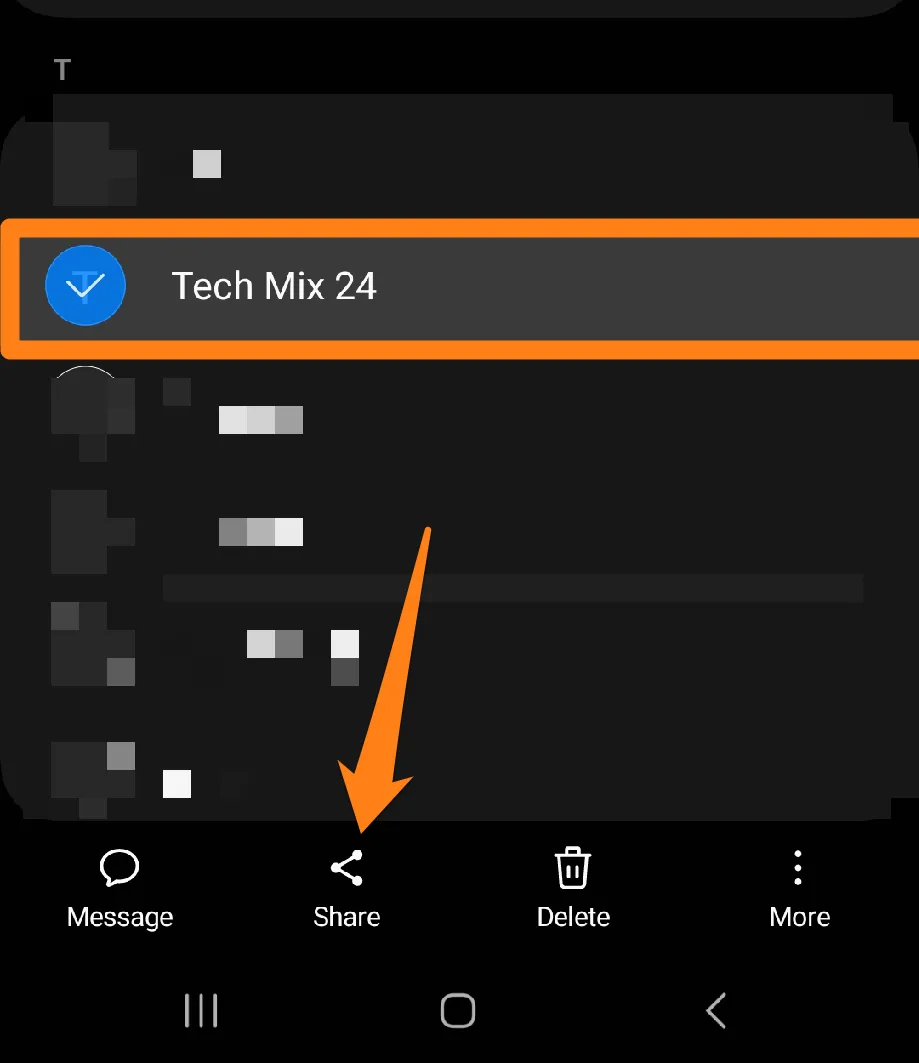
3. Then click on Text.
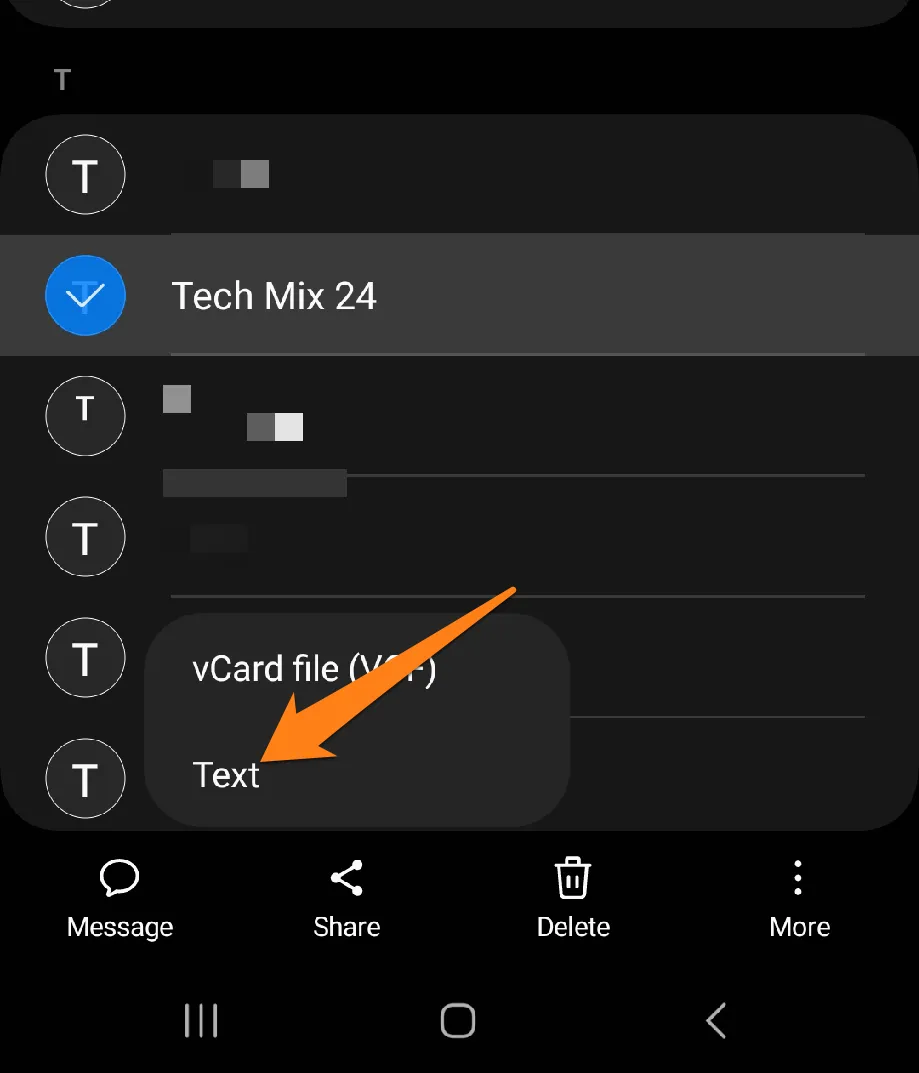
4. Now click on the Messages app.
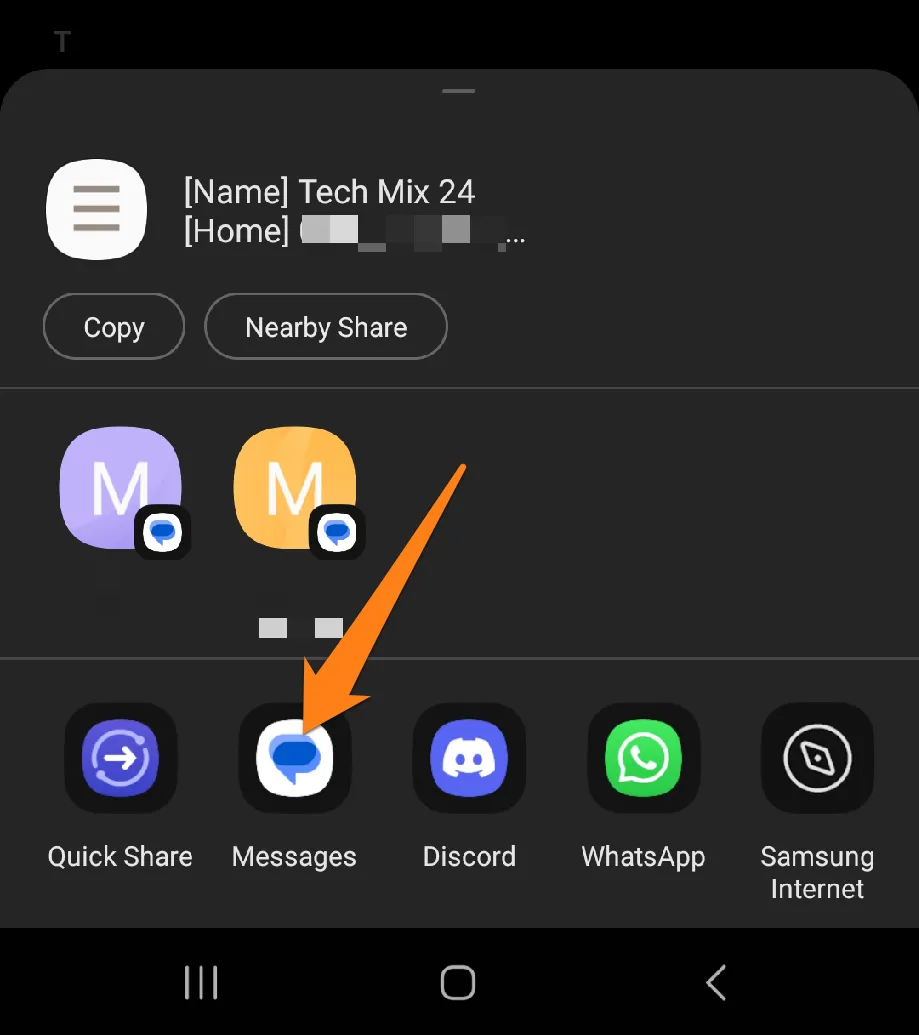
5. Then click on New Message.
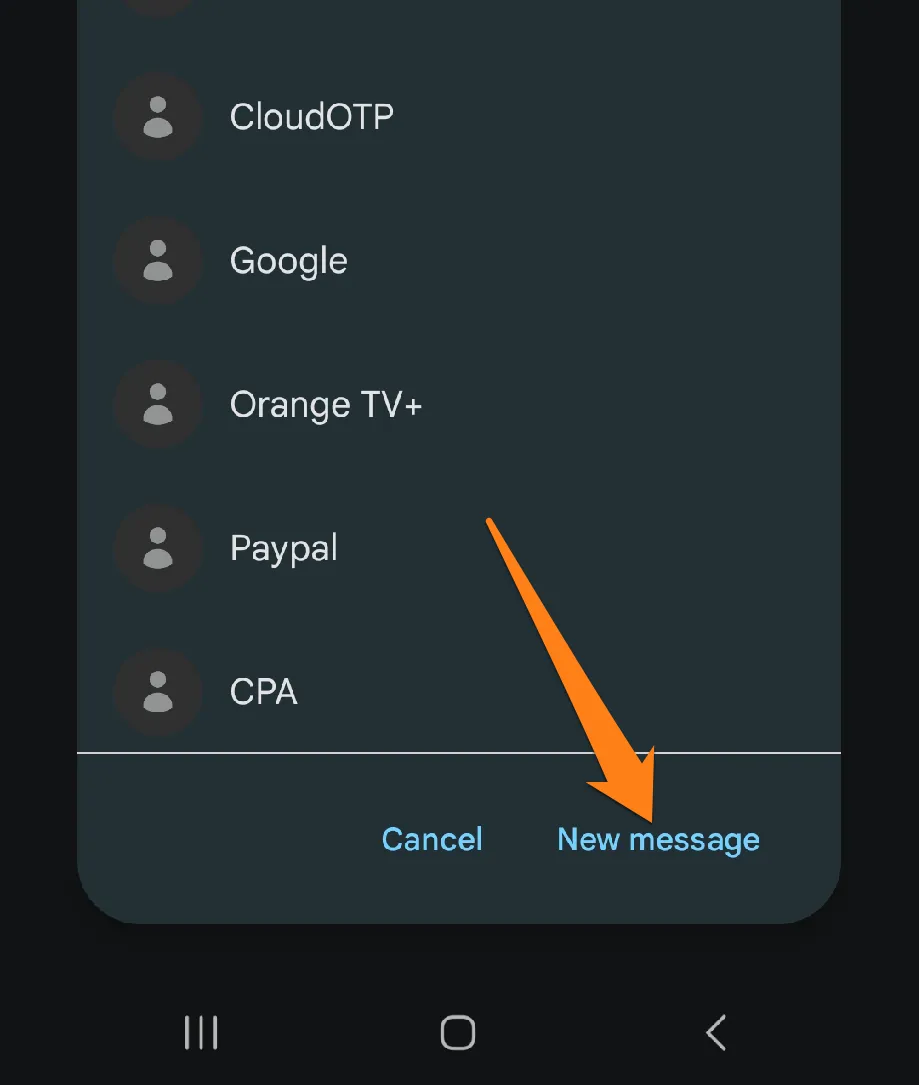
6. Now, find the contact you want to send a communication to and tap on them.
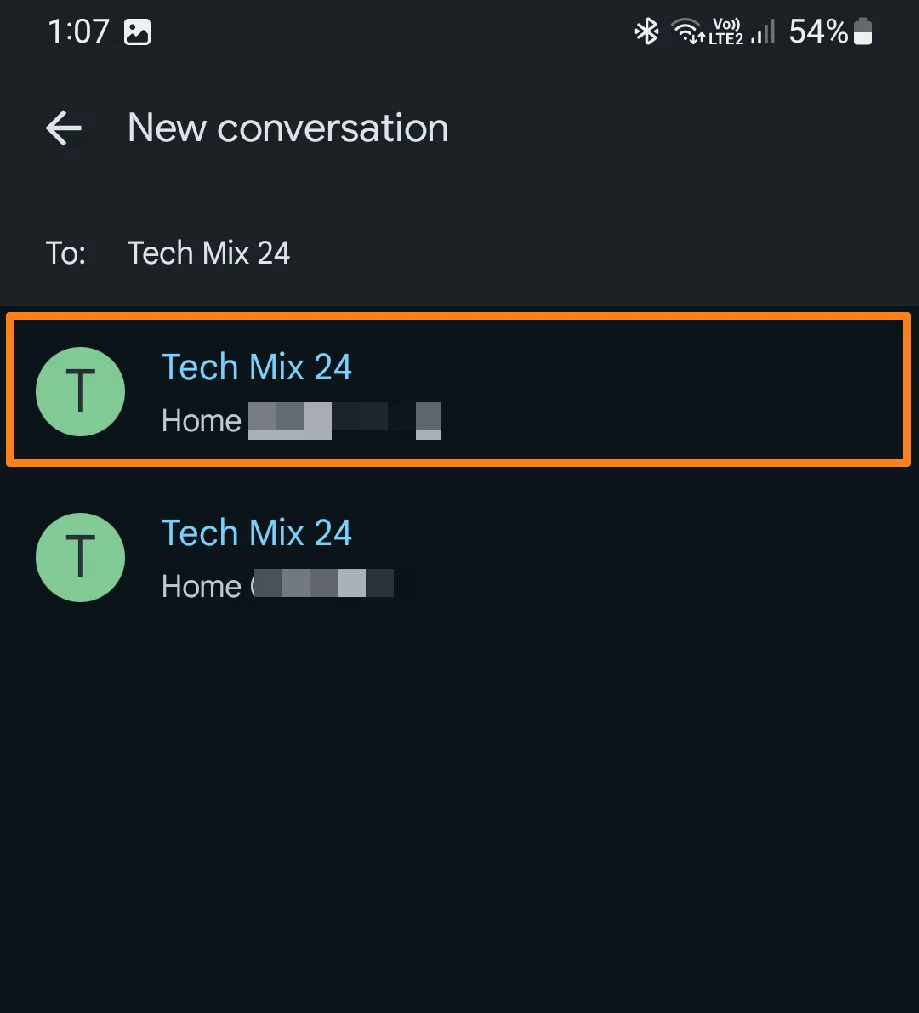
Samsung Galaxy smartphones offer a user-friendly and interactive experience, making them an excellent choice for individuals seeking a seamless mobile experience. The feature that allows for the effortless sharing of contacts between devices is particularly noteworthy, as it saves time and streamlines communication. We encourage you to explore this functionality on your Samsung Galaxy device and discover the benefits of efficient and innovative communication.
Share a Contact on Android
Communication is vital, and sharing information is more critical than ever. As an Android user, you can quickly transfer contact data to a text message with just a few simple steps. Whether connecting with a colleague or catching up with a friend, sharing contact information has never been easier. Let your Android smartphone guide you and stay associated with those who matter most.
1. First, open the Contacts app.
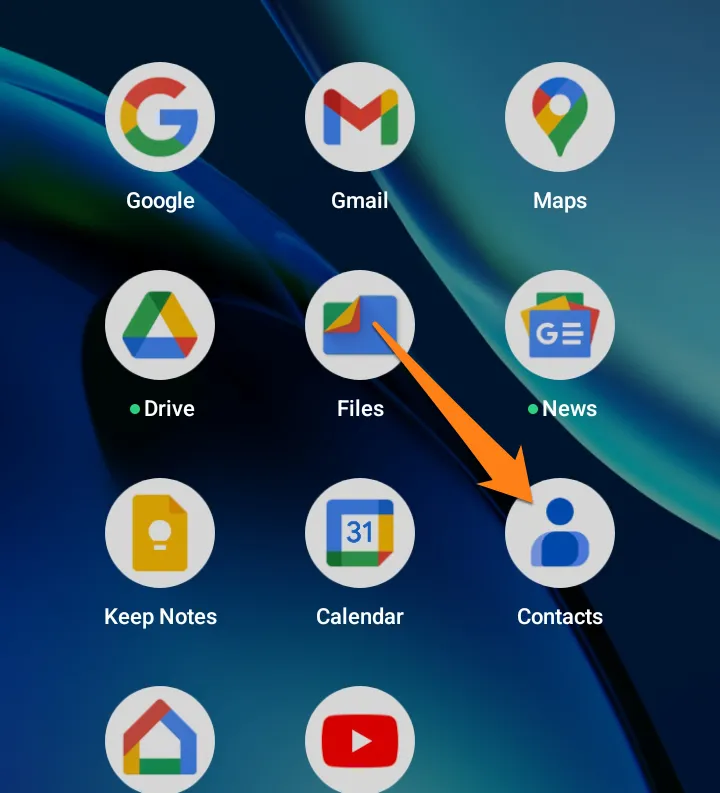
2. Now click on the contact you want to share.
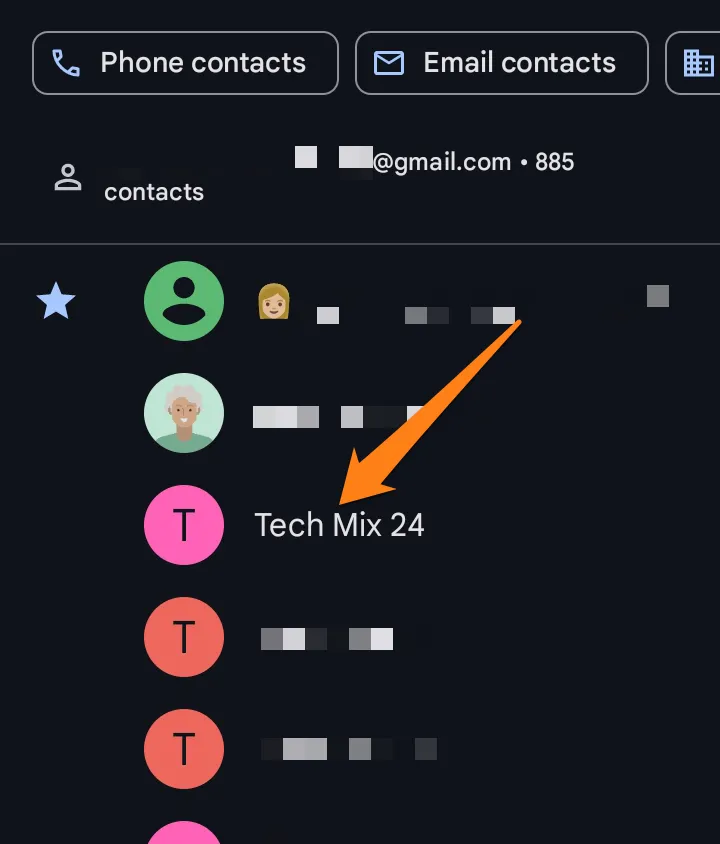
3. After that, click on the three dots above.
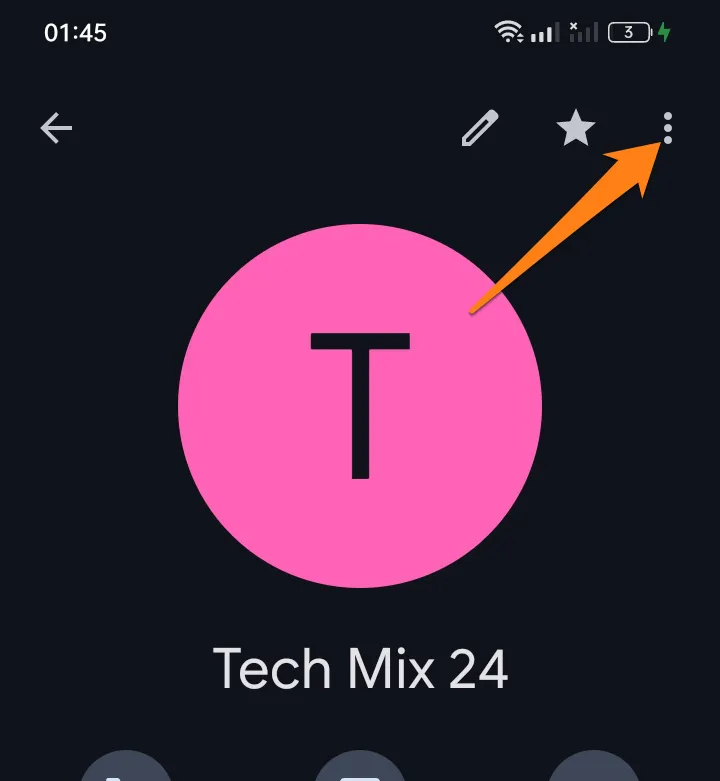
4. Now click on Share.
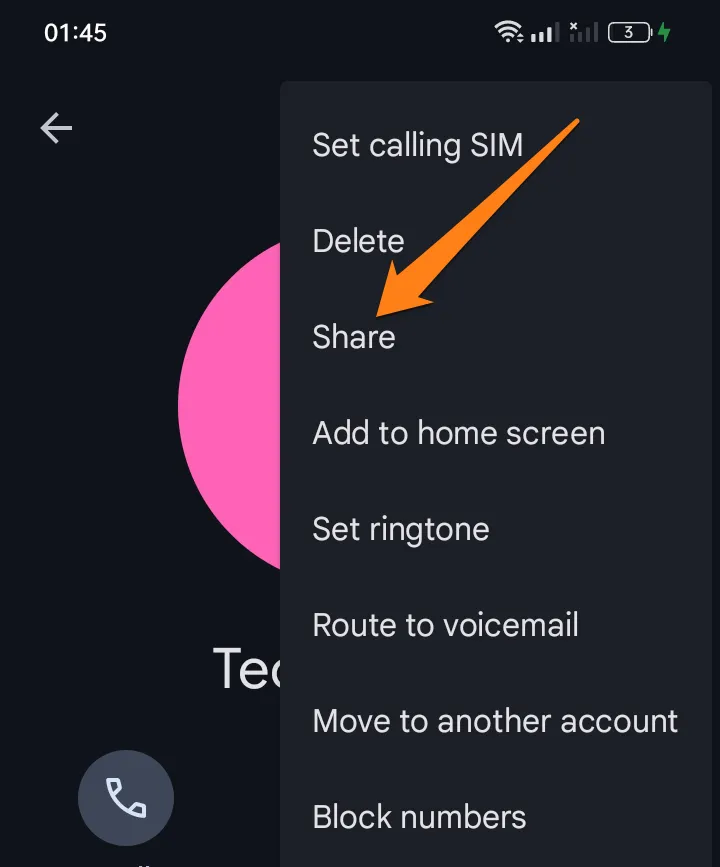
5. Then click on Continue.
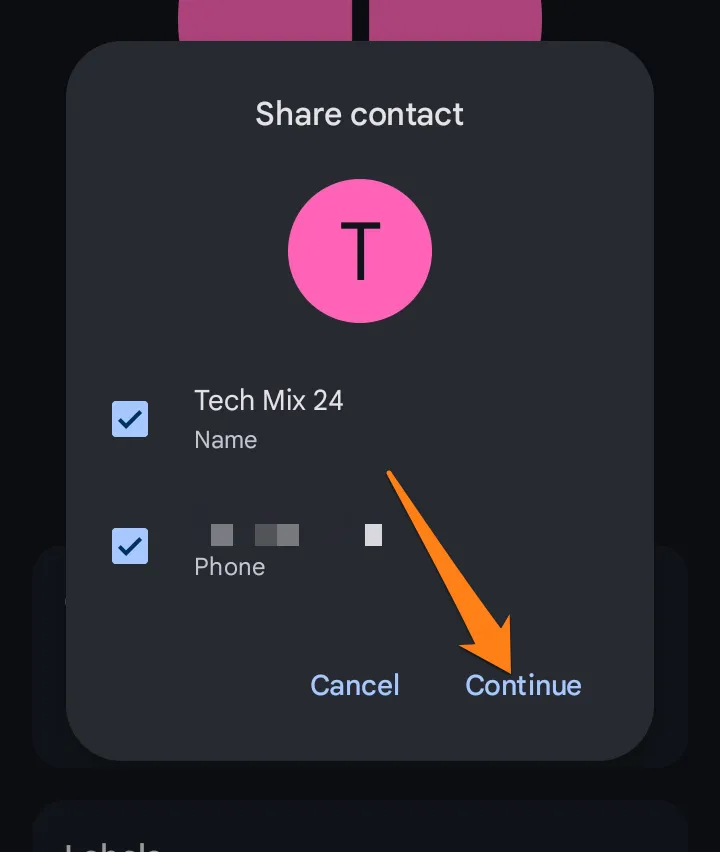
6. After that, click on the Messages app and select the contacts you want to send to.
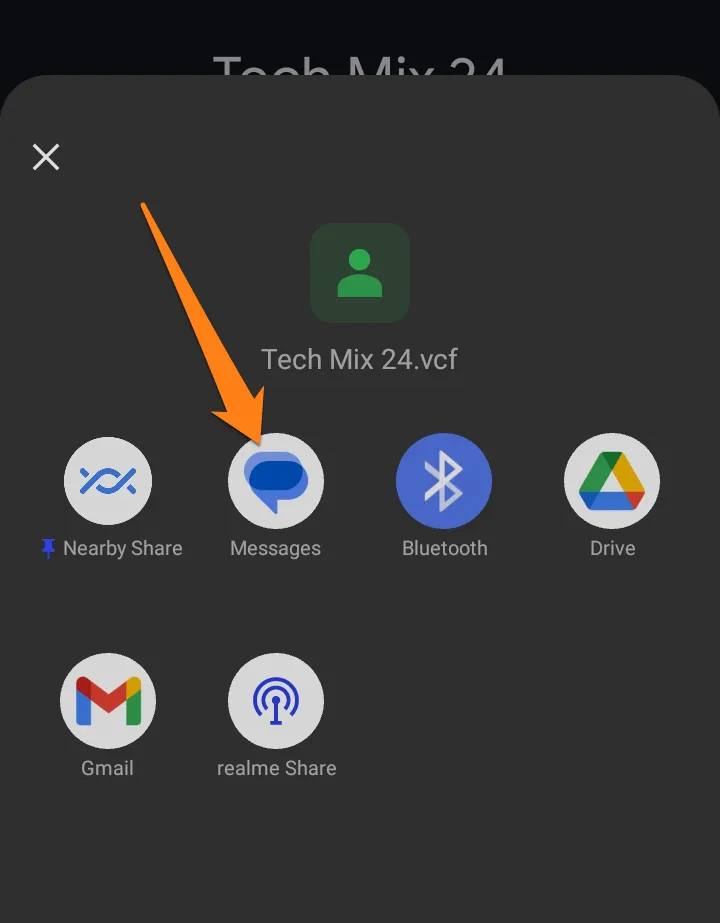
Android devices offer a sophisticated and versatile communication experience. Sharing contacts and transferring information via text has become seamless and uncomplicated. You no longer need to worry about sharing contact information as it can be accomplished quickly and efficiently through your smartphone. Discover this valuable feature and enhance your contact exchange experience promptly and efficiently.
Share a Contact on iPhone
If you are an iPhone user seeking an efficient method to share contact information, you have come to the right place. This paragraph will explore a simple and effective way to transfer contact information from your iPhone to a text message. iPhones offer unique possibilities to share contact information directly, whether for personal or professional purposes. We will provide clear and concise instructions to utilize your contacts app and seamlessly convert the data into a text message, making sharing contacts hassle-free and enjoyable.
1. First, open the Contacts app.
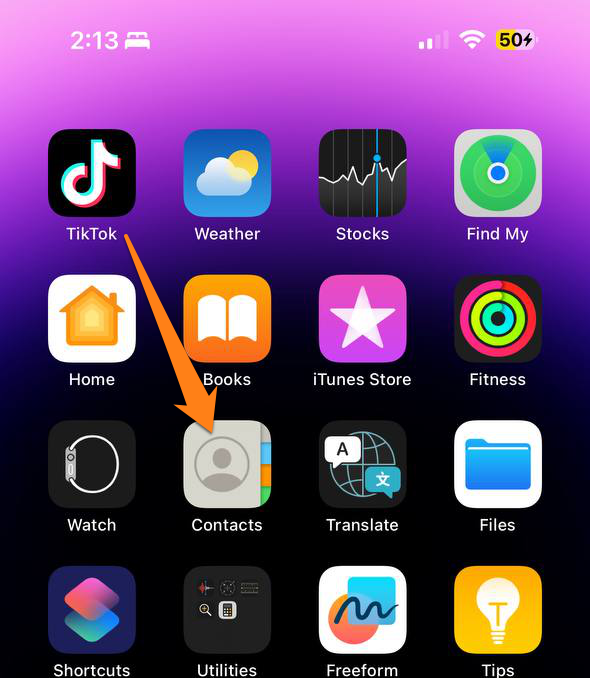
2. Now click on the contact you want to share.
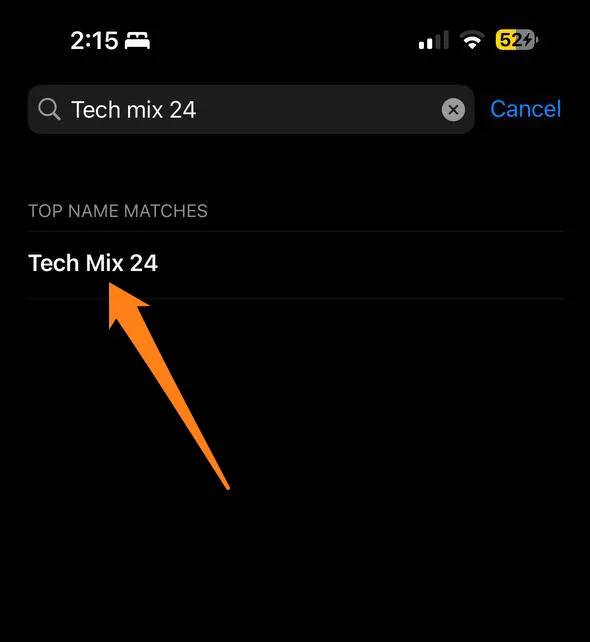
3. Then click Share Contact.
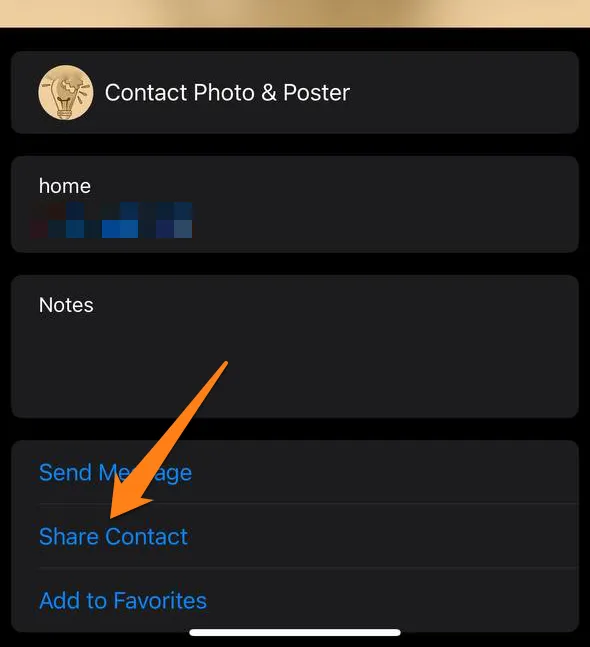
4. After that, click Down at the top.
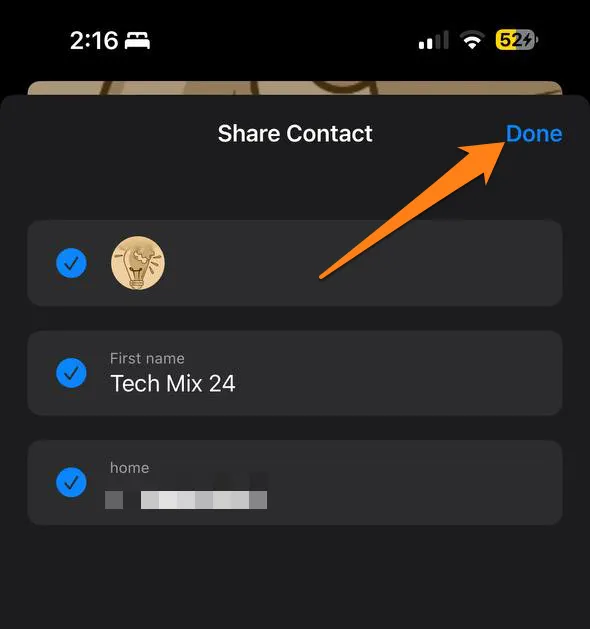
5. After that, click on the Messages app.
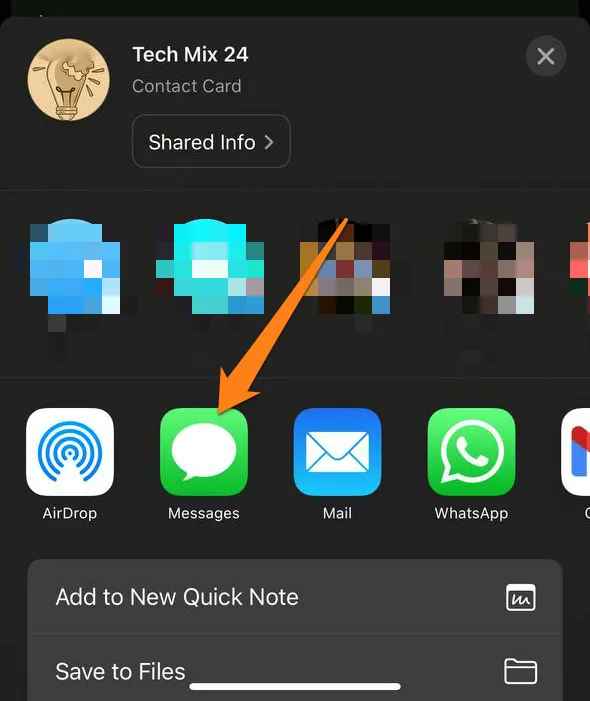
6. Now search for the contact you want to send to, then click the sending sign at the bottom.
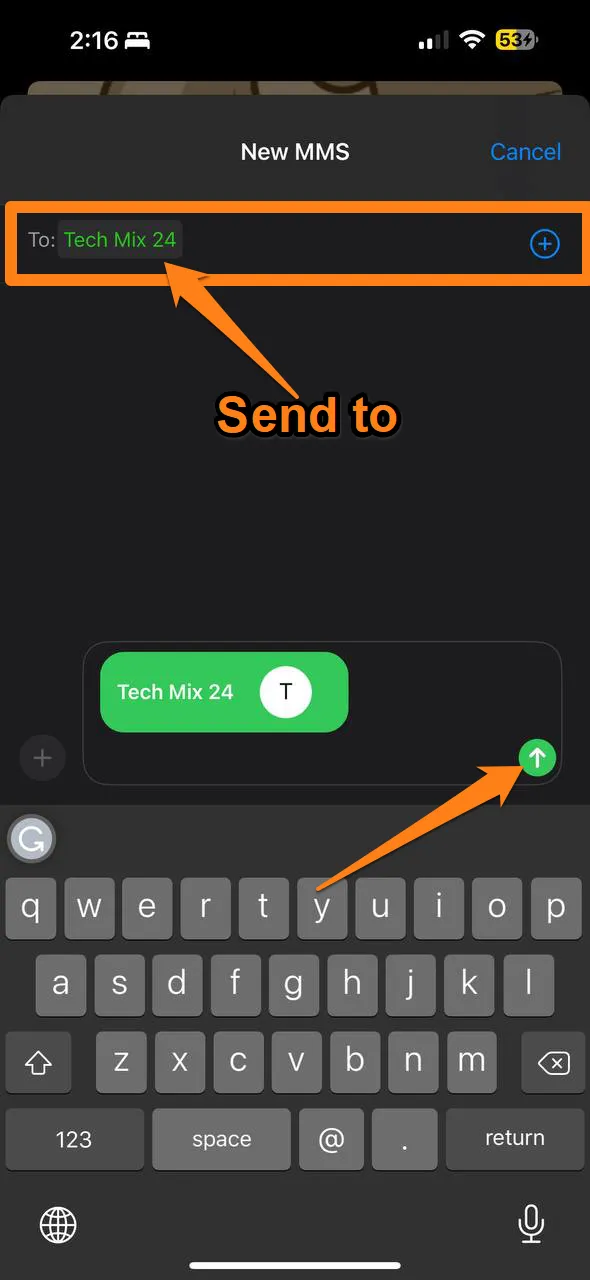
The iOS operating system on iPhones provides a range of advanced and powerful features that enable users to share contacts easily. This functionality allows for the swift transfer of contact information for professional or personal purposes. By exploring the Contacts app on your iPhone, you can take advantage of its impressive capabilities to share contact information efficiently and quickly. As smartphone technology evolves, the iPhone remains at the forefront of delivering advanced user experiences.
Conclusion
At the end of this all-inclusive guide on sharing contact via text message, we realize that exchanging contact information is not just a routine process in the digital age but a swift and efficient solution that simplifies our daily lives. Regardless of the type of smartphone you own, be it Android or iPhone, and irrespective of the purpose of sharing, whether for work or personal reasons, we can now transfer contact information with a single tap. This seamless communication makes sharing contacts a hassle-free and adaptable experience.