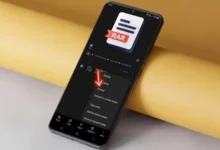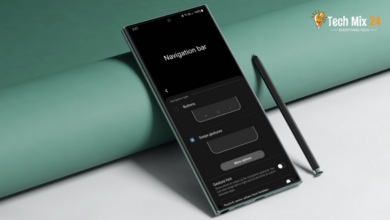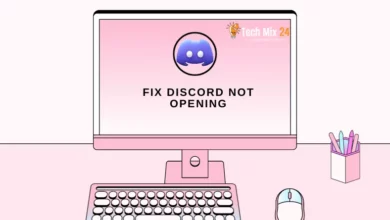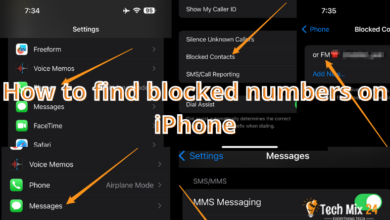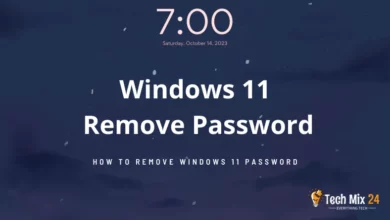How To Fix Android Screen Not Rotating
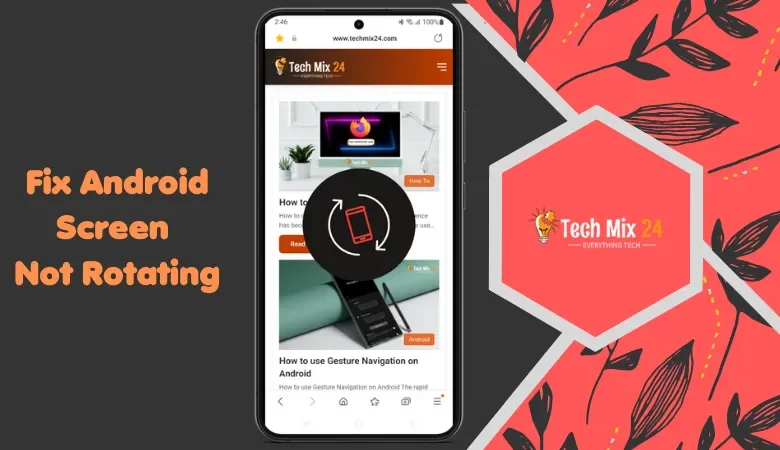
How To Fix Android Screen Not Rotating
Table of Contents
In today’s rapidly advancing era of smartphone technologies, one of the most significant features that enhance the user experience is undoubtedly the ability of the screen to rotate. However, some Android phone users may experience the issue of their device screen being unable to turn, which can be inconvenient. To address this matter, the following article provides a comprehensive guide on resolving the problem of the Android phone screen not turning.
How To Fix Android Screen Not Rotating
If you are experiencing issues with the screen rotation feature on your Android smartphone, this article can provide comprehensive instructions and guidance to resolve the issue. We will discuss the potential causes of this problem and suggest corrective measures to help you restore the screen’s ability to rotate. Our tips will cover a range of possible solutions, including checking your display settings, reviewing apps and updates, and other troubleshooting steps. You can quickly and efficiently overcome this issue by following our suggestions.
Related: How To Fix Android Camera Not Working
What are the reasons for not rotating the screen?
Multiple factors may lead to the screen of an Android phone failing to rotate, including the following👇.
- An incorrect setting in the screen options might be preventing automatic rotation. The screen settings can be examined in the settings menu, and the auto-rotate option should be checked to ensure it is enabled.
- A screen lock may be preventing rotation. It is essential to ensure that the phone is unlocked, or the lock settings should be reviewed to ensure that no scenes avoid a cycle.
- Some applications may not support rotation and may turn off course at that time. To check, attempt to launch another app.
- Software problems or incomplete updates may cause rotation issues. Ensure that the operating system is updated to the most recent version.
- If the rotation sensor is malfunctioning, the screen will not rotate. The status of the gyro sensor can be checked through test apps, or the phone can be restarted.
- Specific applications may create conflicts when switching between modes, resulting in non-rotation. The applications causing the problem should be turned off.
- Some users may inadvertently turn off the auto-rotate option. Check the individual user settings to confirm that the rotation option is enabled. Is enabled.
Make Your Phone’s Home Screen Rotatable
The home screen of our smartphones is the gateway to our daily interaction with apps and content, representing a significant interface in our lives. However, some users may encounter difficulties browsing their phone in a non-vertical position, as the home screen remains fixed without the ability to rotate. In this paragraph, we will delve into the process of making the home screen of a smartphone rotatable to enable users to enjoy a more convenient and flexible experience when using their devices. We invite you to read on and discover how to achieve this capability quickly and effectively.
1. First, open the settings.
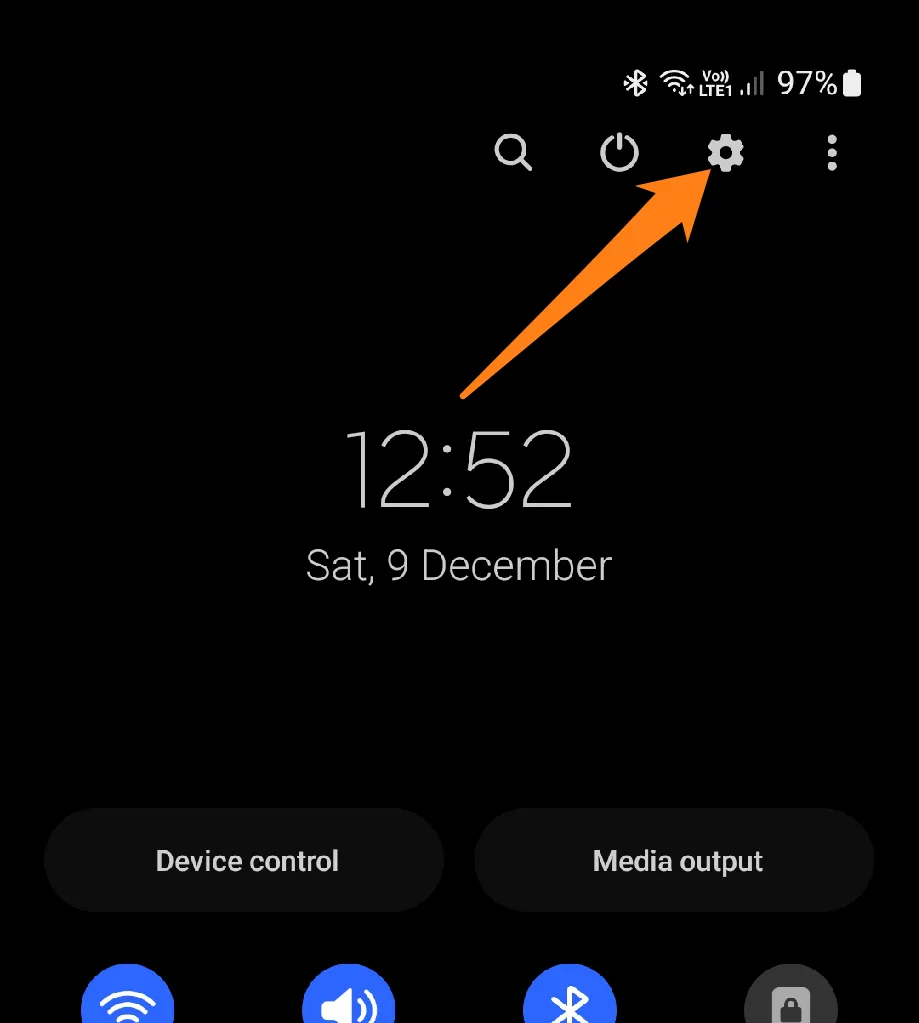
2. After that, click on Home Screen.
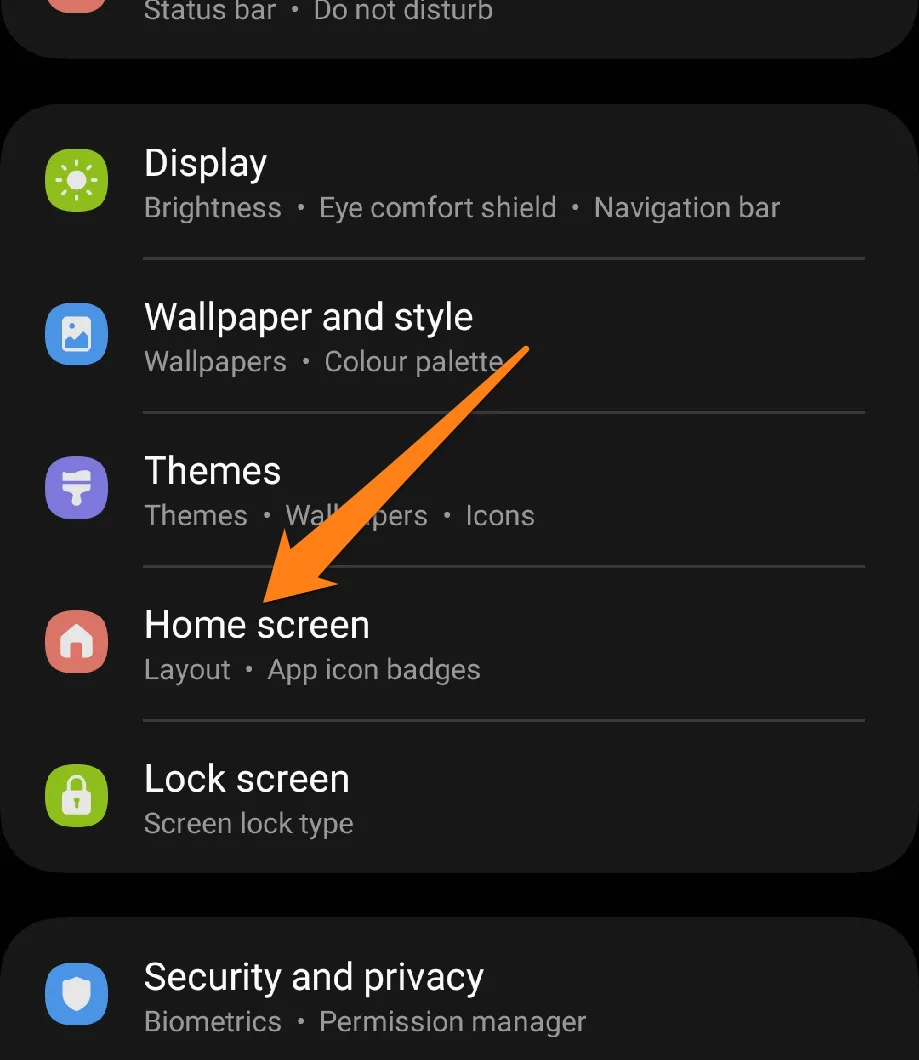
3. Now activate the Rotate to Landscape Mode button.
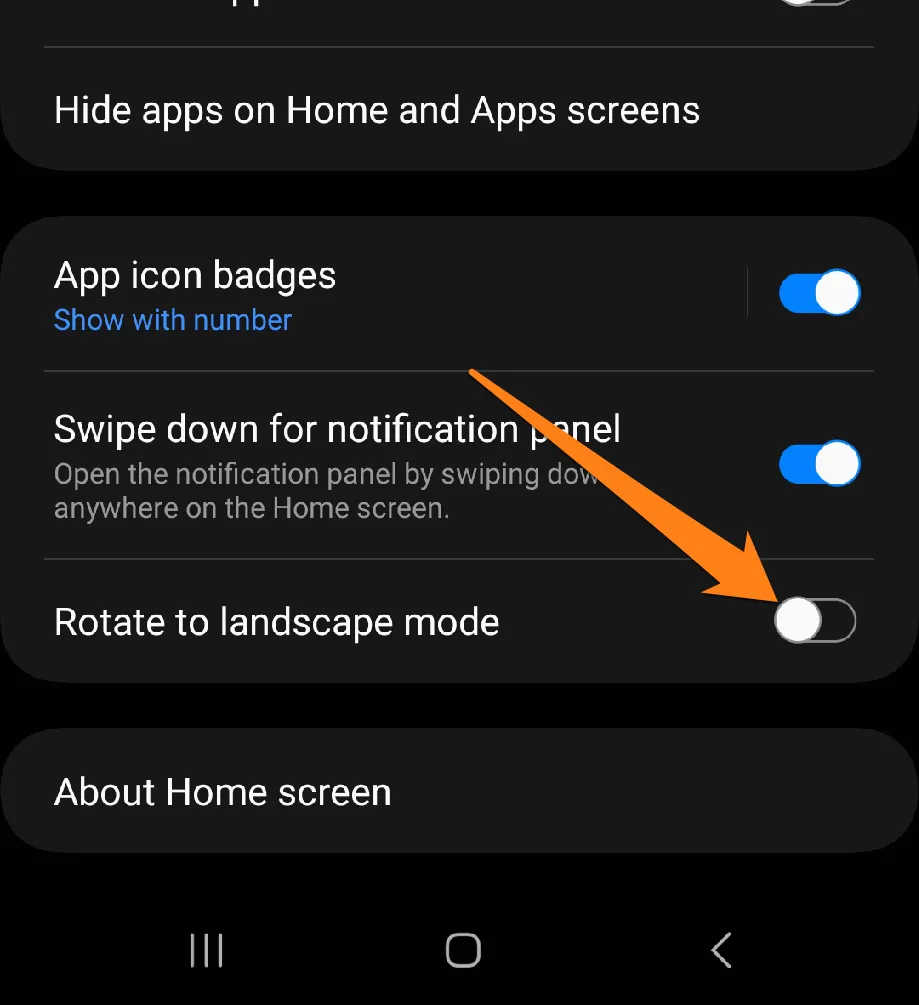
One can optimize smartphone use by either utilizing the inbuilt options available within the phone settings or by installing specialized apps. The ability to make the home screen rotatable may seem like a minor technical feature; however, it can significantly enhance the comfort and efficiency of using a smartphone. By implementing this simple method, one can enjoy an improved and flexible user experience on their smartphone.
Enable Auto-rotate Option
The automatic screen rotation feature is an essential element that adds significant value to the user experience. Users sometimes face difficulties activating the auto-rotate option on their smartphones. In this regard, we have provided instructions enabling users to start this option quickly and efficiently. The instructions are simple to follow and will ensure that the phone’s screen responds automatically to changing positions, enhancing browsing and phone usage experience. We invite you to read on and discover how you can take full advantage of the auto-rotate option on your smartphone.
1. First, swipe the top of your phone screen, then activate Auto-rotate.
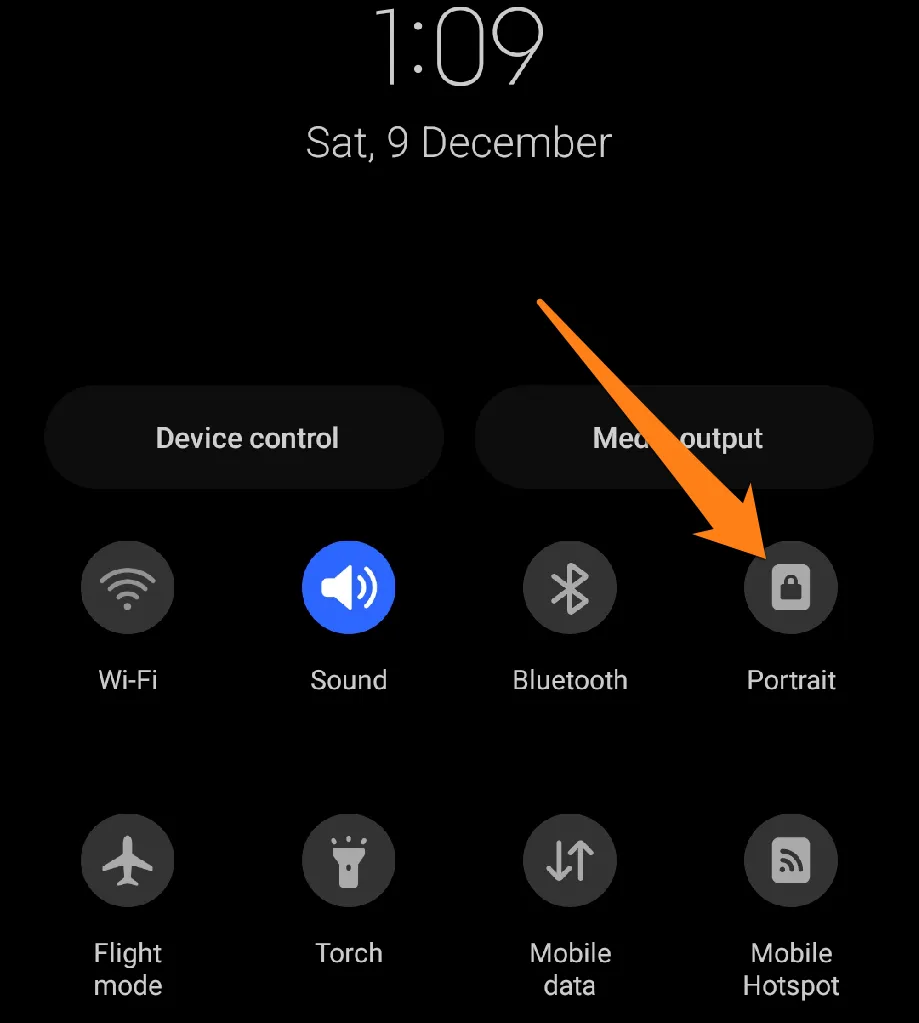
2. After that, press and hold Auto-rotate.
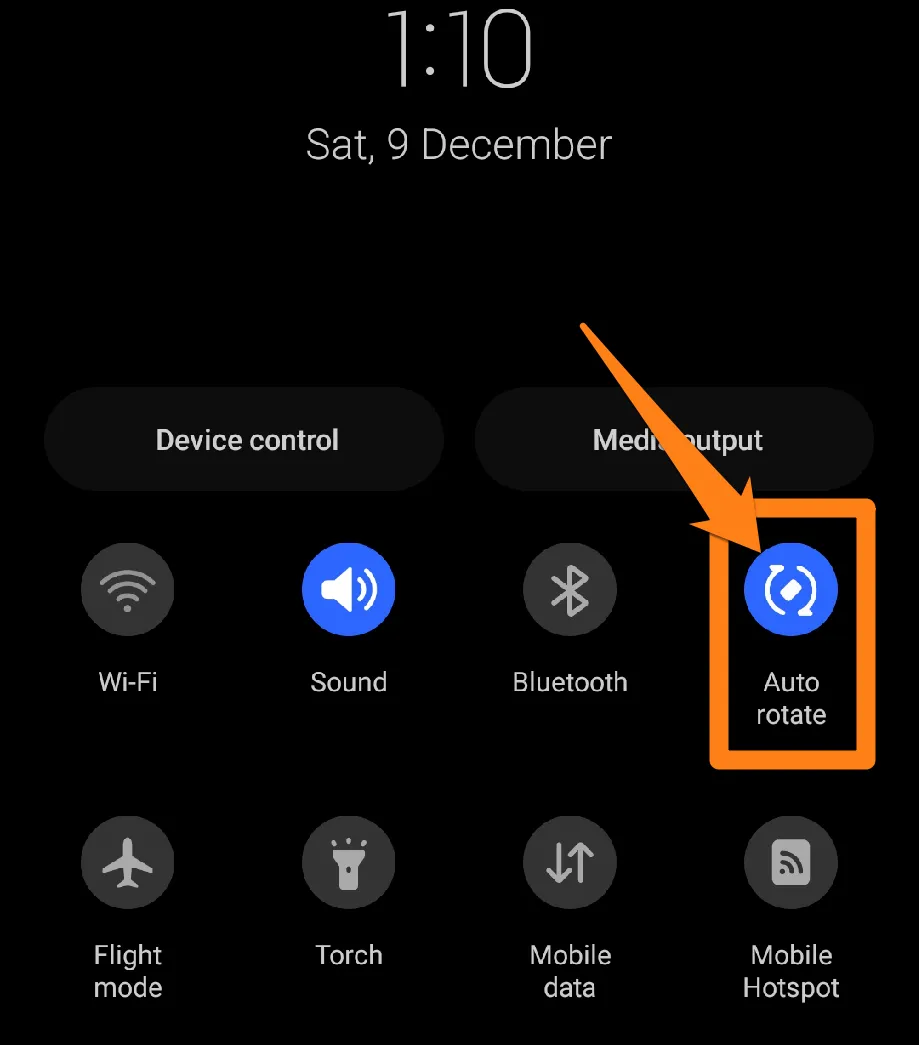
3. Now activate the Home Screen, Lock Screen, and Voice Call Screen buttons.
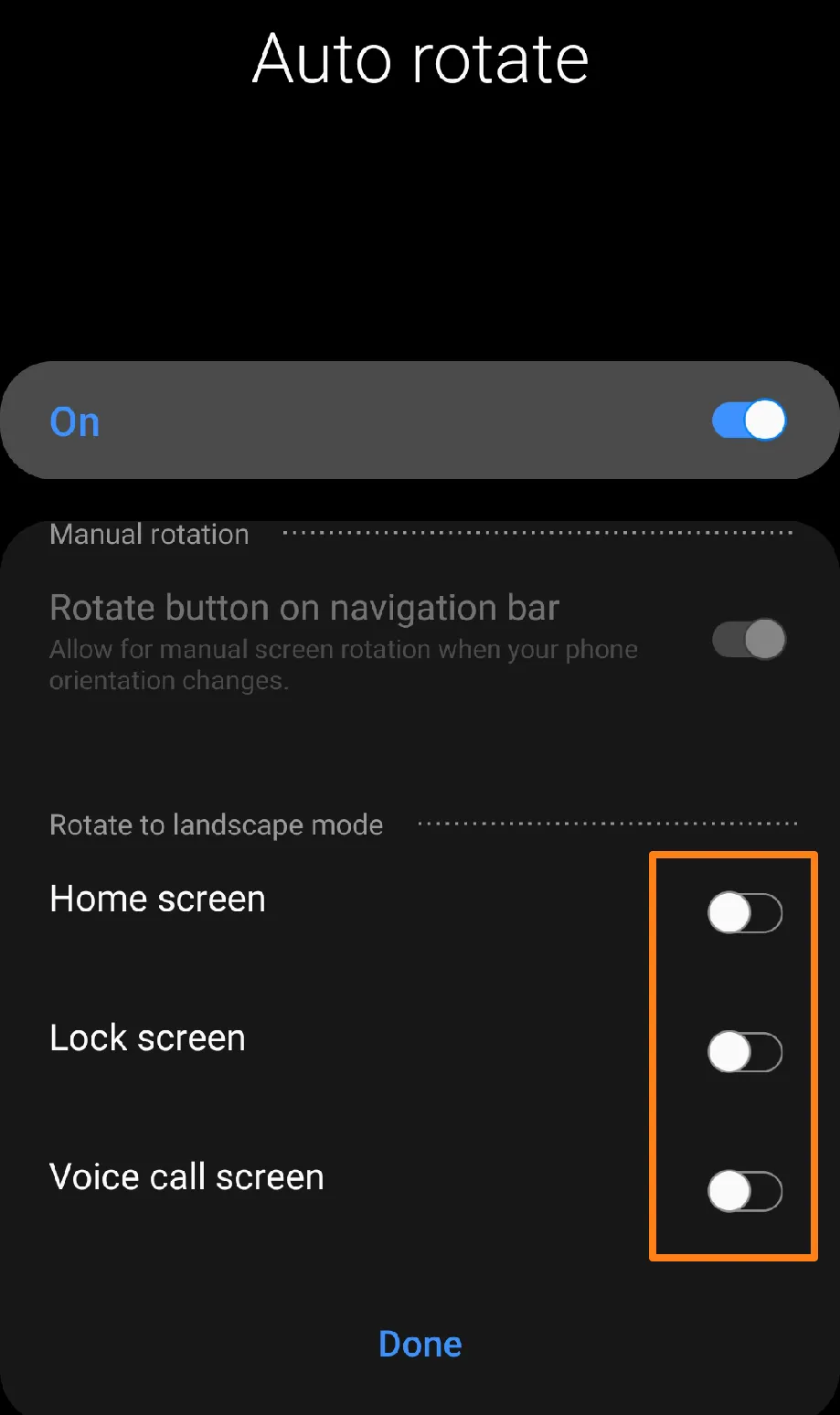
Enabling the auto-rotate option on your smartphone can significantly improve your daily experience. With this feature, you no longer have to manually adjust the screen orientation, as your phone can automatically transform its display in the correct direction. This simple but powerful functionality can enhance your phone’s ease of use and interaction. You may follow the straightforward steps detailed in the previous paragraph to activate this feature and enjoy the flexibility of using your phone’s screen in any orientation.
What apps don’t support rotation?
It’s important to note that some apps may not support rotation. These could include👇.
- Specific photography or video playback apps are designed to work best in one mode and don’t support auto-rotation.
- Some smartphone games are designed to operate in one mode and may not provide an optimal experience when rotated.
- Specific reading or watching apps are selected to provide an enhanced experience in one mode.
- Navigation apps that are effective in providing clear on-screen directions in one mode.
- Some design apps rely on a static mode to provide better performance.
It’s worth keeping in mind that this may vary depending on the app version and updates. It’s always best to check each app’s settings individually to make sure it supports rotation.
Do Not Touch Your Phone Screen
In most cases, smartphones heavily rely on touchscreens for interaction with their systems and apps. Regrettably, some users may encounter the issue of the screen not rotating when touched, which leads to inconvenience in their daily usage experience. This paragraph highlights the significance of refraining from touching the phone screen in certain instances to resolve the screen rotation issue. We will examine situations where avoiding screen touch could prove to be a viable solution to the rotation problem, which will provide a better understanding of how to maintain the optimal performance of one’s smartphone.
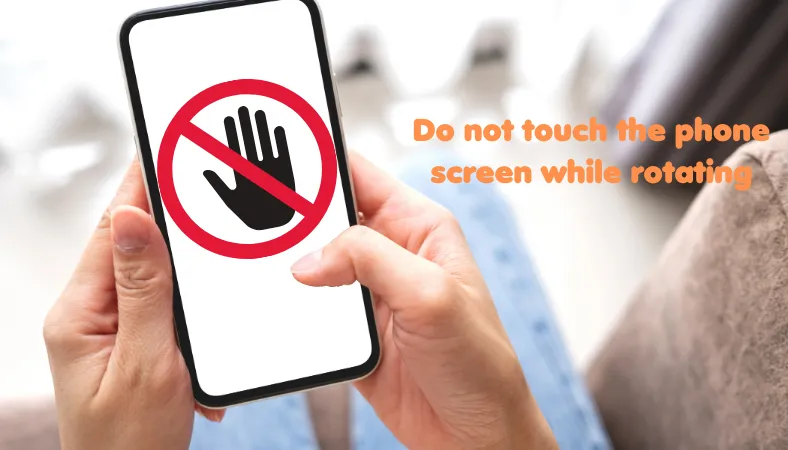
There are times when avoiding screen touch is necessary to resolve the issue of screen rotation failure. This method can be a valuable tool in ensuring your device functions optimally and without hindrance. By familiarizing yourself with the highlighted scenarios, you can learn how to use this technique appropriately and enhance your daily experience with your smartphone. By employing this approach with care, you can enjoy your phone’s performance to the fullest while effectively addressing the screen rotation problem.
Calibrate Your Phone’s Touch Screen
The touch screen on smartphones is the primary interface that users interact with daily, and it plays a vital role in providing a seamless and efficient user experience. However, some users may encounter challenges when the touchscreen starts sensing taps without a physical touch. These extra clicks can lead to various issues, including preventing the screen from rotating and impacting the phone’s performance. In this context, we will explore how excessive taps can affect the phone’s performance, turn off the screen rotation feature, and provide a deeper understanding of the reasons behind this issue and effective ways to deal with it. We hope this information will help users regain control of their phone’s screen and ensure a hassle-free user experience.
1. First, open the calling app.
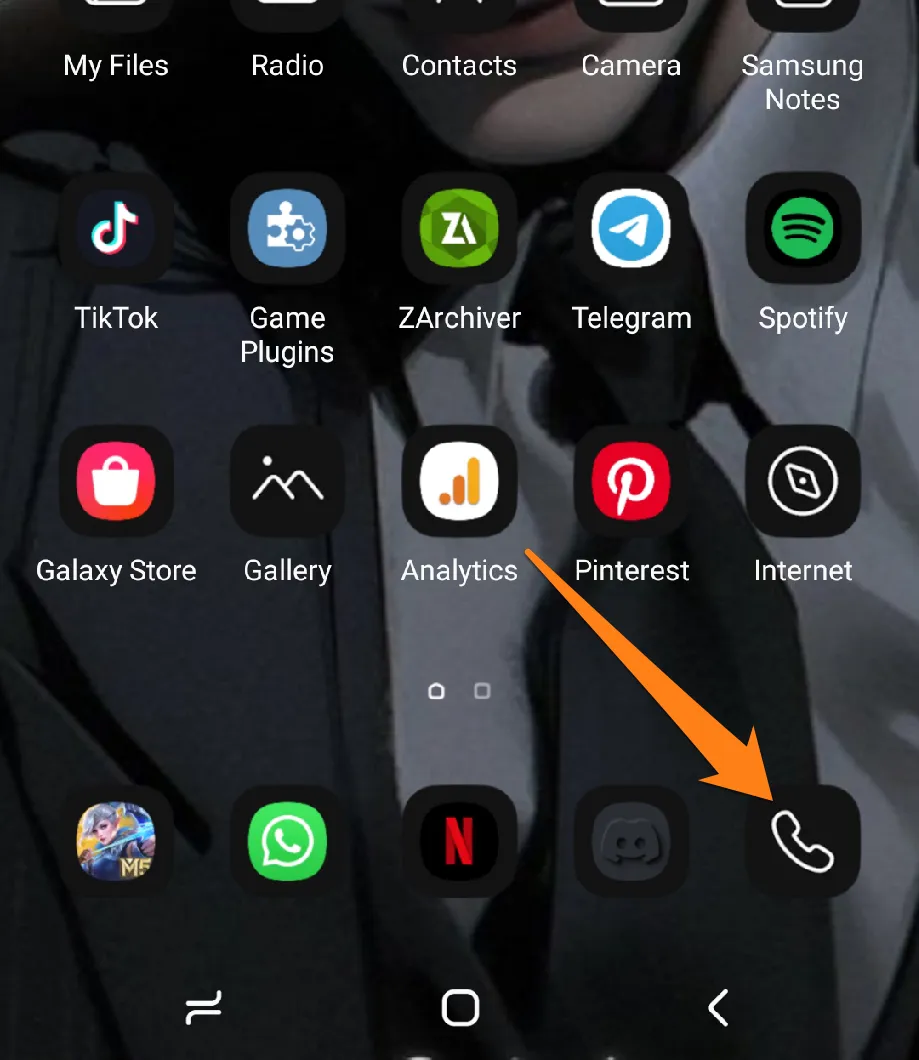
2. After that, enter the code (*#0*#).
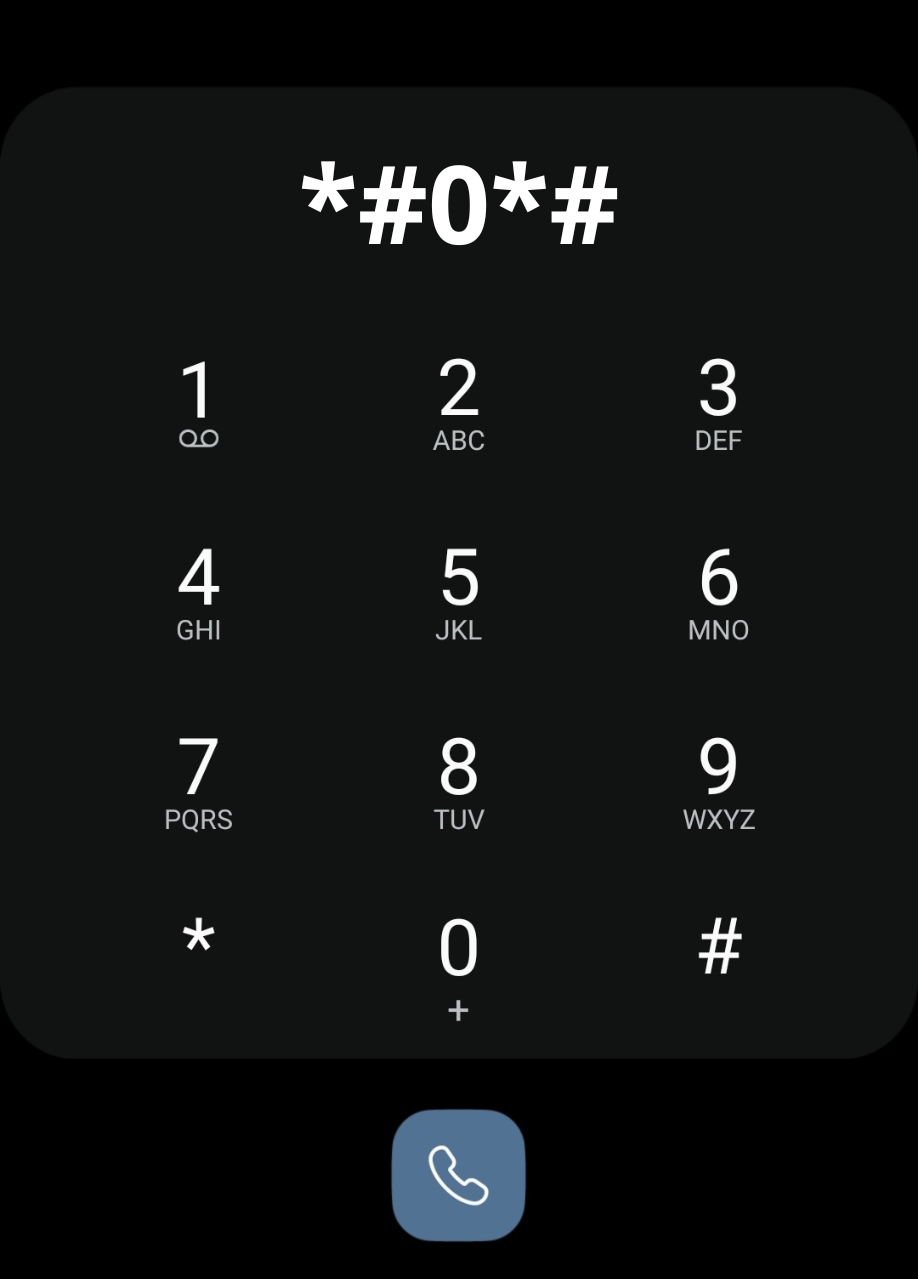
3. After that, choose Touch.
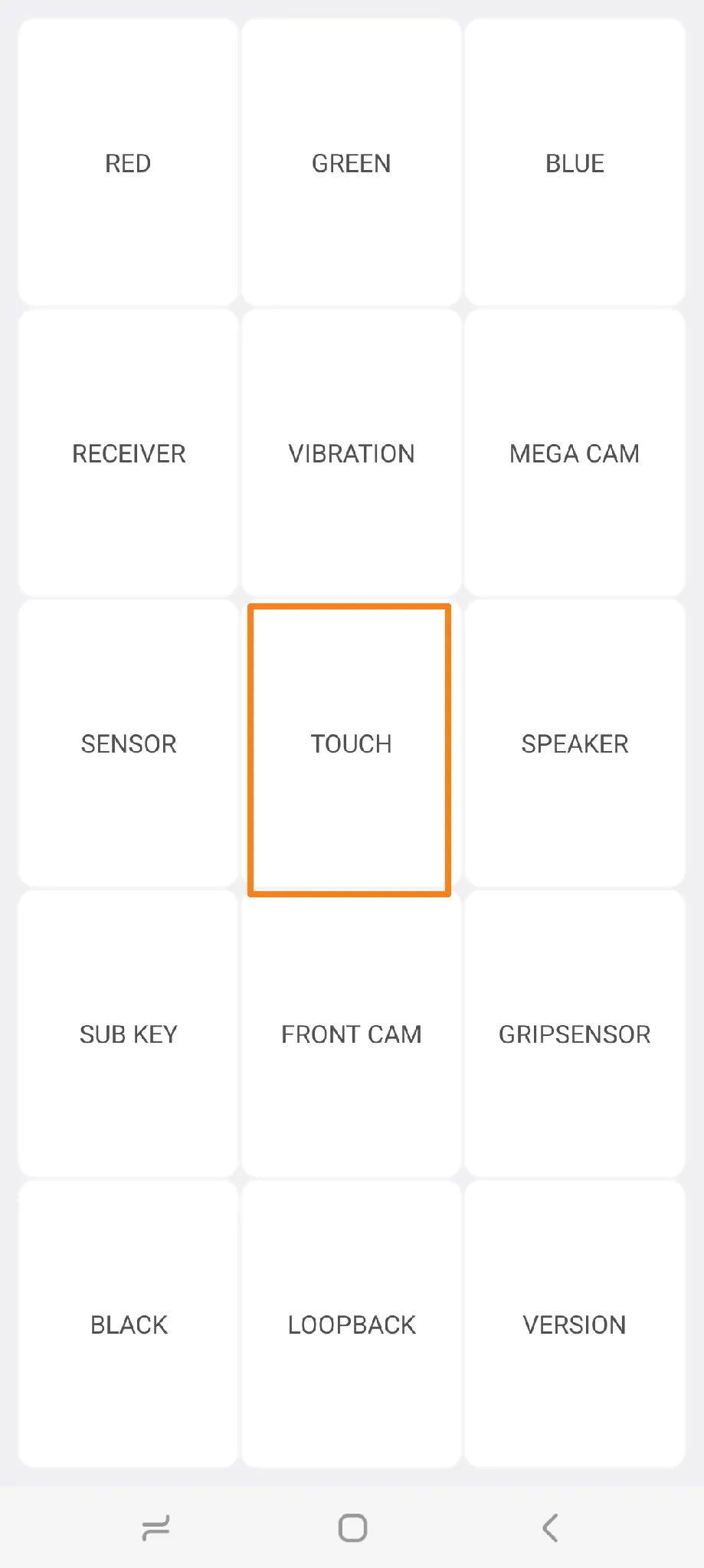
4. Now, slide your finger across the screen to test the touch.
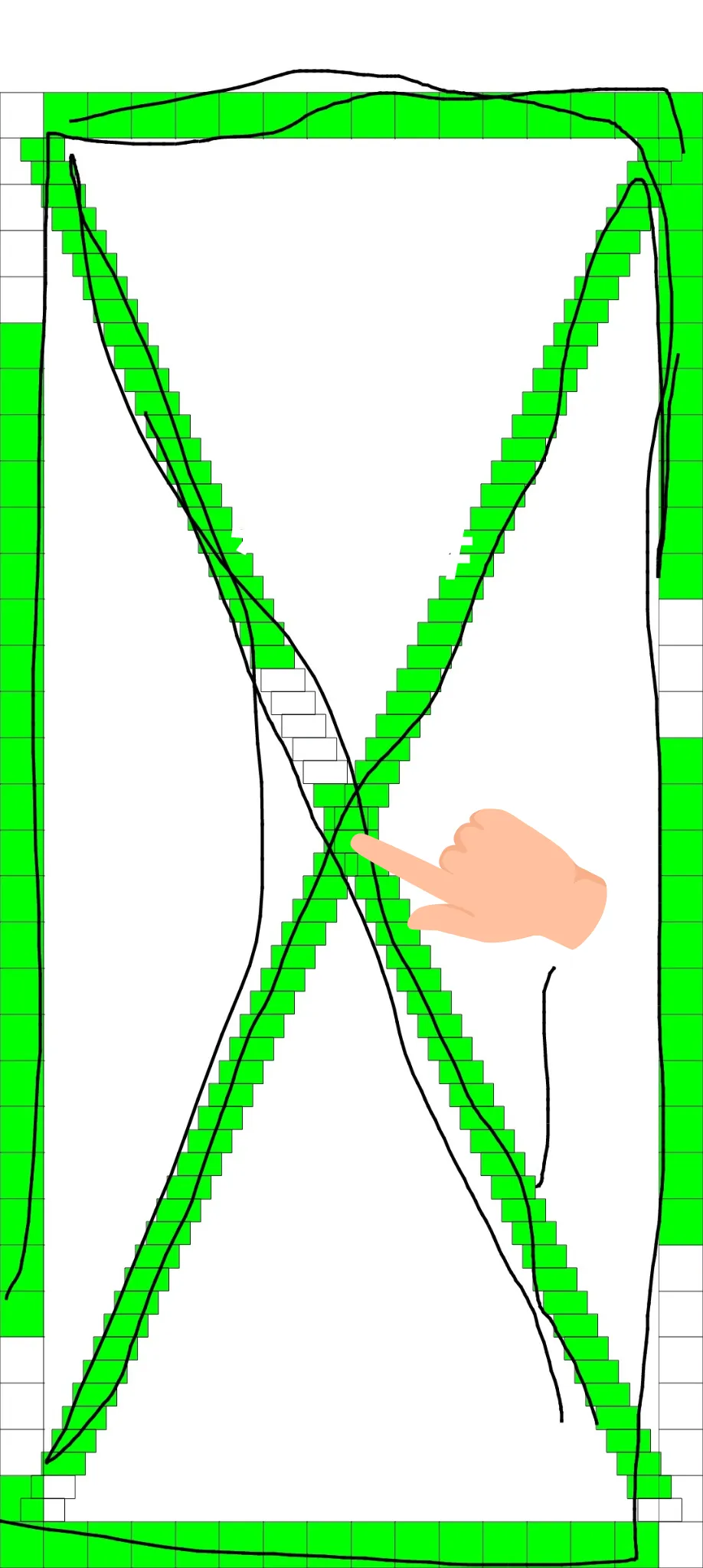
If this code does not work on your phone, the app below lets you test touching your phone’s screen👇.
Touchscreen Calibration
Touchscreen calibration is a ubiquitous app for adjusting smartphone and tablet touchscreen settings. The primary objective of this app is to fine-tune the touch response system to ensure that the screen responds accurately to the user’s touch. The app generally asks users to touch specific points on the screen in a particular order. The software then analyzes the touch response at these points and adjusts the touch settings based on the collected data. This helps to enhance touch accuracy and ensure that touch is registered correctly across the screen. Touch calibration apps are beneficial when issues such as delayed response, incorrect touch sensing, or even touch sensitivity in unexpected areas on the screen arise. Users can significantly enhance the touch experience on their devices by performing a regular calibration process.
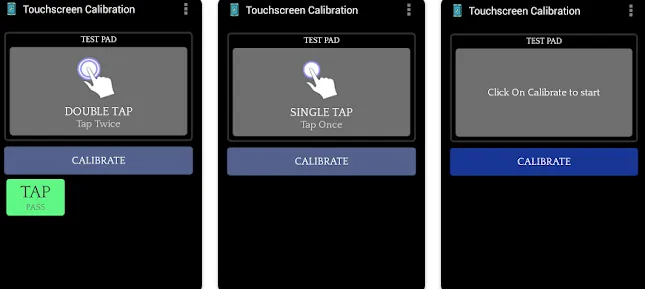
To begin, please download the app specified above onto your device.
Once the app has been installed, access it by tapping its icon on your device screen.
The application typically prompts users to select specific points on the screen for touch calibration purposes. Please carefully follow the instructions provided by the app, which may involve touching particular points on the screen with your fingers in the prescribed order.
After all designated points have been touched, the app will analyze the data collected and adjust the touch settings accordingly.
Upon completion of the calibration process, the app may offer a touch test feature to ensure the newly adjusted settings are functioning correctly.
Remove Recently Installed Apps
If a user encounters difficulty with their phone screen not rotating, one of the critical steps to remediate this challenge is to explore the removal of recently installed apps. The installation of new apps may have created a conflict with the screen settings, resulting in the malfunctioning of screen rotation. By conducting a thorough scan of your recently installed apps and removing any that may be causing any unfavorable impact, the screen’s functionality can be effectively restored, enabling users to experience the phone’s natural features without interruption.
1. First, uninstall recent apps.
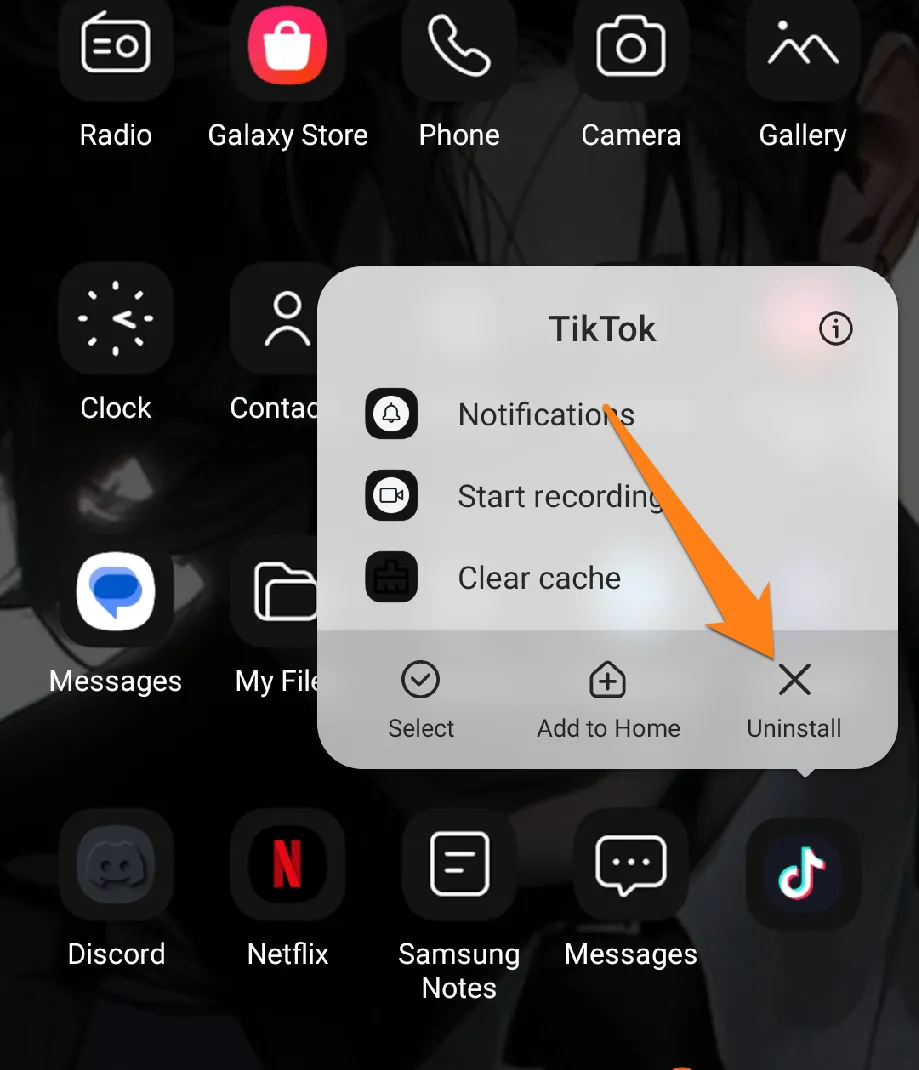
2. After that, restart your phone.
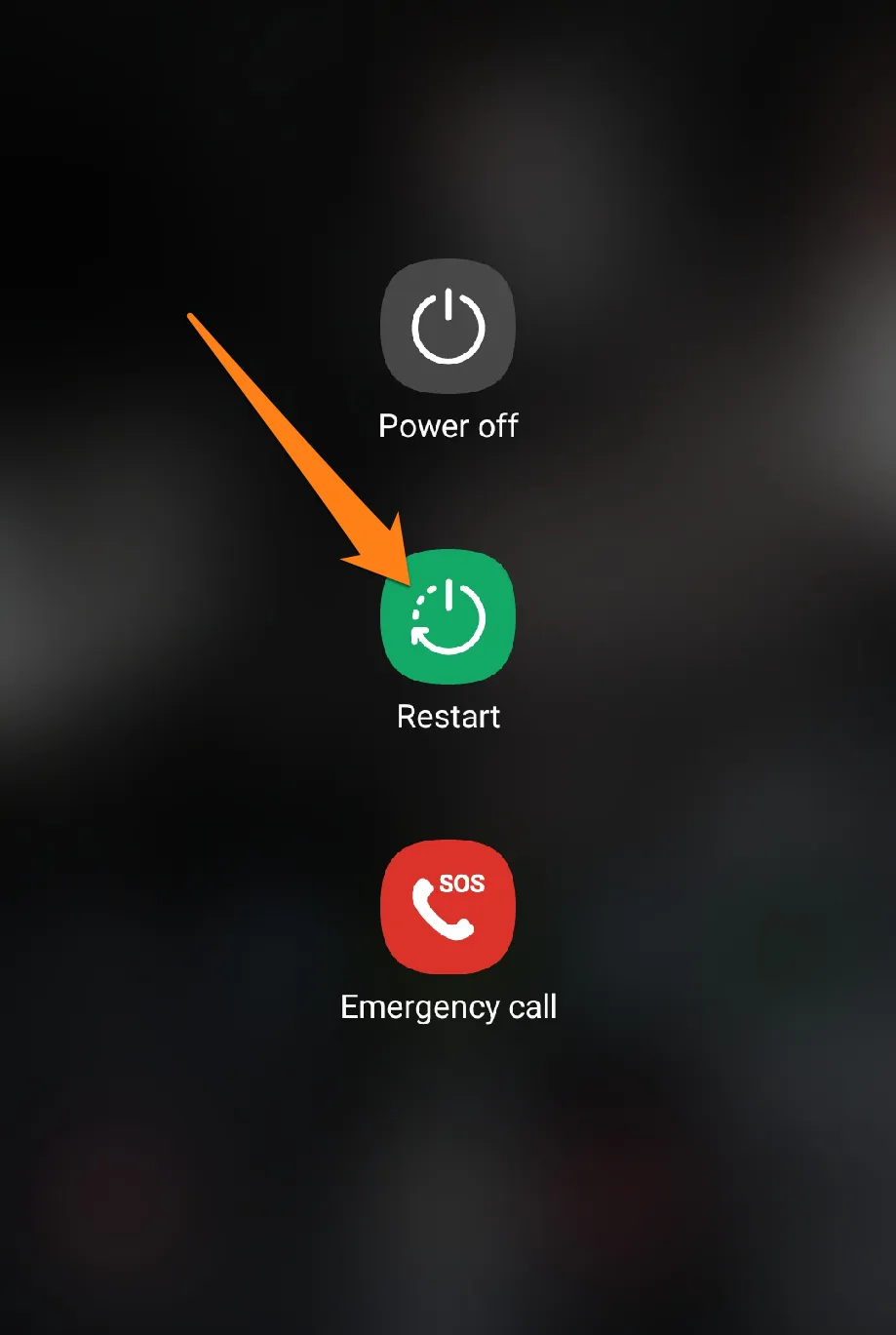
The above section highlights an effective way to address the phone screen not rotating issue by removing newly installed apps. By performing a scan to identify any recently installed apps, the user can restore the standard functionality of the screen. This approach ensures a smooth and hassle-free user experience.
Conclusion
The phone screen not rotating on Android is a widespread challenge many users face. We have effectively solved this issue by removing newly installed apps in this article. Users can efficiently restore screen functionality and ensure an average mobile phone experience through this procedure. Therefore, it is recommended to follow this solution if the screen does not rotate, the problem persists.