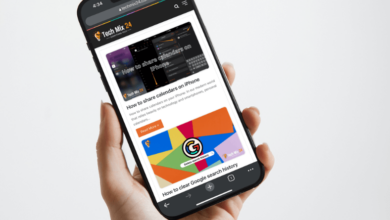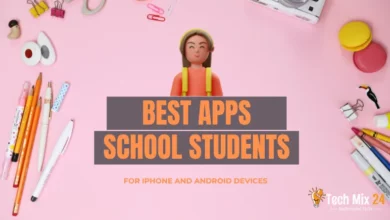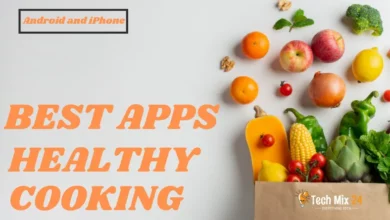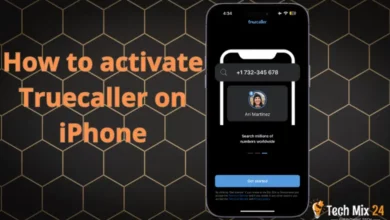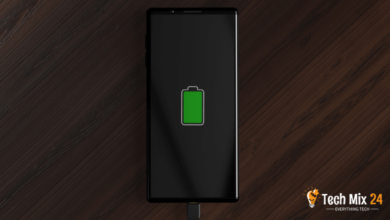How to Change Fonts in Android
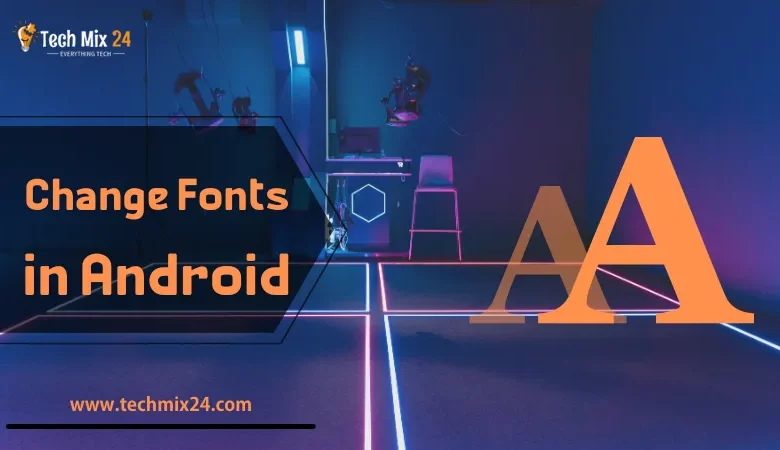
How to Change Fonts in Android
Table of Contents
Modifying fonts in Android is an uncomplicated and entertaining approach to personalizing your smartphone and aligning it with your style. Android provides an impressive level of flexibility when tailoring its user interface. You can effortlessly change fonts without resorting to intricate procedures. This article will delve into expeditiously and efficiently modifying fonts on Android devices. Additionally, we will review some of the preeminent apps that facilitate the easy exploration and download of a wide range of fonts.
How to Change Fonts in Android
This article provides a comprehensive guide on how to customize the font on your Samsung Galaxy device, enabling you to enhance your everyday experience effectively. You will learn how to change fonts easily and quickly implement the new fonts across the entire Android system. Following the steps outlined in this guide, you can customize your smartphone’s fonts effortlessly and benefit from a personalized user experience.
Do All Phones Change The Font?
It is advisable to check your phone settings to determine whether your phone allows you to change fonts. You should also find out how this can be done based on your phone’s operating system and graphical interface.
- Changing the text font is not a standard feature for all phones. While some phones may offer the ability to customize fonts, this option might not be available on other phones. This largely depends on the operating system the phone is running on and the corresponding user interface.
- Most Android phones provide users with the option to customize fonts. However, the available options may vary depending on the version of Android and the graphical interface used, such as Samsung Experience or One UI on Samsung phones.
Change Font on Samsung Galaxy
Imagine having complete control over the appearance of your Samsung Galaxy phone. With the powerful and versatile Android operating system, you can easily customize the fonts to match your taste and make your mobile experience your own. In this section, we will provide step-by-step guidance on changing fonts on your Galaxy phone. The possibilities are endless, whether you want to make a bold statement or add a touch of elegance.
1. First, open the Galaxy Store.
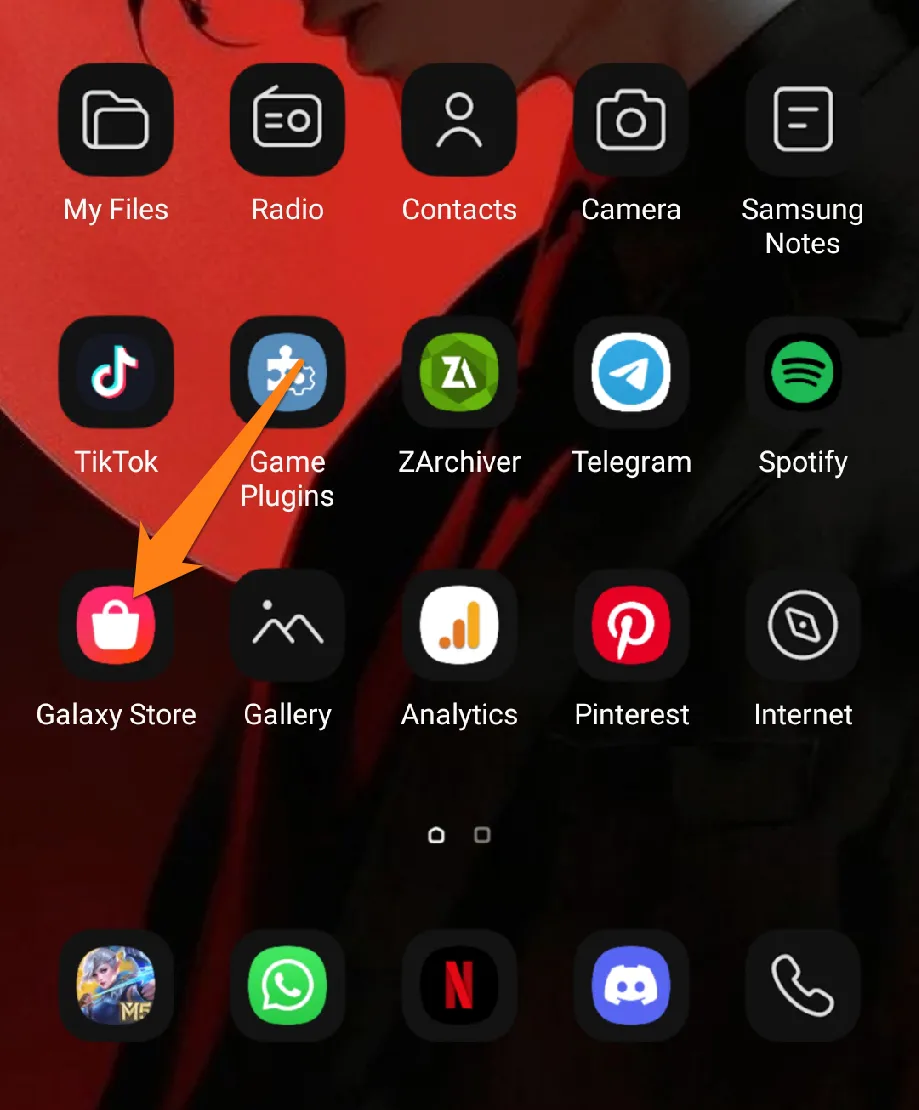
2. Then click on Themes.
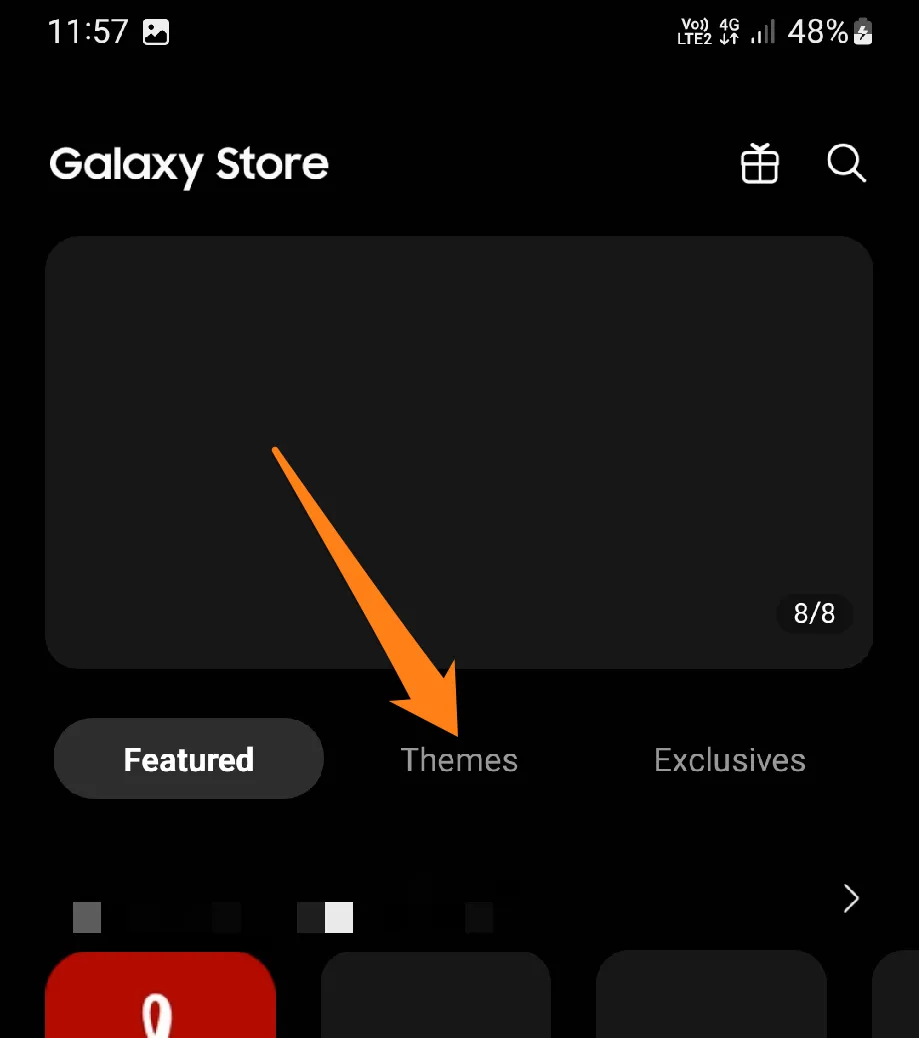
3. Then click on the font that suits you.
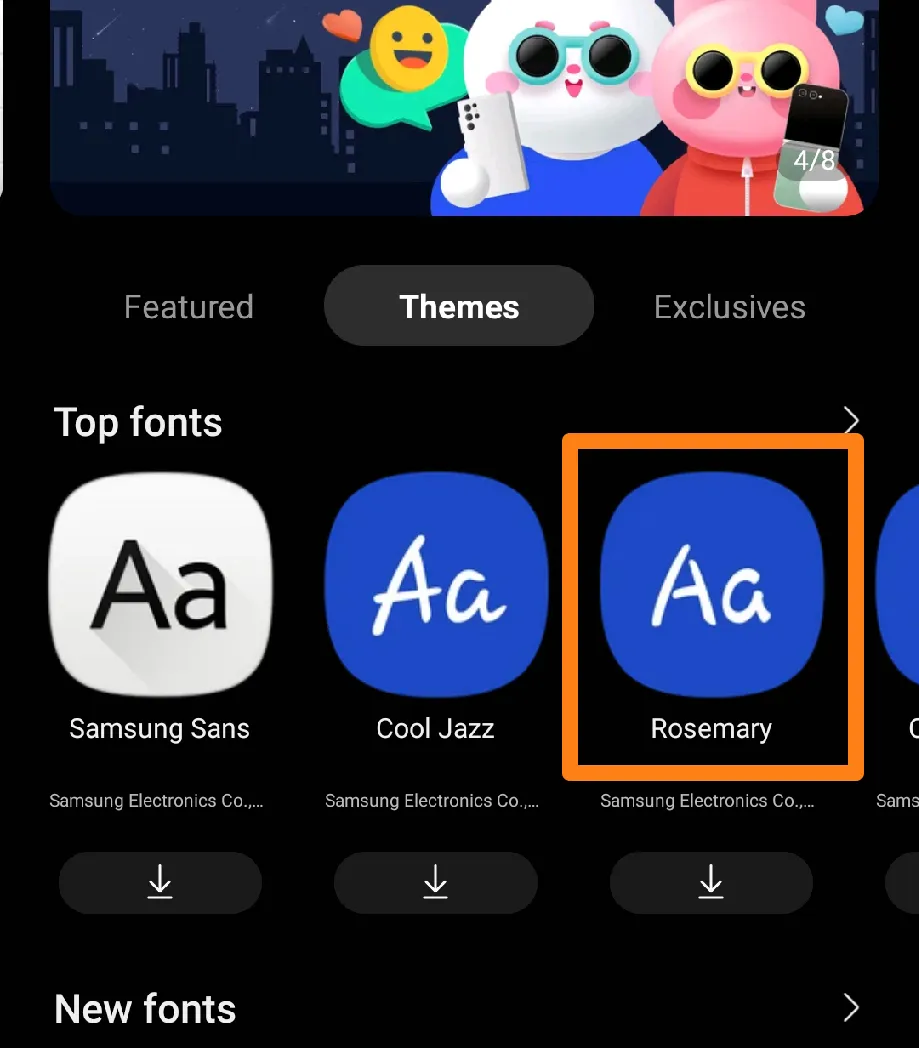
4. After that, click on Install below.
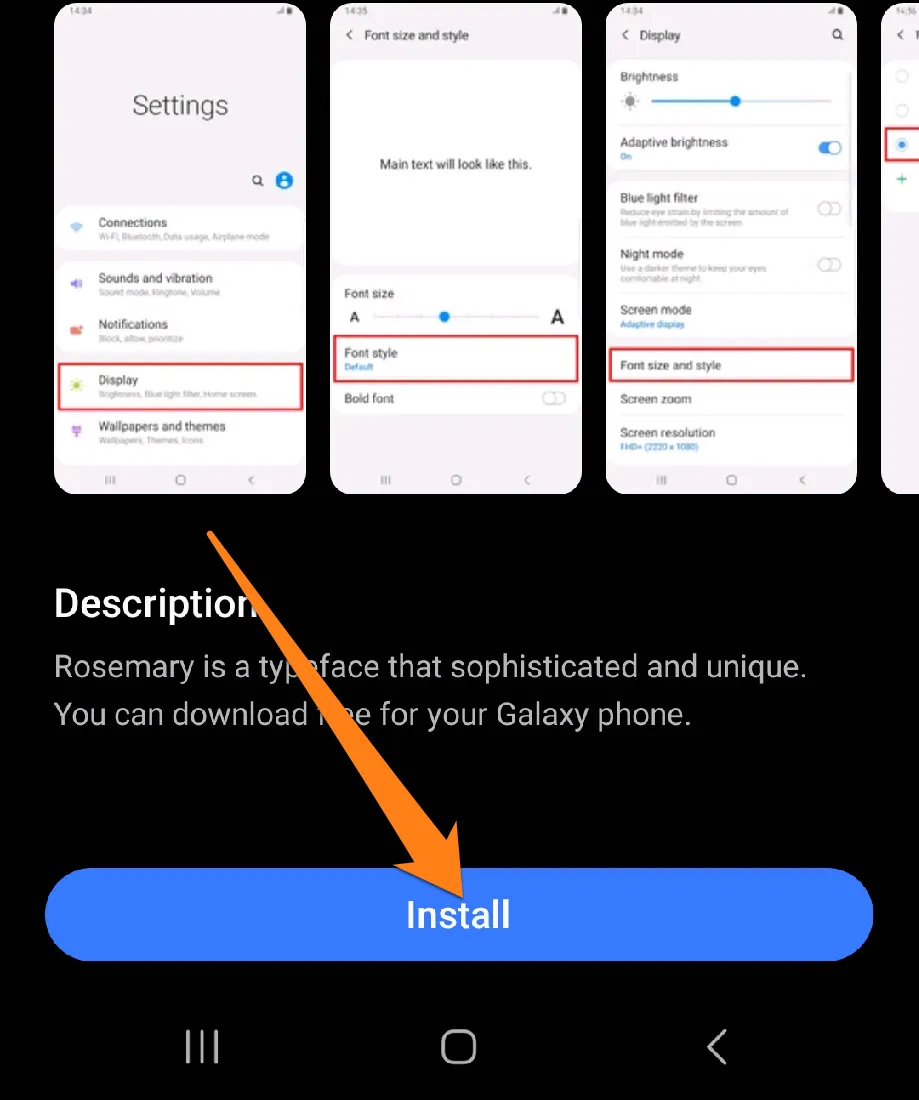
5. After that, click on Apply.
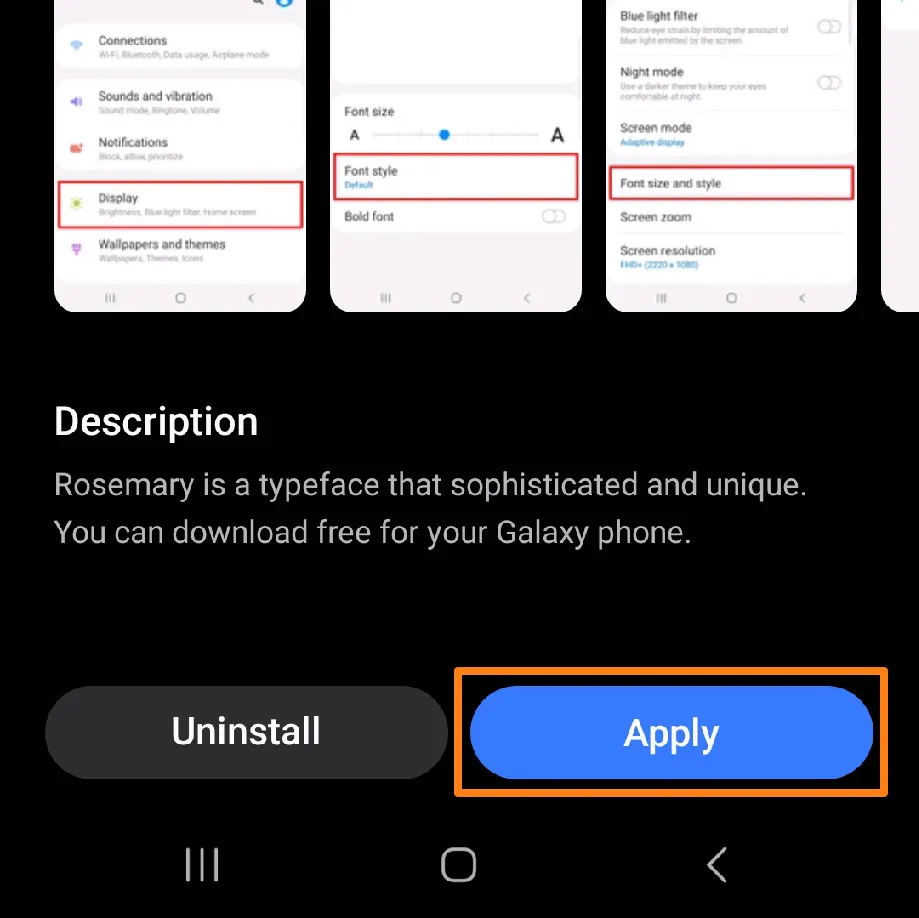
With the power to change fonts on Samsung Galaxy phones, you can fully express your unique style and personality. By following our detailed guide, you can quickly transform your device and make it fully meet your expectations. From classic to creative, there’s a font out there that perfectly reflects your individuality. So go ahead and enjoy the freedom of personalization. Make your mobile your own, and let it inspire you daily. Discover the world of endless possibilities and embrace the full potential of your Samsung Galaxy phone.
Change Font Size in Android
Adjusting the font size lets you personalize your phone to fit your unique needs and preferences. Whether you want to increase or decrease the text size, you can do so easily. Our guidelines will help you make the most of your Samsung Galaxy device and enhance your visual experience. With the ability to fine-tune your phone’s font size, you can enjoy improved readability and a customized display that perfectly suits your style.
1. First, open the settings.
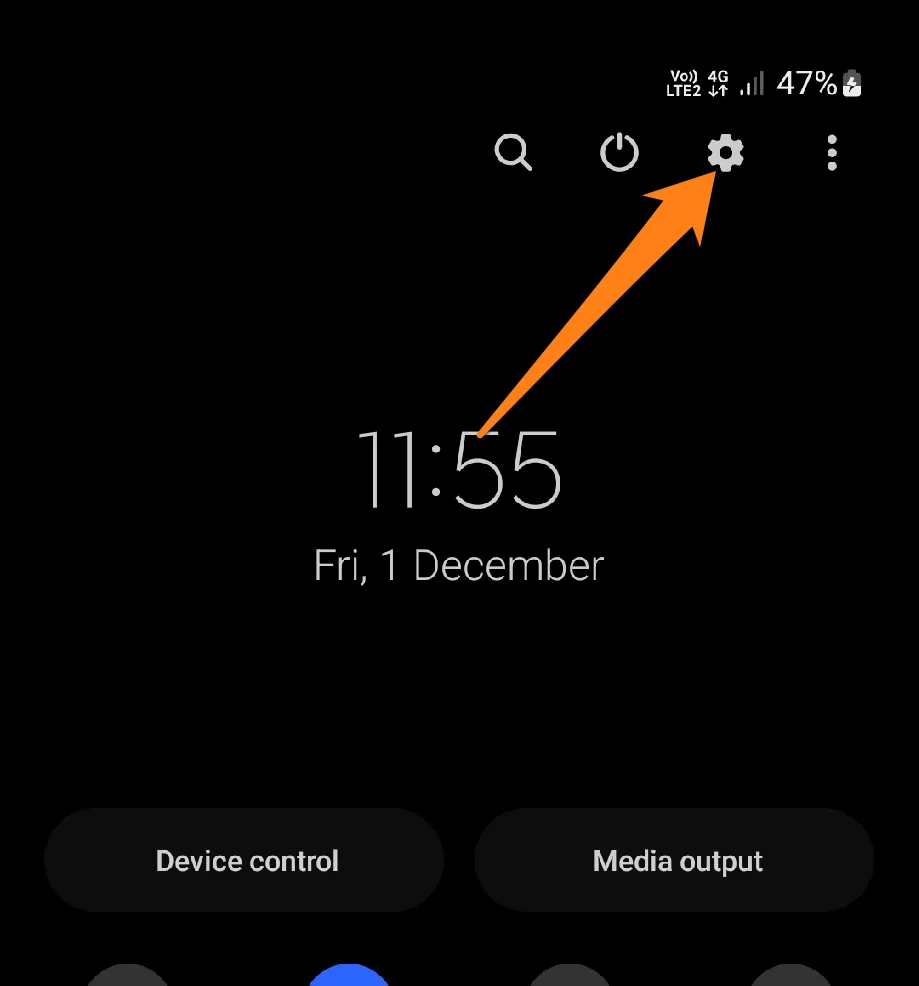
2. After that, click on Display.
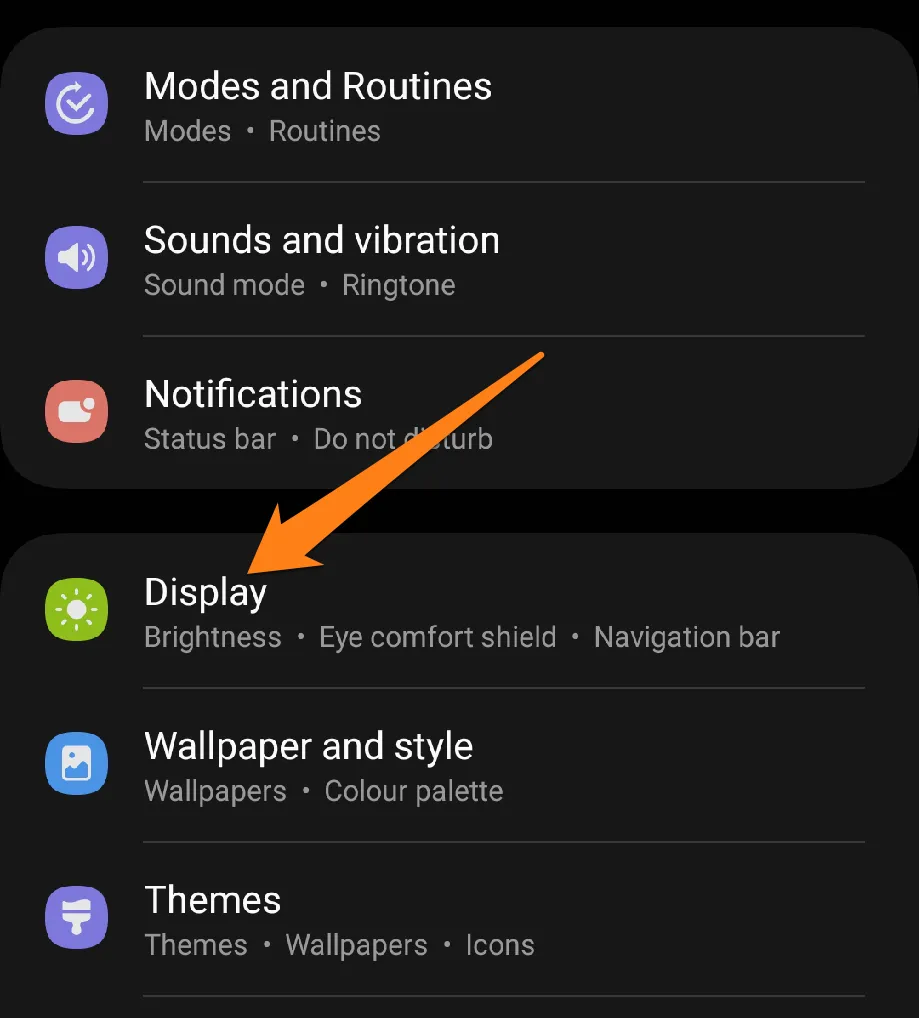
3. After that, click on font size and style.
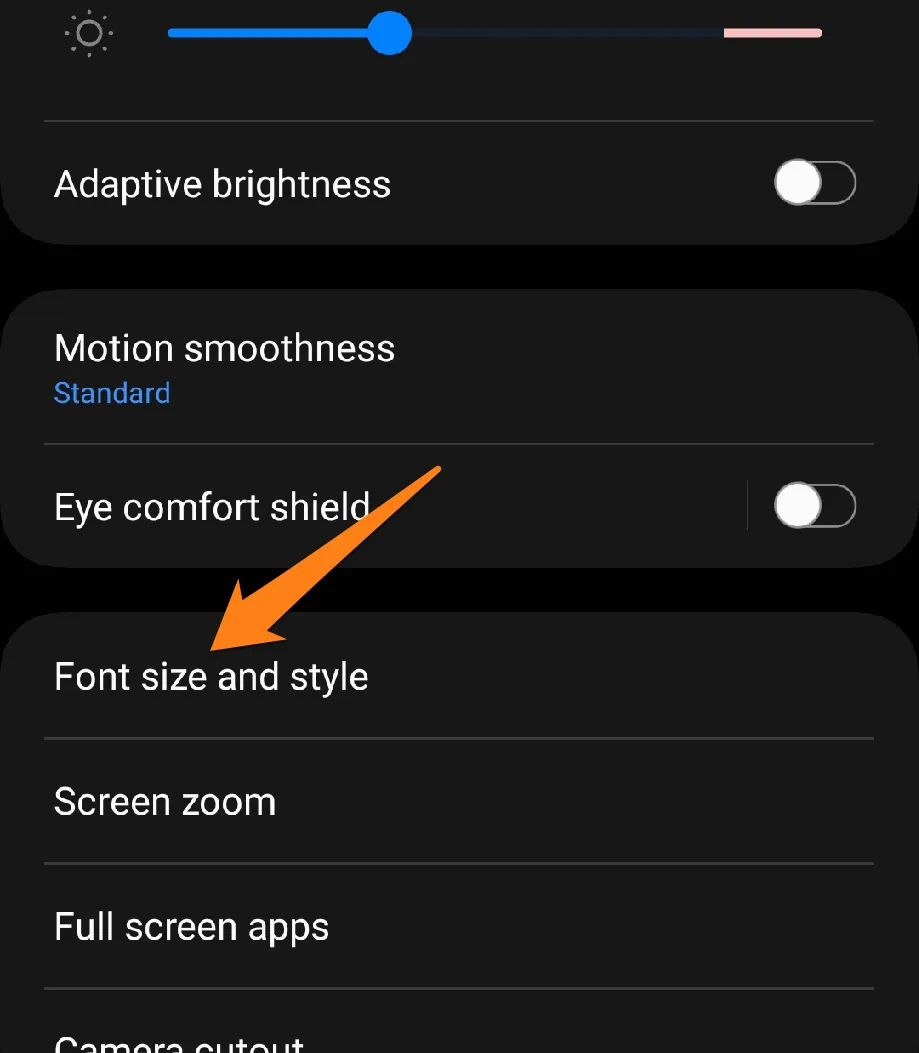
4. Then, enlarge the font size at the bottom.
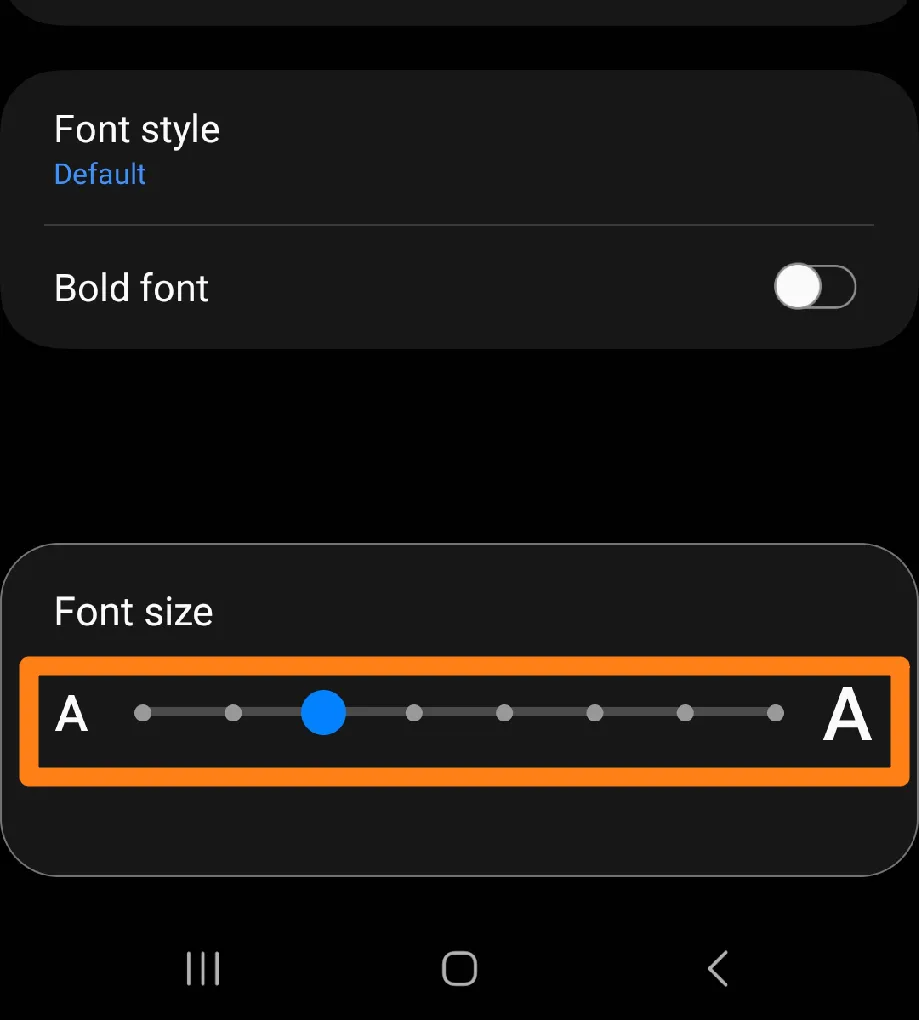
This simple yet effective procedure can enhance your daily experience and improve your comfort while using your device. Whether you need more extensive texts for easier reading or smaller texts to display more content, the flexibility of the Android system allows you to make these adjustments effortlessly. By following these steps, you can add a personal touch to your smartphone usage and unlock new levels of convenience and comfort.
Change Fonts in Action Launcher
Action Launcher gives you the power to unleash your creativity and make your smartphone screen your own. This innovative app offers many tools to customize and enhance your Android device’s appearance and performance. Discover how easy it is to transform your device’s fonts and give your interface a personalized touch. Explore the diverse options for selecting and downloading fonts, and see how these changes can be applied precisely to the Action Launcher interface.
1. First, open the settings in Action Launcher.
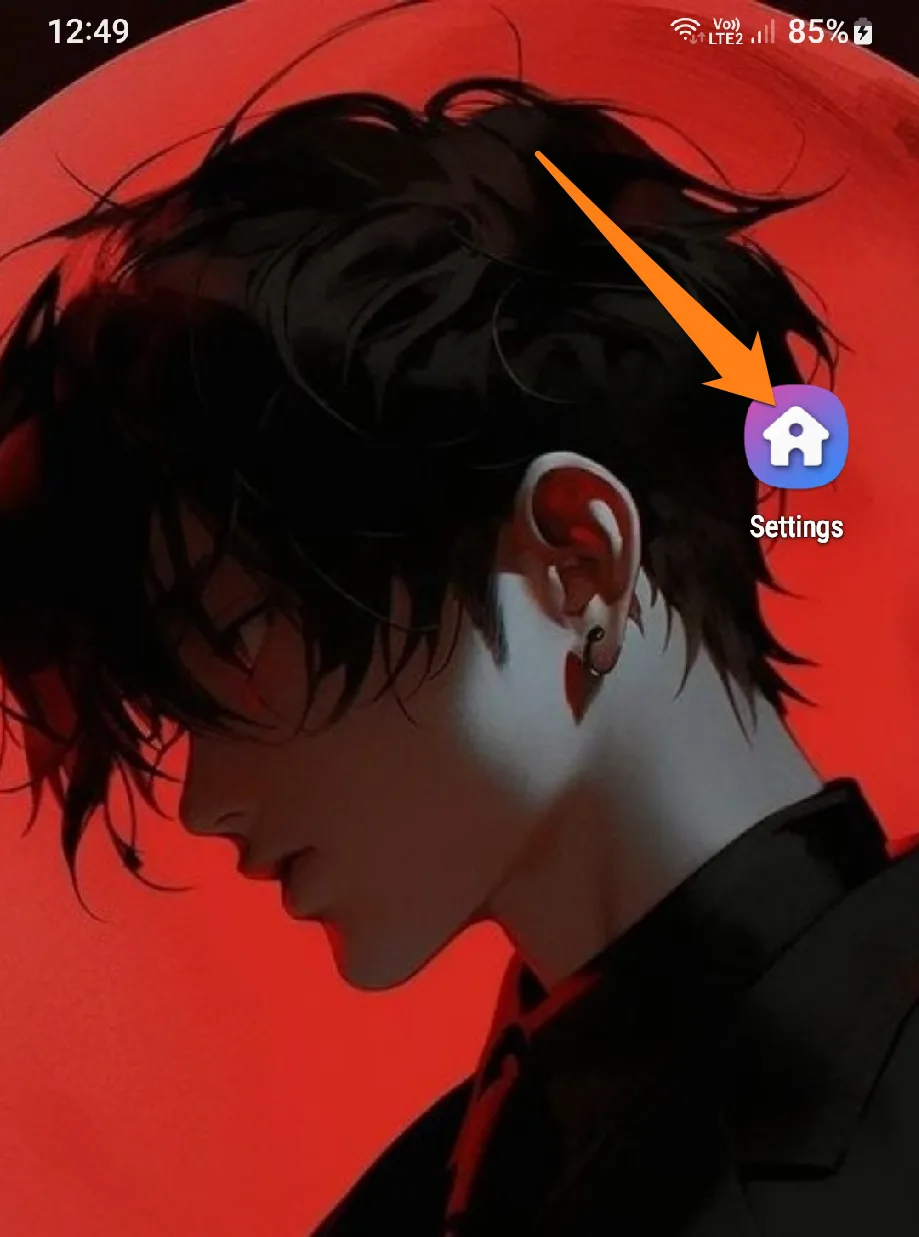
2. After that, click on Animation and Appearance.
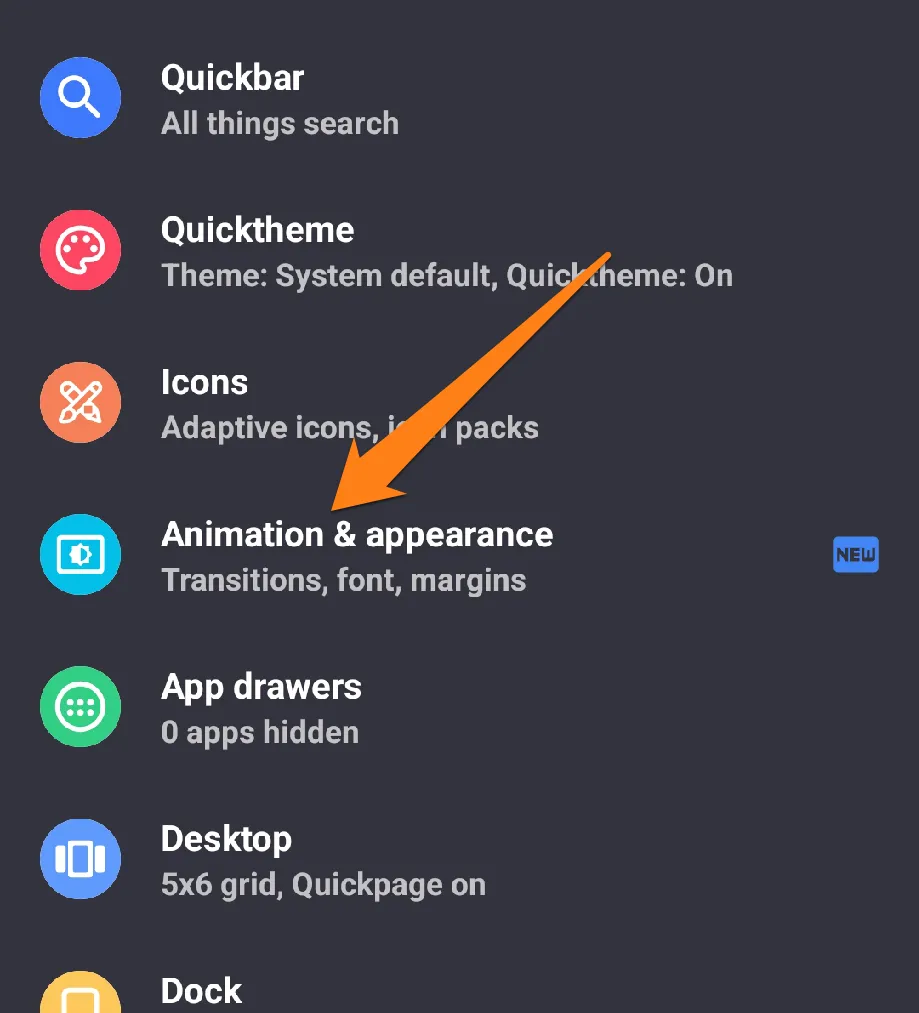
3. Now click on Font.
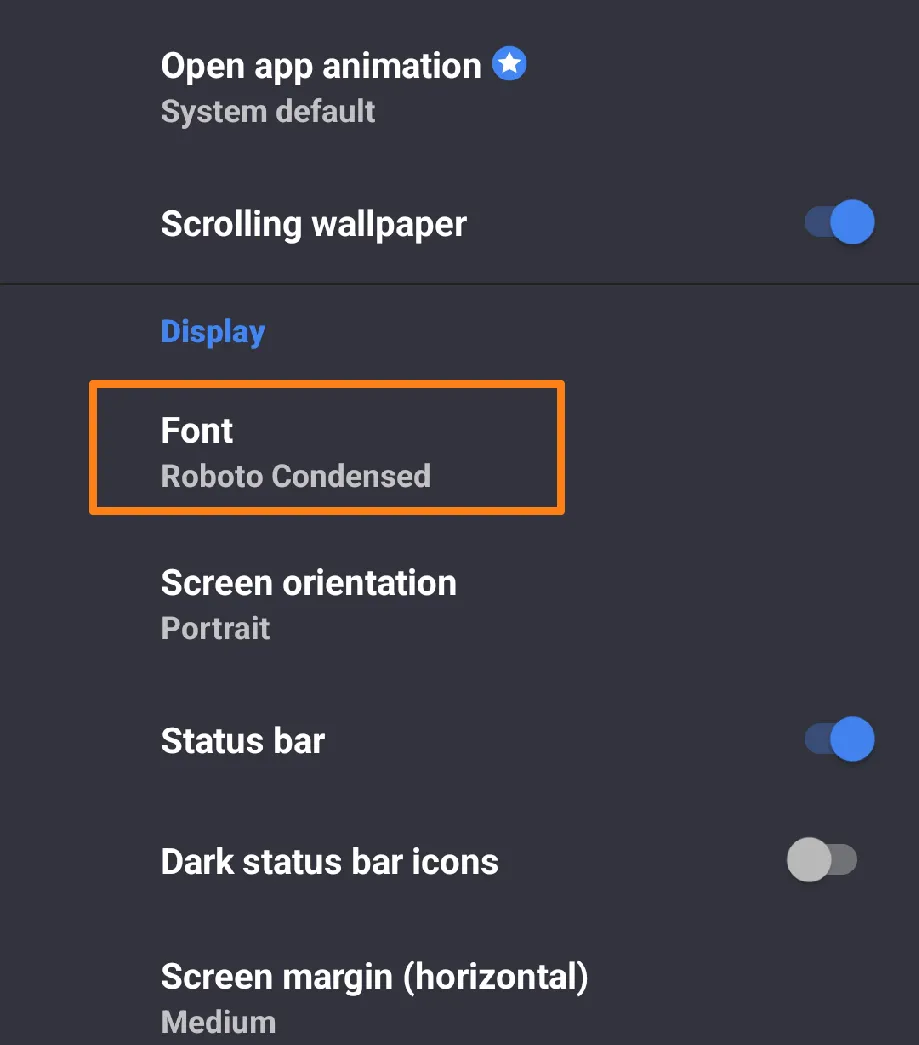
4. After that, select the appropriate font and choose it, then click OK at the bottom.
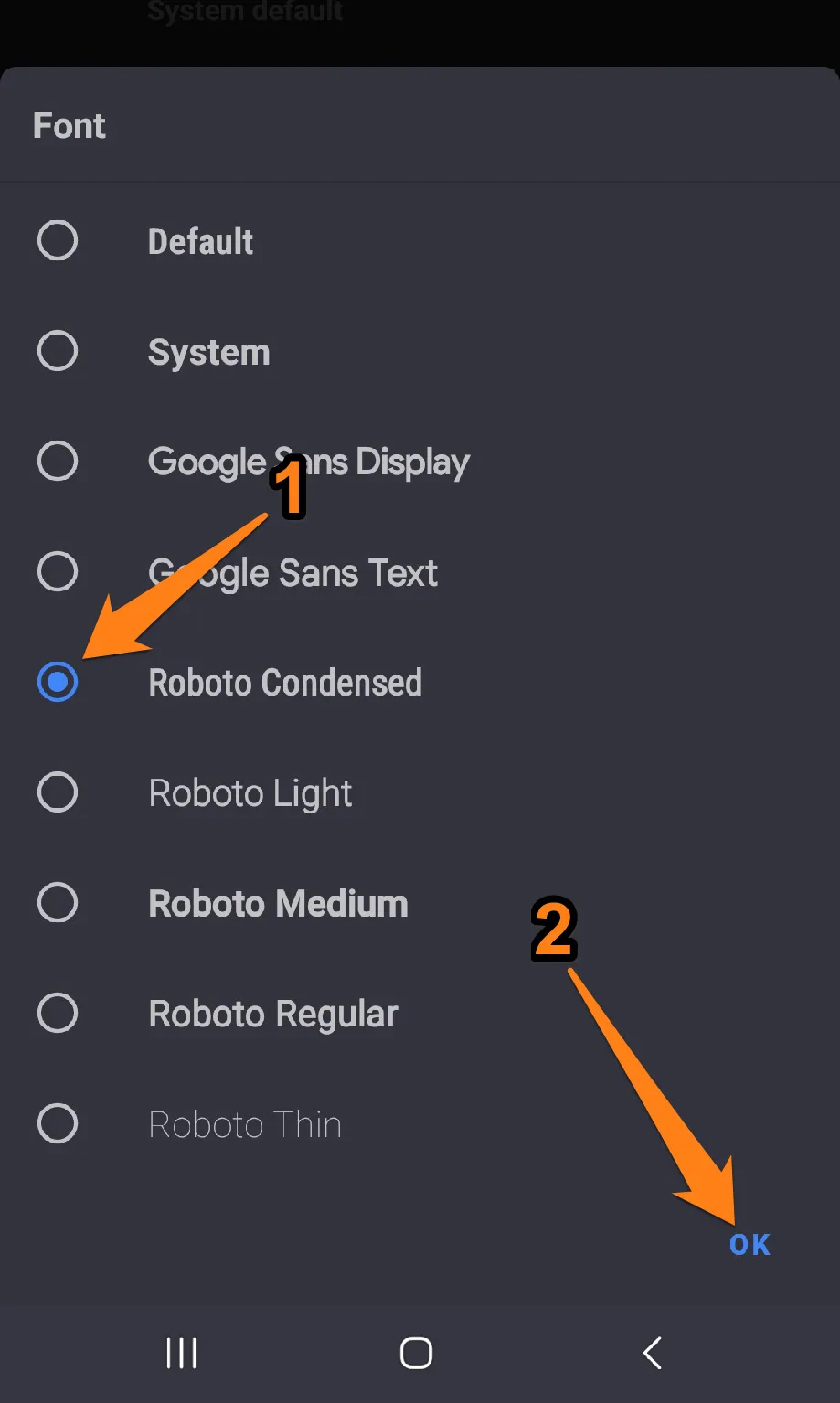
Adding a personal touch to your daily user experience allows you to express your unique style and improve your interaction with your smartphone. Changing fonts is an aesthetic addition and an opportunity to reflect your taste and personality fully. Let Action Launcher inspire you to enhance your mobile experience and enjoy the benefits of personal customization.
Click here to (Download Action Launcher)
Launcher Apps To Customize Font
Customizing your smartphone’s interface is a way to express your unique style and preferences. With launcher apps, you can unlock advanced settings and features that allow you to modify your phone’s look and functionality. Among these, there are launcher apps that give you the power to change fonts, adding a personal touch to your daily experience. By downloading new fonts and adjusting text size, you can transform your phone’s interface into an effective expression of your individuality. Discover how these distinctive apps can help you create a personalized smartphone experience that inspires you daily.
Nova Launcher
Nova Launcher empowers you to unleash your creativity and personalize your Android device like never before. You can design a phone interface with many options representing your unique style and personality. Experience the lightning-fast performance and smooth browsing that Nova Launcher offers, and take advantage of its advanced configuration capabilities to shape your device to your exact specifications. Let Nova Launcher be your canvas for self-expression, and enjoy the seamless and secure user experience it provides through regular updates.
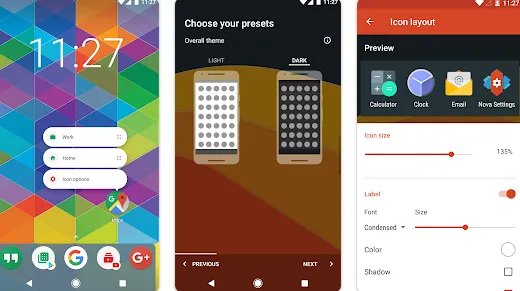
Start by installing Nova Launcher and customize it to your liking. Access the settings by a long press on the home screen and choose “Settings” from the menu. In the “Look and feel” section, find the option to change the font size and select your preferred size. Then, explore the wide range of fonts available and choose one that resonates with you. Finally, save your changes and admire your personalized phone.
Microsoft Launcher
You can access essential apps and tools quickly and efficiently with quick widgets and shortcuts. Organize your apps with efficiency and style so you can find everything you need at a glance. Stay updated with the latest news and events with an interactive notification panel and news list. Use hand control (Gestures) to perform different actions with simple movements. The Dark Mode feature offers a comfortable and relaxing experience for your eyes. Sync your settings and customizations across your other devices using your Microsoft account. Trust in Microsoft Launcher’s commitment to user security.
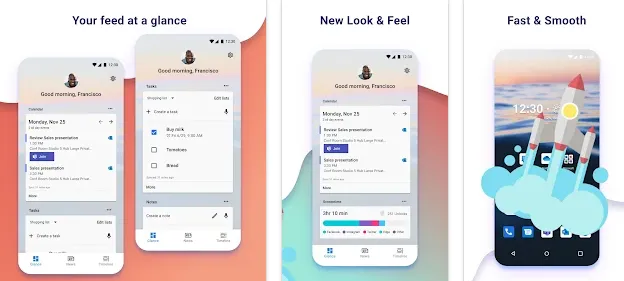
To modify the font in Microsoft Launcher on your Android device, please follow the steps mentioned below in a methodical manner.
Firstly, access Microsoft Launcher by clicking on the home button placed at the bottom of the screen or through the apps menu.
Next, press and hold any vacant area on the phone’s home screen. Once the Home screen has been accessed, choose ‘Display Settings’ or ‘Personalize.’ It is important to note that this step may differ depending on the version of Microsoft Launcher you are using.
In the display settings menu, locate an option related to fonts or text. This option may be found in the Personalization or Look and Feel section.
From the available options, please choose the font you prefer to use. It is important to note that the range of font choices available to you may be limited.
Once you have selected your preferred font, you may be prompted to save your changes. Please select ‘Save’ or ‘Confirm’ to apply the new font.
Conclusion
I wanted to share an excellent and fun way to customize your Android smartphone – changing the fonts! With many launchers and font-changing apps, you can quickly transform your phone’s interface to match your unique personality and style. Let your creativity run wild and experiment with all the different options available. You might be surprised by how much a simple font change can enhance the look of your smartphone.