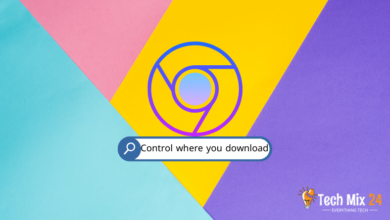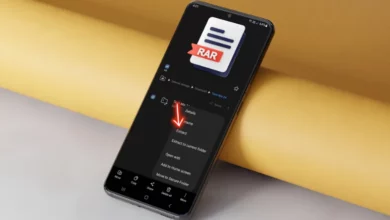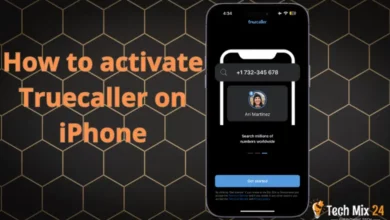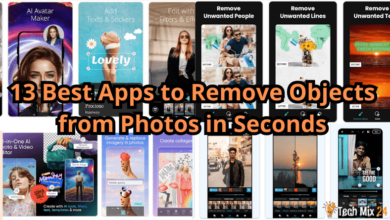How to check Android battery health
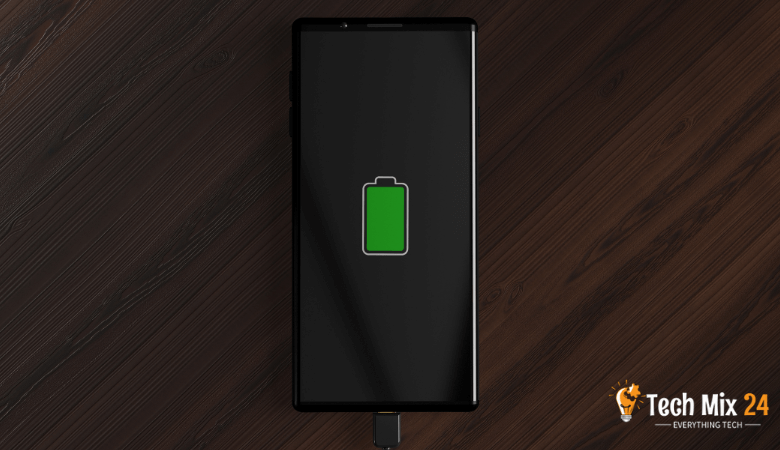
How to check Android battery health
Table of Contents
A smartphone has become a vital part of our daily routine, serving numerous purposes such as communication, web browsing, and photography. However, the battery life is a critical aspect that plays a significant role in its overall performance. By learning how to check the health of your smartphone’s battery and applying the proper maintenance practices, you can optimize its performance and enjoy an extended usage time. With the right tools and tips, you can effortlessly monitor and maintain your battery, ensuring you get the most out of your mobile device.
Related: How to Record Phone Calls on Android
How to check Android battery health
Having a healthy battery is essential for your Android device. If you use your phone often during the day, you should know how your battery performs. The battery is crucial to how well your phone works and how long it can last before charging. His section will show you how to check the health of your battery. We’ll also let you know if your battery is in good condition or needs to be replaced. Learning this information will help you take better care of your battery so it lasts longer and your phone works well. If you are using Samsung Galaxy phones or other phones running the Android system,.
Check Samsung battery health
The battery in your Samsung phone may experience some issues over time, causing a decline in its performance and ability to hold a charge. Knowing how to check your phone’s battery health and current status may be helpful. This section will provide some information on how to do so.
First, open the Samsung Members app on your Samsung phone.
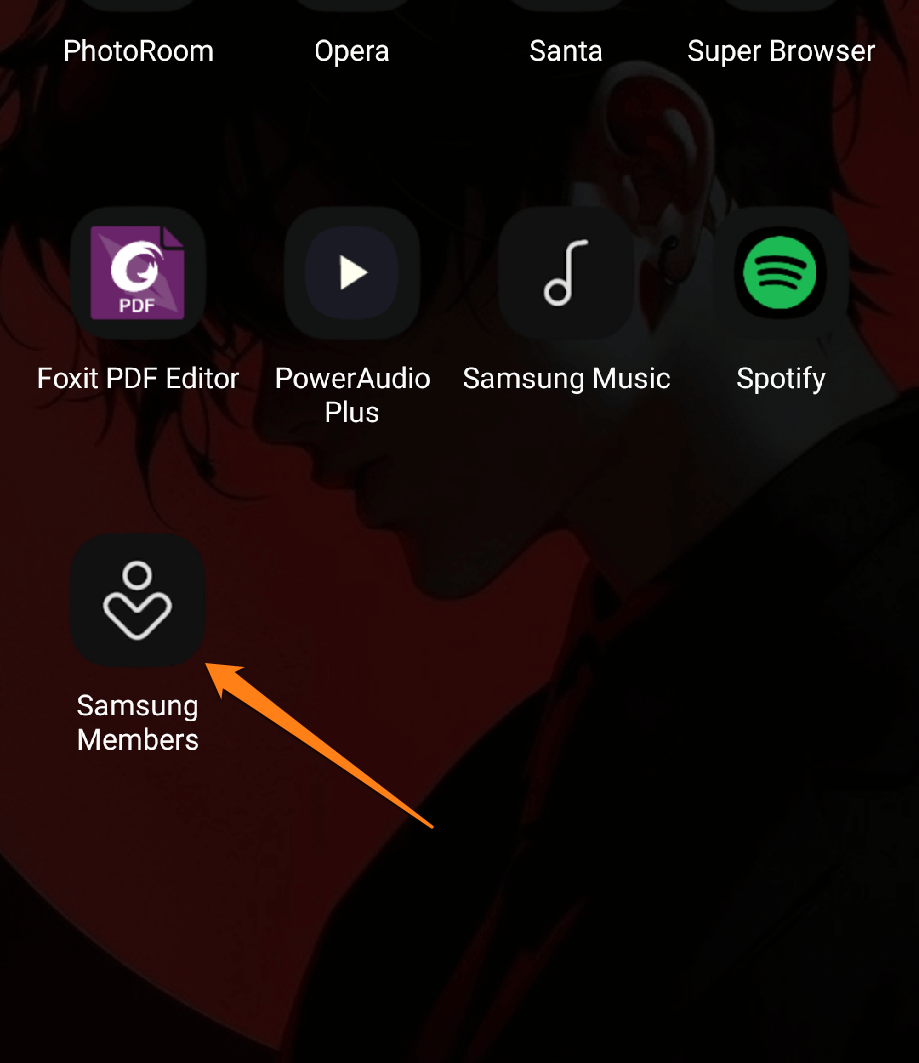
After that, click on Support. At the bottom of the screen.
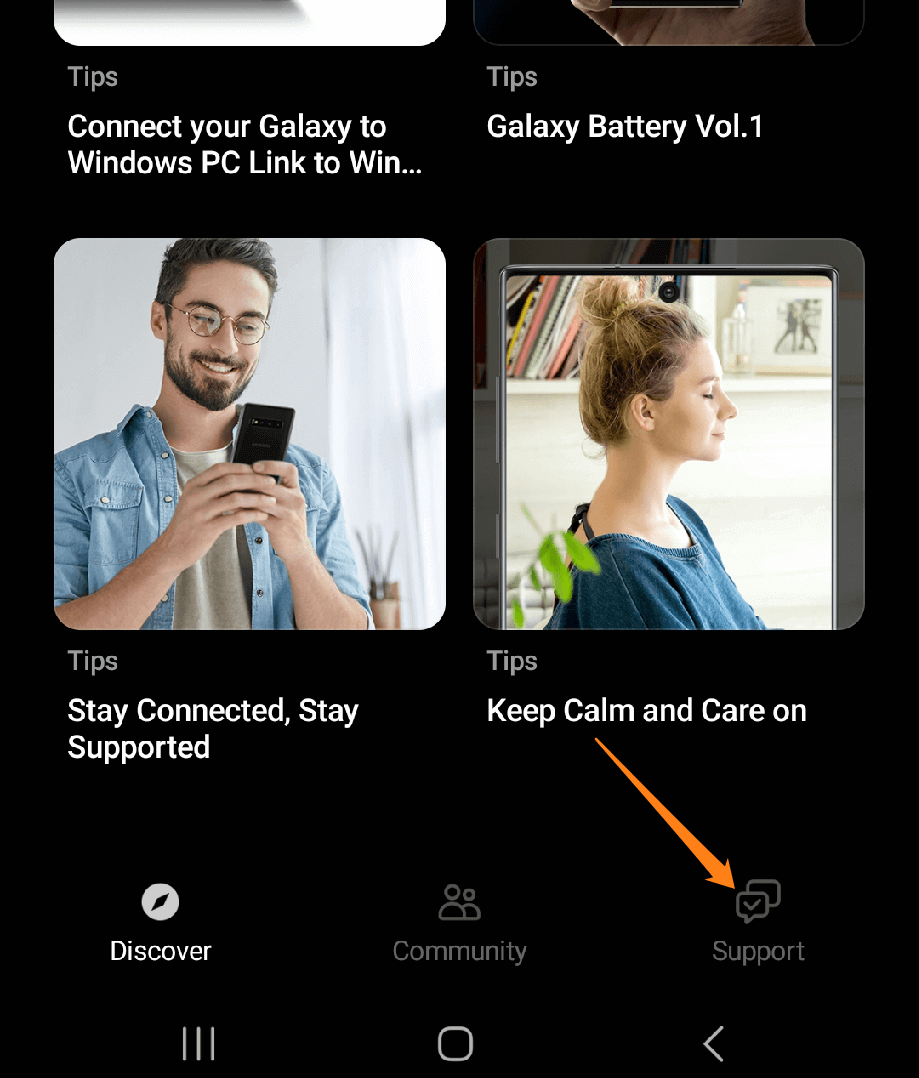
After that, click on Phone Diagnostics.
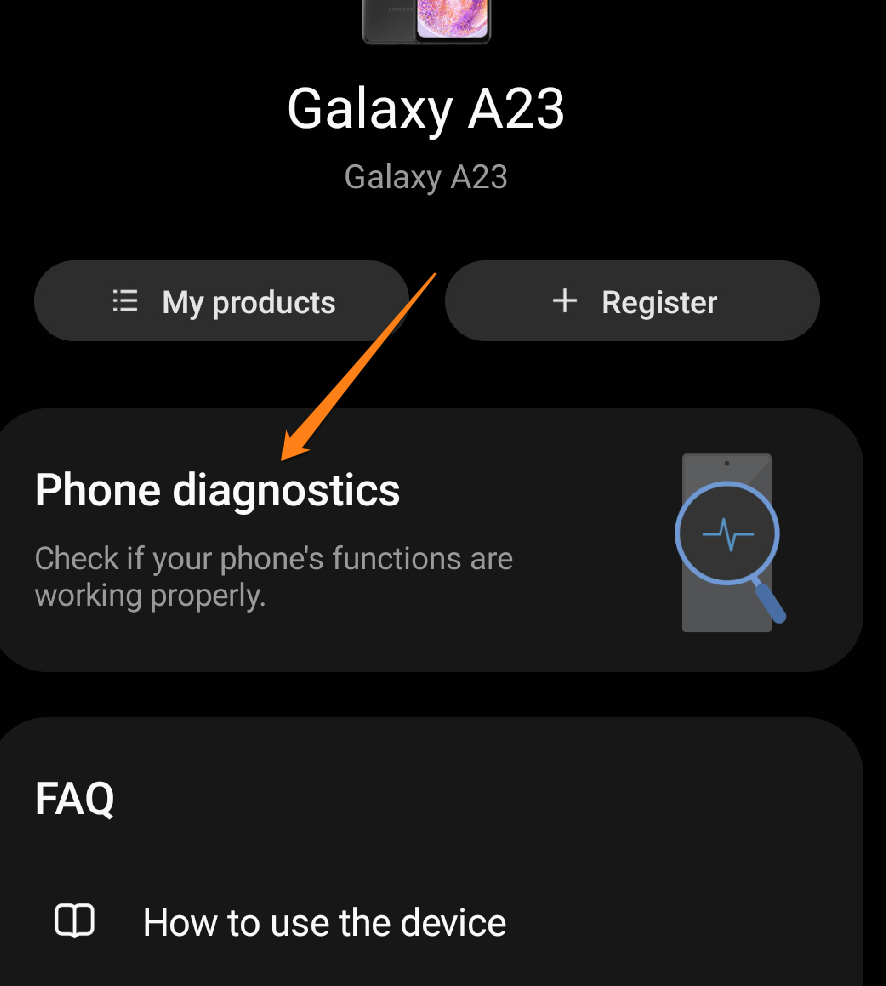
Now scroll down, click on Battery, then wait a few seconds for your phone’s Battery to be checked.
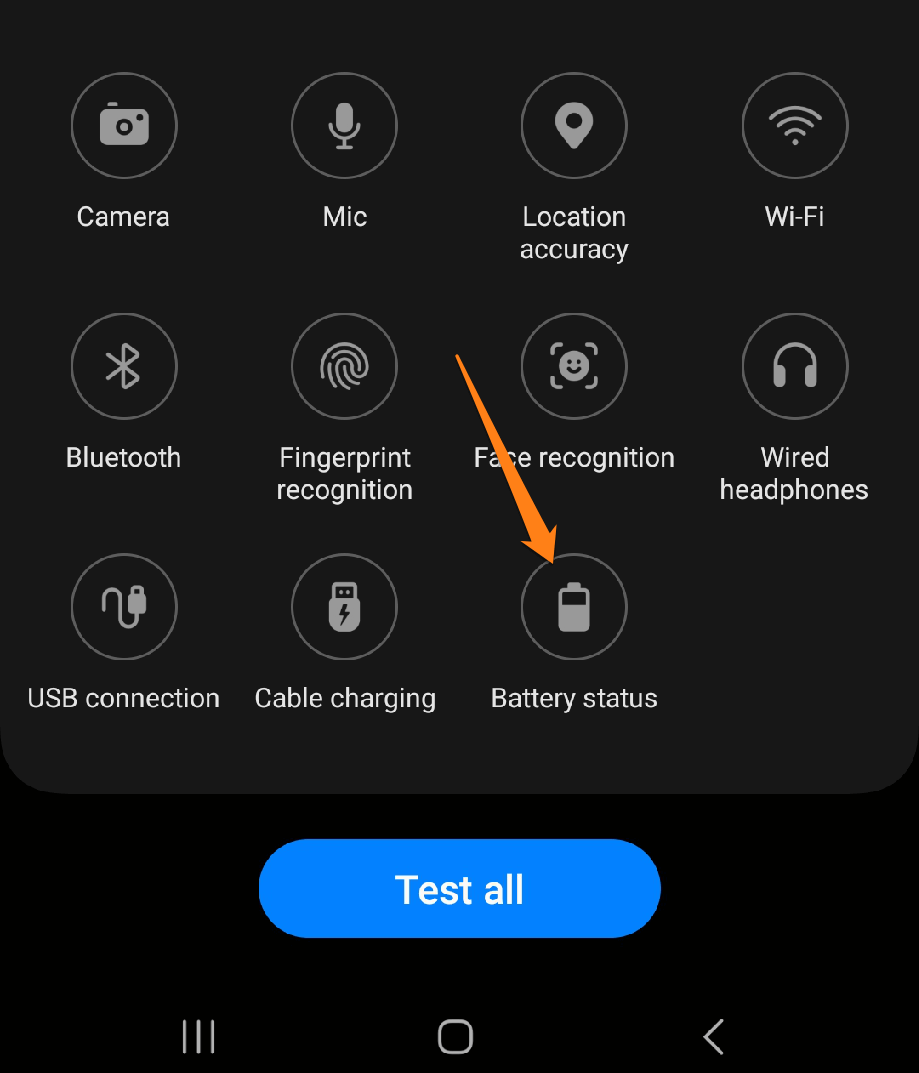
After checking the battery, it will show you your phone’s battery capacity, battery life, and whether the battery has problems or is normal.
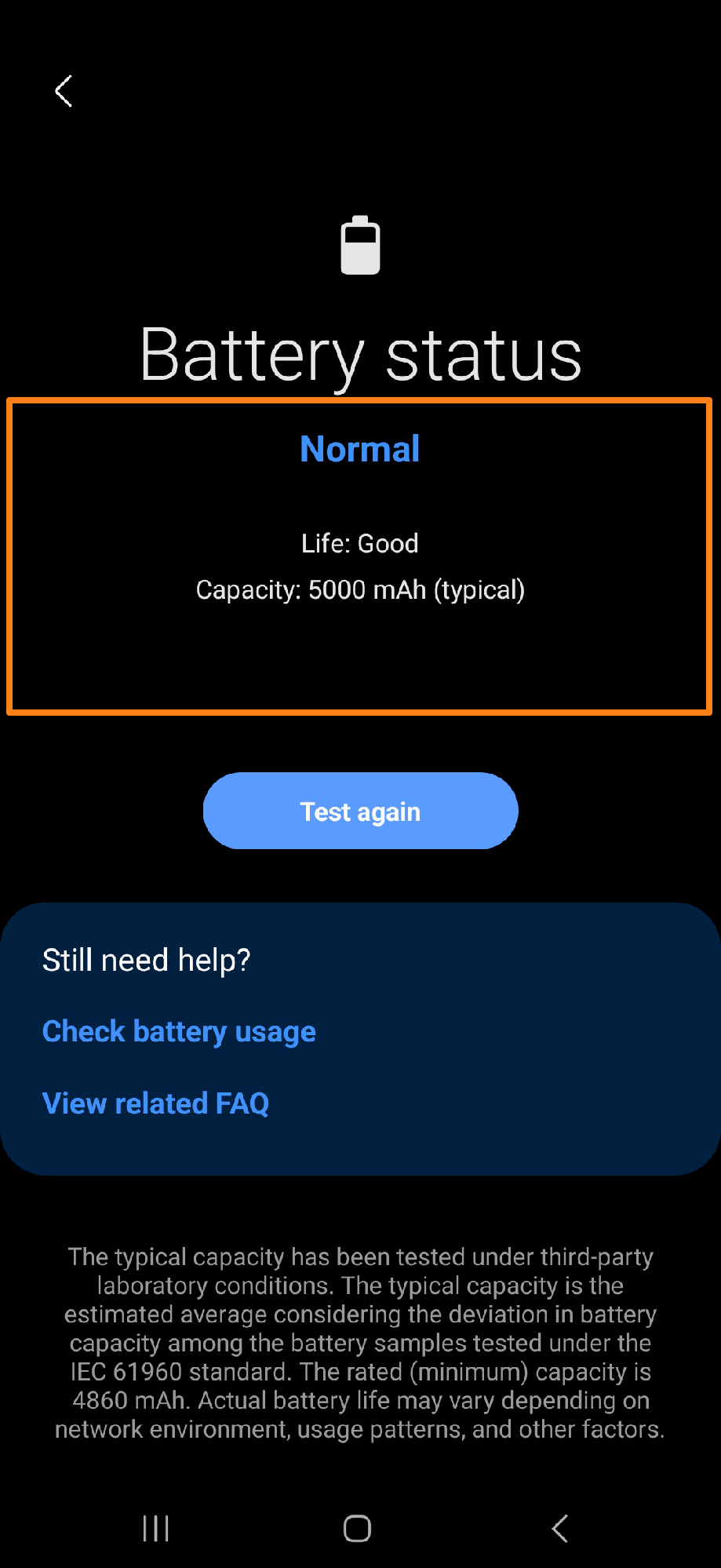
You can also test touch, phone network, or anything else on the list. That’s all, of course. You can also keep your phone’s battery from running out quickly through the previous article in which we explained how to turn off apps and add them to sleep mode. To save your battery power.
Check Samsung battery health From Settings
The battery may be a critical component that needs attention. If someone owns a Samsung phone, it may be essential to keep track of the battery status to ensure that it works at maximum efficiency and not causing any problems. In this part, we can explore how anyone can check the battery health of their Samsung device from the phone settings. Some simple and easy steps may be followed to review and evaluate the battery condition accurately. In this section, we will show you how to do this.
First, go to Settings, scroll down a little, then click Battery and Device Care.
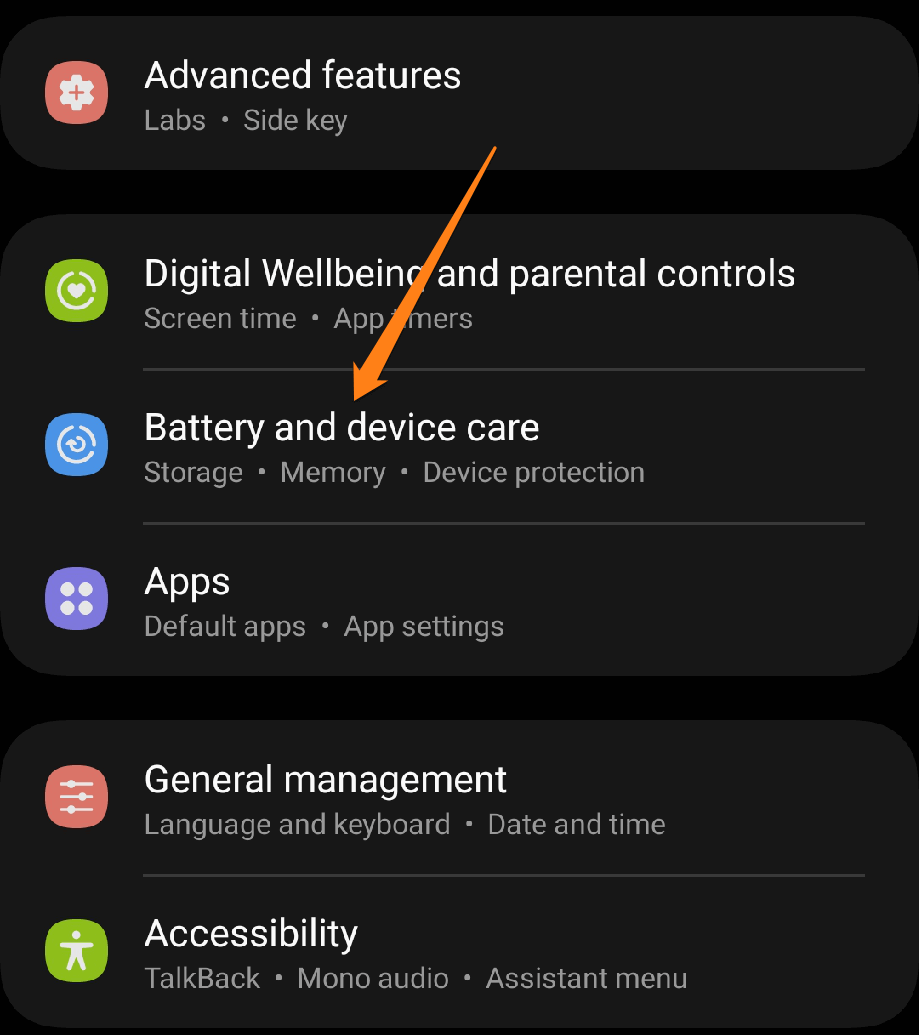
Then click on Battery.
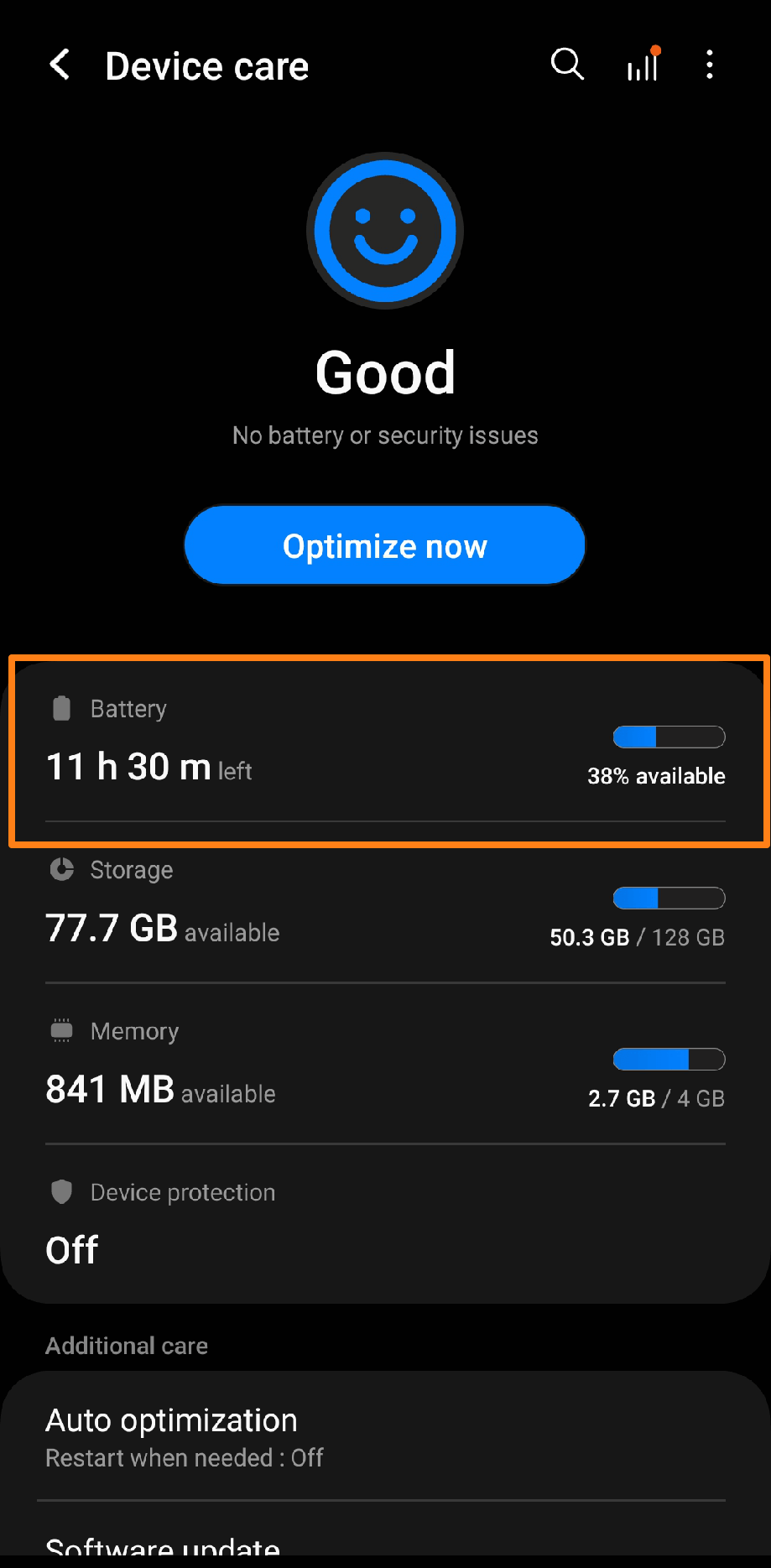
Here, you can monitor the battery’s health over the past 24 hours and analyze which apps consume the most power.
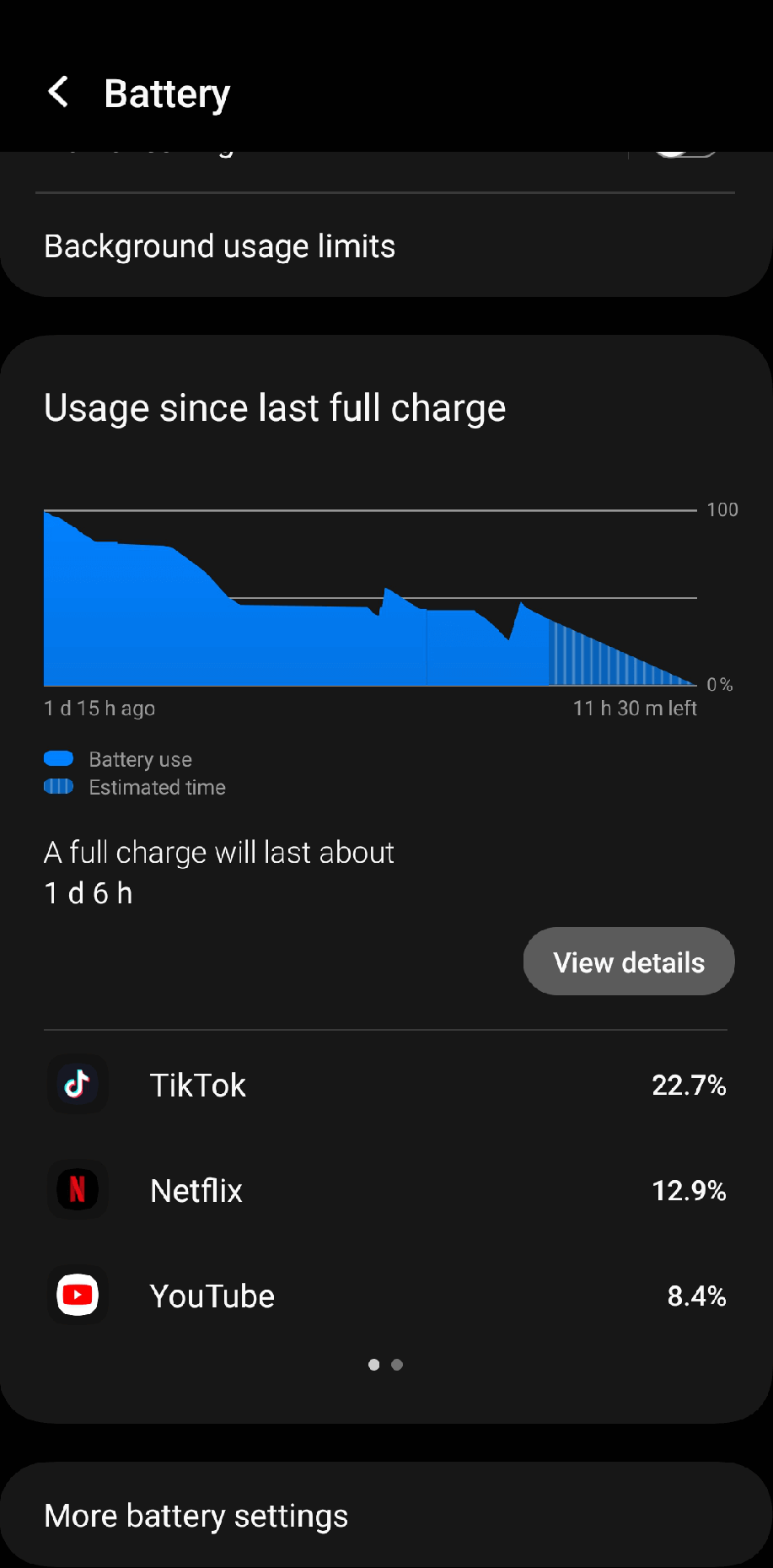
If you want to cancel or turn off an app entirely, tap View Details to view all the apps that use your battery the most.
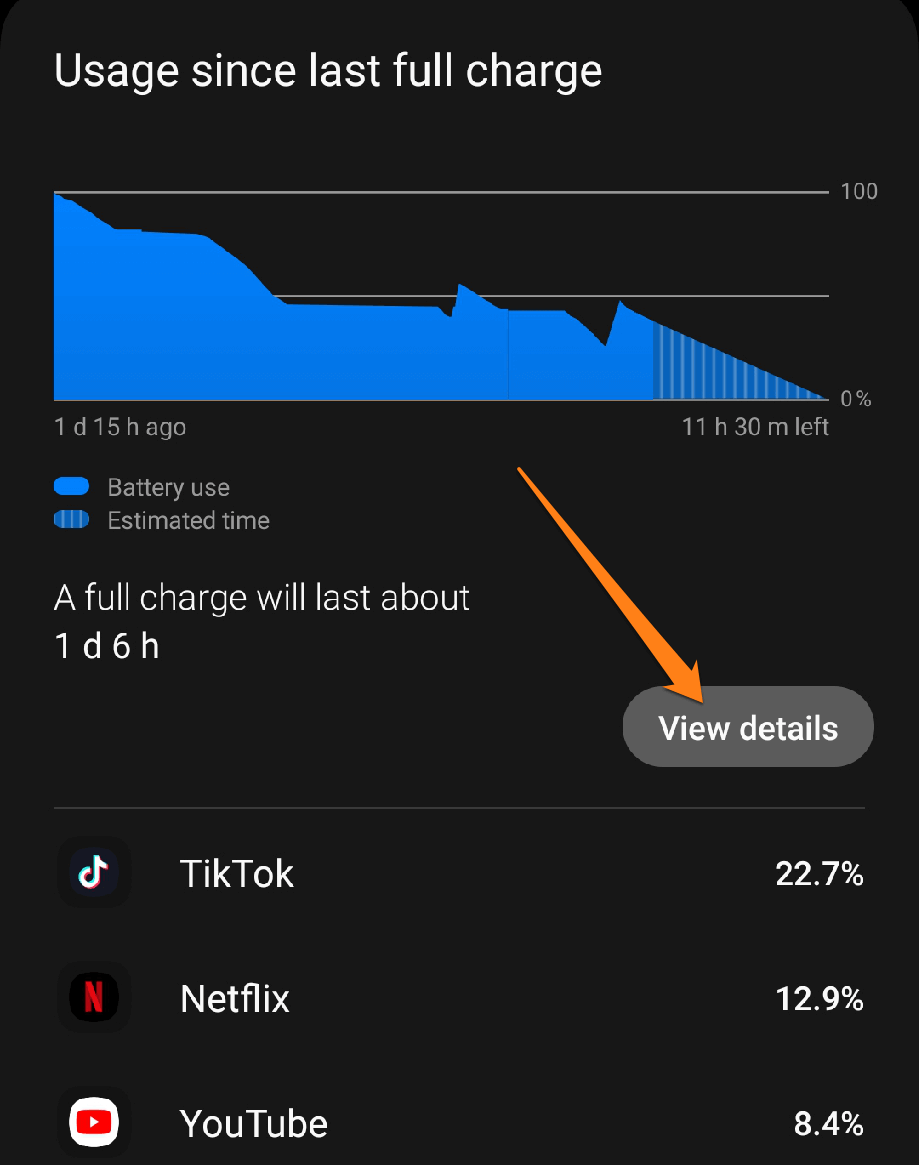
After that, select the app that consumes the most battery and click on it.
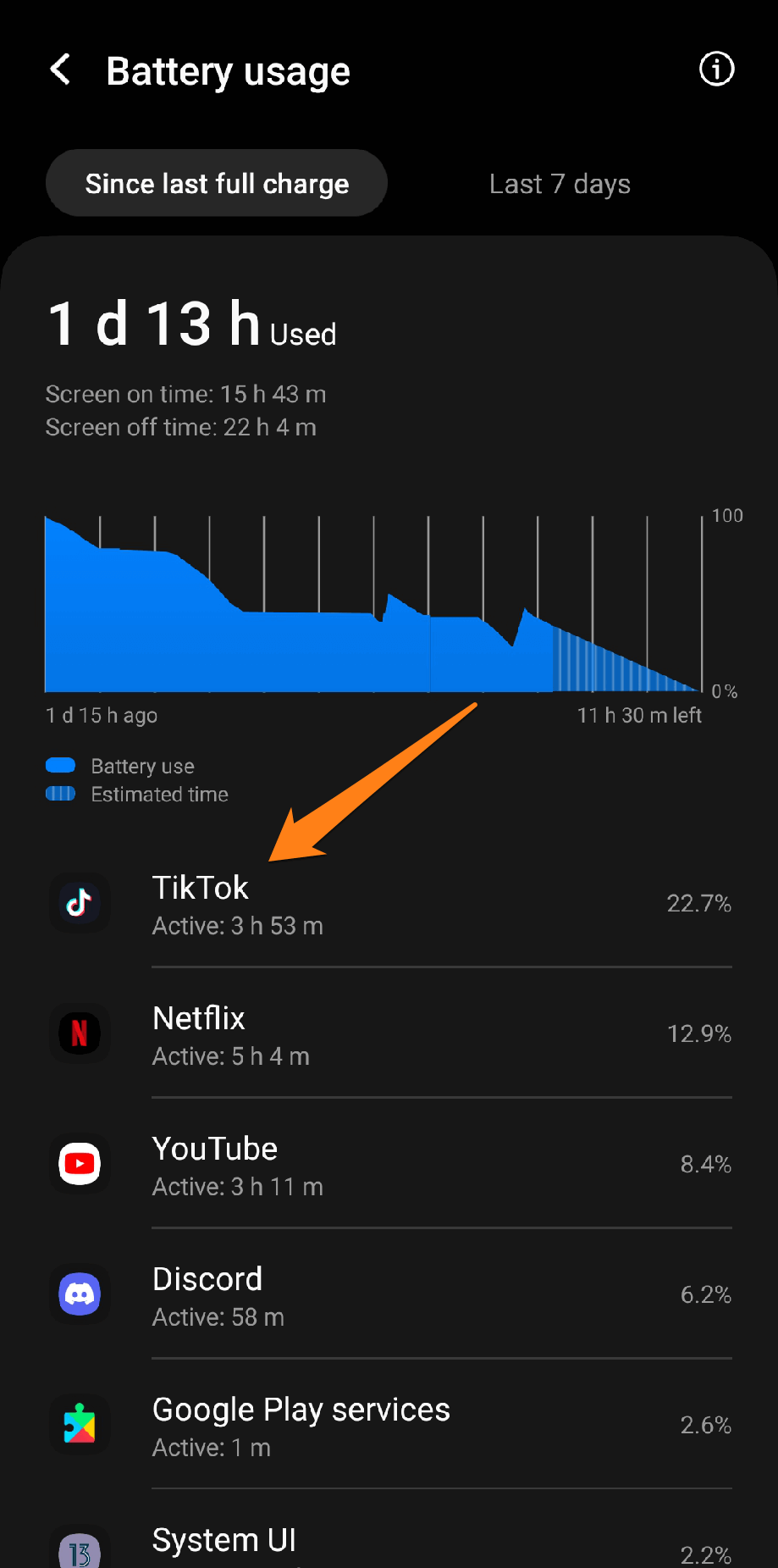
Then click on Limit Usage at the bottom of the screen.
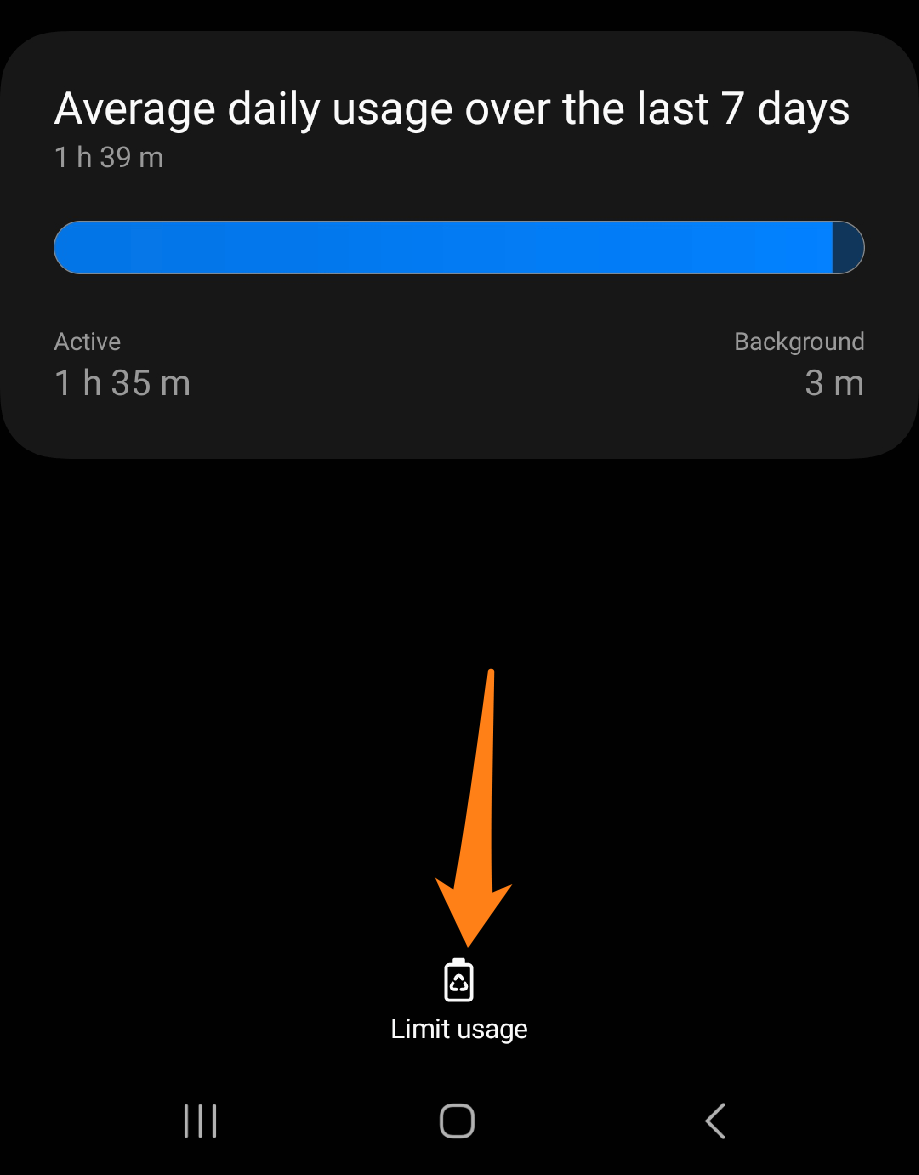
After that, some options, such as disable or force stop, will appear. Choose the appropriate option for you. If you want to turn off many applications at once, review the article How to Disable Apps on Samsung Galaxy so that you can select and turn off many apps.
Check battery health on Android
This section will show you how to check your Android device’s battery health and provide tips and tools to improve its performance for your daily needs.
First, go to the dial pad, then enter the code (*#*#4636#*#*) When you finish entering the entire code, a new settings page will open for you, enabling you to check the health of your phone’s battery.
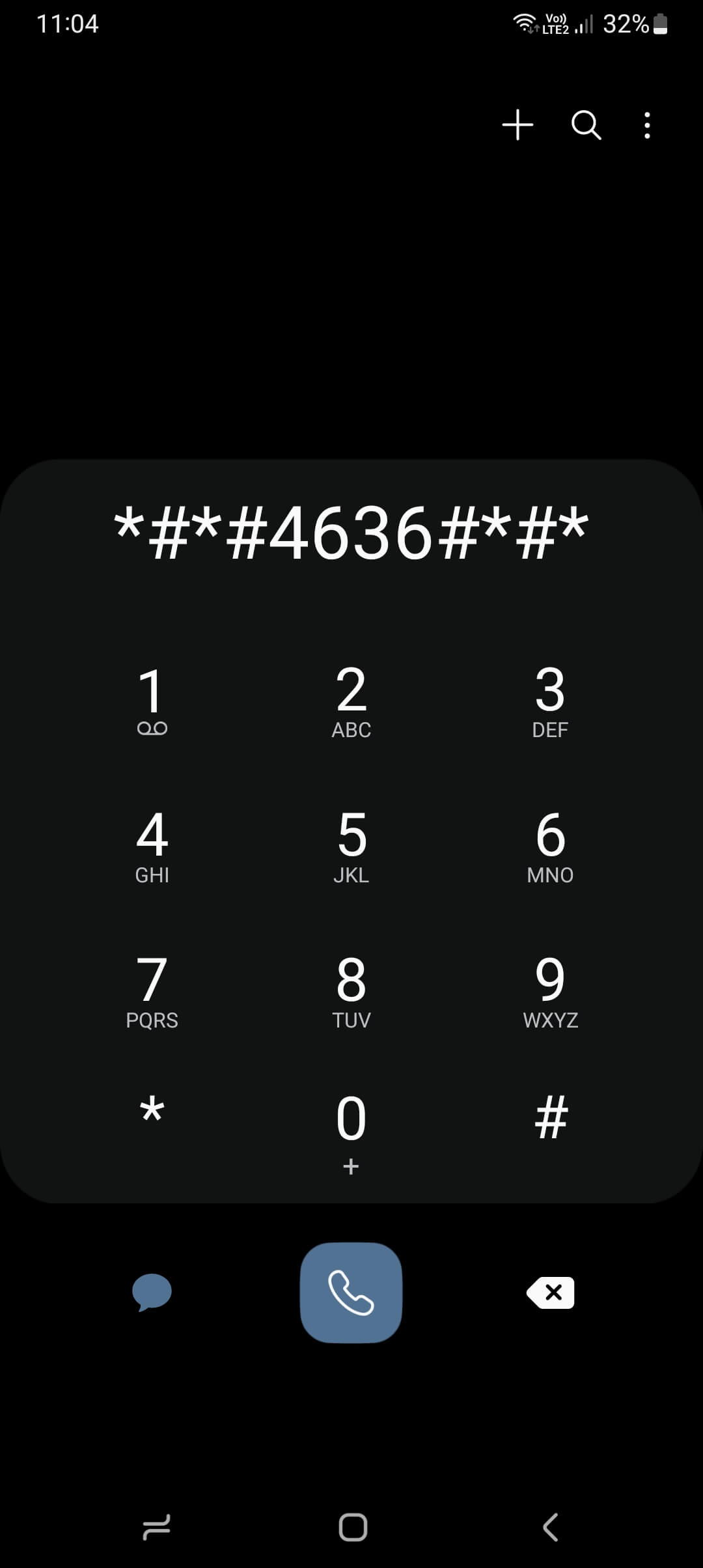
But I want to tell you that this code does not work on all phones. I tried it on a Samsung A23 phone, an Oppo phone, and a Realme phone, and it did not work.
Have you tried this code, and it doesn’t work on your phone?
Well, follow the explanation of the application listed below to review the health of your phone’s battery with many additional features in the app.
Check battery health using apps
There are a multitude of applications available that offer advanced features to measure and check the health of a phone’s battery in great detail. This section will provide insight into a powerful group of applications that can monitor and analyze your device’s battery health effectively. These applications are beneficial for maintaining optimal battery performance and ensuring longevity for your device.
AccuBattery
If you’re looking for an app that can help you keep your device’s battery in good shape, AccuBattery is an excellent choice. It has many features that let you see how your battery is doing and how it’s being used. This information lets you decide when to charge your phone and how to use it. Plus, it can help you maximize your battery life, which is always good.

This app measures the battery, how long apps use the storm and high usage. It also speeds up charging while charging the phone and lets you quickly review the health of your phone’s battery. It is an app you can rely on and is a suitable choice.
After downloading the application, go to it. It will show you some settings related to the battery. Click on Health at the bottom of the app screen.
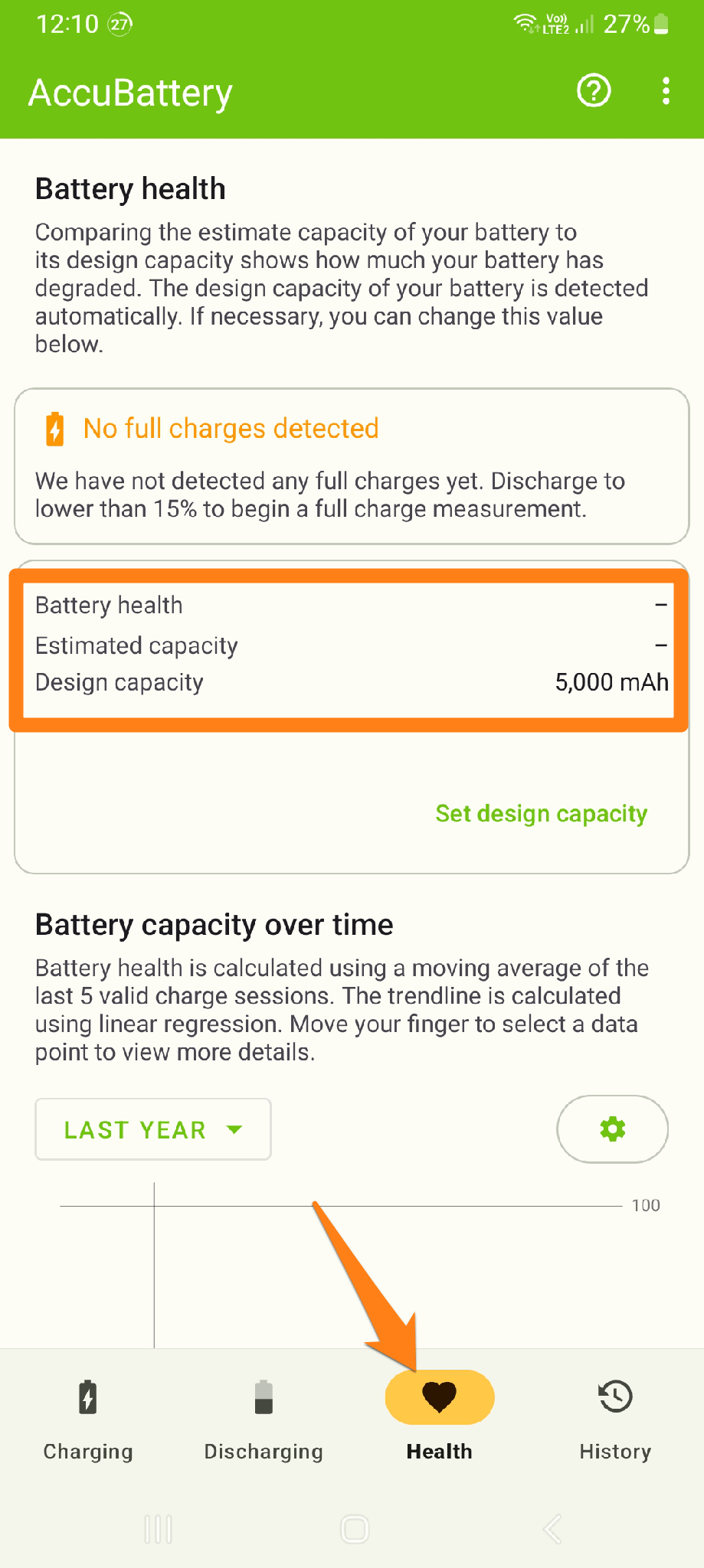
As shown above, it will show you the health of your phone’s battery. But it did not work on my Samsung phone. I do not know whether some people will encounter this problem or only me. If this application does not work for you, the following application below works 100 out of 100. Do not worry; I am here to help you know the battery’s health.
DevCheck
DevCheck is an application that offers precise and all-encompassing insights into your smartphone and its internal components. This software enables you to access technical details such as processor (CPU), random-access memory (RAM), graphics processing unit (GPU), operating system, display, and battery, among other specifications. Additionally, it presents you with meticulously detailed information regarding your battery’s status and temperature.
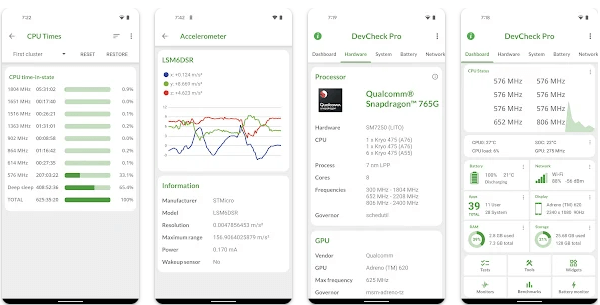
After downloading the application on your phone, go to it. It will open as a screen containing the processor and other uses. Click on Battery.
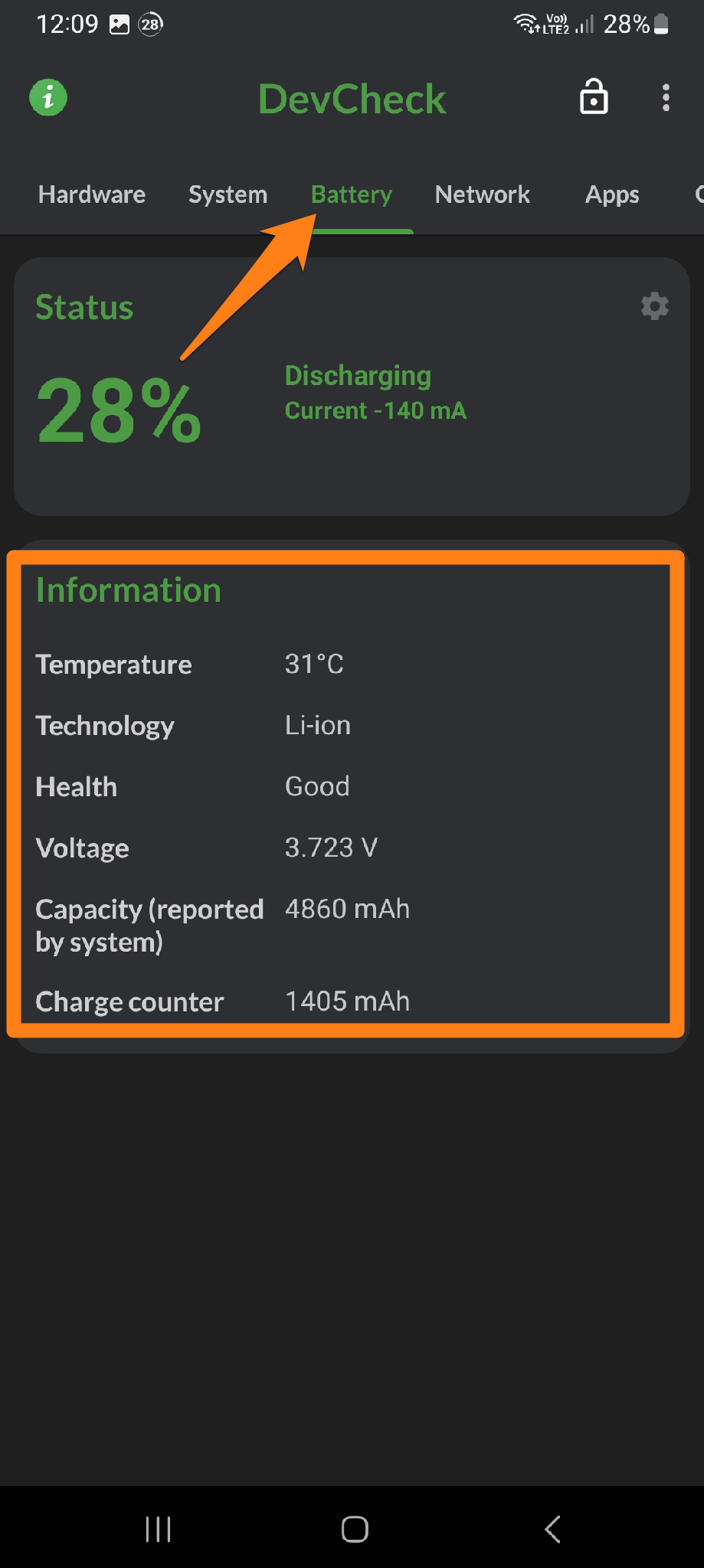
After clicking Battery, the application will show you the battery status, temperature, battery type, and voltage.
Yes, that’s it; with this ease, you can check your phone’s battery health.
Conclusion
It’s super important to watch your Android device’s battery health. This will help you keep your phone running smoothly and your battery longer. By regularly checking your battery health and taking the necessary steps, you’ll enjoy your smartphone to the fullest without any issues related to low battery or poor performance. So, don’t be afraid to use the tips and steps in this article to take good care of your phone’s battery and enjoy all the fantastic things it offers.