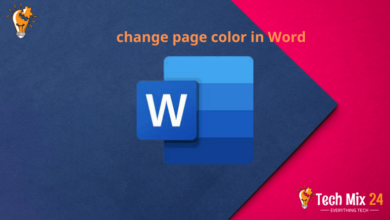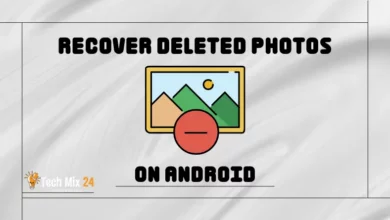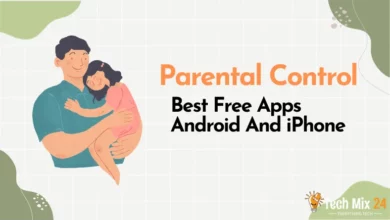How to Empty The Trash on Android
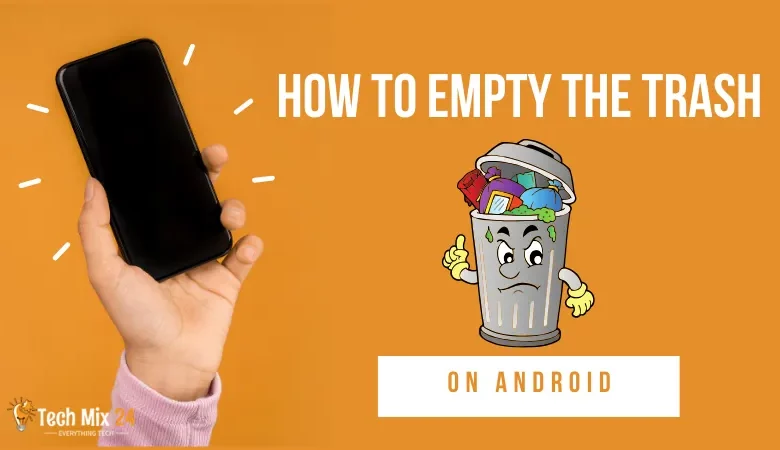
How to Empty The Trash on Android
Table of Contents
When regularly using an Android smartphone or tablet. It is standard to encounter a situation where the Trash folder gets filled with unwanted files and documents. This accumulation of unnecessary items can adversely affect the device’s performance and cause storage space constraints. However, emptying the Trash on an AnEmpty The Trash android device is straightforward and uncomplicated. We aim to provide a step-by-step guide to help you open the Trash on your Android device effortlessly. By following these instructions, you can improve your device’s performance and optimize storage space. Thereby streamlining your workflow and enhancing your productivity.
How to Empty The Trash on Android
This article provides a step-by-step guide on how to empty Trash on Android devices. The importance of the trash bin in managing device storage space and how to improve device performance and utilize storage space effectively will be explained. Here, you will find the simple steps to follow to do this procedure easily and quickly. The article also includes tips on managing storage space.
Related: How To Fix Android Camera Not Working
Why should Empty the Trash?
- To optimize device performance and increase storage space, it is advisable to empty the trash regularly. The trash contains files and data that have been deleted from the device but still occupy valuable storage space. By clearing the garbage, the area is freed up and can be used for new files and apps.
- In addition to saving storage space, emptying the trash is crucial for maintaining privacy. Personal or sensitive files that have been deleted but remain in the trash can be permanently deleted by emptying the trash, preventing unauthorized access to them.
- Furthermore, emptying the trash helps avoid data recovery attempts by making it difficult to recover deleted files. In cases where the recycle bin is not empty, data recovery software can be used to retrieve deleted files.
- Lastly, regularly emptying the trash is an essential step in keeping your device organized and eliminating unnecessary files. By making it part of your routine operations, you can effectively manage your device’s storage space and keep it running optimally.
Empty The Trash in Samsung Gallery
If you use a Samsung phone, you may be familiar with the Samsung Gallery app for managing and viewing your photos and videos. Given the large number of multimedia files stored on your device, it is crucial to clear and organize storage space. In this paragraph, we will explore a quick method for emptying the trash in the Samsung Gallery app. You will learn how to reclaim space on your device and remove unwanted files from the app. Let’s review the simple steps required to accomplish this task.
1. First, go to Samsung Gallery.
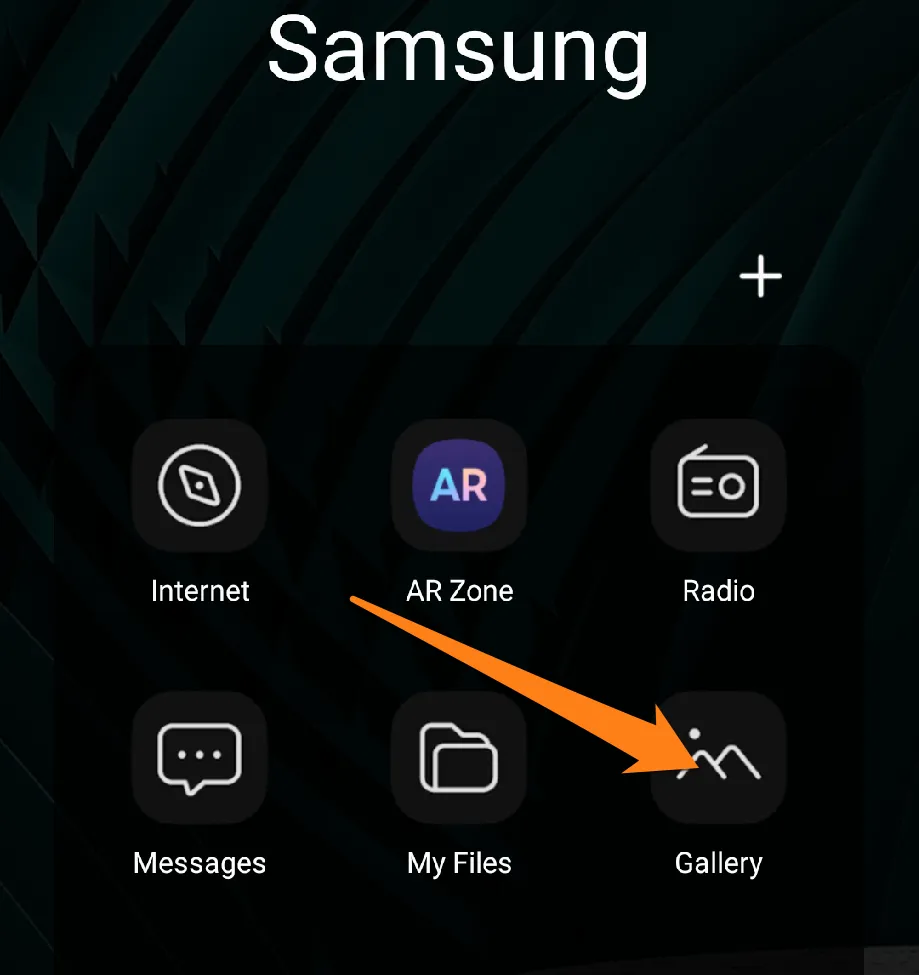
2. After that, click on the three horizontal marks below.
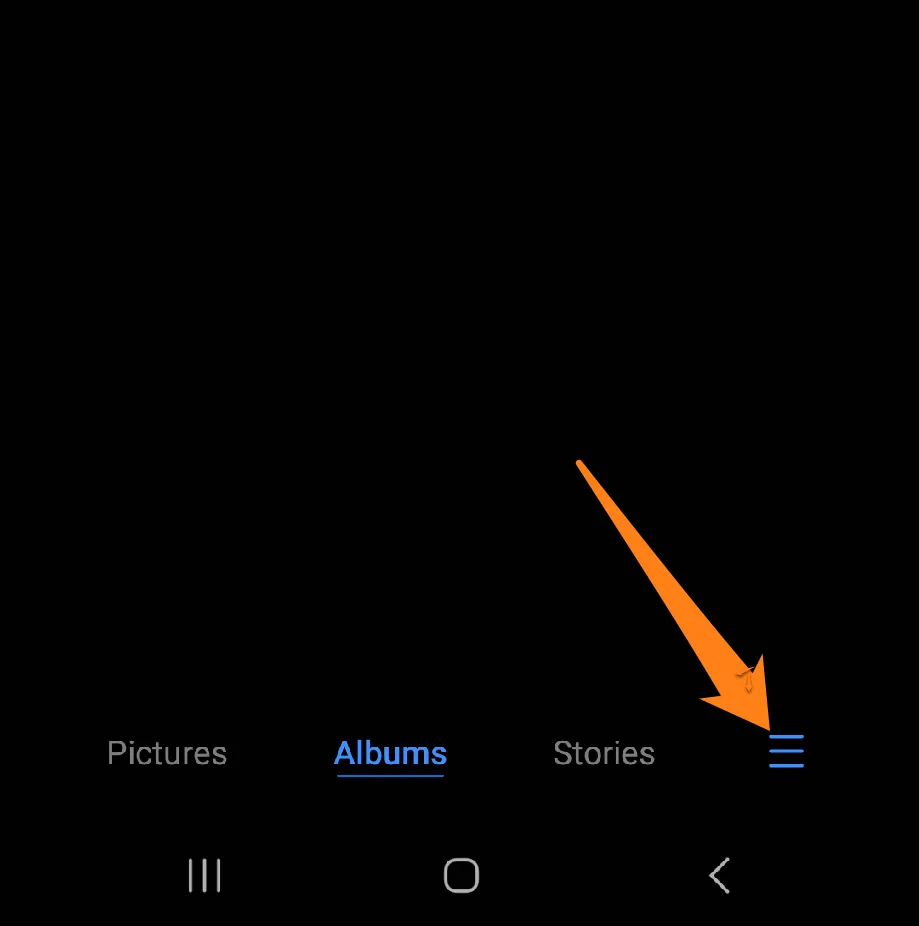
3. Now click on Trash.
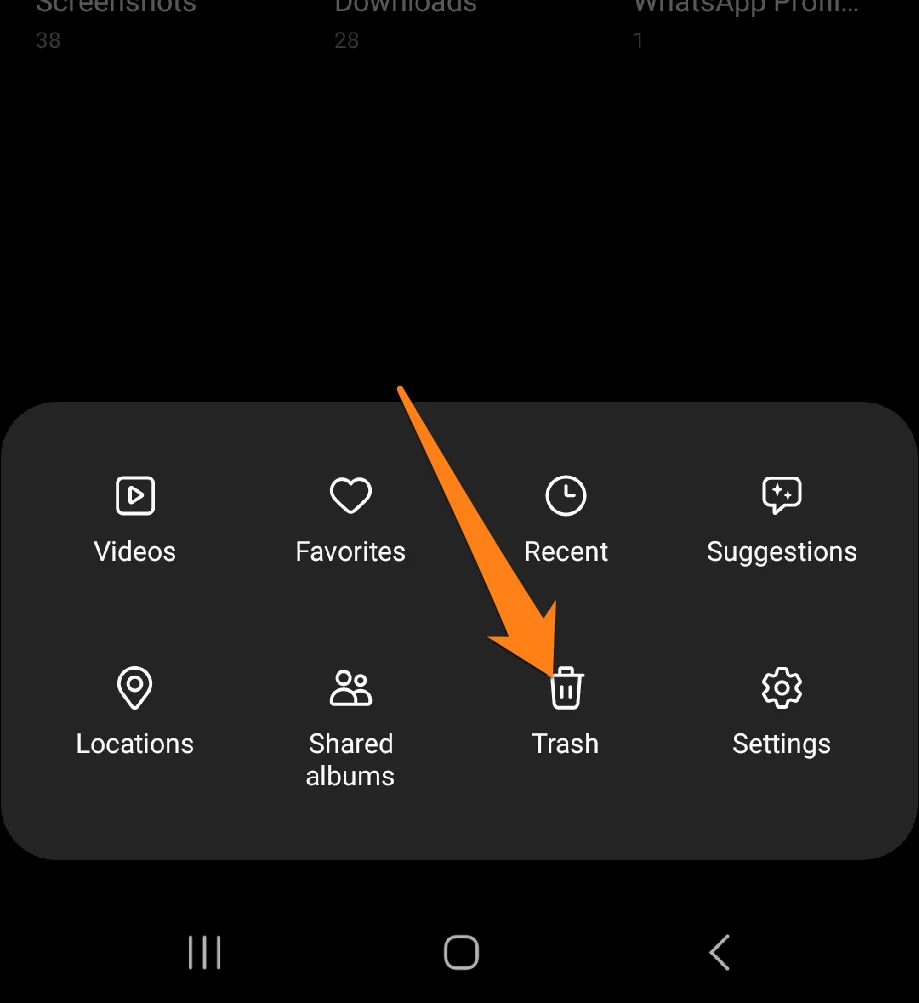
4. After that, click on Edit.
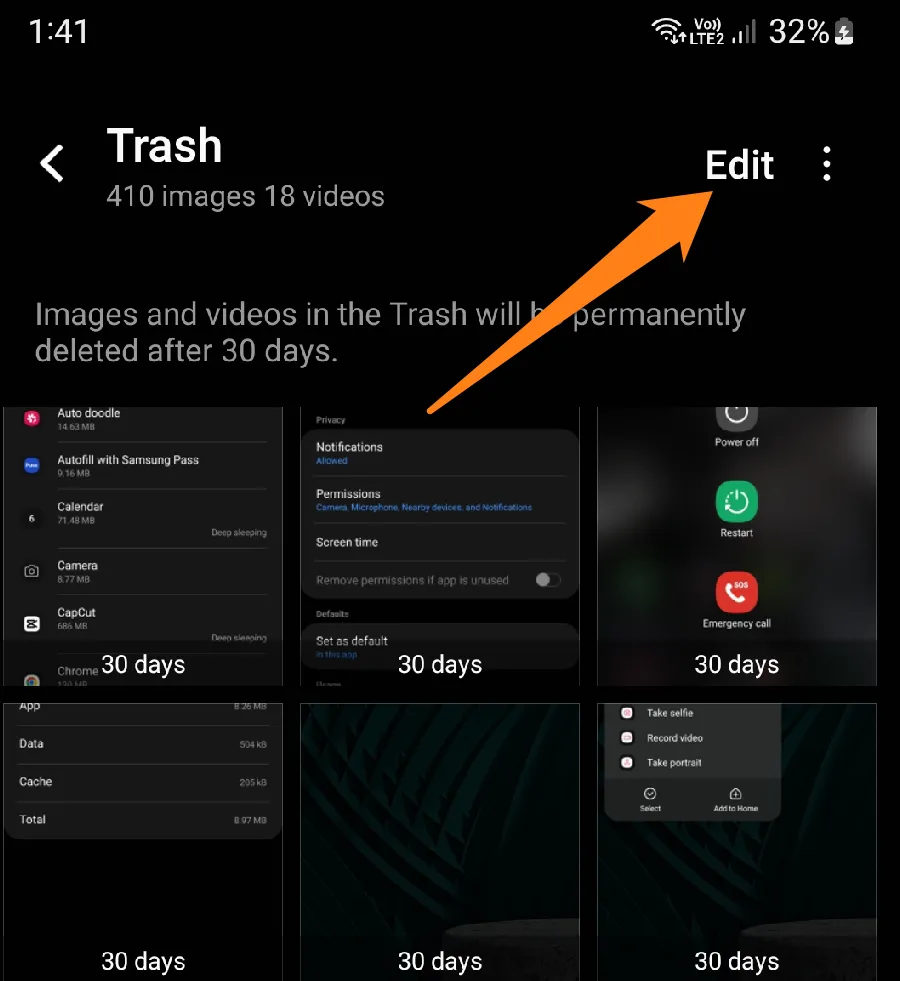
5. Now select All.
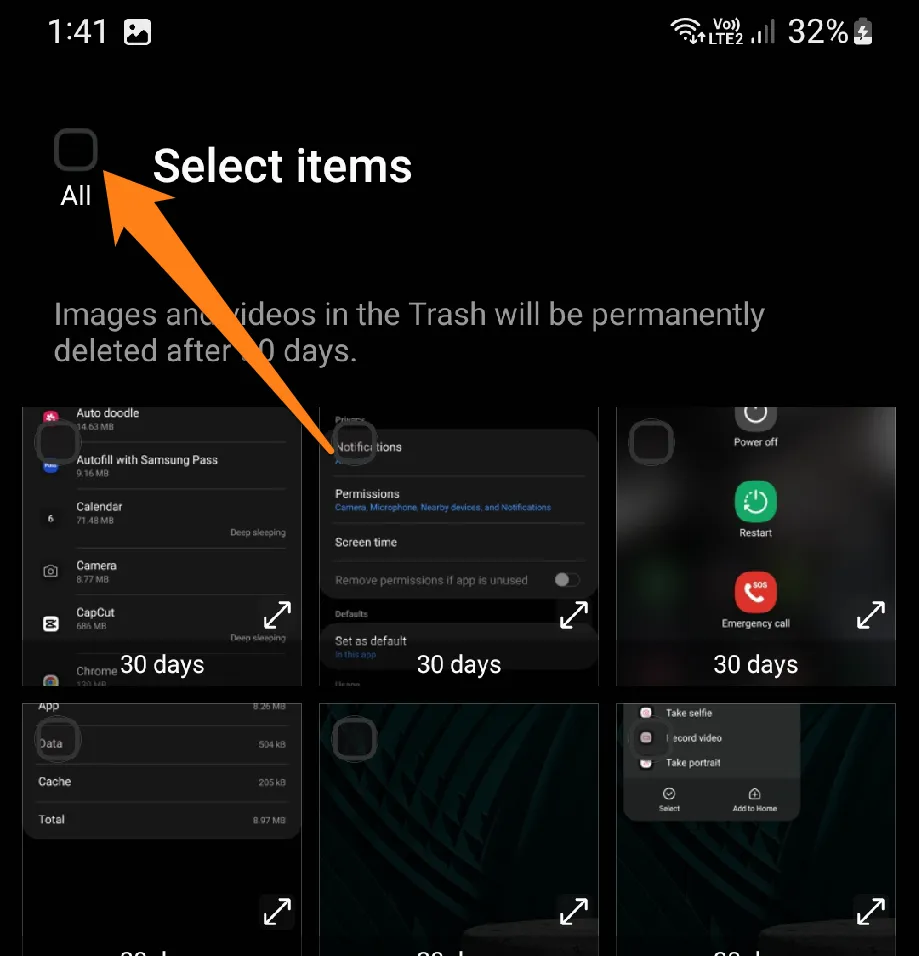
6. Now click on Delete All.
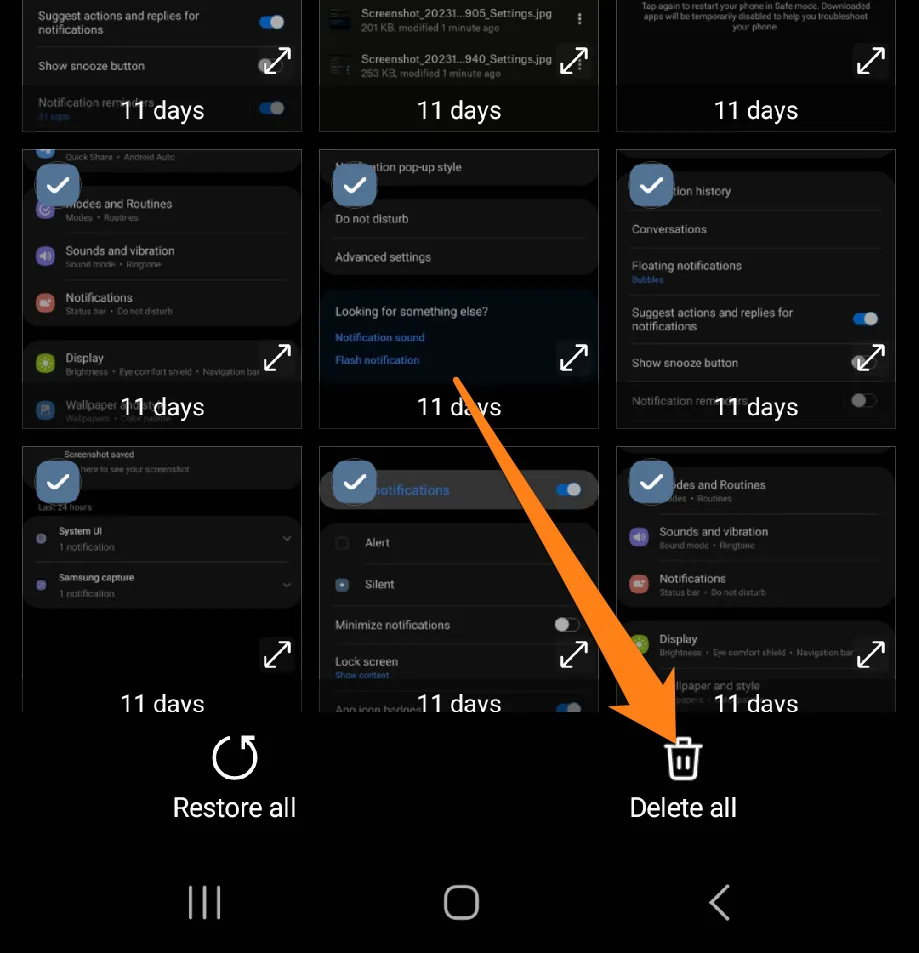
Efficiently managing your device’s storage can be a critical aspect of maintaining a seamless user experience. With the straightforward process of emptying the trash in the Samsung Gallery app, you can easily keep a clutter-free and organized device. This simple yet effective approach helps you free up valuable storage space while ensuring that your cherished photos and videos remain easily accessible. Enjoy all the memories stored in Samsung Gallery without worrying about unwanted files and optimize your device for better performance.
Empty The Trash in Samsung Files
To accomplish this task, the Samsung Files app is a powerful tool that allows you to manage files and documents on your device effectively. With numerous files saved on your device, it becomes imperative to empty the trash in the app. In this paragraph, we will discuss how to open the garbage in the Samsung Files app and how this procedure can optimize your device’s performance and free up valuable space. We will provide you with straightforward and efficient steps to accomplish this task.
1. First, go to the Files app.
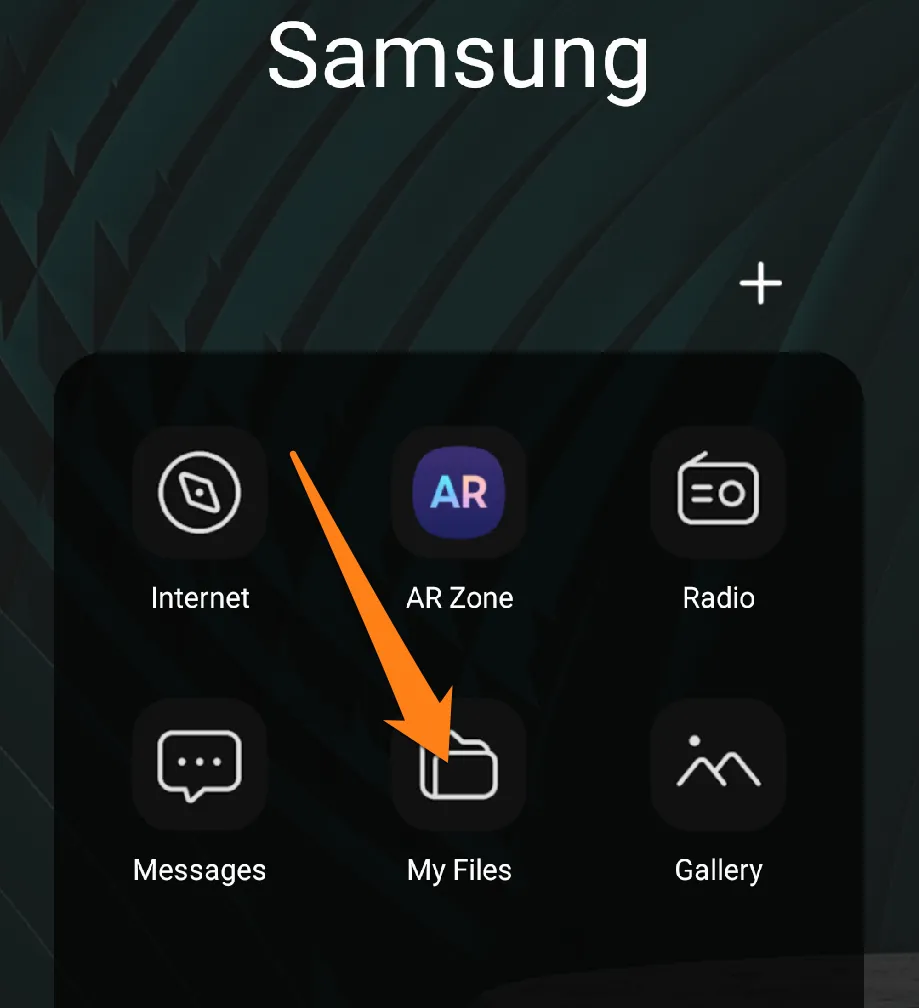
2. After that, click on Trash below.
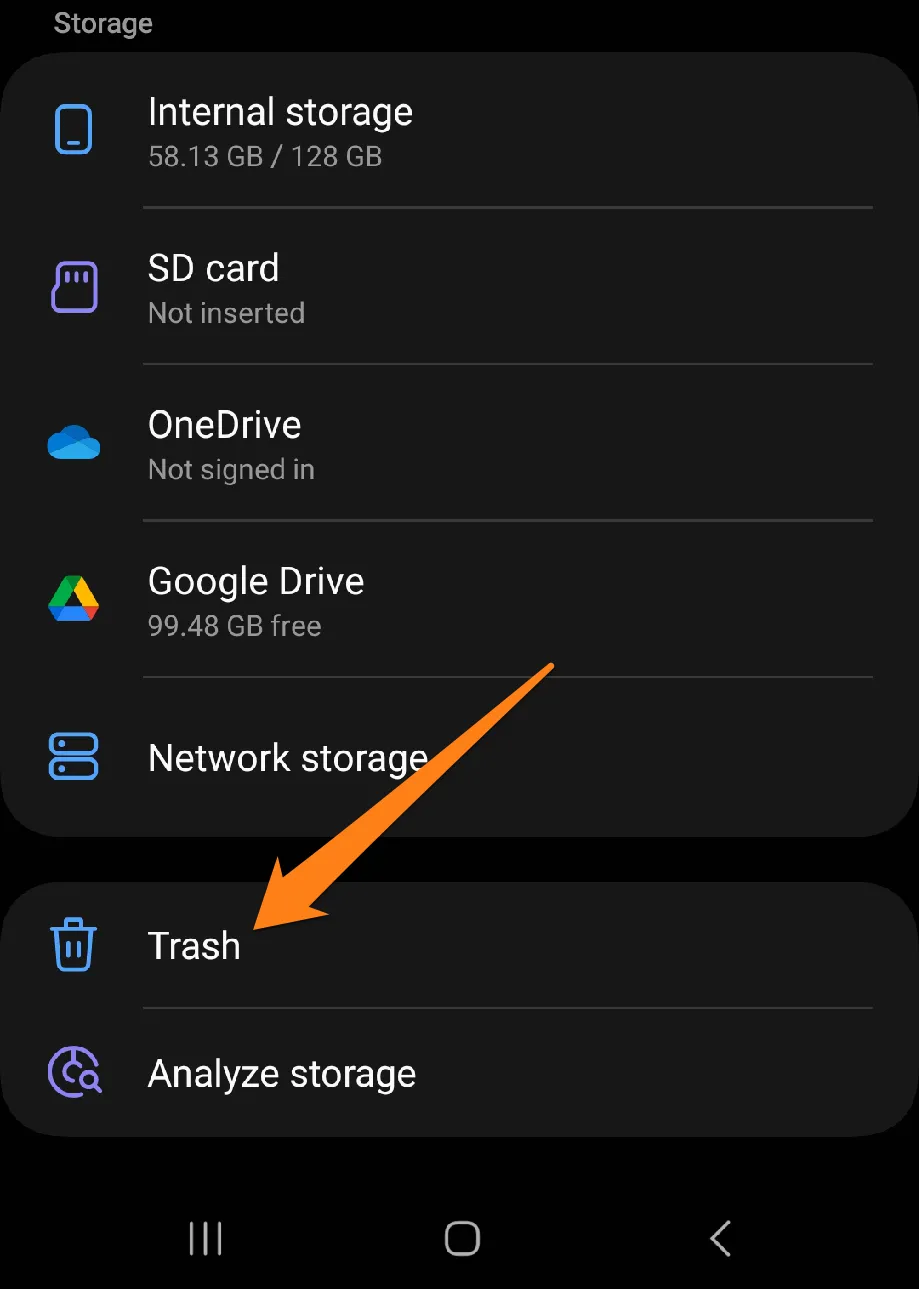
3. Now click on Edit.
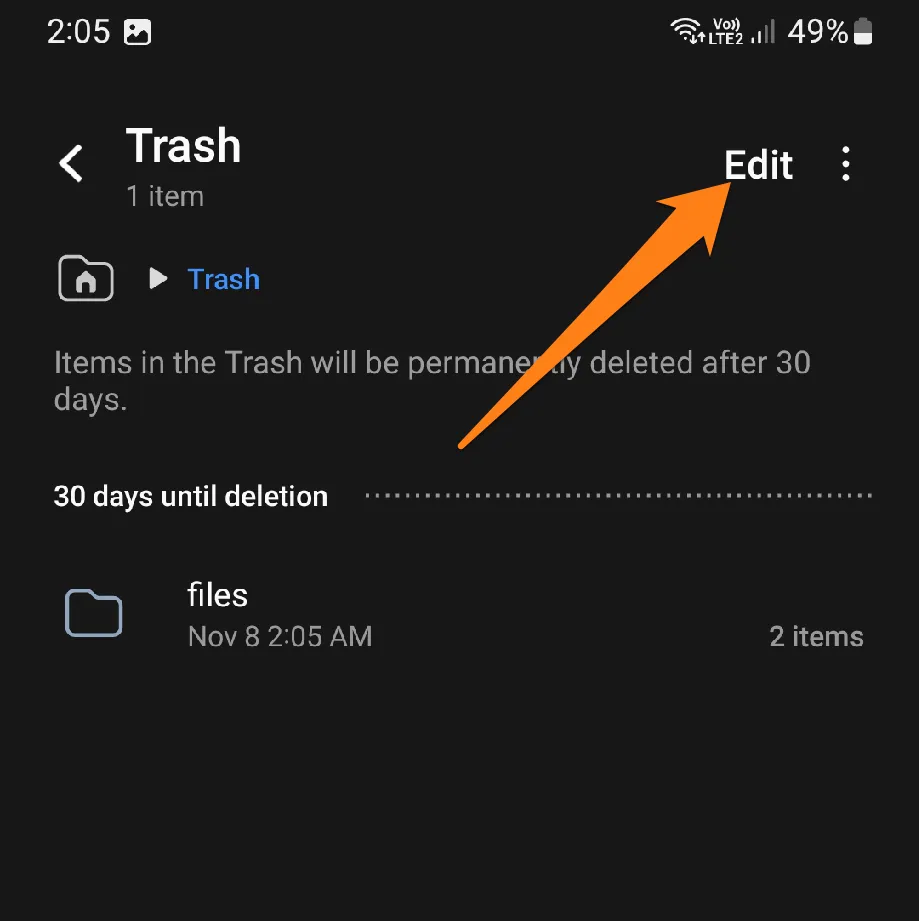
After clicking Edit, all files will be automatically selected.
4. Now click on Delete All.
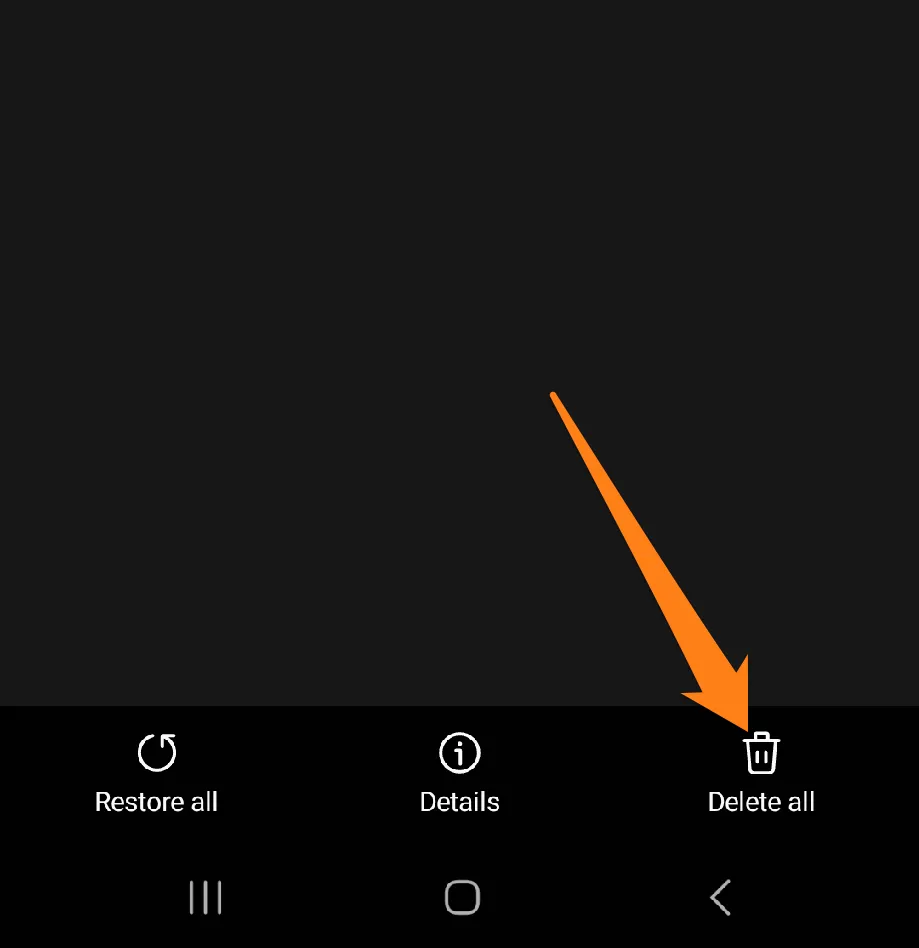
5. Click on Delete again.
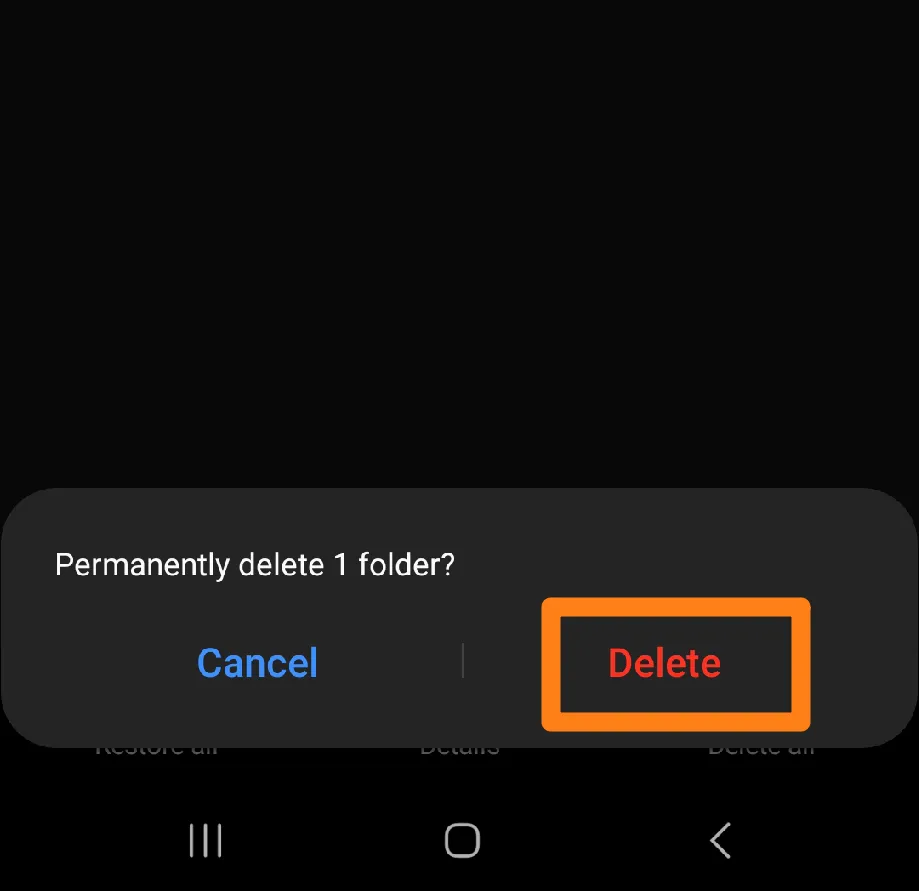
The following steps can be used to empty the trash in the Samsung Files app, leading to optimal performance and efficiency of your Samsung device. By following these simple steps, you can quickly eliminate junk files and reclaim space on your device, which is crucial in organizing your storage space and ensuring the safety of essential data. With careful attention to your storage space, you can make the most out of the Samsung Files experience.
Empty The Trash in Google Photos
In this digital age, the ability to store photos and videos on our smartphones is indispensable. Google Photos’ photo backup and sharing services have been a boon for many users. However, with time, the need to declutter and eliminate redundant files arises. This paragraph outlines the steps to empty the trash in the Google Photos app. It provides a simple yet effective solution to free up valuable space on your phone, ensuring a well-organized and efficient photo library. This information will undoubtedly aid in enhancing the user experience.
1. First, open Google Photos.
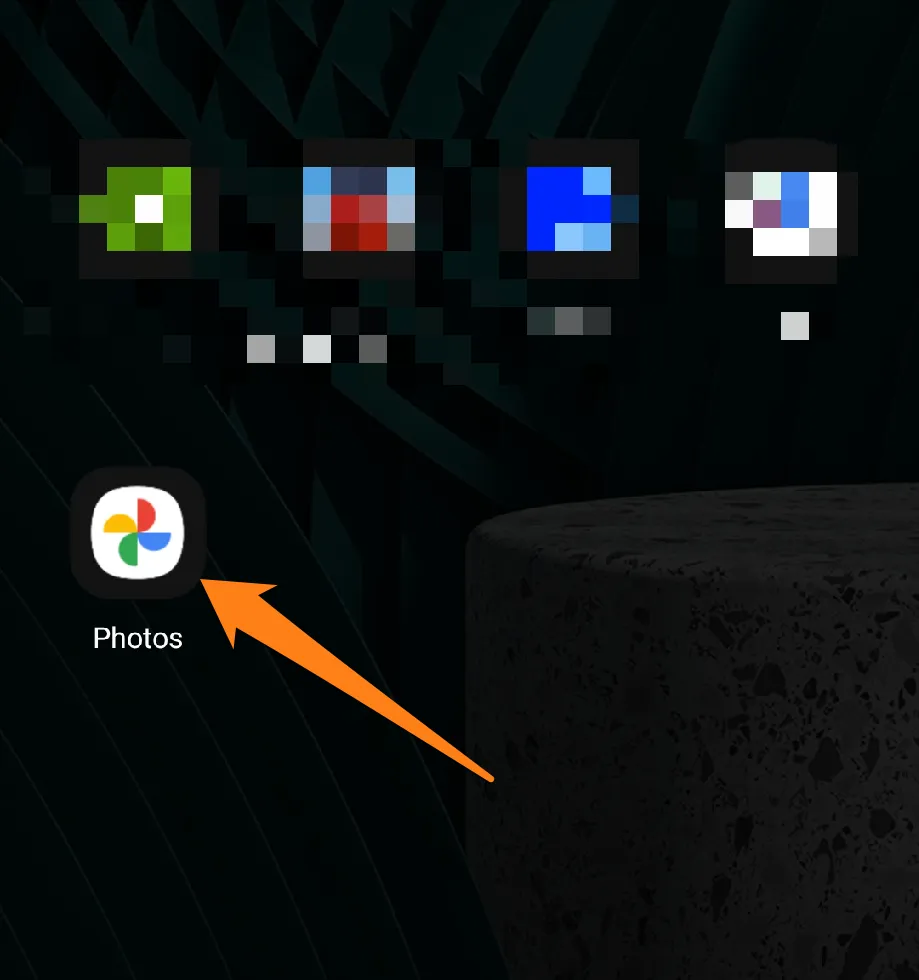
2. After that, click on Library.
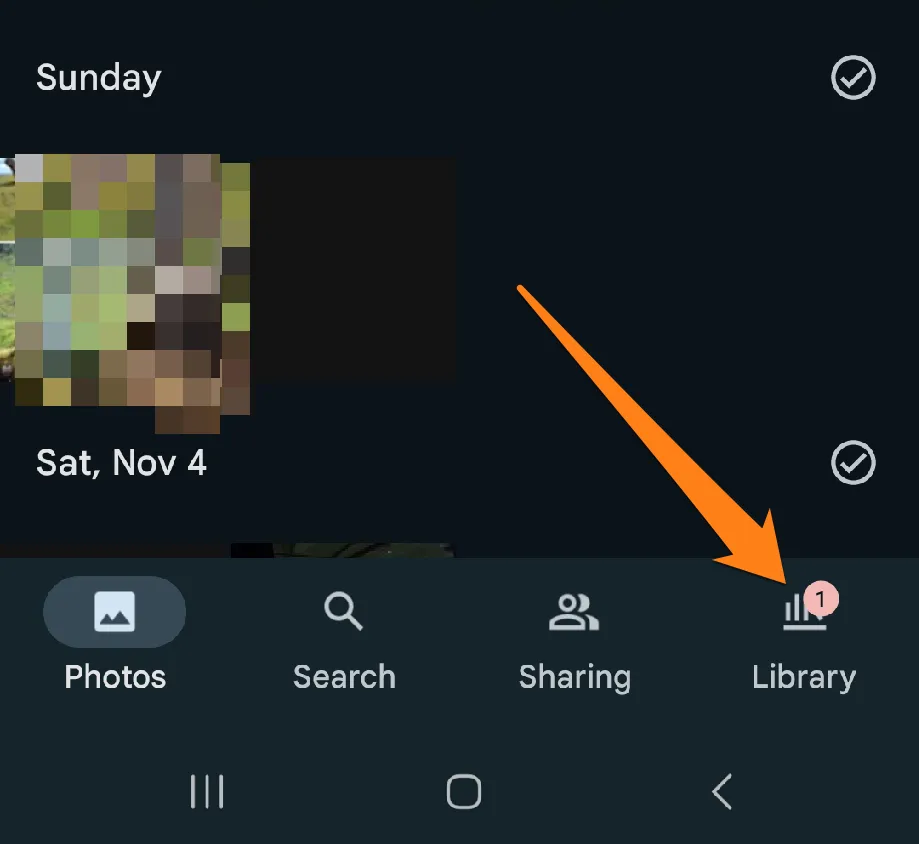
3. Now click on Trash.
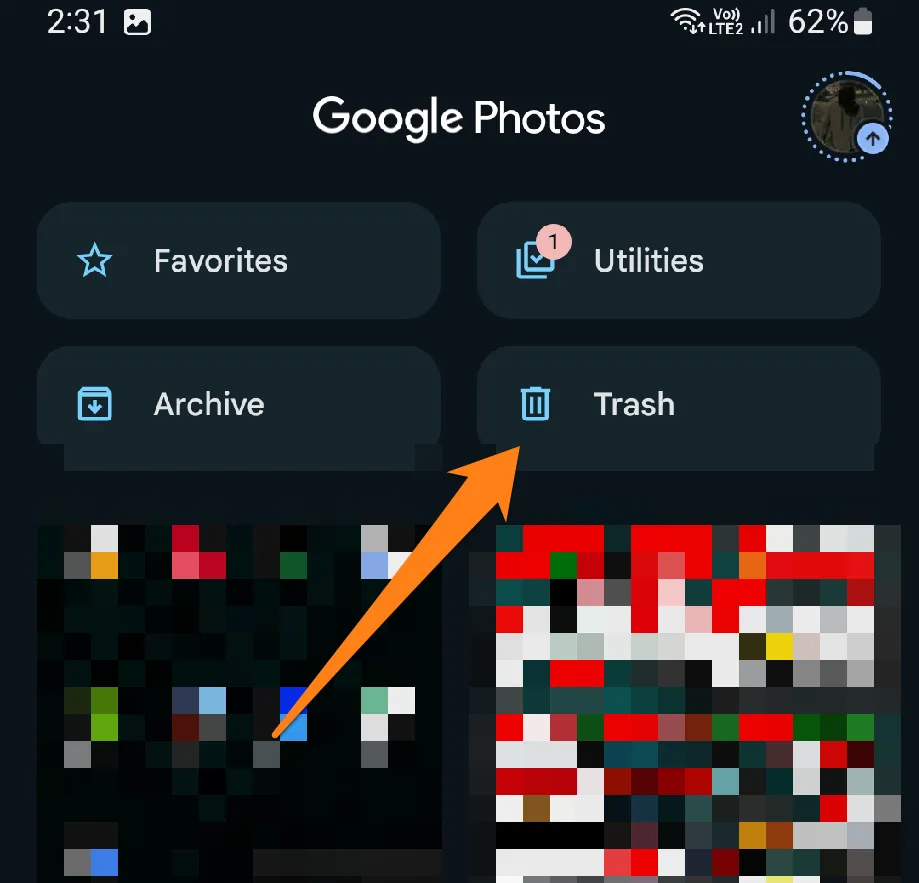
4. Click Select above.
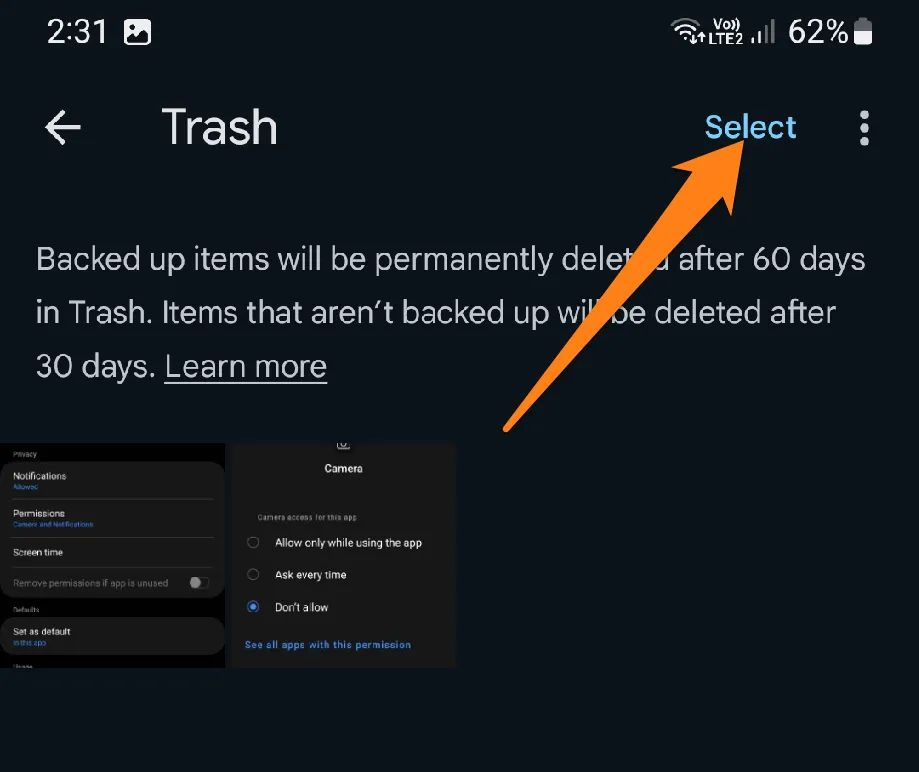
5. Then click on Delete All.
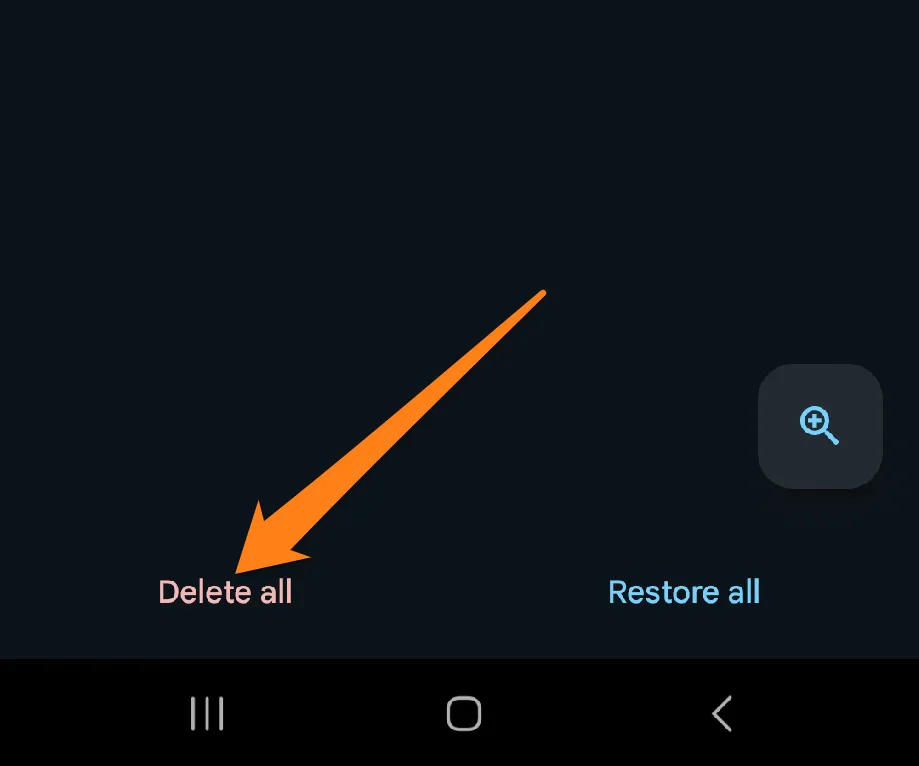
By following the easy-to-follow instructions for emptying the trash in the Google Photos app, you can efficiently manage your digital image library and dispose of any unwanted files with ease. This action will enable you to maximize the usefulness of the Google Photos app and continue to organize and share your photos efficiently. It is important to regularly empty the trash to ensure sufficient storage space and maintain order on your smartphone. Remember, maintaining a well-organized digital photo library is crucial for a seamless and enjoyable digital photography experience.
Empty Trash in Files by Google
To help manage storage space and promote device organization, powerful applications have been developed. One such application is “Files by Google”. This app is an exceptional tool that lets users easily control files and documents stored on their phones. However, as files and documents accumulate, it becomes imperative to clean the trash in the app. In this paragraph, we will delve into emptying the garbage in Files by Google. We will provide simple instructions that can be executed efficiently, helping users reclaim valuable space on their phones while promoting better organization.
1. First, open Files by Google app.
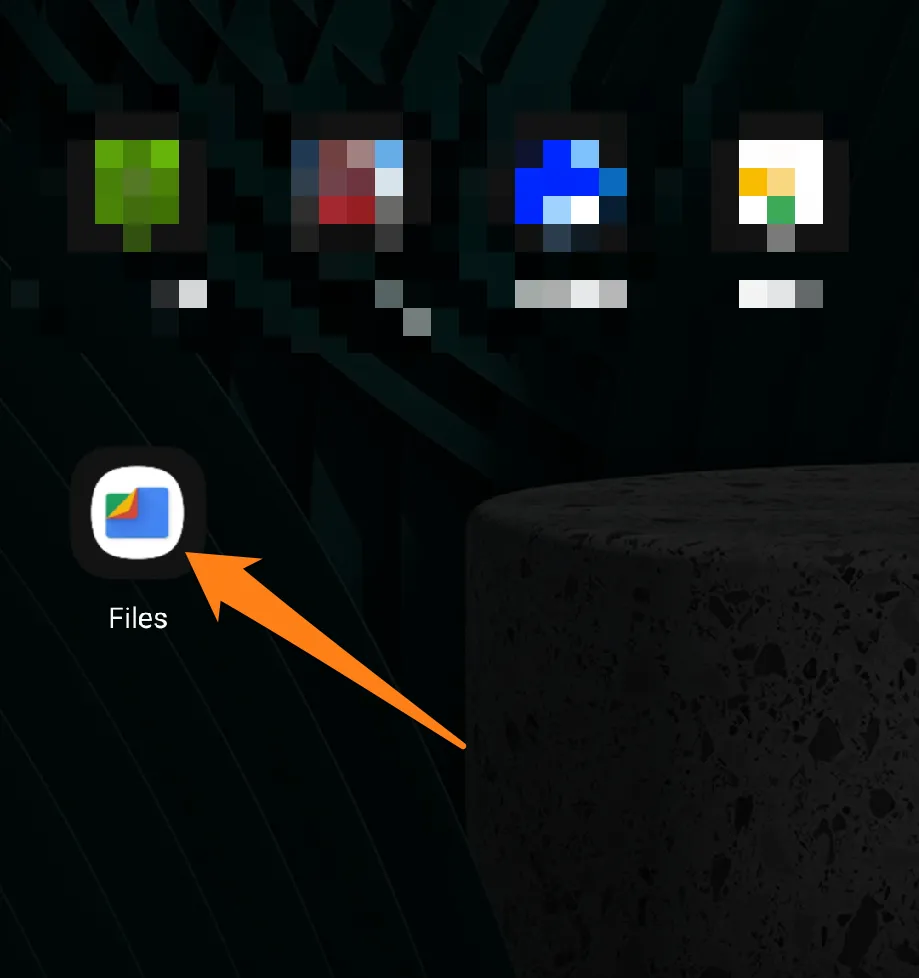
2. After that, click on the three horizontal marks.
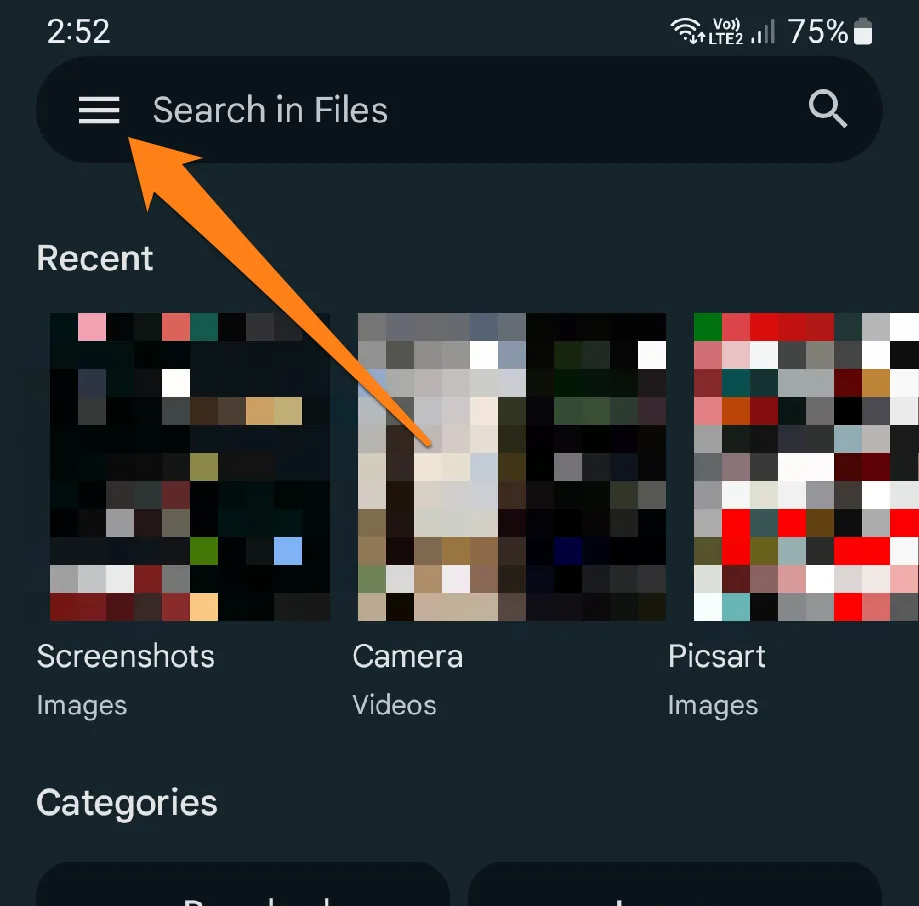
3. Now click on Trash.
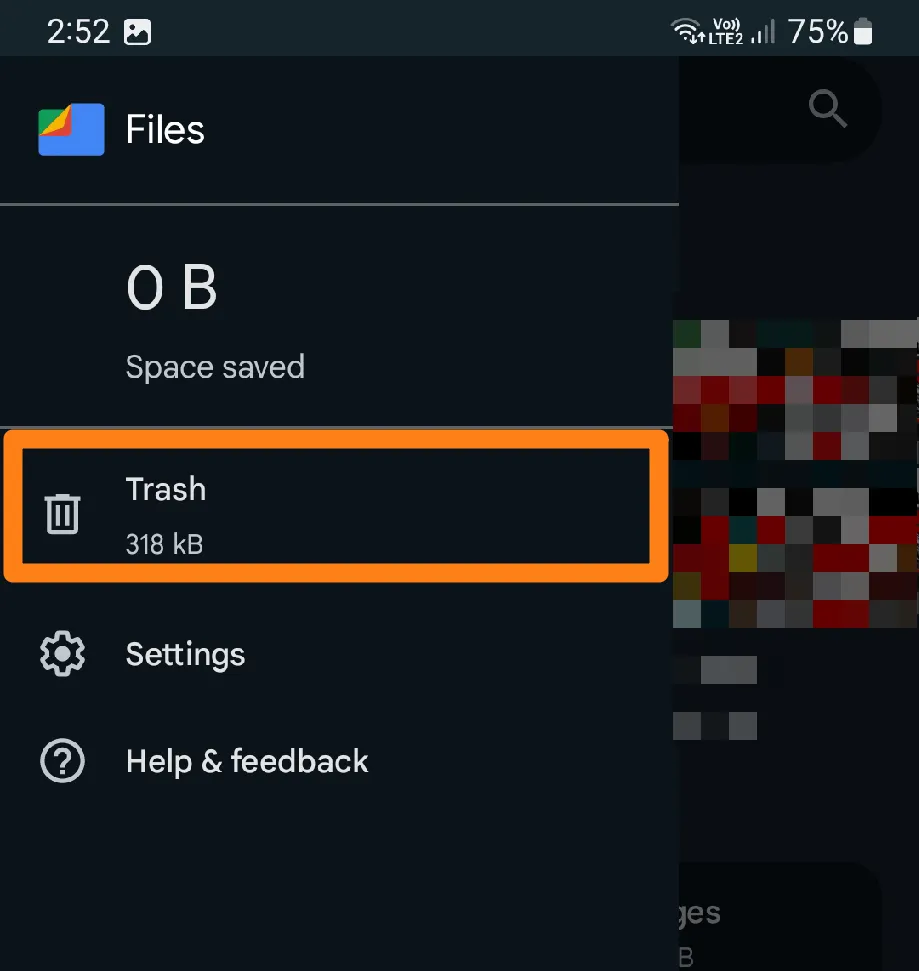
4. Select all items.
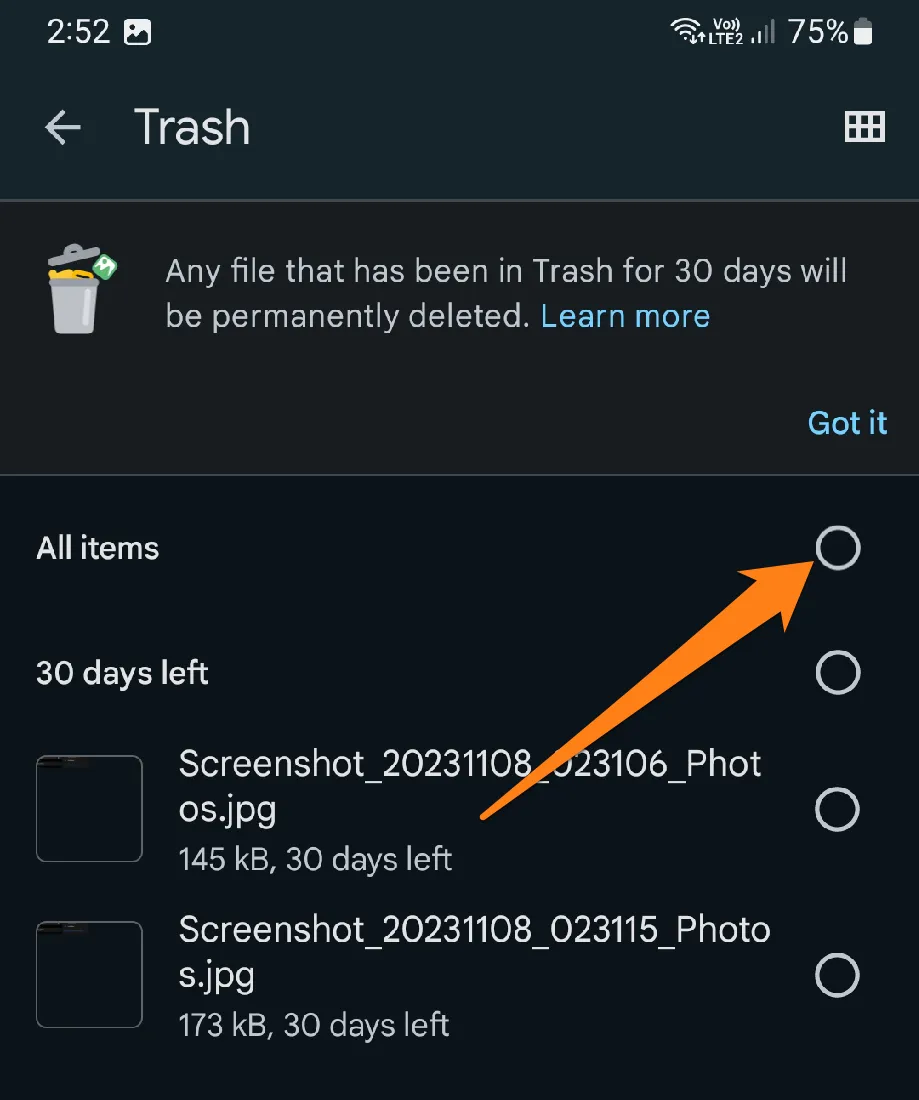
5. Then click Delete All.
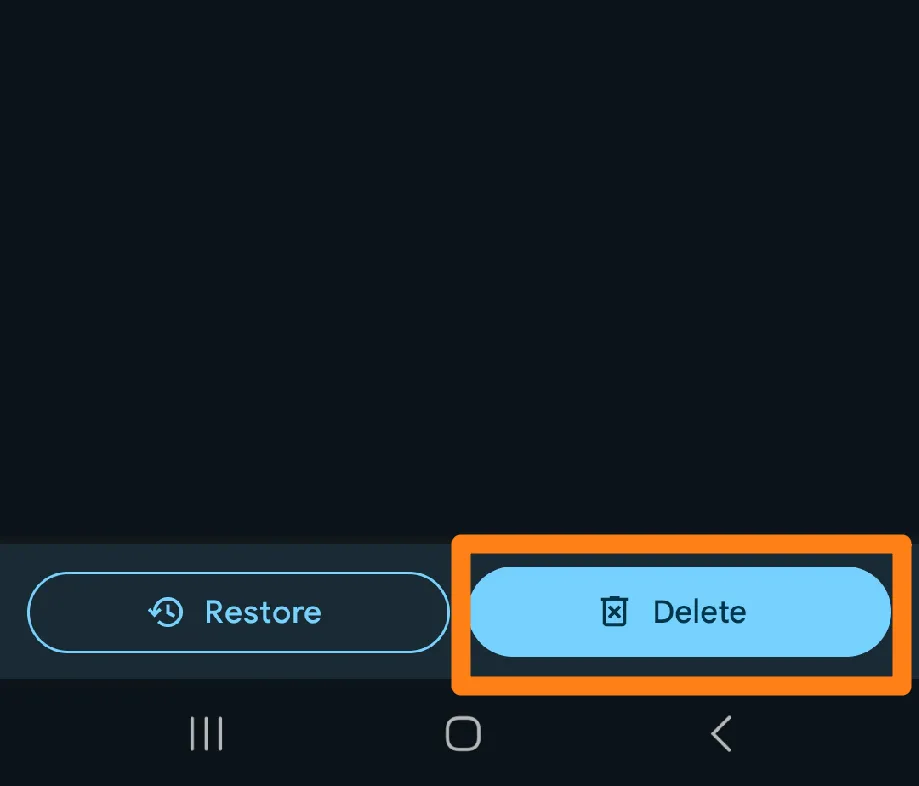
Implementing the straightforward steps to empty the trash in the Files by Google app can aid in freeing up storage space on your mobile device and eliminating excess files with ease. This procedure is crucial in ensuring optimal device organization and performance. Regularly emptying your trash is recommended to achieve maximum benefits from Files by Google and maintain a well-organized storage space on your smartphone. Organizational skills are pivotal in achieving a distinctive and efficient user experience.
Conclusion
Thanks for reading this article till the end. We just wanted to remind you of an important tip to keep your Android device running smoothly – empty the trash regularly. Not only does it free up space, but it also helps your device perform at its best. By following the simple steps we’ve explained, you can easily keep your file library organized and tidy. So, don’t forget to make this a regular habit to ensure you’re getting the most out of your smartphone or tablet.