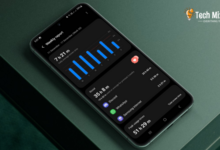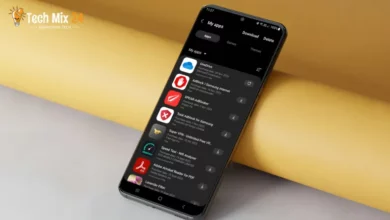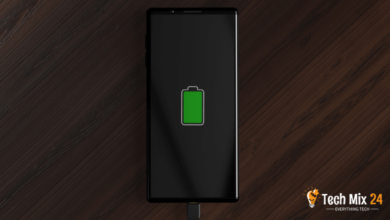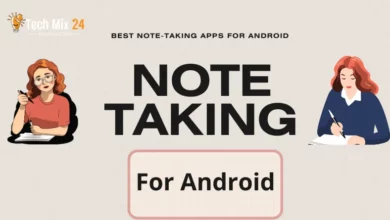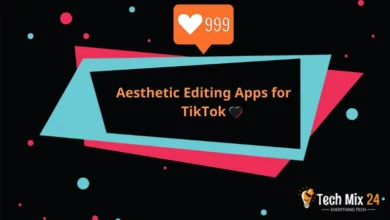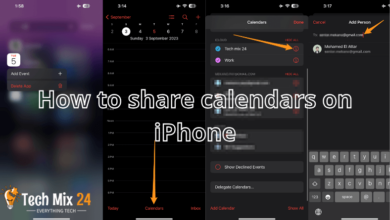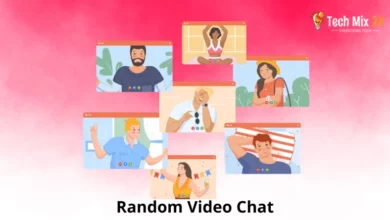How to Enable Wi-Fi Calling on Android
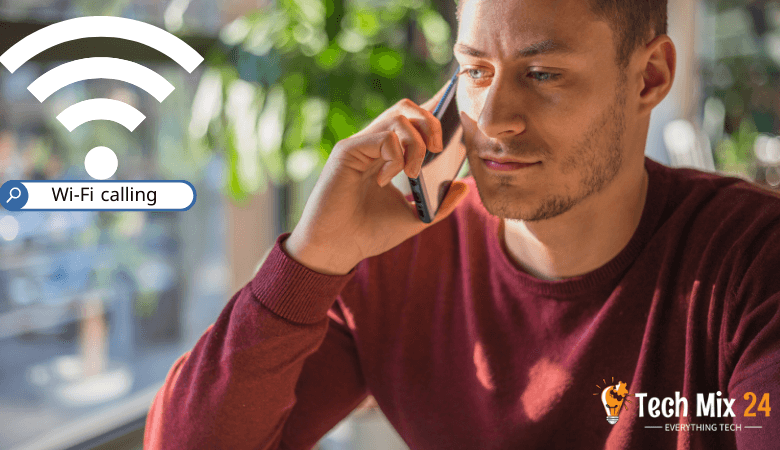
How to Enable Wi-Fi Calling on Android
Table of Contents
In our world, mobile communications have become indispensable in our daily lives. However, some places and conditions may make achieving a reliable mobile connection difficult, such as areas with a weak signal or large buildings. Fortunately, Wi-Fi Calling technology offers an effective solution to these challenges. We will explore how to enable and use Wi-Fi calling on Android devices. We will provide a comprehensive guide explaining the steps to activate and make the most of this service. We’ll look at the benefits of Wi-Fi calling and how to check your device is supported and get the settings right.
How to Enable Wi-Fi Calling on Android
This article presents a comprehensive guide on activating and utilizing the Wi-Fi calling feature on Android smartphones. The report highlights the advantages of Wi-Fi calling, such as enhancing call quality in areas with poor phone connectivity. The article then elucidates the steps to enable this feature on Android phones while acknowledging that these steps may vary slightly across different operating system versions.
Watch also: Where is the clipboard on my phone
Turn on Wi-Fi calling on Samsung Galaxy
If you have a Samsung Galaxy phone and want to use this helpful feature, we are here to help you. We will explain in detail how to activate and use the Wi-Fi calling feature on your Samsung Galaxy phone. We will provide a step-by-step guide to ensure you make the most of this service and experience high-quality calls without hassle.
First, you will open the phone application. After that, you will go to the three dots at the top right of the screen, as shown below.
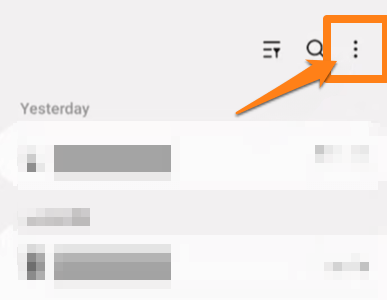
After that, you will click on Settings.
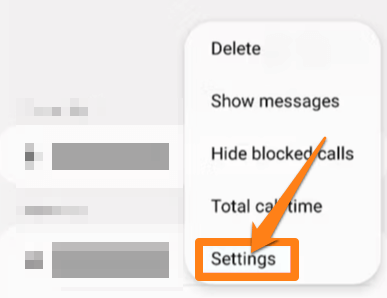
Next, I activated the Wi-Fi Calling button in the middle of the screen.
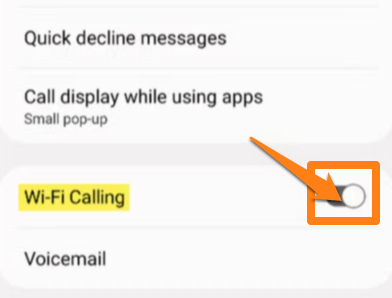
That’s all there is to activate Wi-Fi calling on Samsung phones. If your phone is not a Samsung, follow the explanation below to learn how to start Wi-Fi calling on your Android phone.
After enabling the Wi-Fi calling feature on your Samsung Galaxy device, you can now experience the benefits of this advanced technology. It is recommended to ensure that your phone settings are up-to-date and configure your Wi-Fi calling options according to your preferences. This feature can help you overcome connectivity issues in areas with unstable phone signals, enhancing your mobile phone experience. Reviewing your network operator’s requirements and confirming that the service is successfully activated to leverage this helpful feature entirely is advisable.
Activate Wi-Fi calling on Android Devices
This feature allows users to talk on the phone using the Internet instead of the traditional mobile phone network, improving call quality in areas with poor connectivity. In this paragraph, we will examine how to activate the Wi-Fi calling feature on Android devices and how users can use this modern technology to improve their mobile phone experience.
Linked: How to create a custom ringtone for iPhone
Phone by Google
Phone by Google is the official telephony app installed with many Android devices. This app offers a simple and streamlined interface for managing your voice calls. You can easily make and receive calls and view your contacts list. In addition, the app allows you to get Wi-Fi calling.
After installing it on your phone, you will be taken to the Phone by Google app.
After that, click on the three dots at the top right of the screen, as shown below.
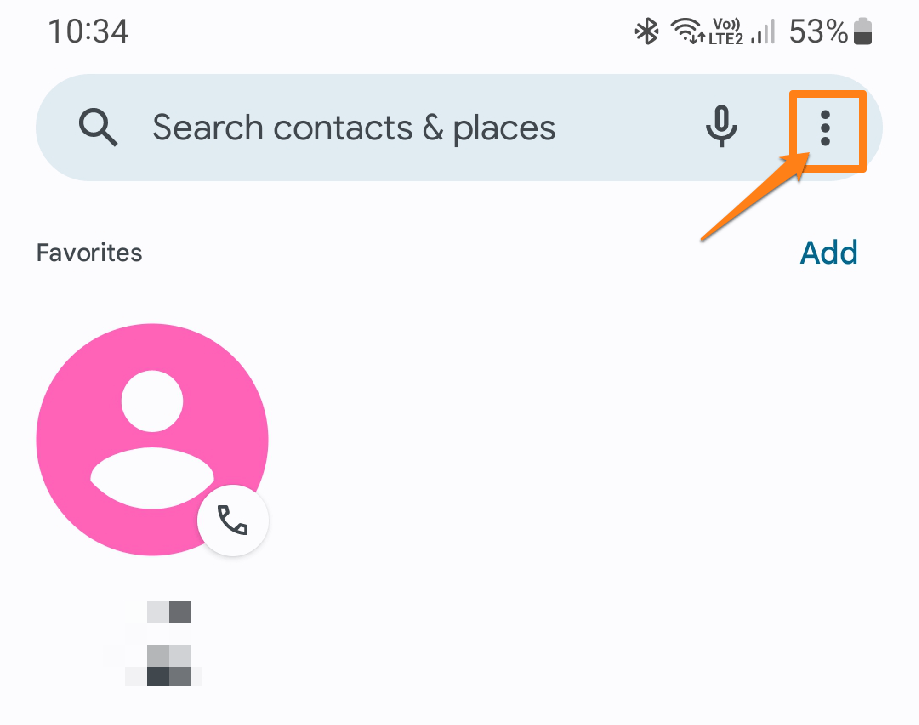
A small menu will open. Then you go to settings.
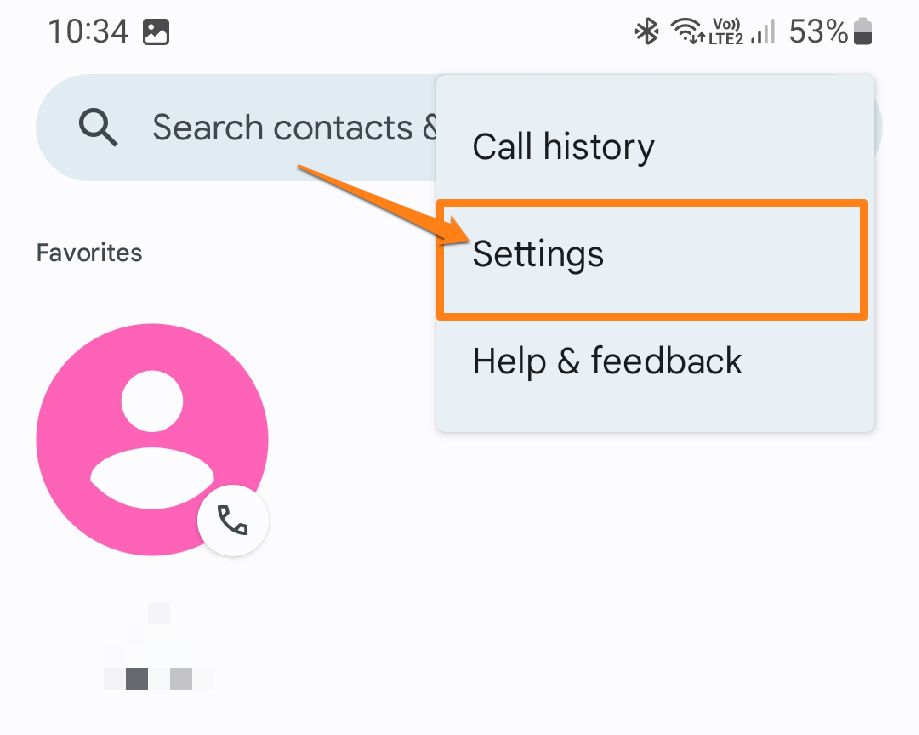
After that, you scroll down a little and go to Calling Accessories.
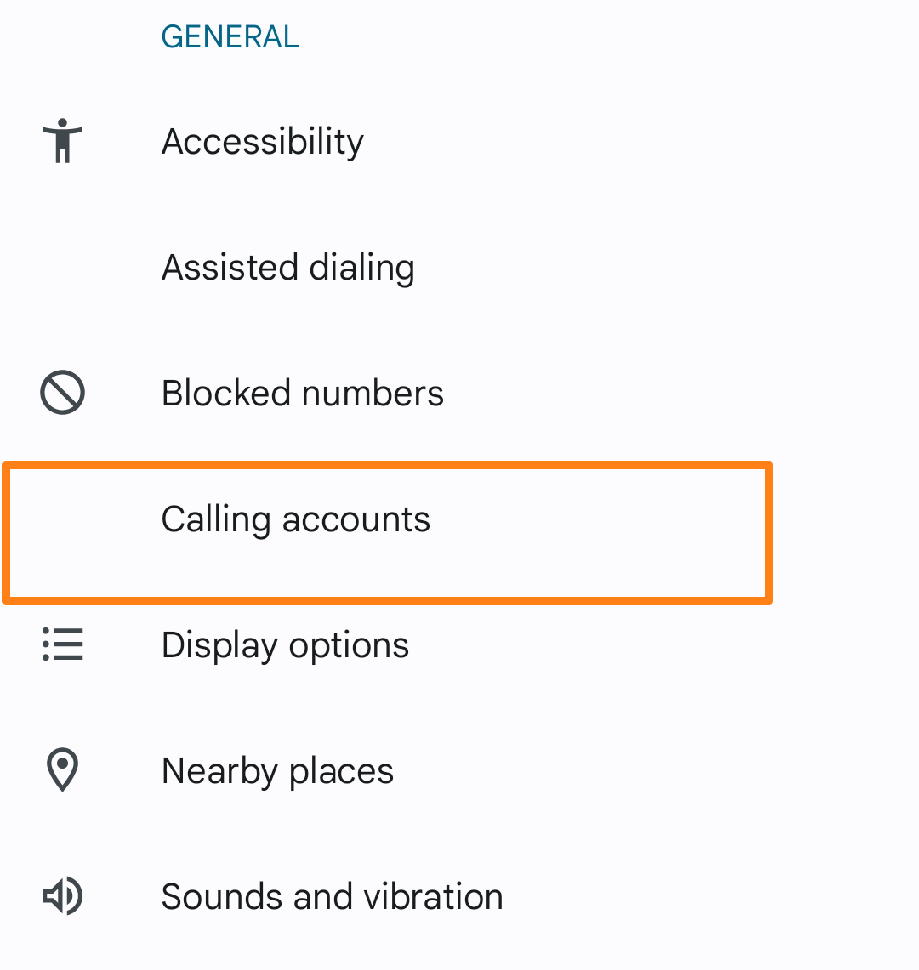
After that, you will go to Wi-Fi calling.
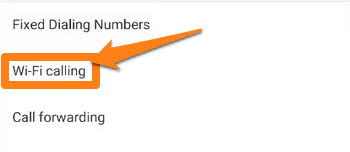
After that, the Turn on Wi-Fi calling button will appear, and you will activate it.
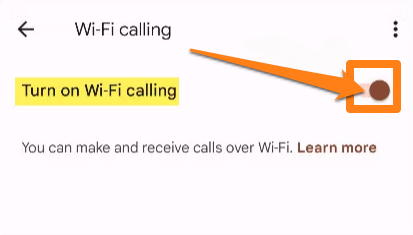
Of course, that’s all about activating Wi-Fi calling on the Phone by Google.
Google Fi Wireless
Google Fi Wireless is a mobile connectivity service provided by Google. This service is an alternative to traditional telephone services and aims to provide users with a simplified and flexible calling experience. Users can use Google Fi to make and receive voice calls and send and receive text messages on their mobile phones.
Google Fi offers comprehensive and scalable coverage, using different mobile networks to ensure reliable connectivity. It is also flexible, as users can customize their plans and only pay for what they have used.
This service makes it easy to move between multiple places and stay connected flexibly and cost-effectively. They are an attractive option for those looking for alternatives to traditional telephony offerings.
First, after installing the application on your phone, you will open it, then go to the bottom and choose Account. After that, choose Wi-Fi calling.
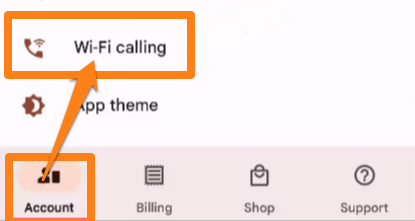
A new screen will open for you. Go to Turn on Wi-Fi calling and activate the button.
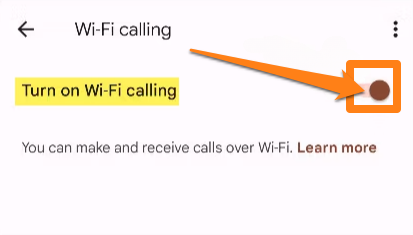
Enabling the Wi-Fi calling feature on Android devices can significantly enhance the quality and reliability of your communication. This feature allows you to make and receive calls with crystal-clear sound, even in areas with weak cellular signals. It is essential to configure your Wi-Fi calling settings to take advantage of this advanced technology and ensure that your network supports this feature. Wi-Fi calling allows you to enjoy a more seamless and convenient calling experience. We encourage you to explore this feature and experience the benefits it has to offer.
What is Wi-Fi Calling on Android?
Wi-Fi calling on Android is a feature that allows Android smartphones and tablets to make phone calls and send text messages over a Wi-Fi network instead of a traditional mobile web. This means you can use Wi-Fi to talk on the phone and send notifications when connected to a Wi-Fi network in your home, office, or public places that offer this service.
This feature’s benefit is providing more stable and quality connections in areas with good Wi-Fi while the mobile signal is weak or unavailable. It can also save on phone call costs when connecting to the Internet via Wi-Fi instead of using minutes from your cell phone plan.
Not all Android devices support Wi-Fi calling, and if you want to use this service, you should check your phone settings to ensure it is kept and enable it if possible.
Is Wi-Fi calling free?
Wi-Fi calling is often free if you use an open public Wi-Fi network like a café, library, or airport. In most cases, you can connect to a public Wi-Fi network without paying an additional fee.
However, there may be some cases where there is a charge for using a particular Wi-Fi network, which can happen in hotels, restaurants, or airports offering paid Wi-Fi. So, it is always a good idea to check the network policy and see if there is a cost associated with Wi-Fi connectivity where you intend to use it.
It’s worth noting that using Wi-Fi at your home or other places where you or the network owner is the one managing the network is usually accessible for you.
Read also
- How to activate Truecaller on iPhone – fully activate
- How to Record Phone Calls on Android
- How to forward calls on Android
- How to find blocked numbers on iPhone
Conclusion
In conclusion, the Wi-Fi calling feature is a valuable addition to Android devices that allows users to communicate quickly and with high quality in areas where the mobile signal is weak. If you are looking for a way to improve your phone call experience and increase availability in indoor or remote areas, enabling Wi-Fi Calling is the option you can have.
Don’t forget to check the availability of this service with your service provider and activate it on your phone if possible. You can easily use Wi-Fi calling once connected to a Wi-Fi network. Always consider the security of your connection and enjoy high-quality links wherever you are.