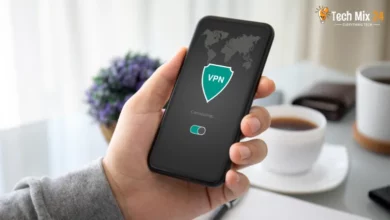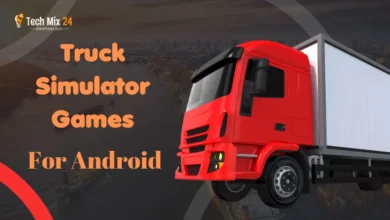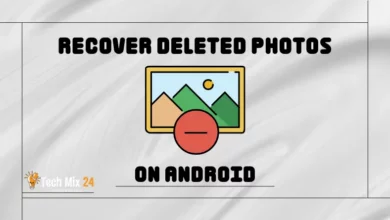How to Find Hidden Apps on Android
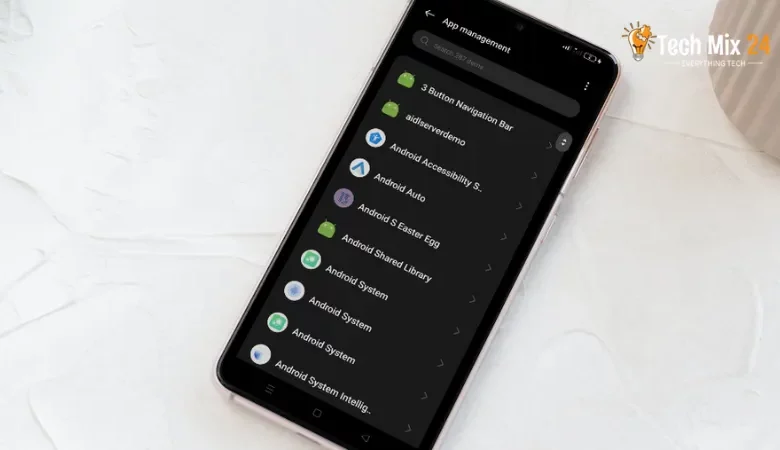
How to Find Hidden Apps on Android
Table of Contents
In this era of advanced technology, smartphones have seamlessly fused into our daily existence, offering us many digital experiences and instant communication. As we increasingly rely on smartphones, utilizing apps has become crucial for improving productivity and organization in our daily lives. Yet there may be times when users keep certain apps hidden for privacy or security reasons, demonstrating the power of choice and control in the technological age.
How to Find Hidden Apps on Android
This article aims to assist you in detecting hidden apps on your Android device, including messaging and security apps. Our comprehensive guide provides a detailed walkthrough of the necessary steps and effective methods to uncover and manage these apps easily. Following these guidelines, you can adjust your smartphone settings to ensure complete control over its functionality, enhancing your security and privacy.
Related: How to Hide Apps on Android
Why Are System Apps Hidden?
There are several reasons why users may hide system apps on their phones.
- Individuals can protect their privacy andation from prying eyes by hiding sensitive or personal apps.
- Storing sensitive apps in an inconspicuous place is a proactive measure to protect data from unauthorized access, which inspires a sense of security and peace of mind.
- Hiding infrequently used apps can simplify the user interface and organize the home screen, leading to a more streamlined experience and an inspiring sense of order.
- Hiding apps can be part of customizing a phone to suit individual needs and preferences, which is inspiring and empowering.
- Hiding system apps that are not needed can help reduce clutter and distractions, creating a peaceful and inspiring phone interface.
Show Hidden Apps on Samsung Galaxy
Samsung Galaxy phones are among the best smart devices, providing outstanding user experiences and featuring the Android operating system dedicated to them. You may have installed essential apps on your smartphone but prefer to keep some hidden for various reasons. These apps may be private or related to security matters. You are in the right place if you want to view hidden apps on your Samsung Galaxy phone.
1. First, click on the three dots next to search in the list of apps.
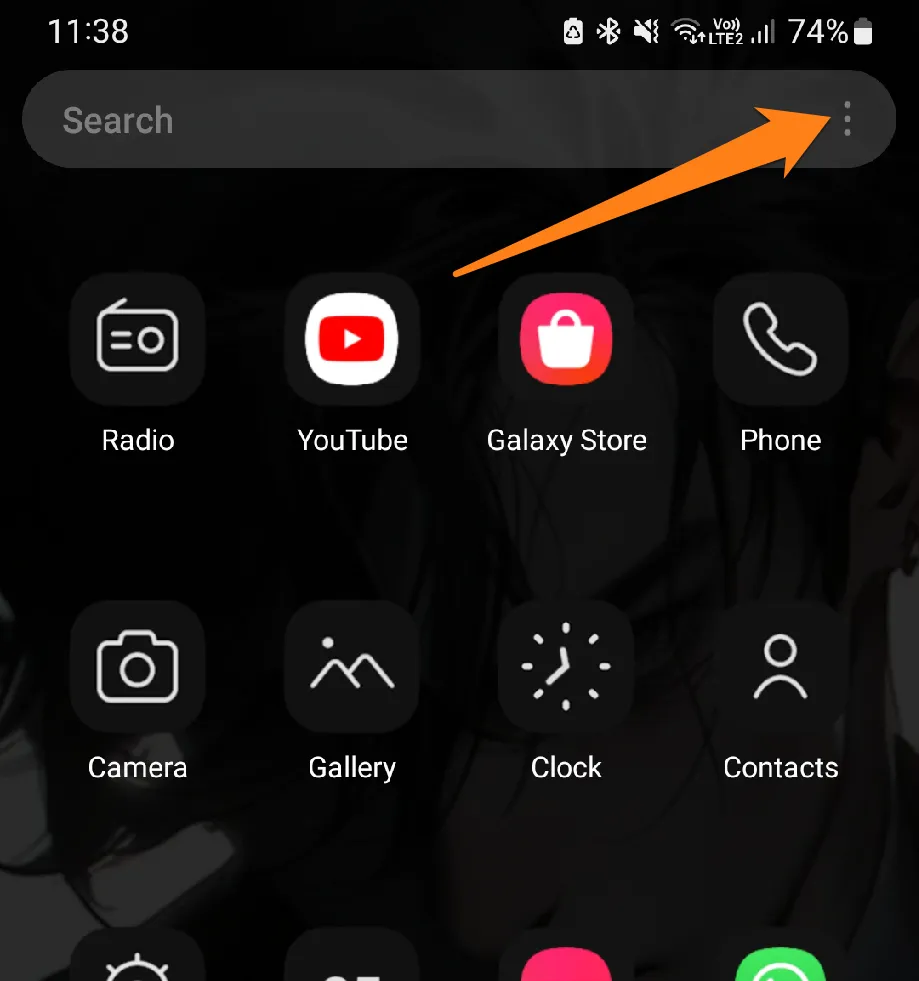
2. After that, click on Settings.
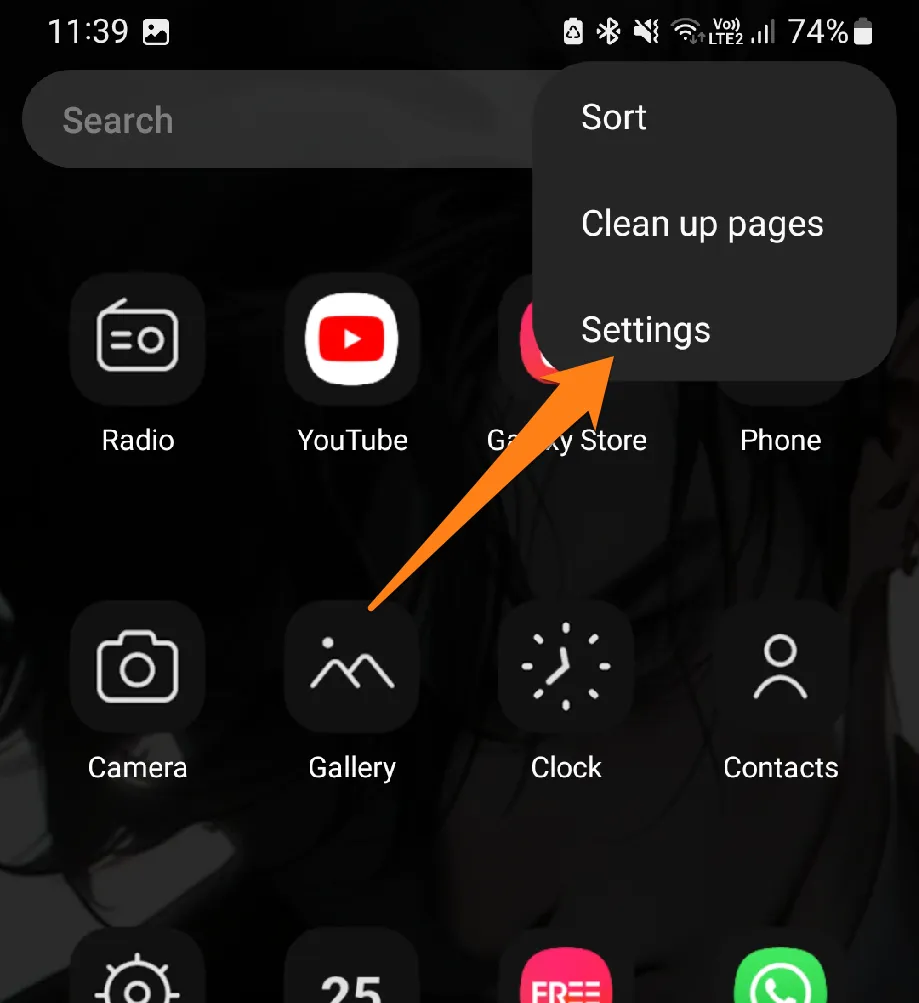
3. After that, click on Hide apps from home and apps screens.
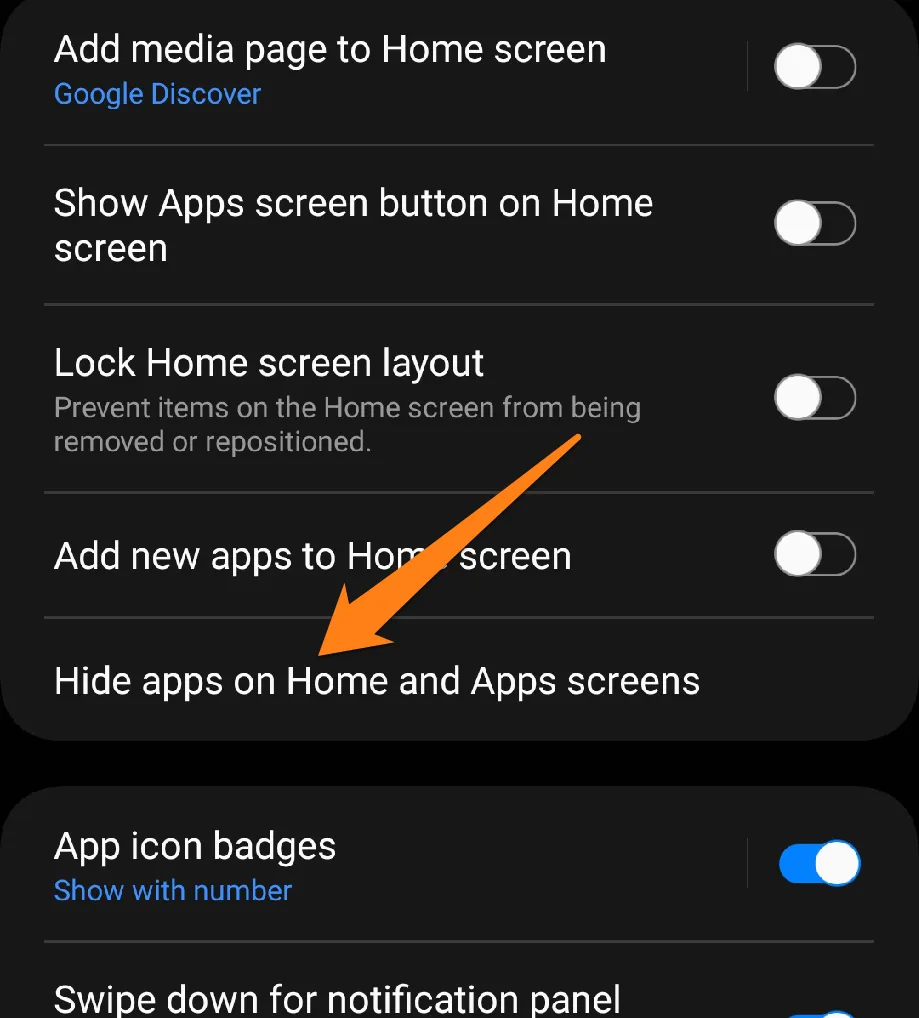
4. After that, unhide the apps.
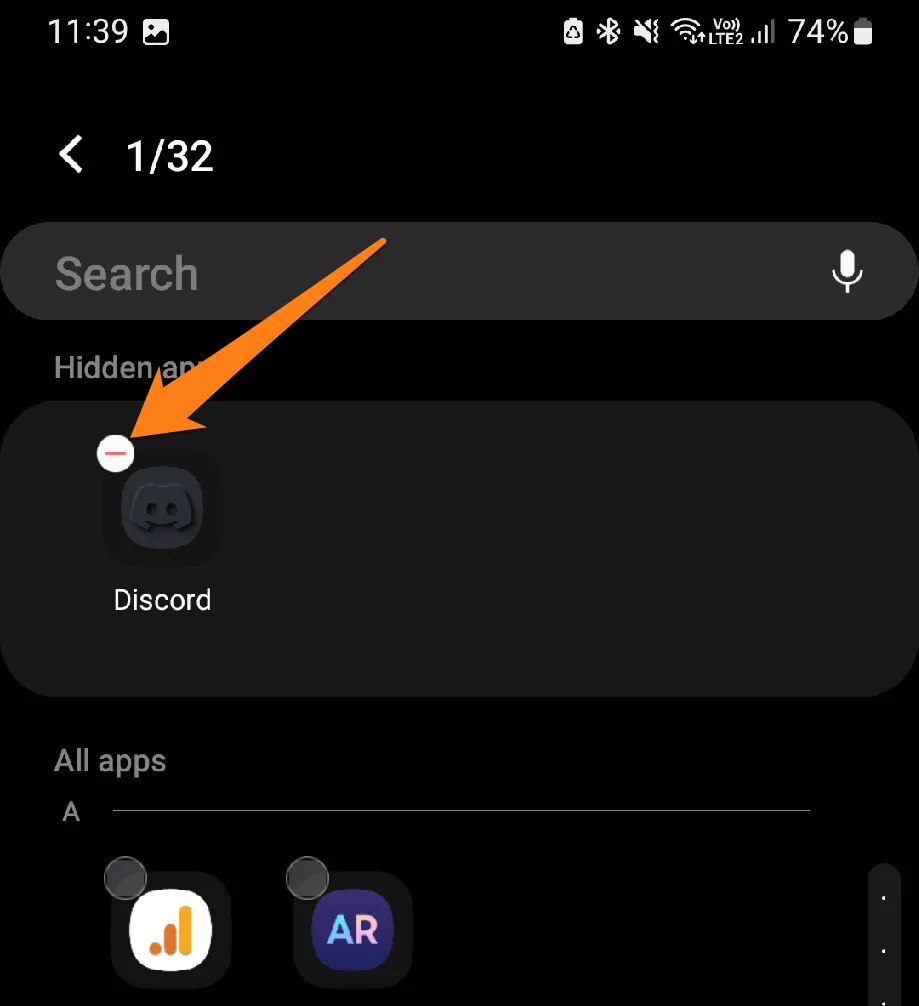
Now, after unhiding the apps, return to the apps screen, and you will find the apps.
Samsung Galaxy smartphones offer an effortless way for users to see all their apps, making access and management easy. By following our comprehensive viewing guide, you can maintain complete control of your digital experience, whether for security reasons or to maximize the functionality of your smartphone. Samsung Galaxy continuously improves its smartphones, providing an easy and flexible way to access advanced features, resulting in a premium user experience.
Show Hidden Apps on Realme Phones
Some users may have opted to hide specific apps on their Realme phones for privacy or security reasons. However, accessing and managing these hidden apps may not always be straightforward. In the following paragraphs, we will review how to view and manage these confidential apps on Realme phones through simple and effective steps, empowering users to fully control their digital environment and customize their device settings to align with their preferences and requirements.
1. First, open Settings and then click on Privacy.
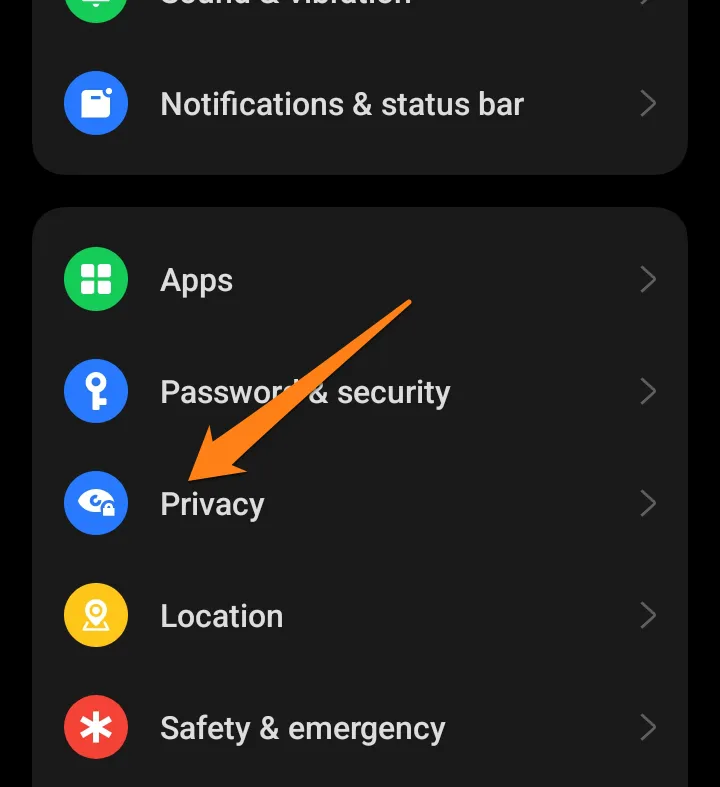
2. Now click on Privacy again.
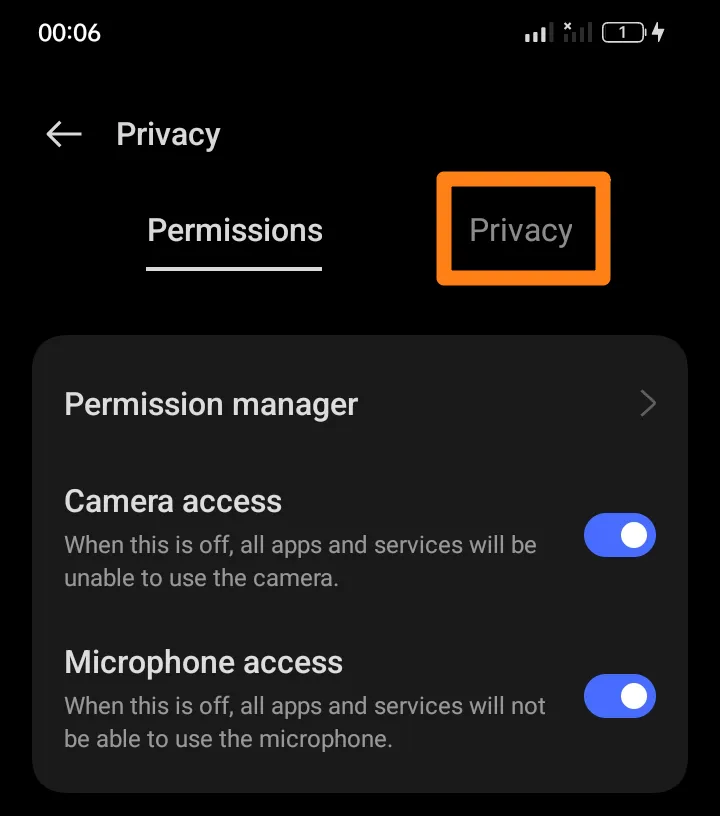
3. After that, click on hide apps.
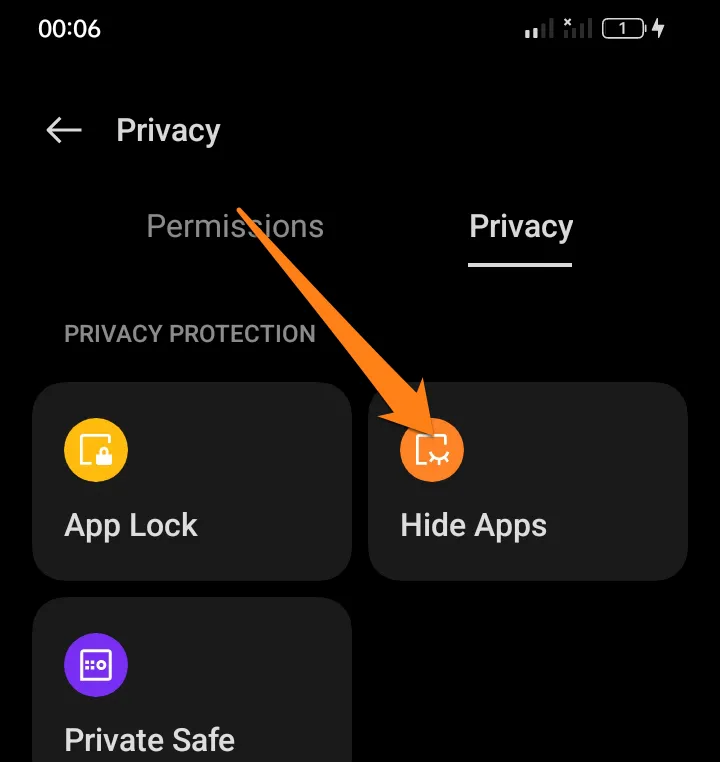
4. After that, click on hidden.
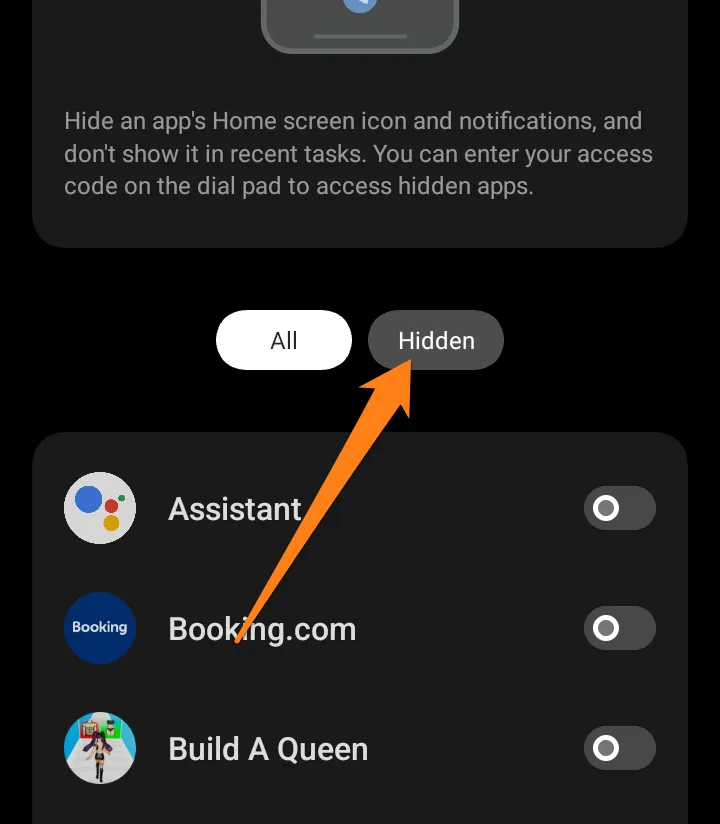
5. Now, deactivate the button next to the app to show.
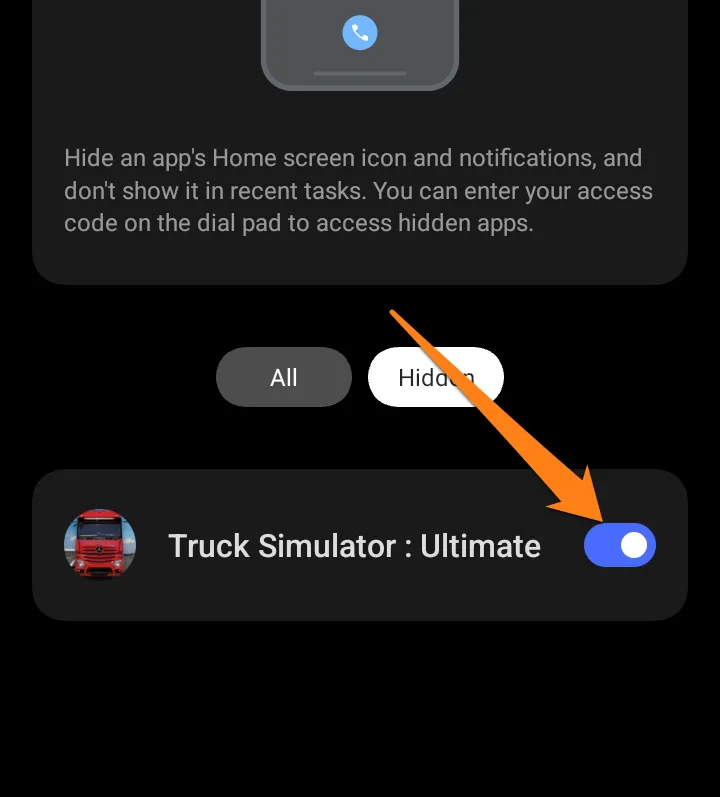
After that, go back to using the apps that you unhide.
Realme smartphones offer users an improved experience by enabling them to manage their hidden apps effectively. This guide provides simple steps to help users regain control and transparency over their devices. The technology utilized in Realme devices equips users to optimize their usage and conveniently manage their hidden apps. Any spelling, grammar, or punctuation errors have been corrected.
Find Hidden Apps System on Android
Android smartphone technology is driving this progress remarkably. We may keep certain apps hidden as mobile apps become increasingly diverse and we rely on our phones for multiple purposes. In this paragraph, we will explore how to discover and manage hidden apps on Android. Following simple and effective procedures, you can regain complete visibility into your apps and maintain full control of your digital experience.
1. First, open your phone’s settings, then click on Apps.
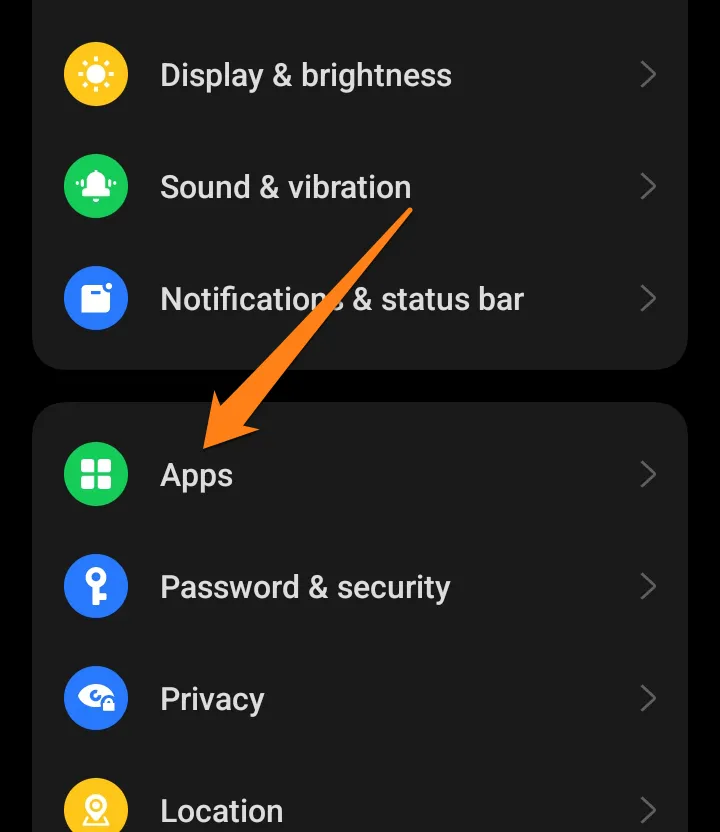
2. After that, click on App Management.
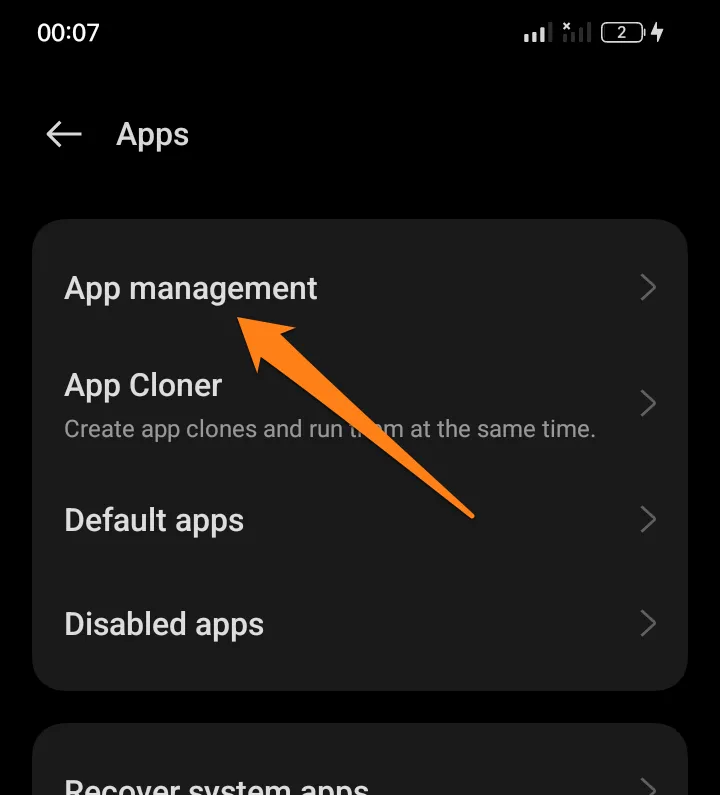
3. Now click on the three dots.
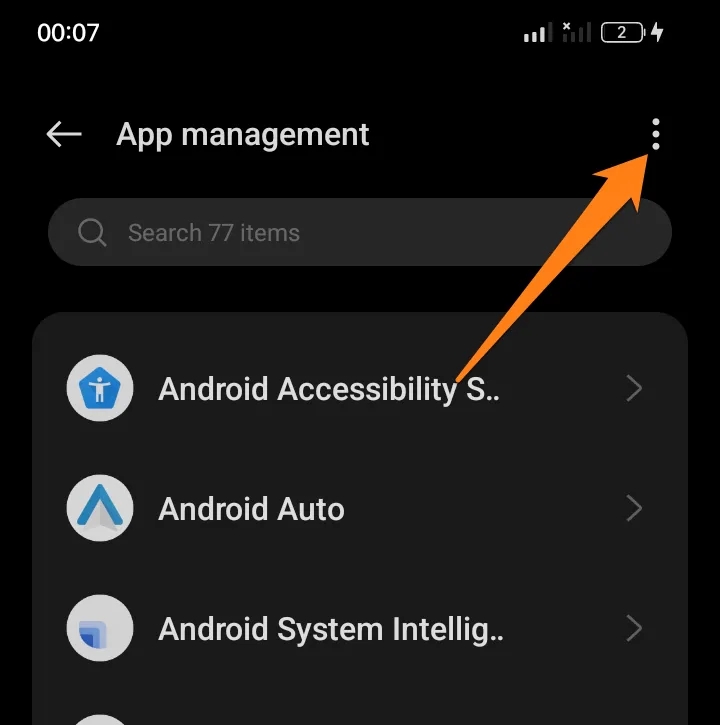
4. After that, click on Show System.
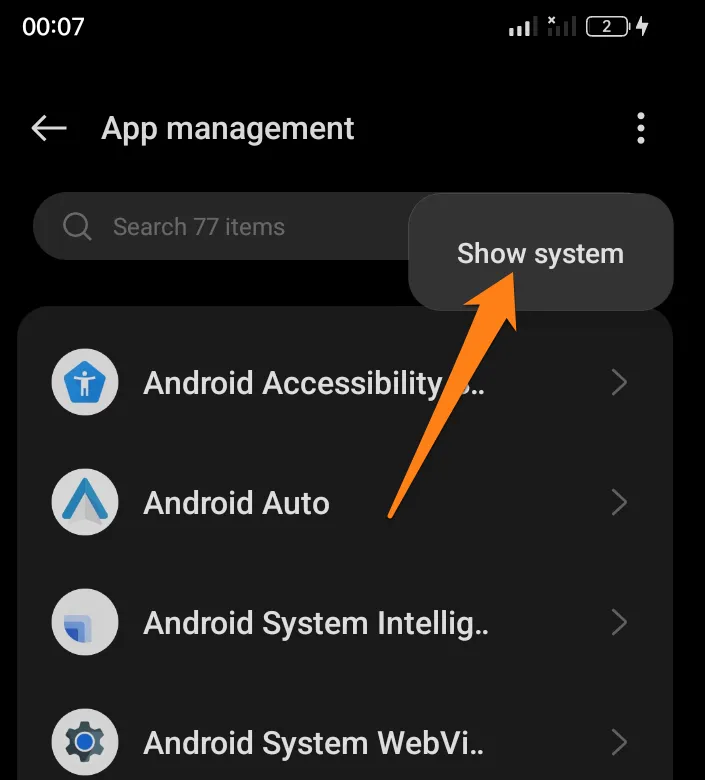
After clicking on Show System, all hidden system apps will be shown.
Managing your smartphone’s apps is crucial for ensuring security and privacy. Fortunately, locating hidden Android phone apps can be accomplished quickly and efficiently. The following practical steps guide uncovering these apps, which can significantly enhance your overall digital experience.
Conclusion
I’m excited to share some helpful tips on finding hidden apps on your Android phone. By following these steps, you can unlock a whole new level of control and customization on your device. Plus, considering your digital security and ensuring your passwords are current is always a good idea. This guide lets you quickly uncover and manage hidden apps like a pro. So go ahead and take charge of your Android experience and enjoy your phone to the fullest.