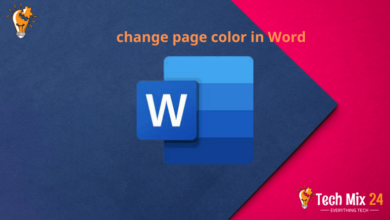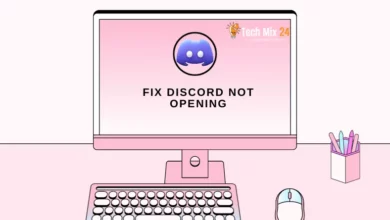How To Fix Android Phone Vibrating Randomly

How To Fix Android Phone Vibrating Randomly
Table of Contents
It can be unpleasant when your mobile device vibrates unexpectedly, whether in silent Mode or during a crucial meeting. This problem can prevent you from focusing and may disturb you and those around you. This article will examine this annoying issue and provide a comprehensive solution for addressing “random smartphone vibrations.” We will delve into the potential causes and steps that can be taken to diagnose and remedy the problem rapidly. After reading this article, you can restore your device to normal functioning and eliminate this unwelcome nuisance.
Related: How to Find Samsung Galaxy IMEI Number
How To Fix Android Phone Vibrating Randomly
This article will discuss why your phone randomly vibrates and how to fix it. We’ll cover a variety of possible causes, including third-party apps, phone settings, and software errors.
We understand how frustrating this issue can be, so we will provide step-by-step instructions on how to get rid of this issue.
We will then provide you with various possible solutions and fixes to help you deal with this issue, such as adjusting vibration settings and checking for software updates.
Reset Settings Phone
Reset Settings Phone is valuable in addressing performance, software, or device settings issues, including vibration. In addition, this process can improve the device’s operating speed and solve various operating problems. This paragraph will discuss a comprehensive guide on efficiently performing a soft reset of your Android device through simple and straightforward steps.
First, go to your phone settings.
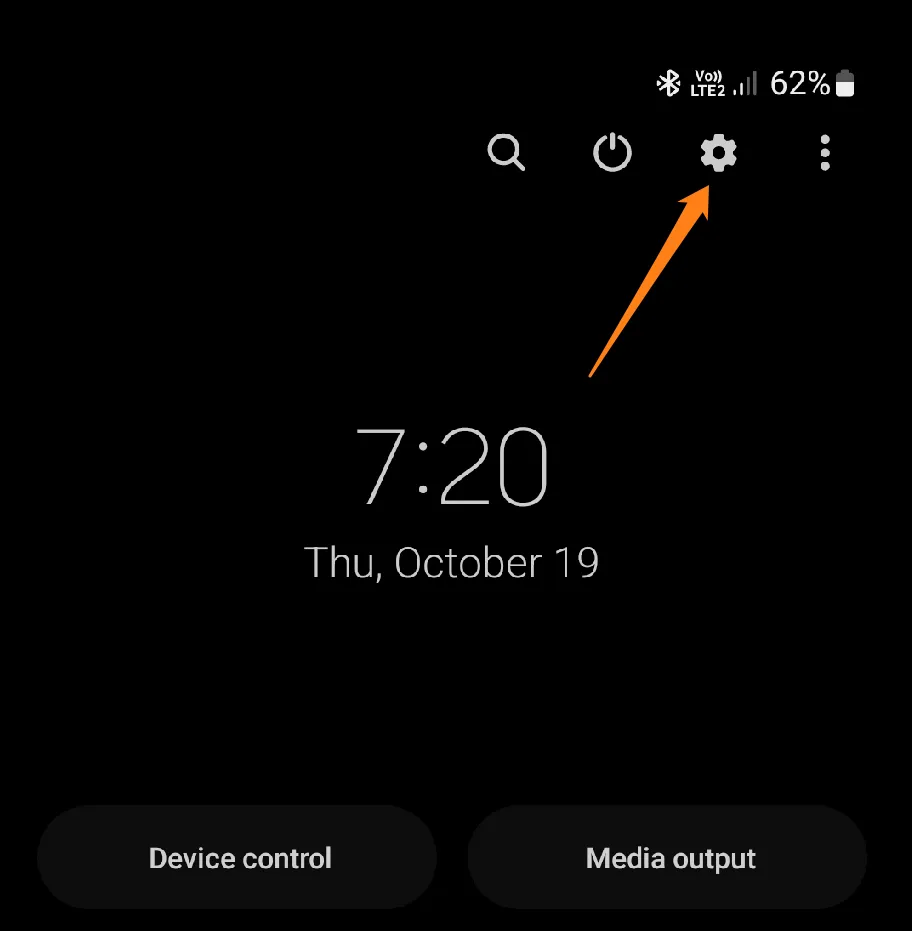
After that, scroll down and click on General Management.
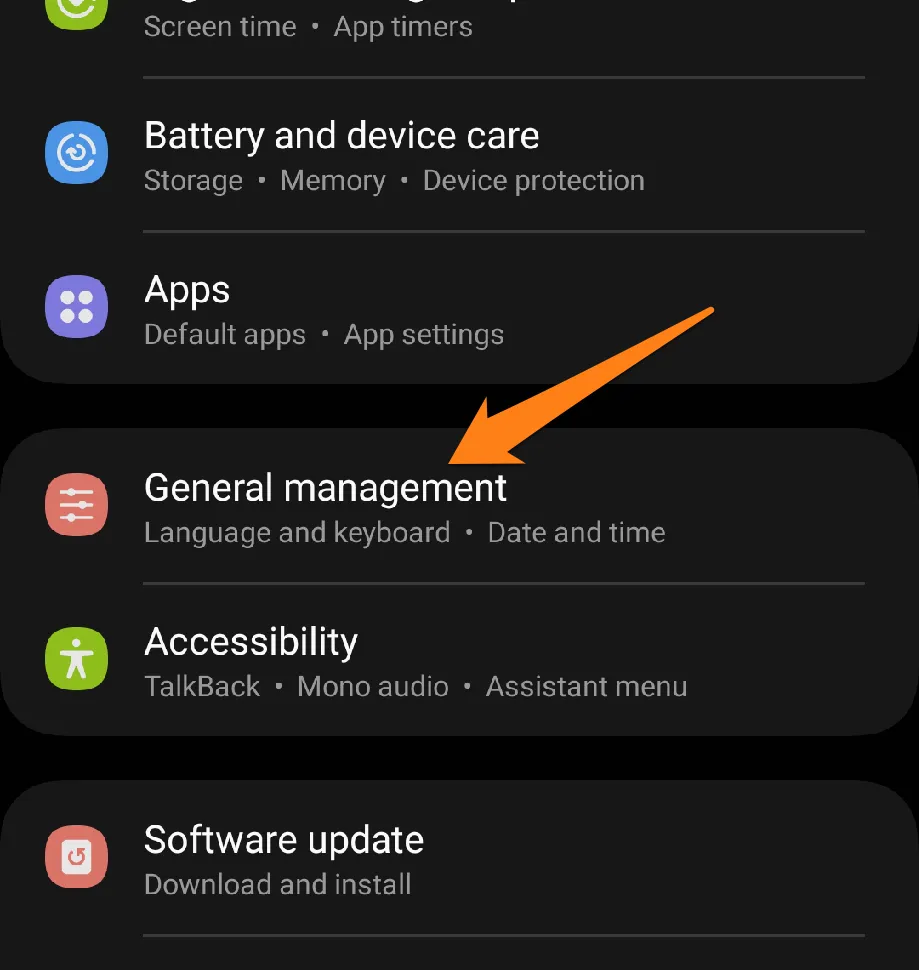
Now click Reset below.
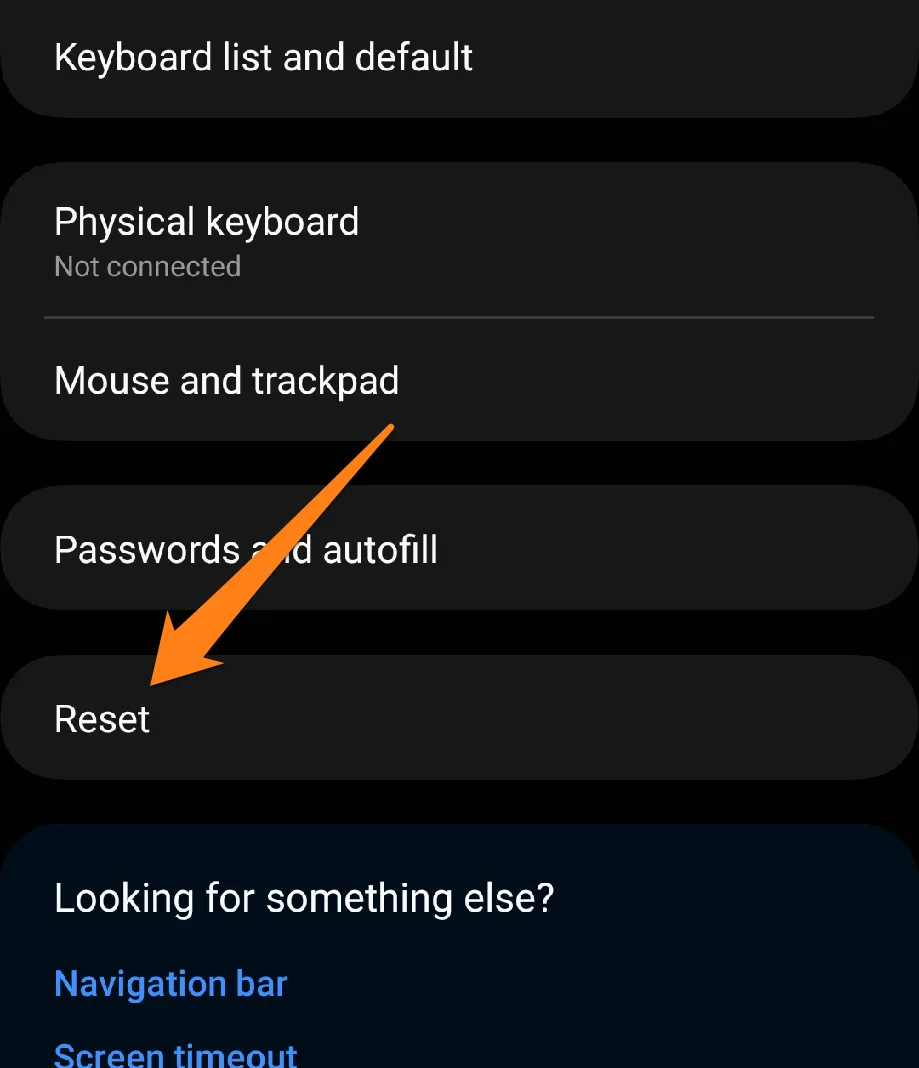
At the top, click Reset all settings.
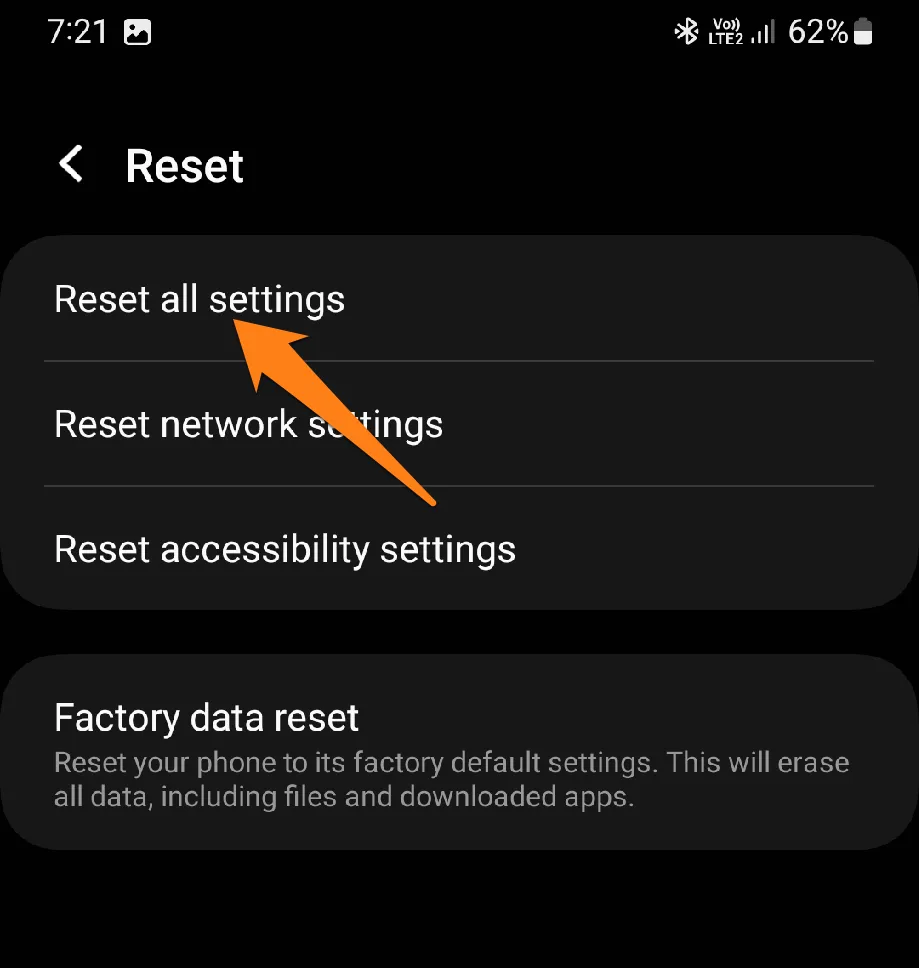
You will notice the word Reset Settings. Tap on it to reset all settings.
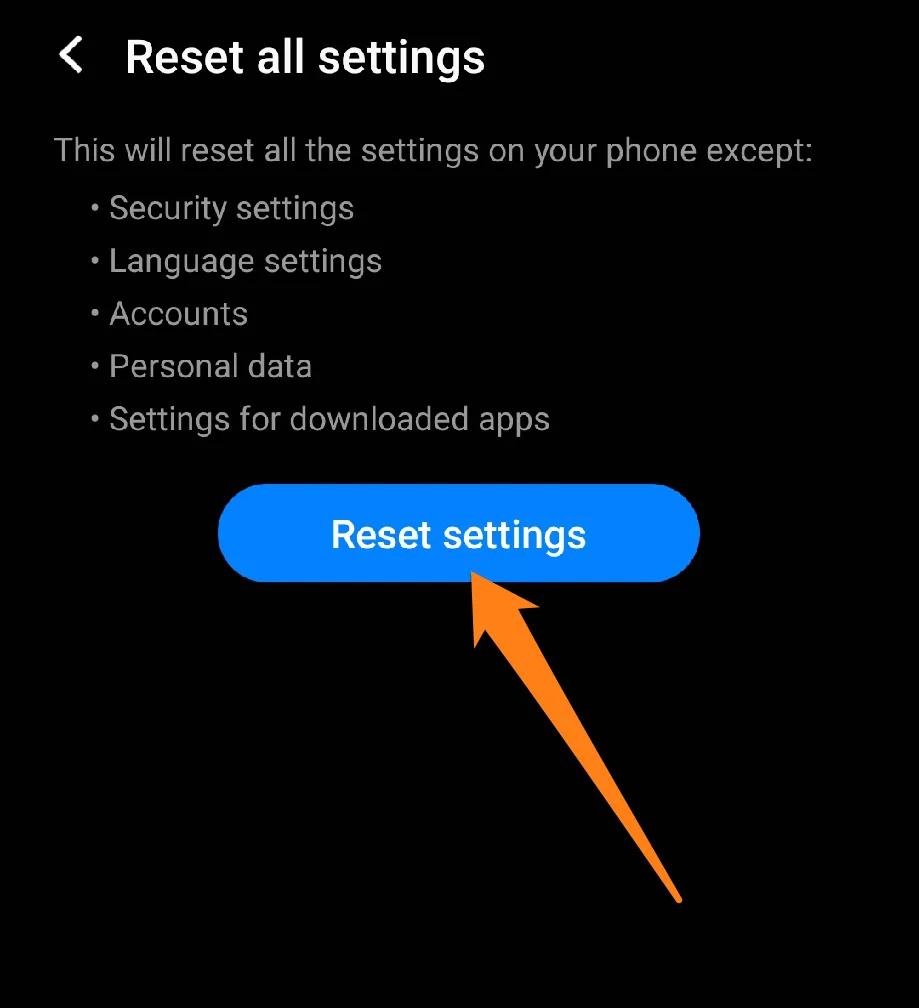
When you click on Reset Settings, all your phone settings will be reset to what they were like new.
Performing a reset of your phone is a valuable exercise, allowing you to troubleshoot various issues and improve your overall device experience. Resetting your device may be a viable solution if you’re experiencing problems like system errors, connection issues, or slow performance.
It is important to note that this procedure will not delete personal data or applications, but it will reset the system settings to their default. As a precaution, it is recommended that you back up any critical data before starting this process.
Restart Your Phone
Restarting your smartphone can be a straightforward and effective solution to alleviate performance issues or frequent malfunctions such as vibration. This paragraph will outline the simple steps required to restart your phone promptly.
Press and hold the power button to reveal the Restart option, or you can click Shutdown and then restart the phone again.
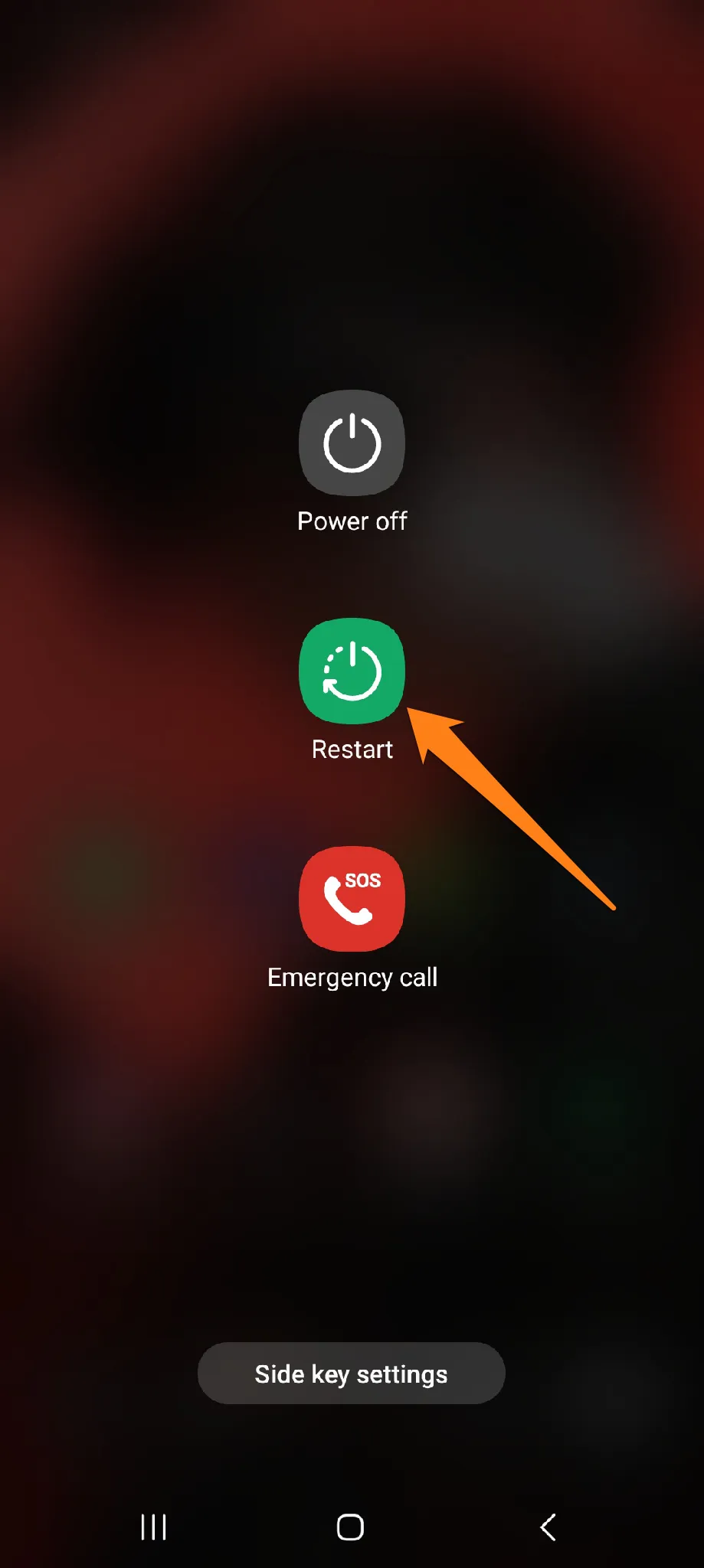
Rebooting your phone is a straightforward procedure that can improve device functionality and eliminate temporary software-related complications. This will enable you to get a more reliable phone experience.
Check Your Notification History
Notifications are crucial in our daily lives, providing us with updated information from various apps and social media platforms, and may annoy us due to excessive reports. However, it is possible to overlook a vital message or request access to information previously received. In this paragraph, we will explore the process of reviewing your smartphone’s notification history.
1: First, go to settings.
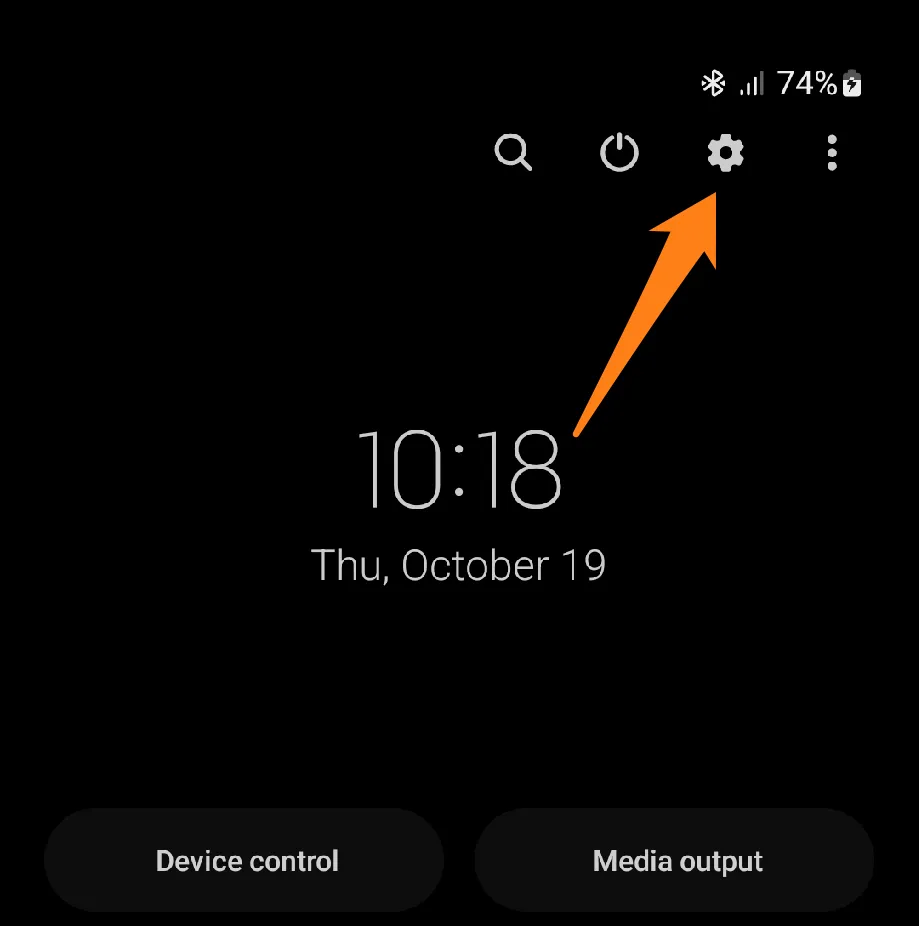
2: After that, scroll down and click on Notifications.
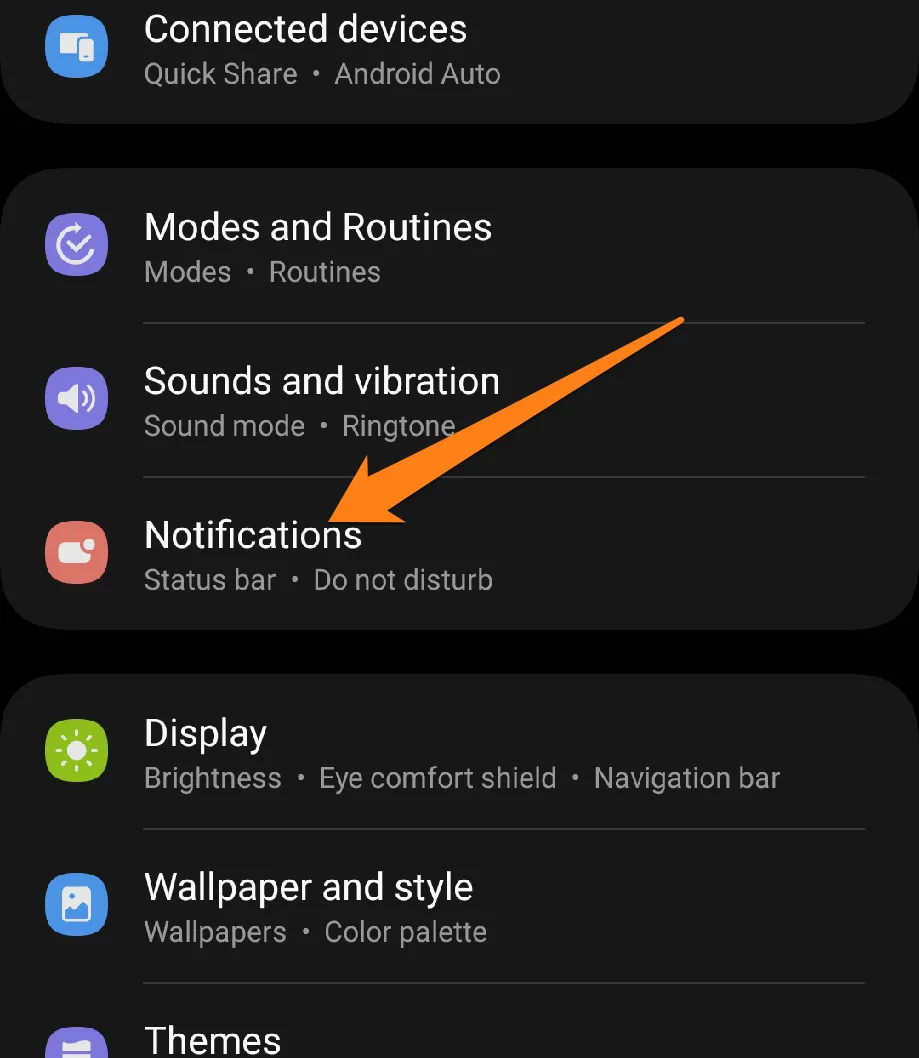
3: Now click on Advanced Settings.
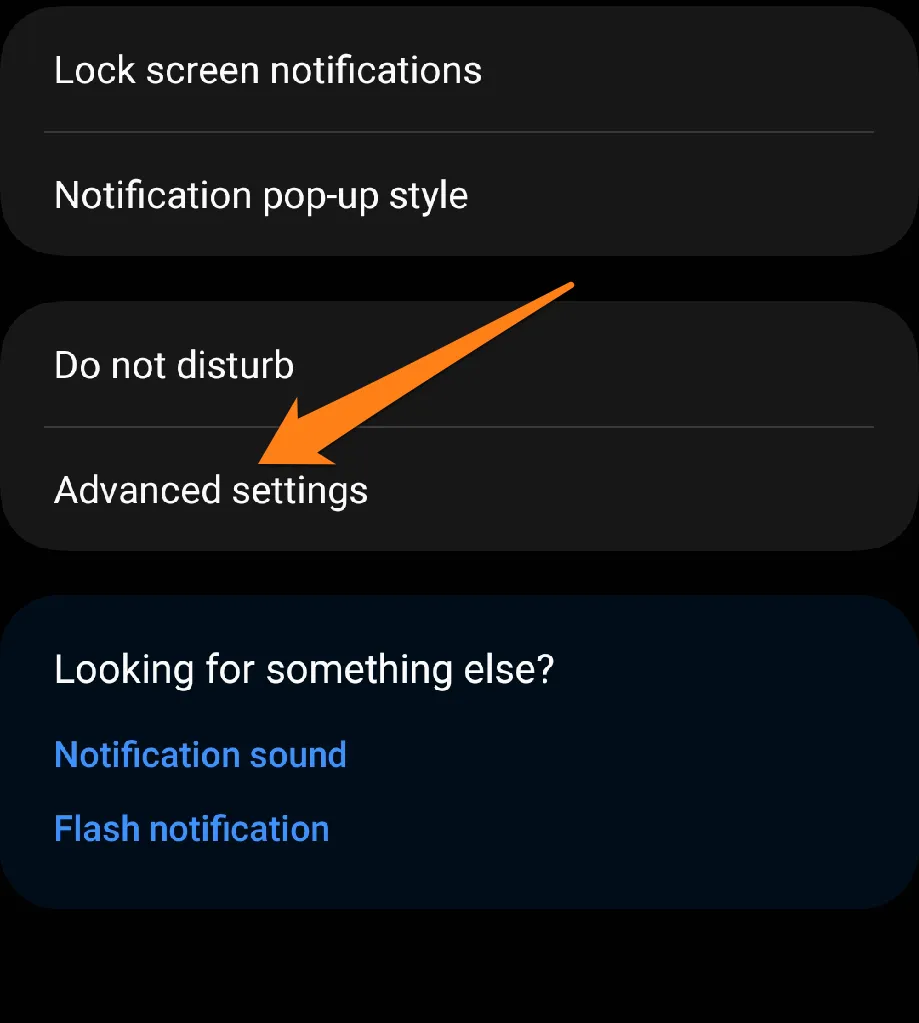
4: Click on Notification History at the top of the screen.
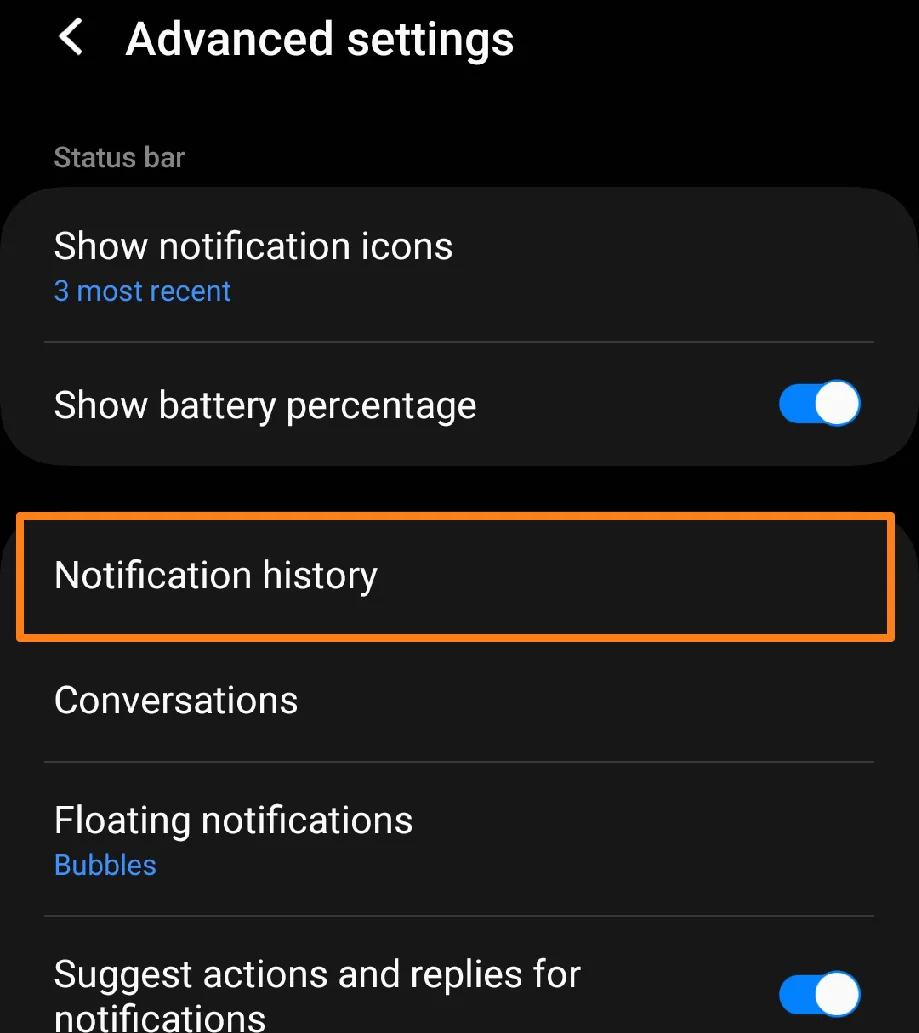
5: After that, click on the app that sends notifications frequently.
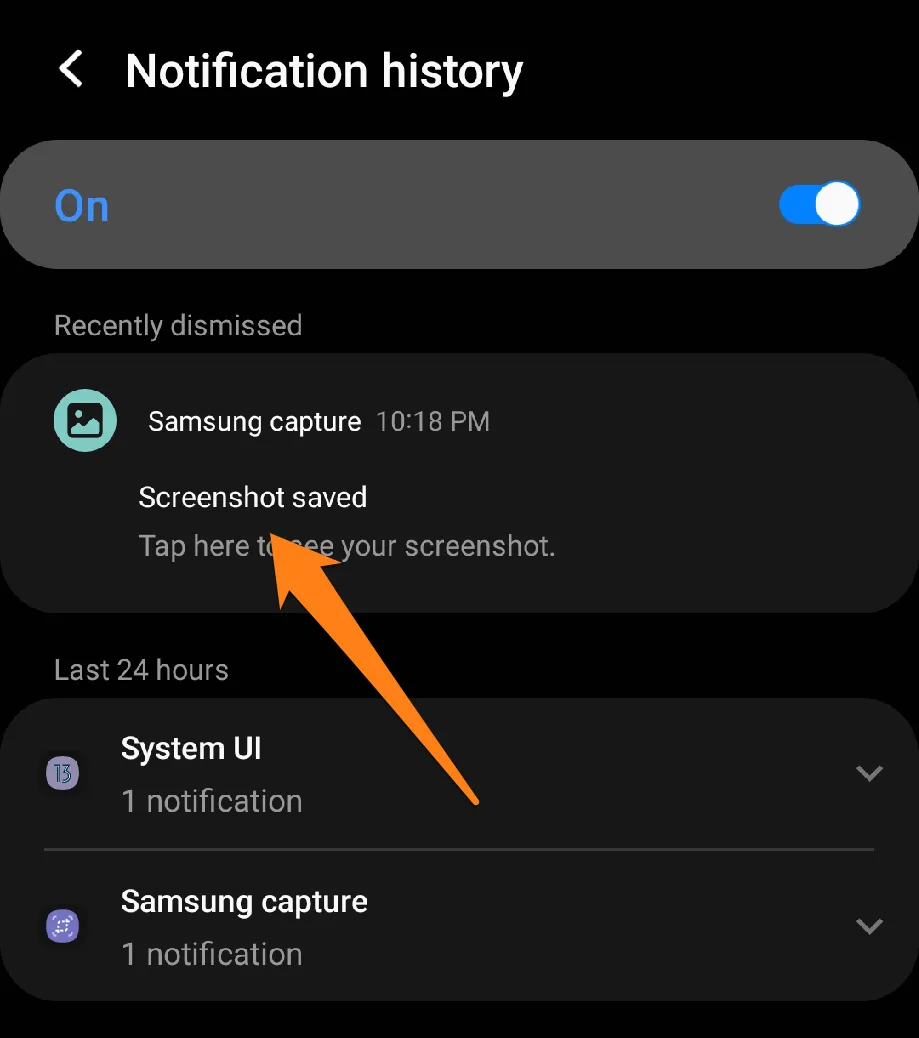
6: After identifying and clicking on the app that frequently sends notifications, deactivate the notifications button to mute that app’s notifications.
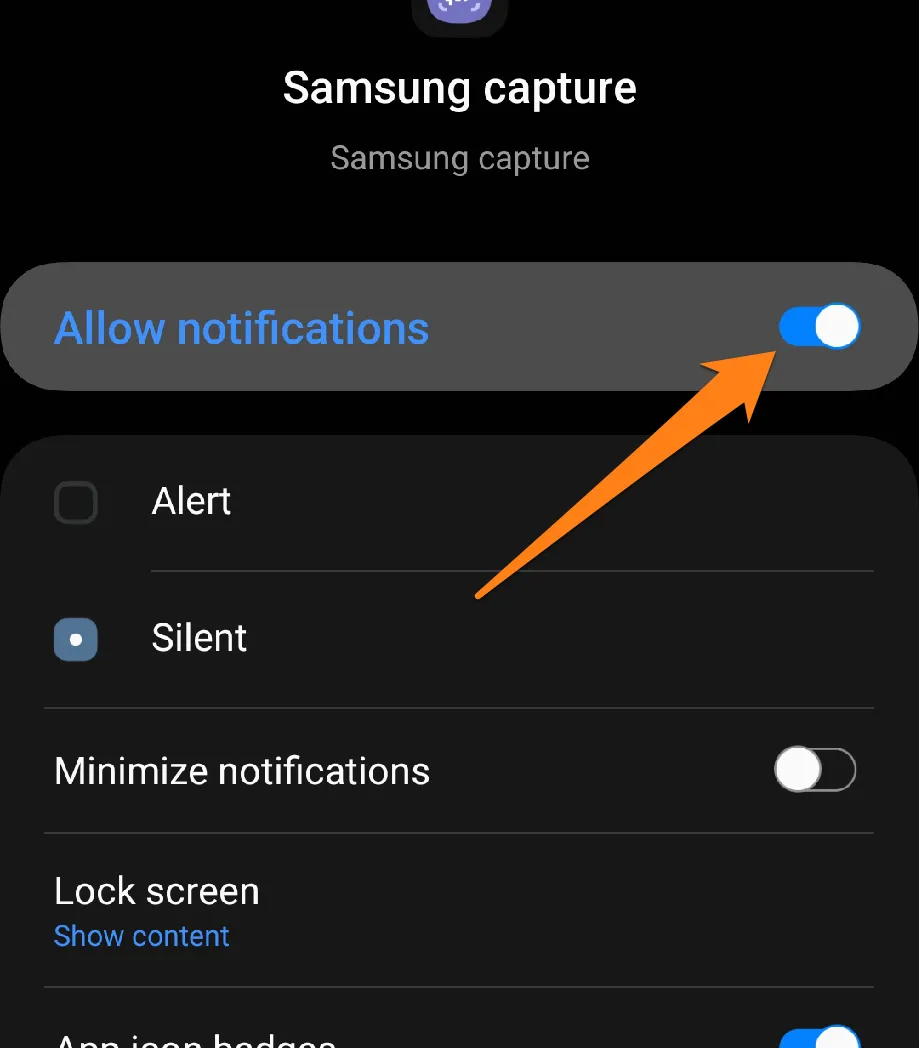
Checking the notification logs on your mobile device is a valuable process that can help you avoid junk notifications or unnecessary alerts. This function will allow you to determine whether you have received essential or missed messages over the previous few days, helping you identify the annoying app and block notifications. Knowing how to access and use your notification history can enhance your mobile experience and keep you updated with the latest products.
Turn Off Notification Reminders
Notifications are a significant means of communication, keeping us informed about the latest developments and incoming messages. However, the constant barrage of information and reminders can sometimes be unwelcome, disrupting our moments of peace and focus. In this paragraph, we aim to explore how to manage smartphone notifications and halt them temporarily or permanently, as required. By understanding how to handle notifications, you can effectively control your phone’s interruptions and enjoy moments of tranquility without the distractions of notifications or vibrations.
1: First, open your phone’s settings and click on notifications.
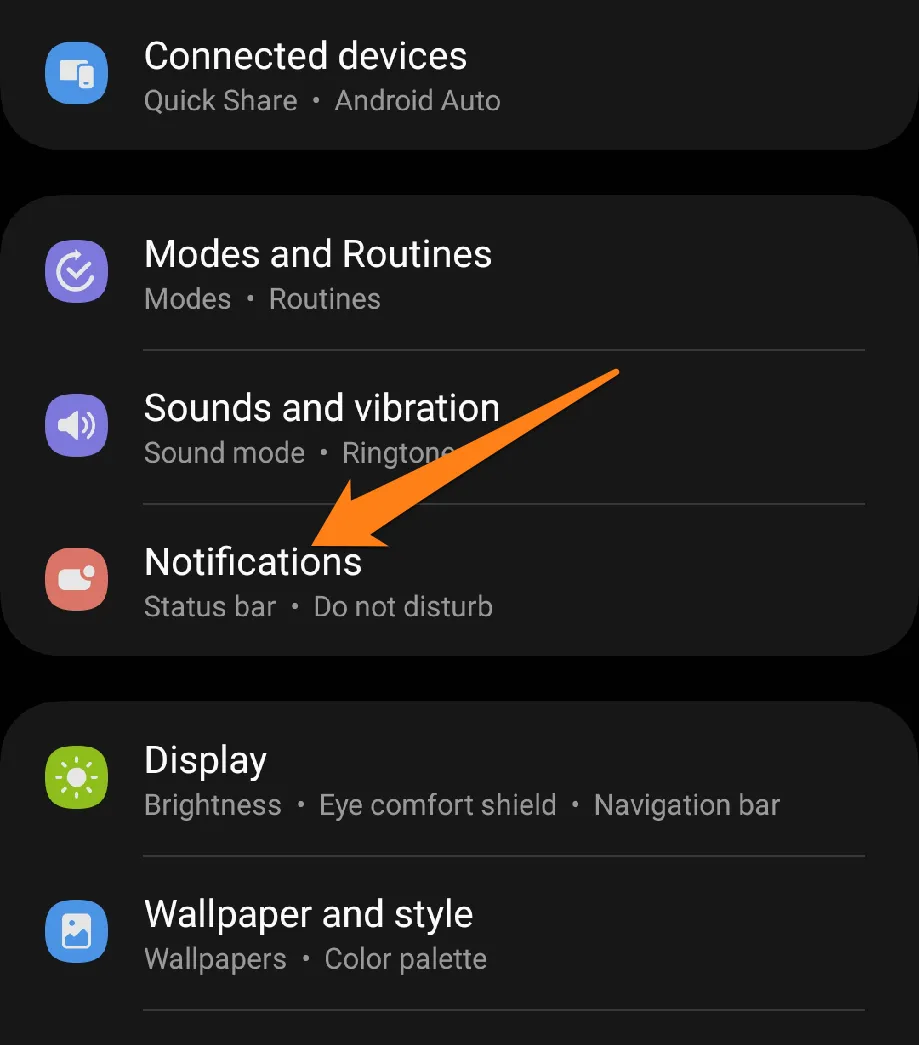
2: After that, click on advanced settings.
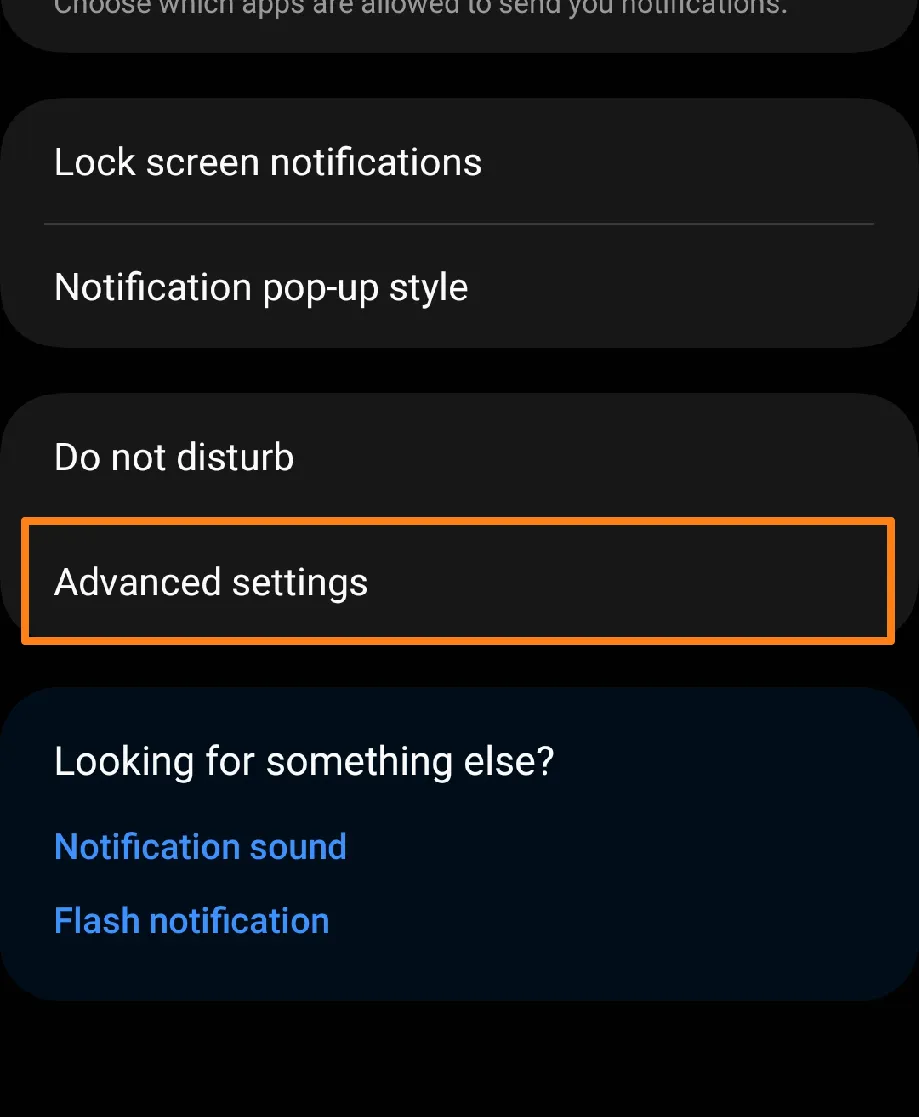
3: Now, deactivate the notification reminders button.
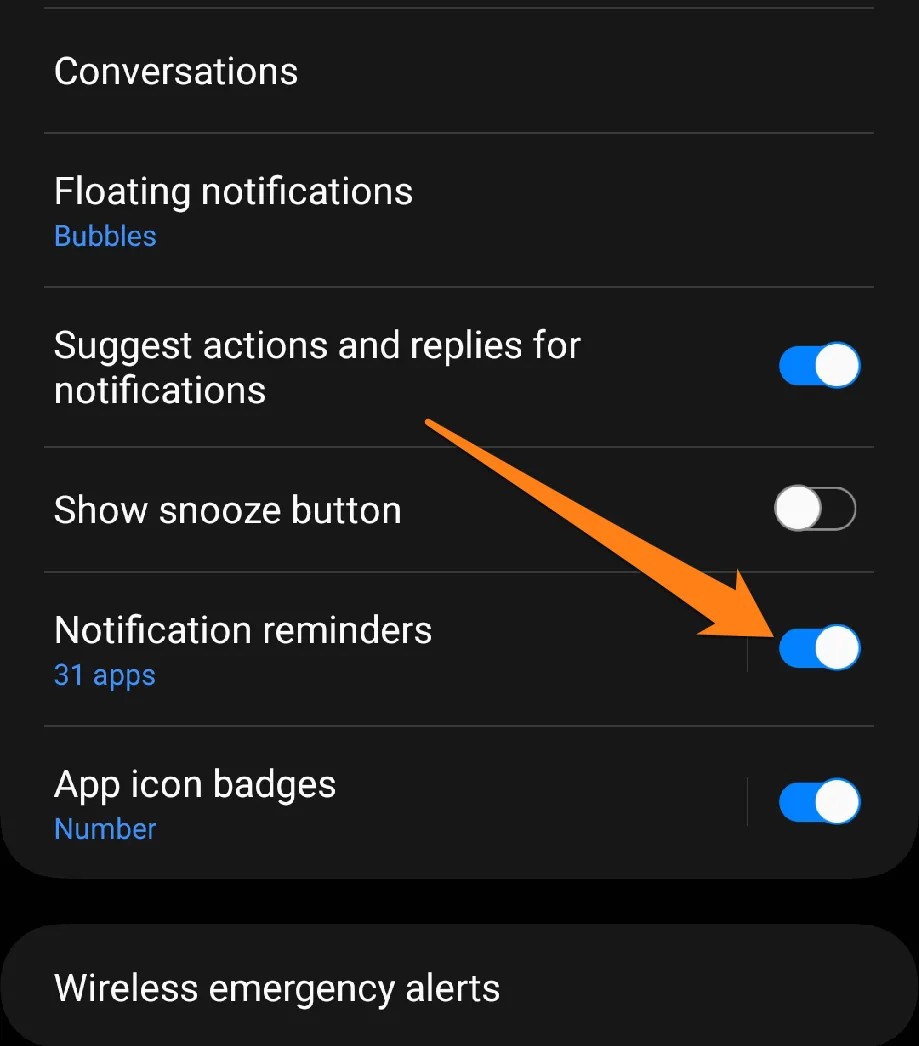
The ability to stay focused and productive is paramount. One way to achieve this is to turn off notification reminders on your smartphone. Doing so lets you control your device’s notifications and prioritize your tasks without distractions. This feature provides a more convenient and controlled phone experience and allows you to enjoy quiet moments without interruptions. Therefore, disabling notification reminders can be an effective solution to achieve optimal productivity and maintain a sense of calm.
Why Does The Phone Vibrate When Charging?
There are several reasons why your phone might vibrate while it’s charging. To address this issue, it’s essential to consider the following possibilities👇.
Firstly, check whether the vibration setting on your phone is turned on. You can turn off this feature during the charging process in the settings menu.
It’s also worth noting that using non-original or uncertified charging cables or chargers can cause problems during the charging process. To avoid any issues, it’s best to use original or certified accessories. If the issue persists, there may be a defect in the port or charger itself. To troubleshoot this, try using a different cable or charger to ensure they function correctly.
Install Android Updates
While maintaining its position as a preferred choice among smartphone users, the Android platform continues to improve its performance, enhance security, and introduce new capabilities through timely updates. Ensuring your smart device stays updated with the latest technological developments is essential for its smooth operation. In this paragraph, we will explain how to update your phone manually.
1: You must go to Settings to update your phone’s system.
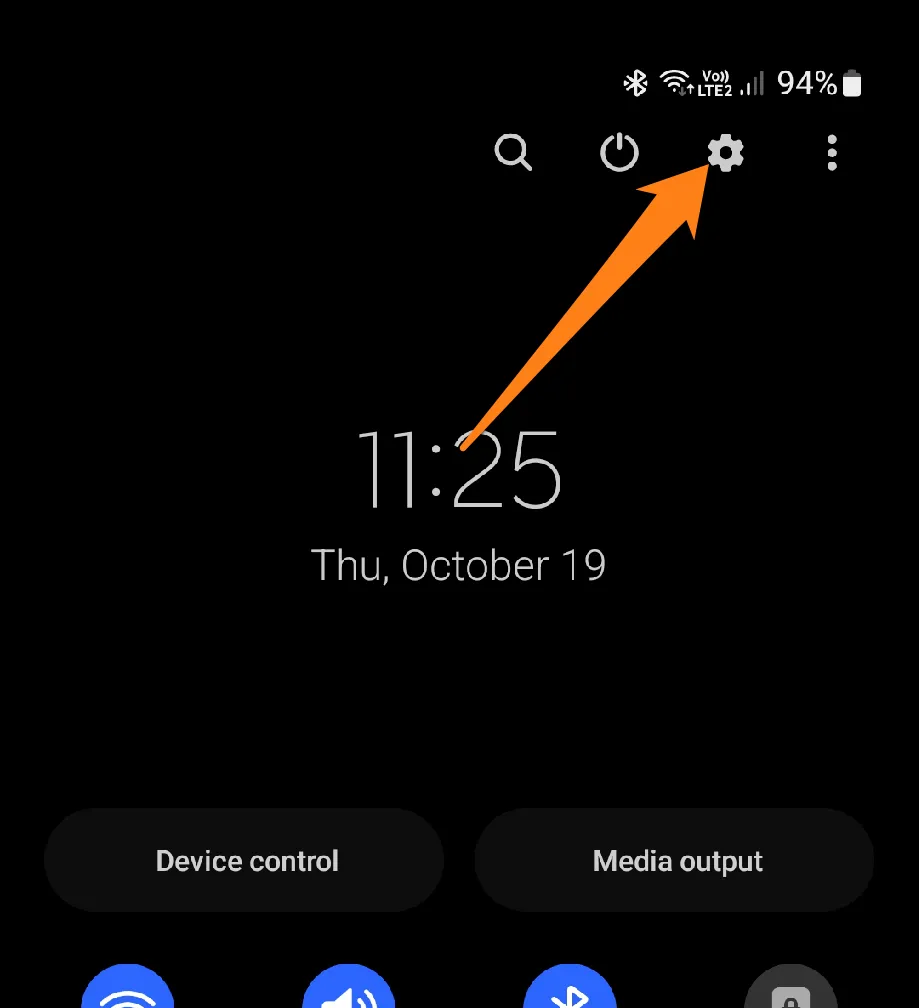
2: After that, scroll down and click on Software Update.
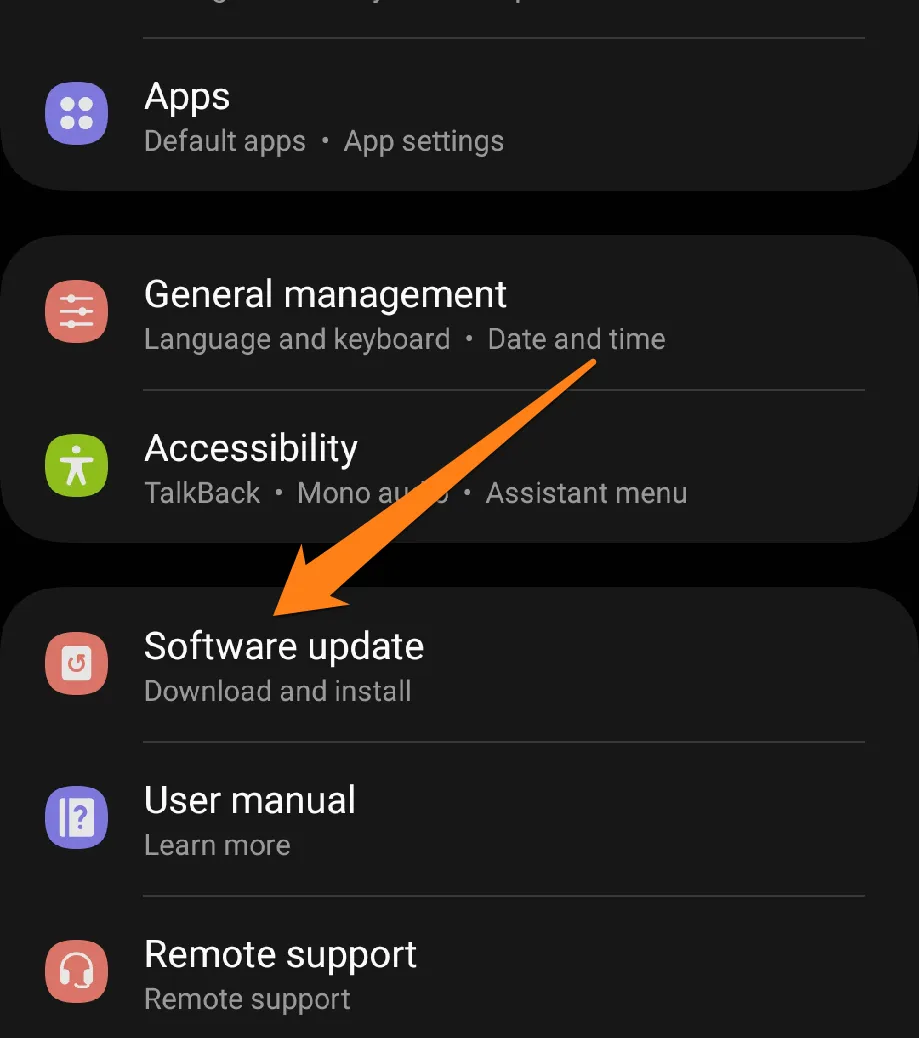
3: Click Download and Install above.
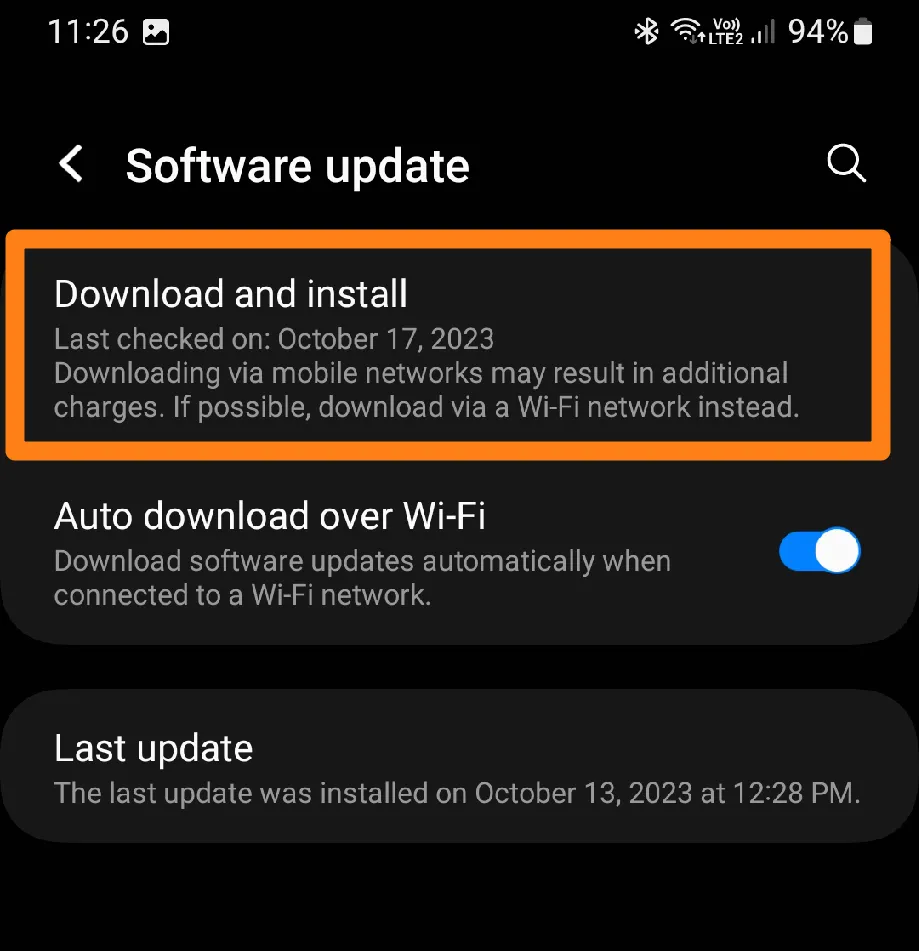
When you click Download and Install, it will search for new updates to solve problems, including random phone vibrations.
Not only will you enjoy solving your vibration problem, but you will also enjoy the latest technology and advancements. You’ll also enjoy better performance. Installing updates regularly allows you to keep your phone in excellent condition and make the most of all Android’s great features.
Why Update Your Android Phone?
Performing updates on your mobile device is crucial for several important purposes. Here are some of the primary reasons why it is necessary to update your phone:
- Updating your phone provides you with patches for known vulnerabilities and issues. These updates safeguard your device against cyberattacks and hacking attempts, bolstering its security.
- System updates typically come with performance enhancements that lead to smoother operations and reduced resource consumption, optimizing your phone’s performance.
- System updates often address specific problems you may have encountered with certain apps or your phone’s overall performance. By installing an update, you may find a solution to the issue you have been experiencing.
- In addition to security and performance improvements, updates may introduce new features and user interface enhancements. This enables you to access new functionality and enjoy an enhanced user experience.
- Some apps require a specific operating system version to function correctly. By updating your phone, you can ensure that your installed apps are compatible with the latest version of the operating system.
- Phone manufacturers offer ongoing support for their devices’ hardware and systems. By updating your phone, you can continue to benefit from support and updates for an extended period.
Activate Safe Mode
If updating apps doesn’t solve the problem, consider booting your phone into safety mode. Safety mode allows the device to operate without activating or running third-party apps. Safe Mode is a valuable tool available on Android devices, designed to make it easier to identify and resolve issues that may arise with the device’s performance. By running the phone in a primary state, Safe Mode allows for isolating and troubleshooting problematic apps or programs that may be causing issues.
To activate safe mode on your phone, press and hold the power button until you can shut down and restart. After that, click on Power off and Restart at the same time.
Clarification: Press and hold the power off and Restart button with two fingers
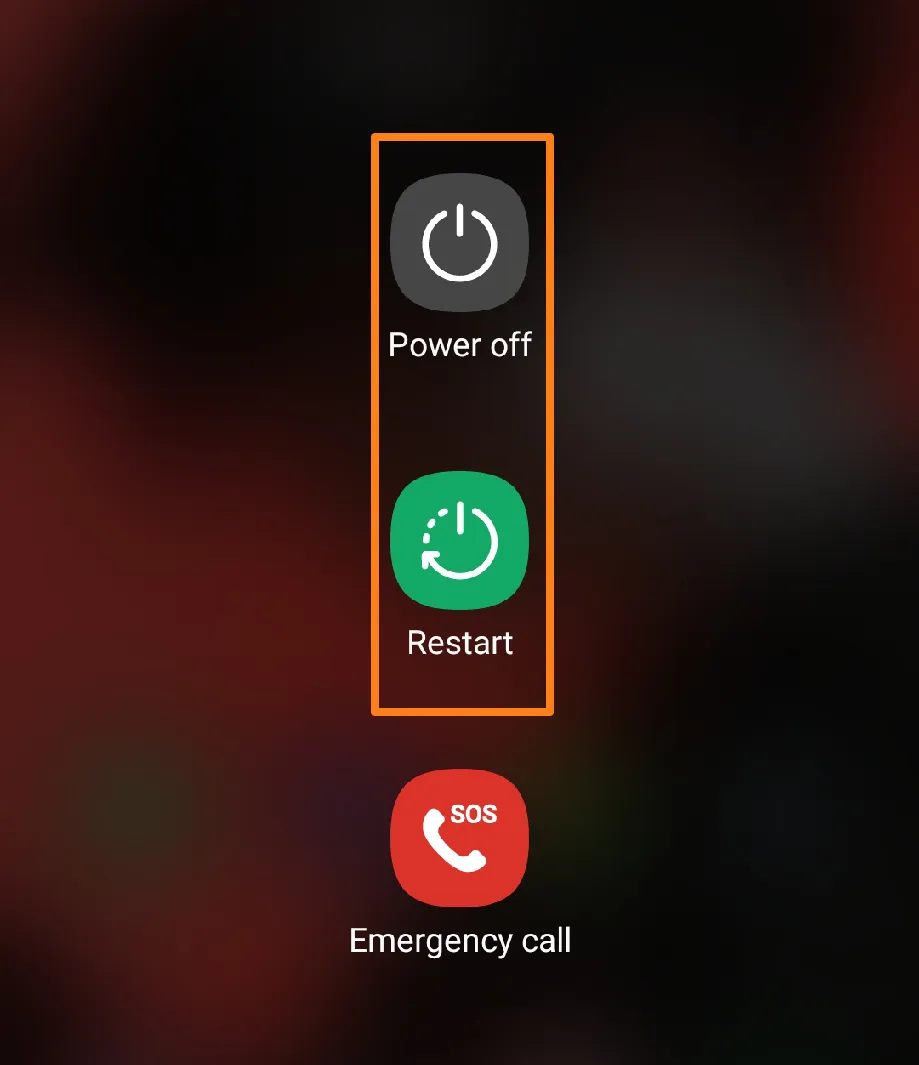
After a long click, you will be entered into safe mode.
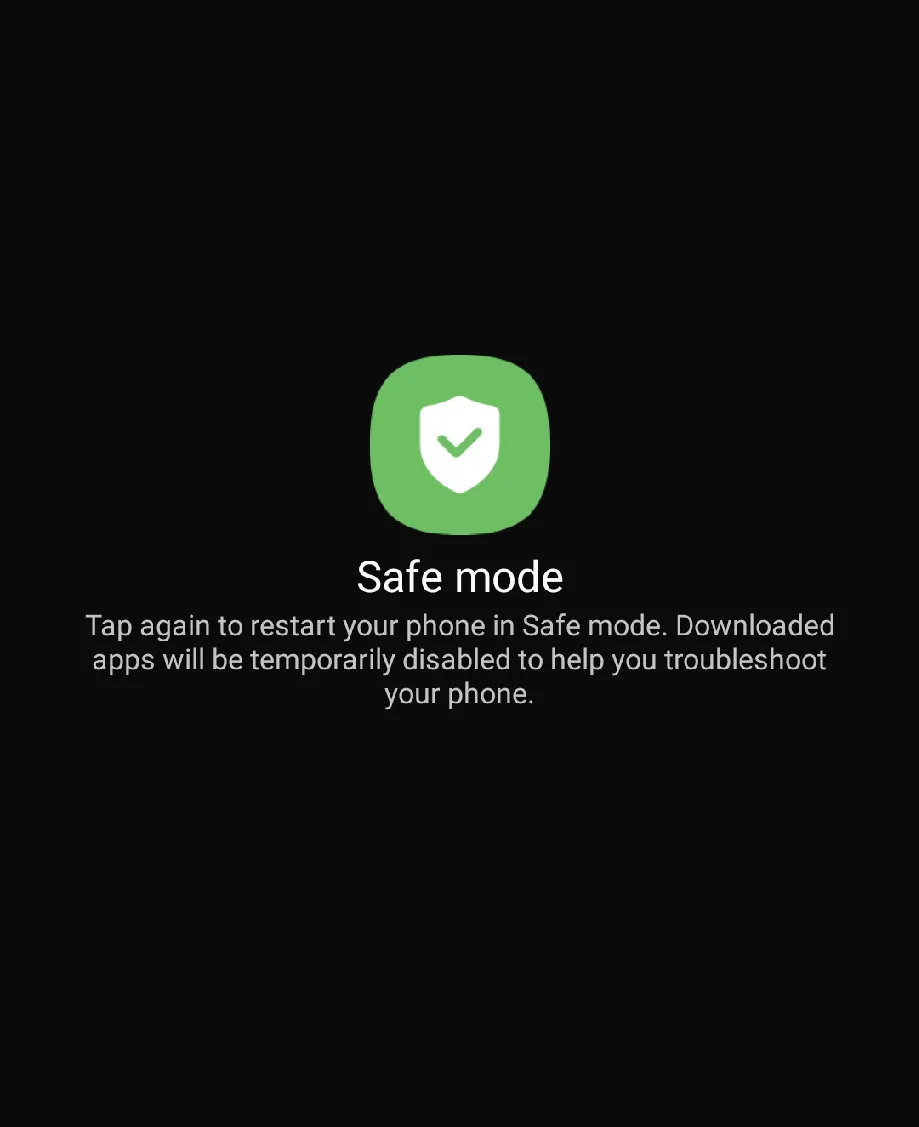
Safe Mode lets you boot up your phone without pesky third-party apps getting in the way, which is excellent for troubleshooting performance issues or system hangs. Plus, if the problem goes away in Safe Mode, you can quickly narrow down which app might be causing the issue.
Conclusion
In conclusion, we have provided you with some of the most effective solutions to fix the problem of your Android phone randomly vibrating. These solutions are tried and tested and will help you quickly identify and resolve the issue. Whether related to sound settings, app updating, or background apps, our solutions are tailored to address all possible causes of the problem. However, a software or app-related case might require additional technical support if the issue persists. Remember to always back up your important data before attempting any significant changes to your phone, and rest assured that with our solutions, your phone will be functioning smoothly in no time.