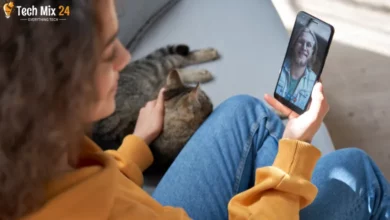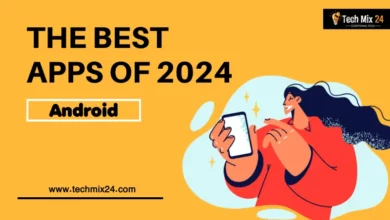How To Fix Instagram Music not available
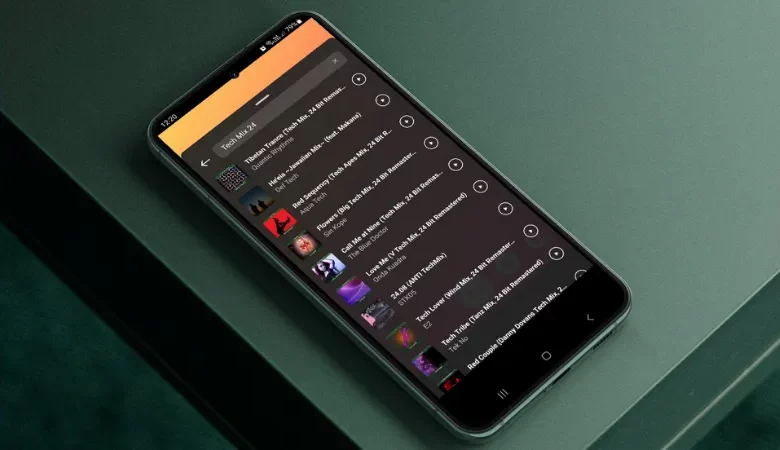
How To Fix Instagram Music not available
Table of Contents
Instagram has become a crucial platform for sharing precious moments and artistic expressions. Adding Music to our stories and videos makes them more enjoyable and creative. However, sometimes, we may face the issue of not being able to use the music feature. This article will guide you through the steps and solutions to fix this problem easily and quickly.
Related: Change Your Name on Zoom
How To Fix Instagram Music not available
Social media is a big part of our lives, and Instagram is one of the most popular platforms for sharing our special moments. It’s a great way to express our creativity and add a personal touch to our content. One of the most excellent features on Instagram is the ability to add Music to our stories and posts, which brings those moments to life and gets people more engaged. It’s a fun way to make your content more exciting and creative.
Return to personal account
Many individuals have difficulty accessing their extensive music collections on Instagram after moving to a business account. Whether one wishes to revive the nostalgia of an old personal account or recapture the unique essence of the report. We provide straightforward steps and tips to return to a private Instagram account. Our guidelines will facilitate a smooth transition between versions and enable one to recapture this popular social platform’s unique and individual signature experience. We invite you to continue reading and discover how to return to the world of your personal Instagram account quickly.
First, go to your Instagram account, then tap the three signs at the top right of the screen.
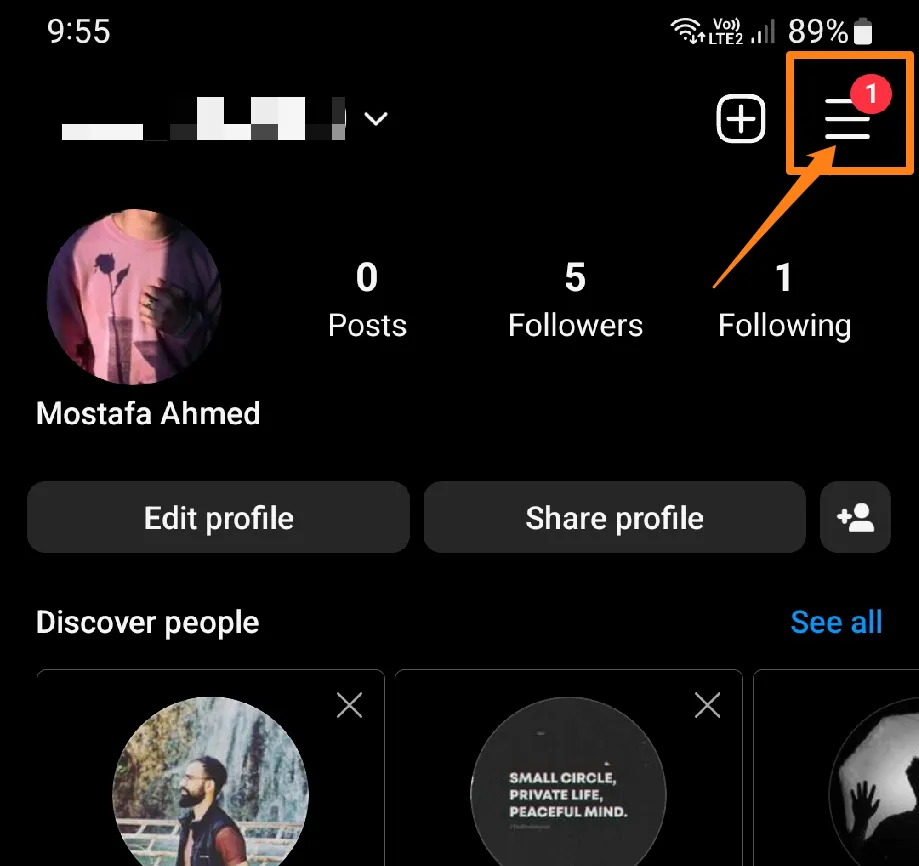
After that, click on Settings and Privacy.
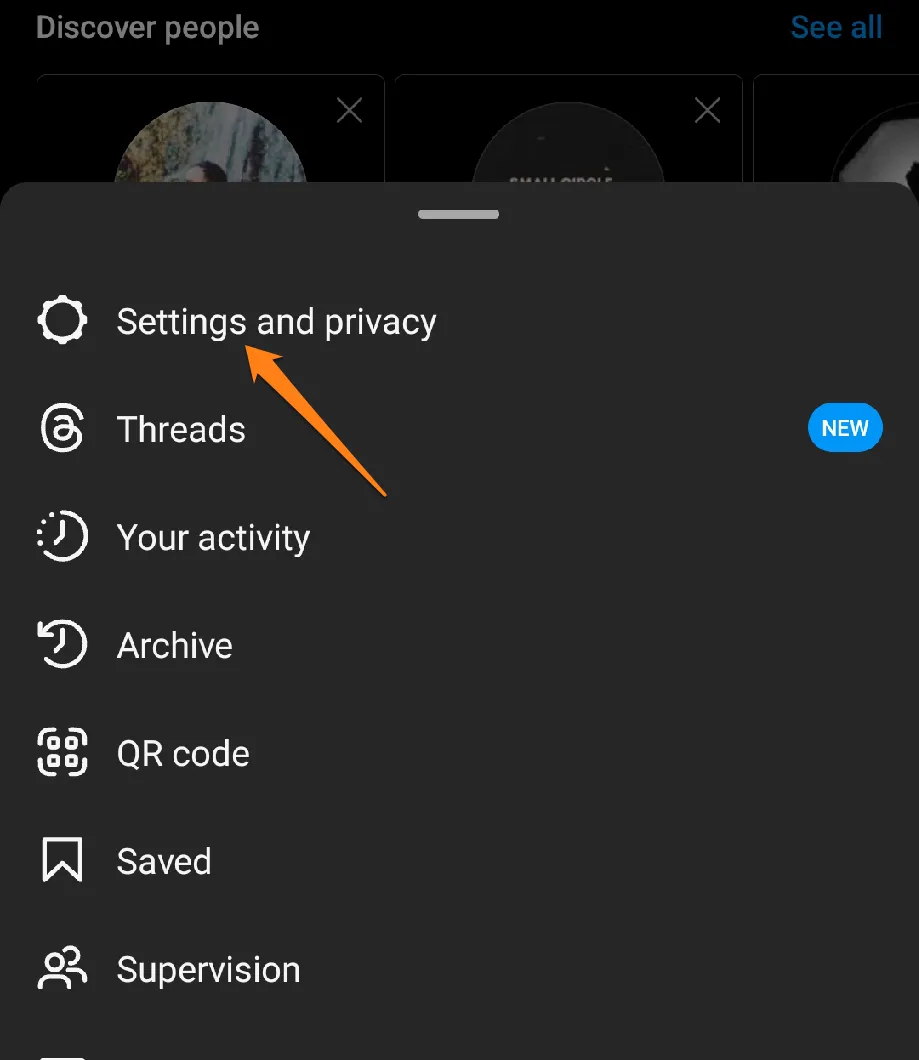
After that, click on Creator tools and controls.
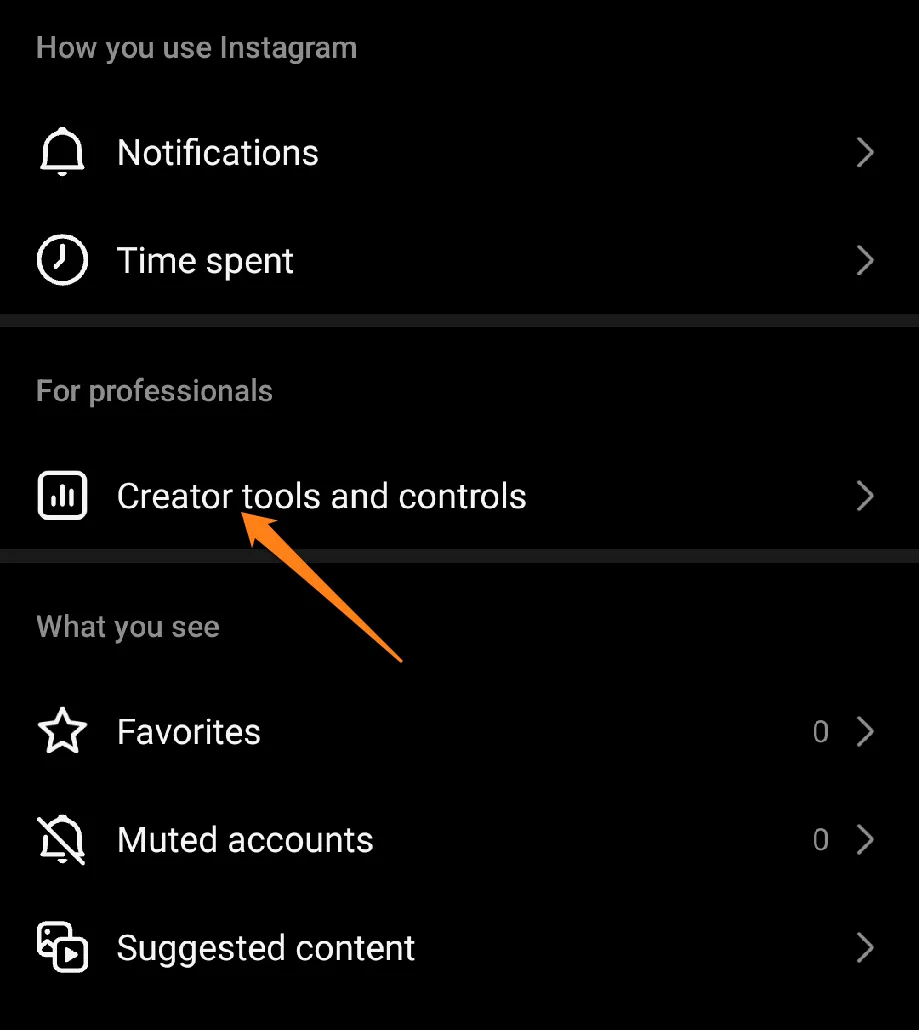
After that, click on Switch Account Type.
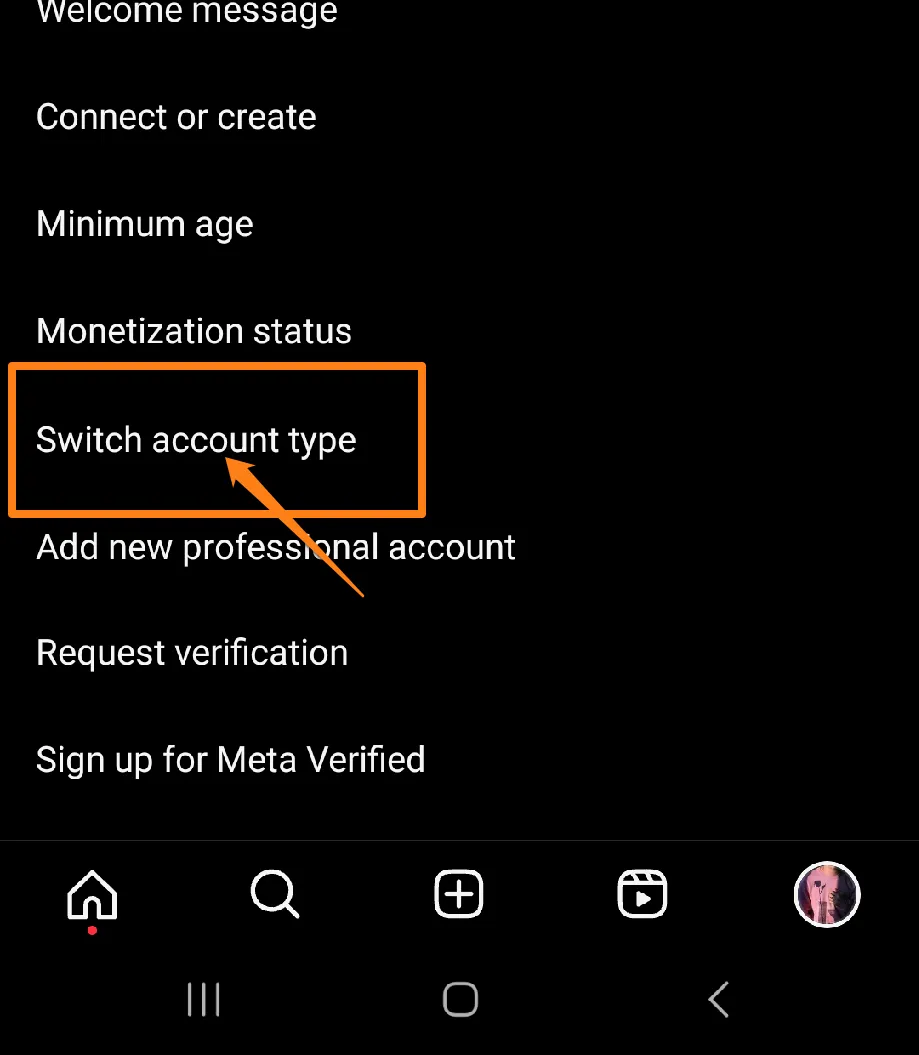
After that, click on Switch to Personal Account.
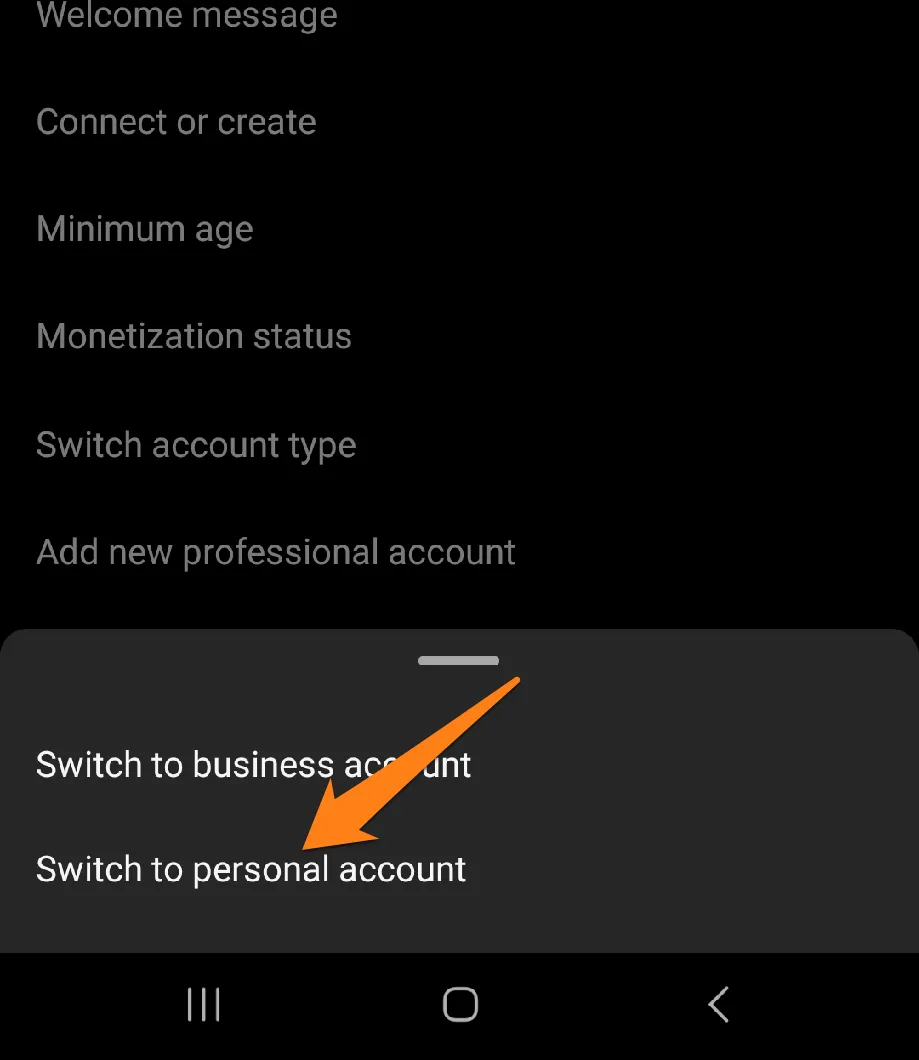
After that, a pop-up window will appear to confirm the account transfer. Click on Switch to Personal Account.
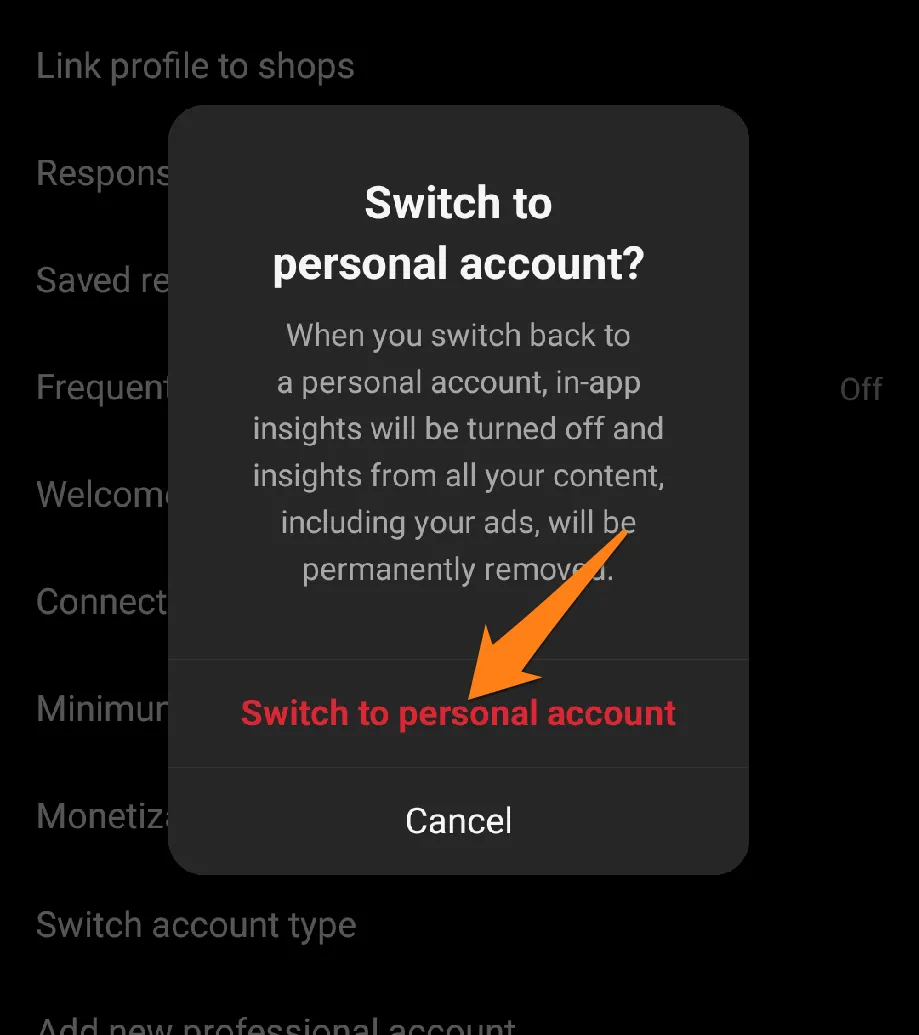
You can freely share your personal experiences on Instagram and interact with your loved ones and followers. Remember to always prioritize your privacy and security by using the available settings to protect your account and personal content. Once you switch to your account, go to music search and try it. If you don’t see Music, follow the instructions below to resolve the issue.
Logout Instagram account
This section will provide a detailed overview of the steps required to log out of your Instagram account securely. We aim to guide you in safeguarding your account and privacy on this widely-used social media platform. Please continue reading to gain a thorough understanding of the process.
First, go to your account page by clicking on the account thumbnail at the bottom of the screen. Then click on the three signs at the top right of the screen.
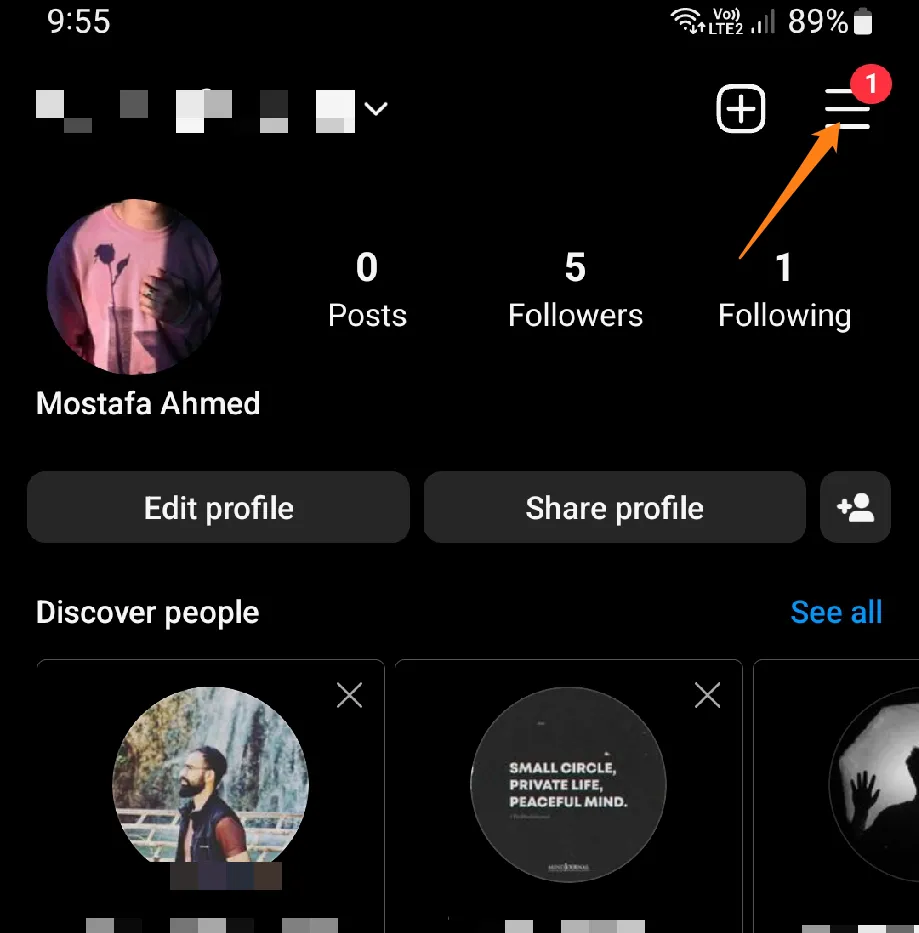
After that, click on Settings and Privacy.
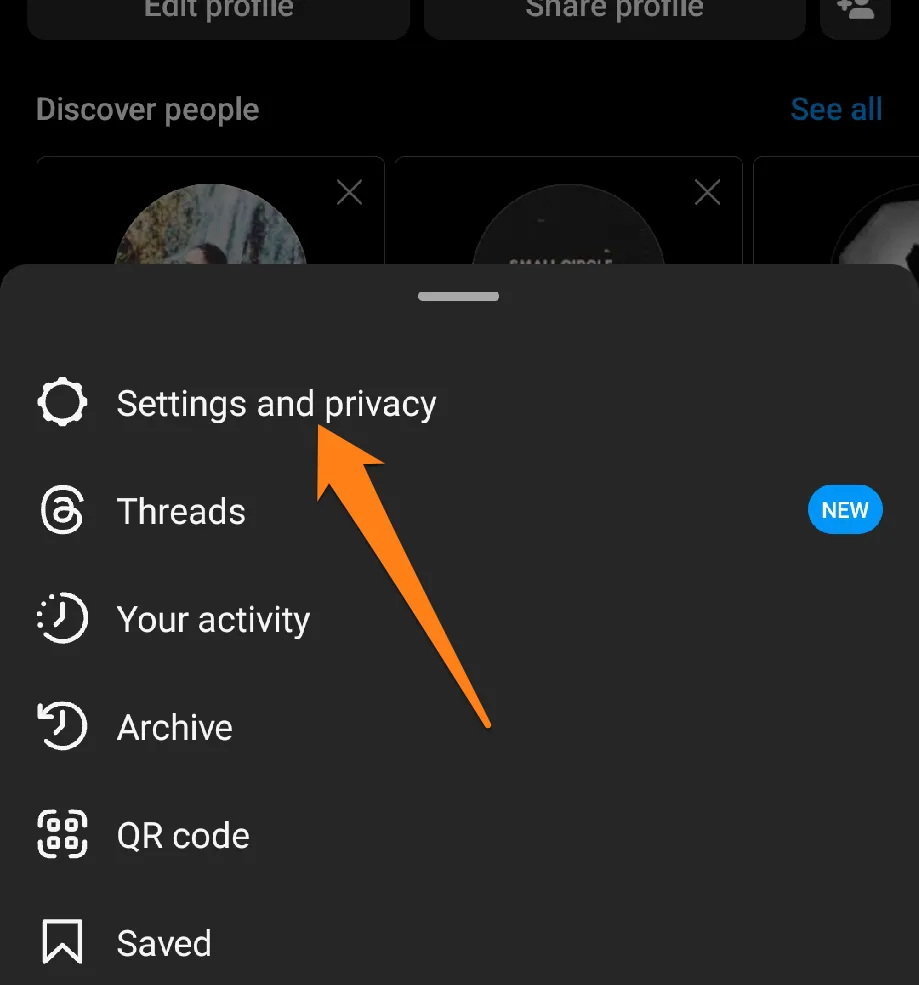
After that, scroll down and click on Log out of your account.

A floating window will be displayed to confirm that you have logged out of the account. Click on Log Out.
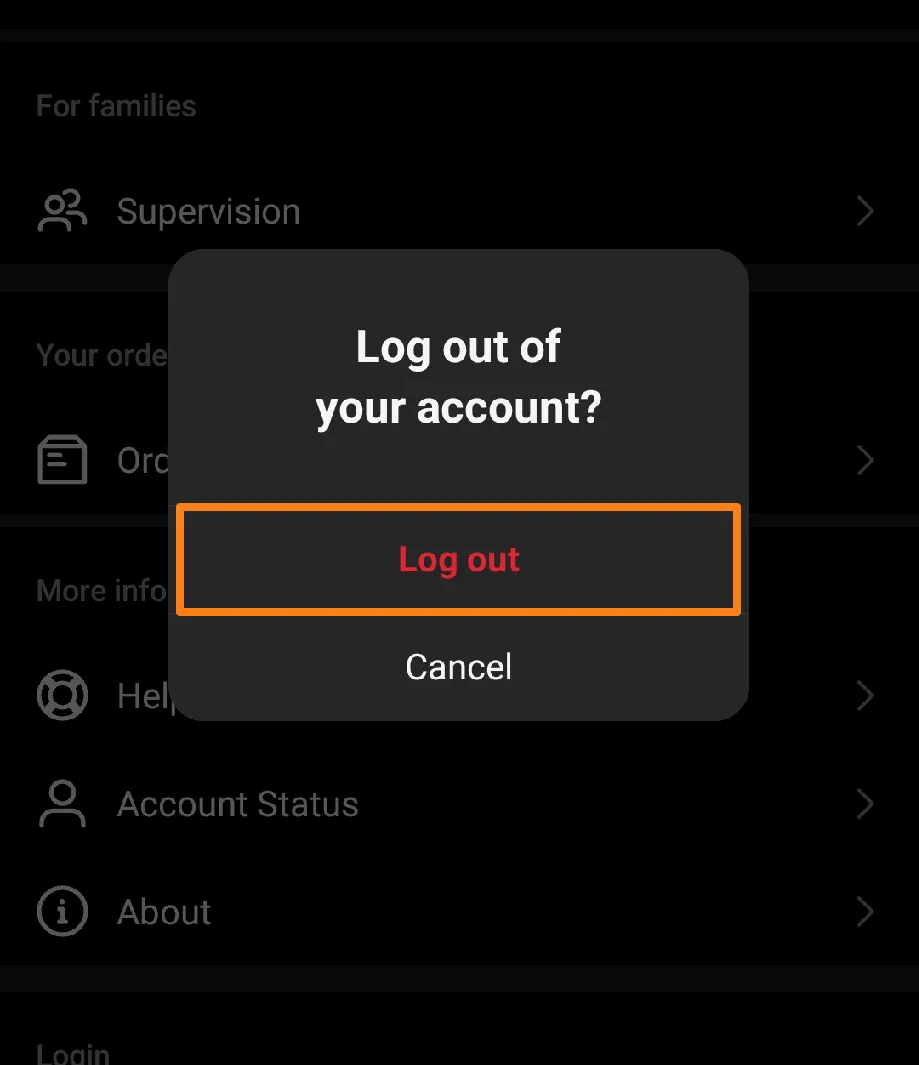
Once signed out, sign back in and head to the About Music section. If this doesn’t work, don’t worry – we have another way to try below.
Delete Instagram cache
It may be necessary to delete the Instagram app cache in some cases, whether to solve a music issue in the app or to free up additional storage space on your device. In this paragraph, we will explore how to delete Instagram cache quickly with just a few taps, helping you continue to experience efficient use of the app. Follow the steps below to Fix Instagram Music not available.
First, go to your Android phone’s settings.
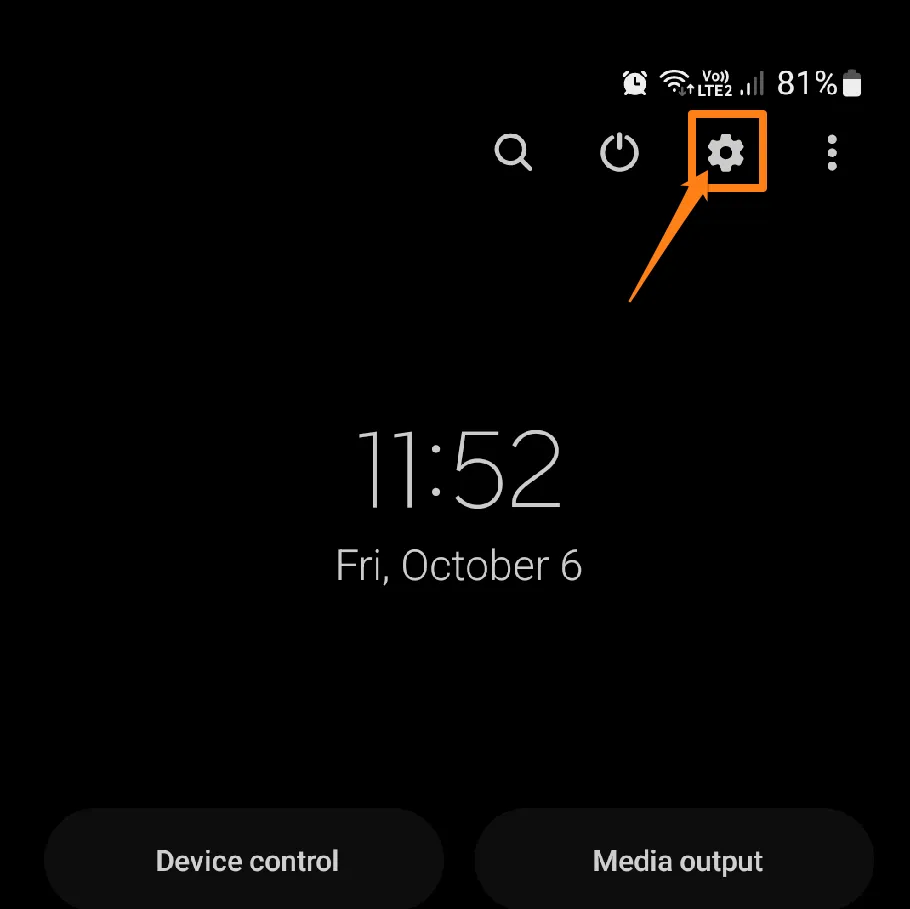
After that, scroll down and click on Apps.
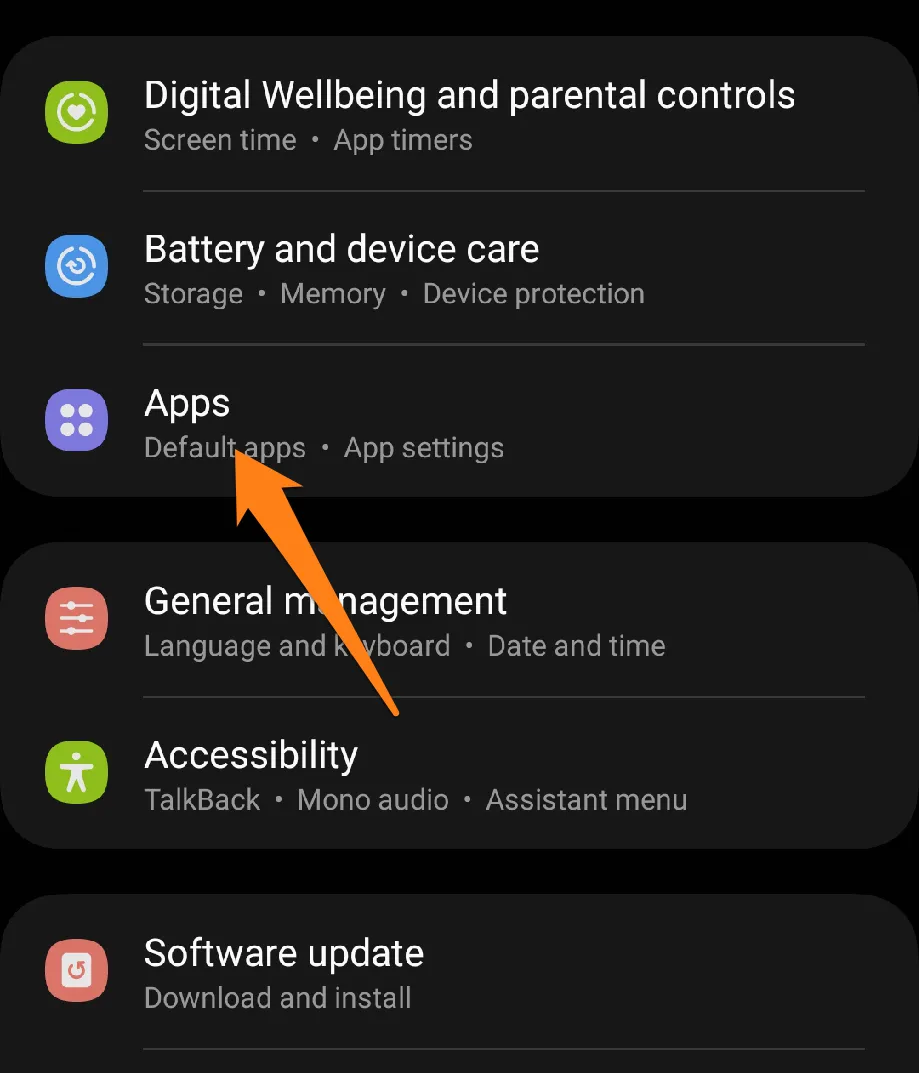
After that, click on the Instagram app.
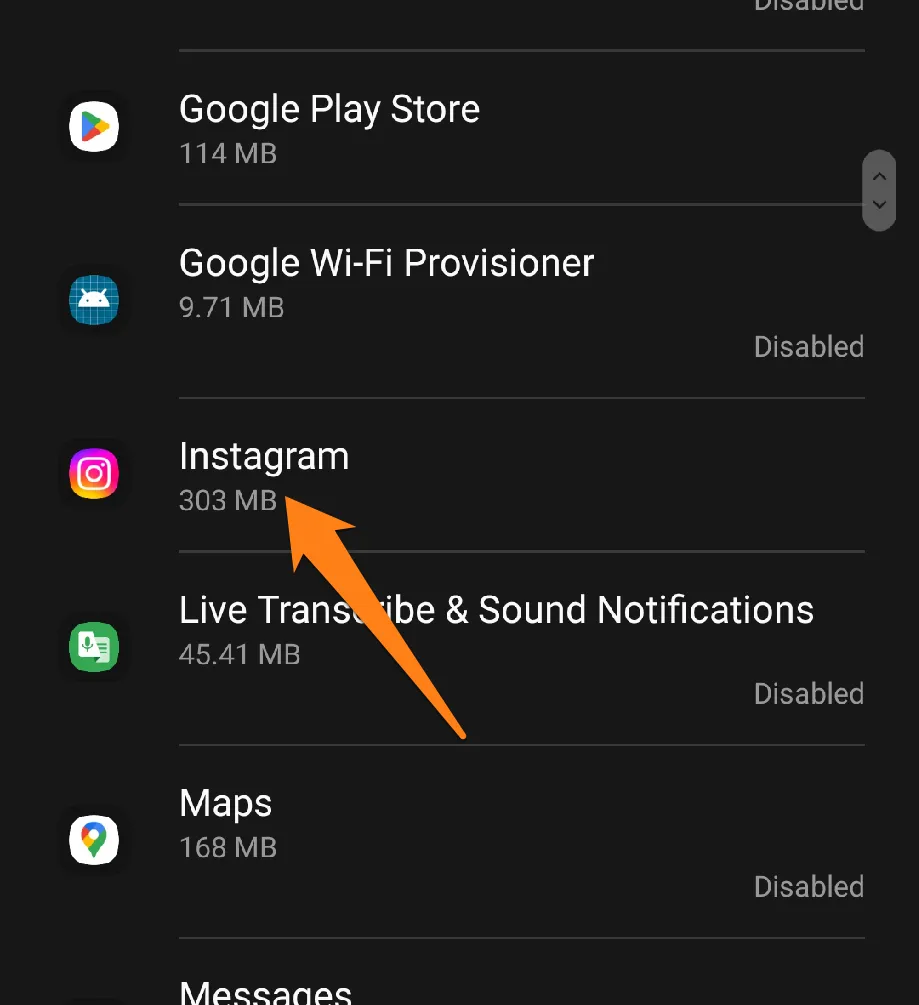
After that, click on storage.
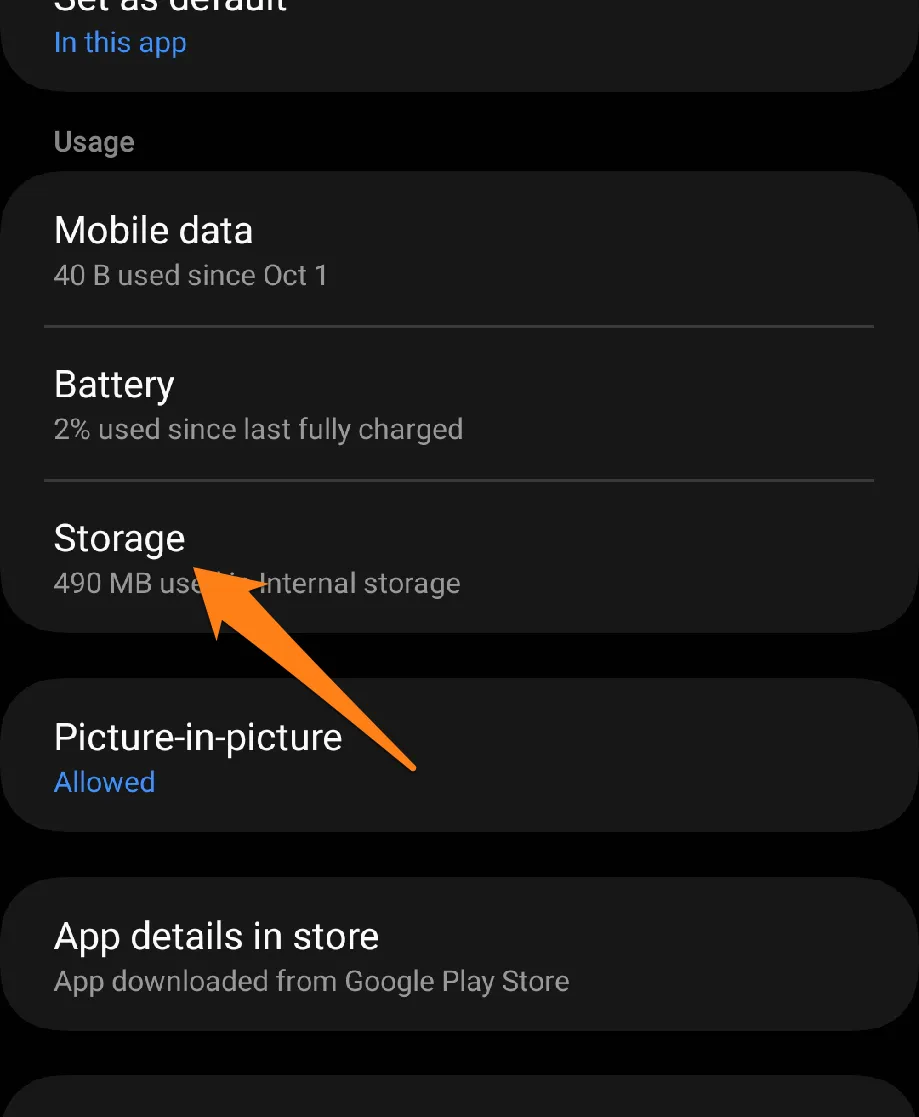
Now click on Clear Cache.
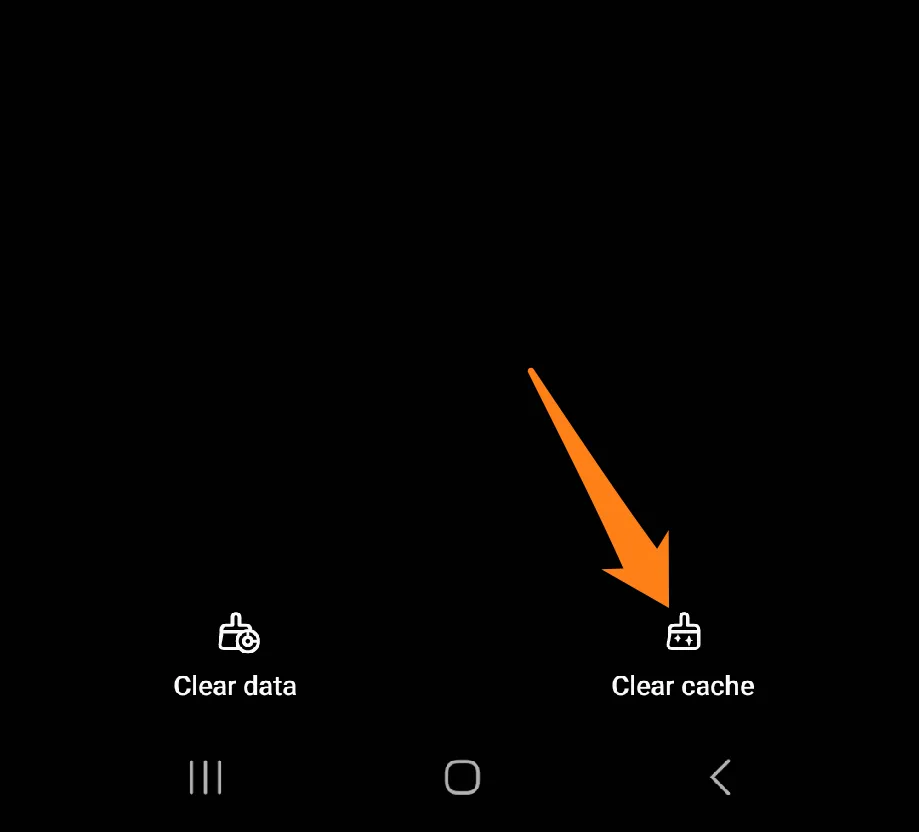
Afterward, go to the Instagram app and search for Music; it will appear.
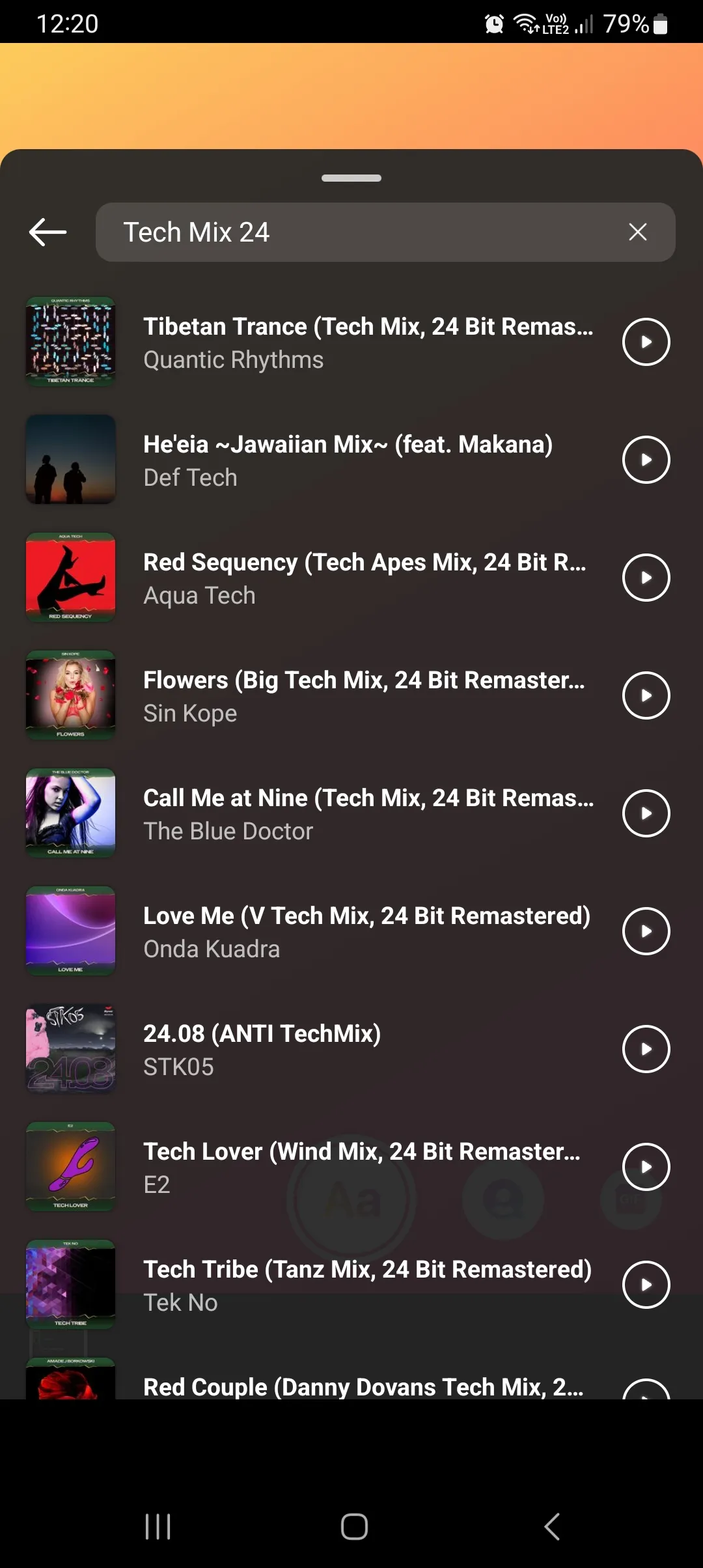
If this method does not work yet, here is another way below. Don’t worry; I am here to help you.
If you’re having trouble with Music not appearing on Instagram, it might be because the app is caching. But don’t worry! You can quickly fix this issue by deleting the Cache in the Instagram app. This will not only improve the performance of the app but will also free up storage space on your device. To keep your Instagram running smoothly, check the app settings occasionally and clear the Cache as needed. Trust me, it will make your Instagram experience better and faster.
Clear browser caching
While utilizing the Instagram mobile app on smartphones and tablets provides a convenient means of sharing photos and videos, many users prefer to access the Instagram platform through web browsers on their computers. Over time, cache files are stored in the user’s browsing account to improve photos and content loading speed on Instagram. However, the gradual accumulation of these files may lead to technical difficulties, such as Music not being available.
First, go to the Google Play Store or Apple Store to update the Instagram app to the latest version.
Have you updated the Instagram app? Well, first go to Settings and Privacy.
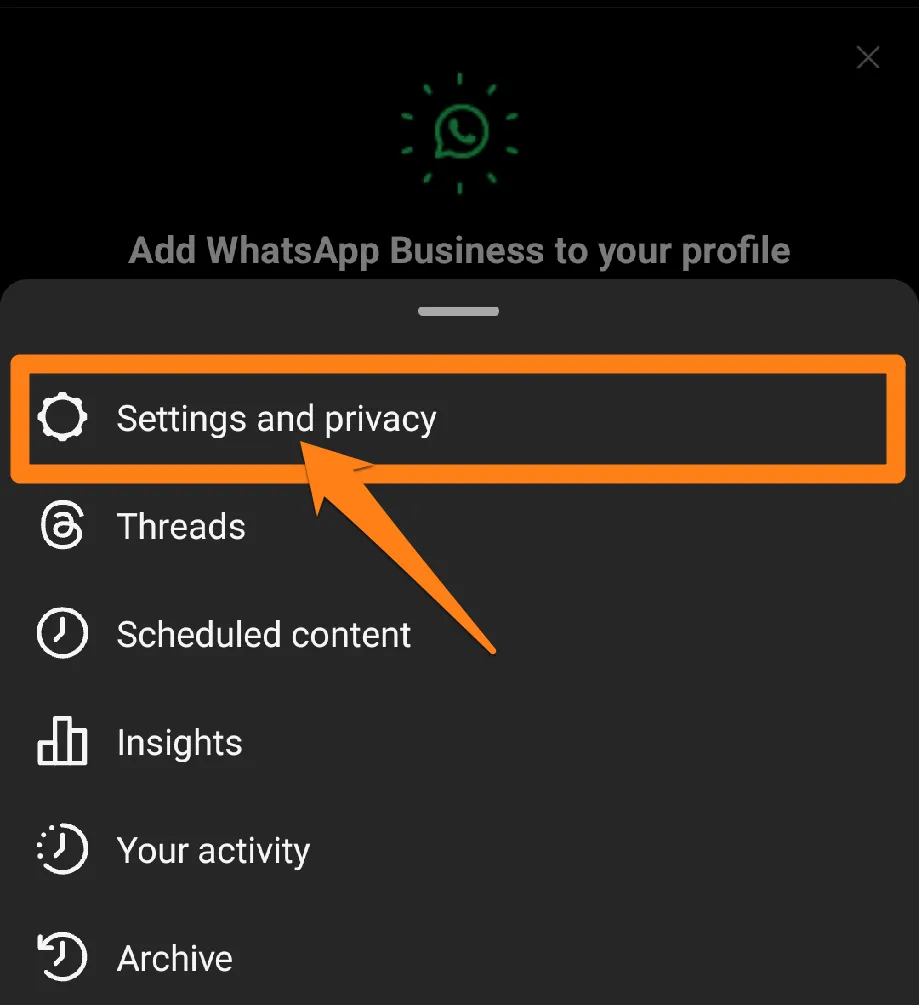
After that, scroll down and click on Website Permissions.
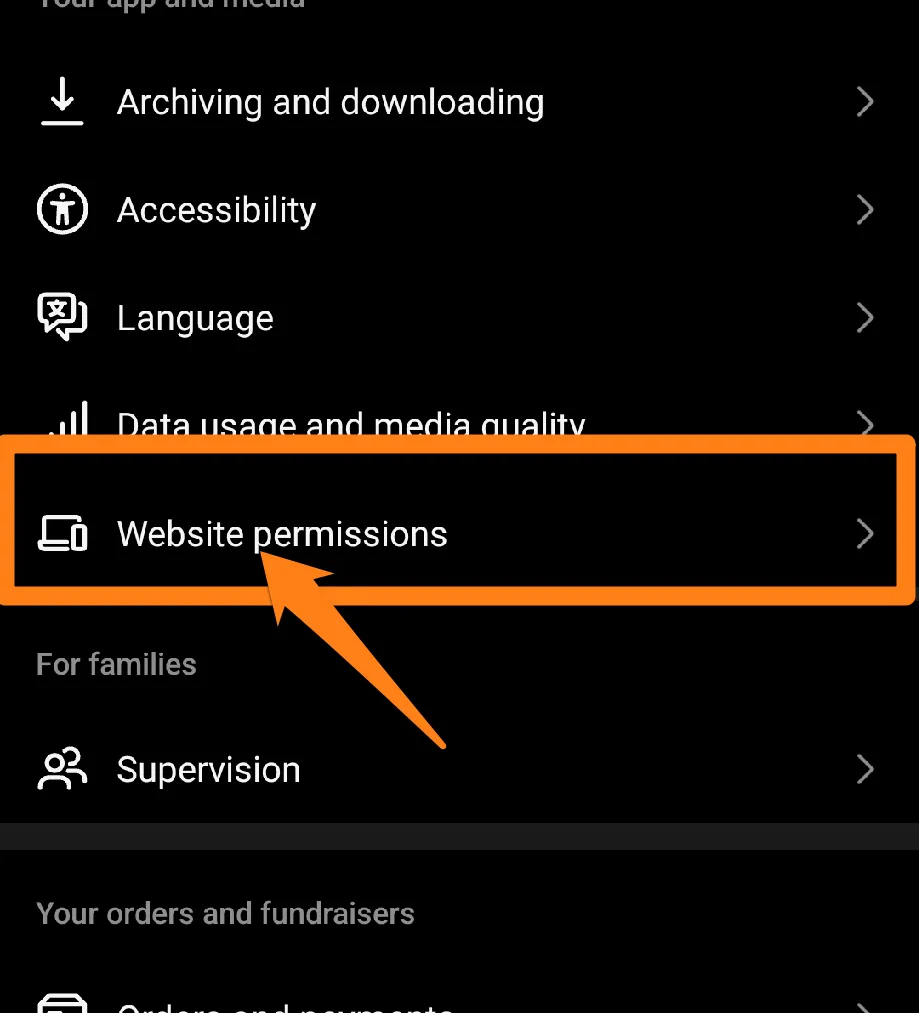
After that, click on browsing settings.
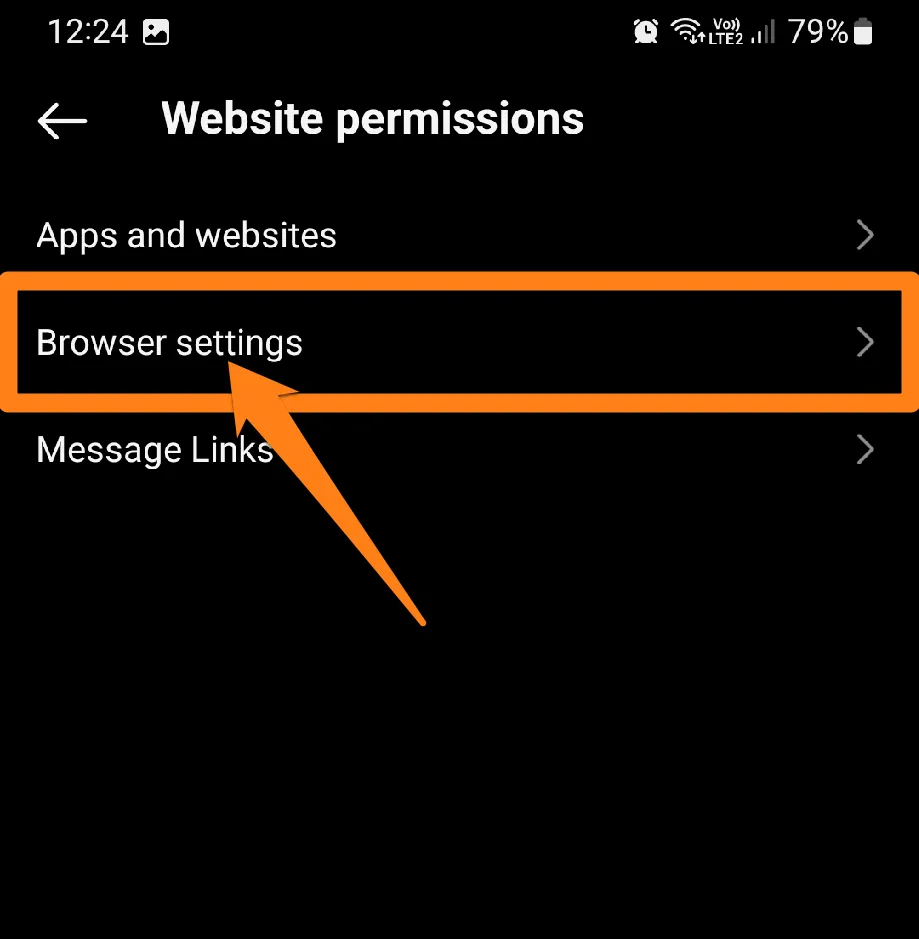
After that, click on Clear Cookies and Cache.
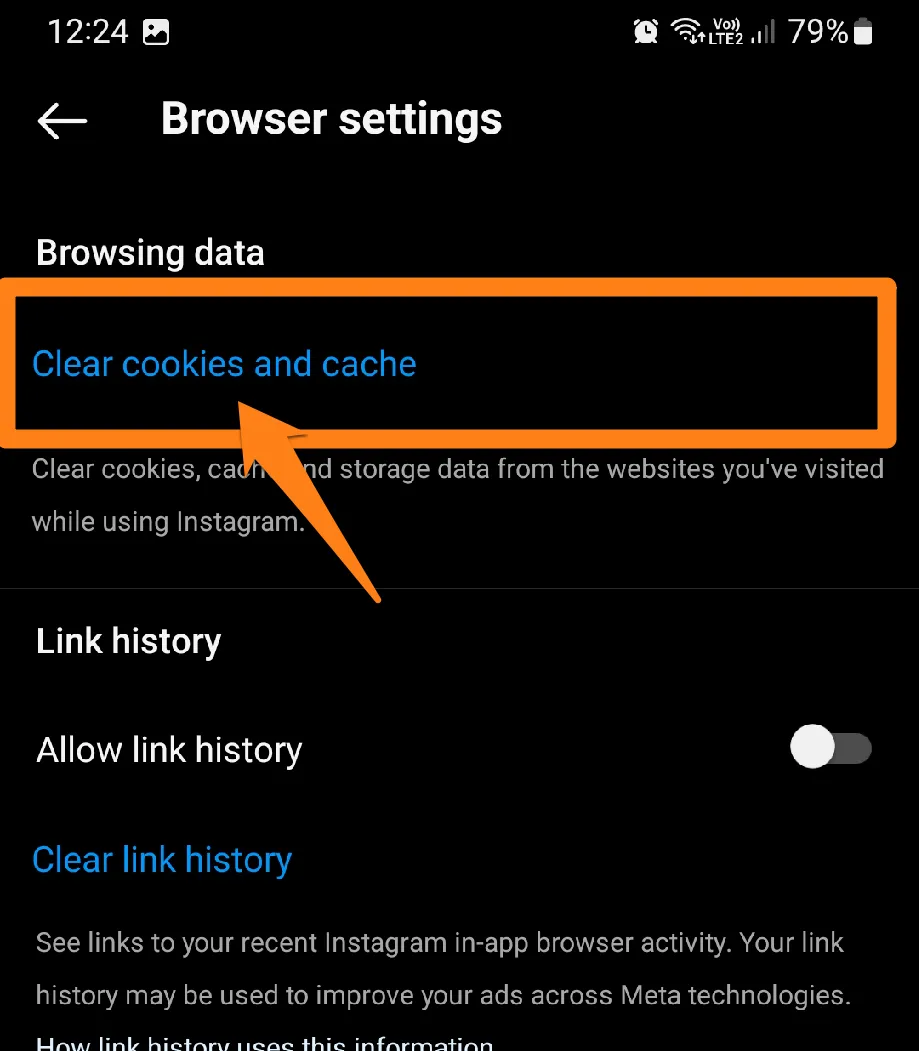
Then confirm to clear browsing data.
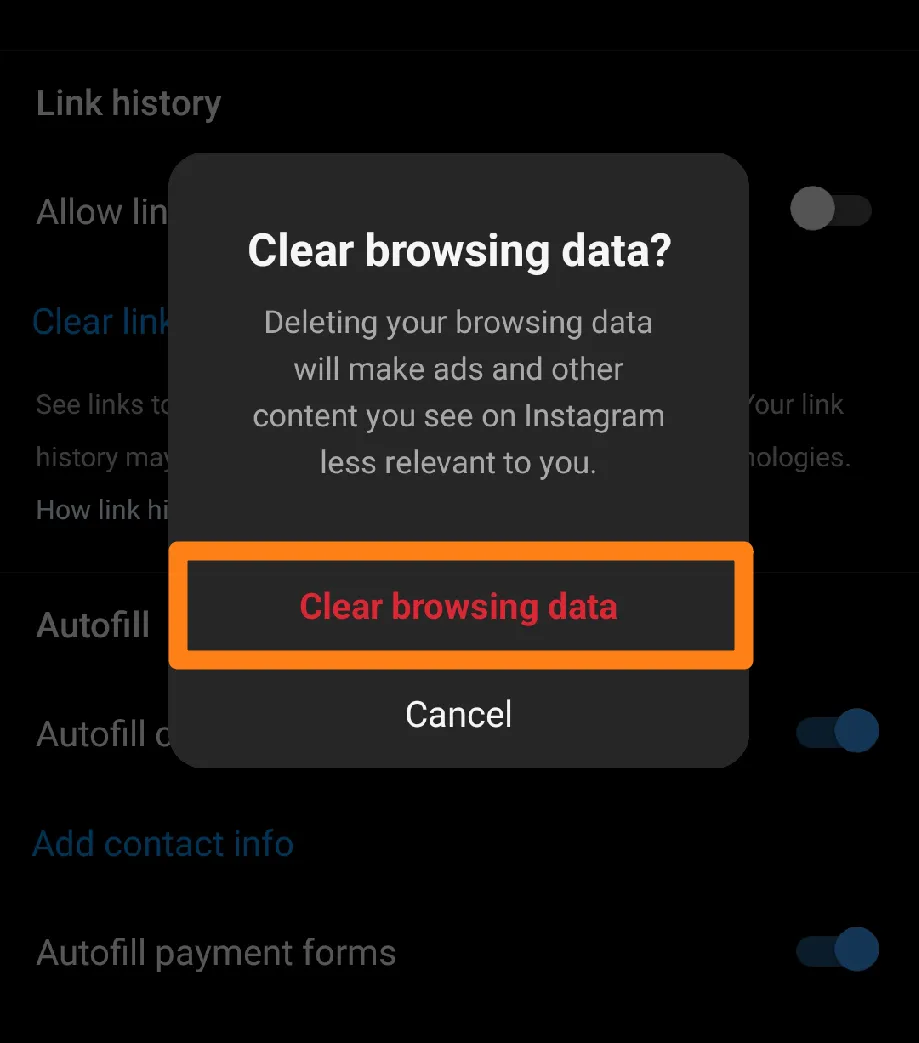
The direct method is to clear your Instagram browsing cache. This deletes temporary files and makes browsing faster and smoother. You can do this regularly to enjoy all the great content on Instagram, including music, more efficiently. If this method also does not work, you should contact Instagram support to solve the problem.
Conclusion
If you’re an Instagram fan, you know how important music is when sharing your creativity and connecting with your followers. But sometimes the music you want isn’t available. This article contains all the methods and tips available to help you overcome this problem and enjoy everything Instagram offers. Remember, Instagram is constantly changing, so stay updated with the latest features and updates.