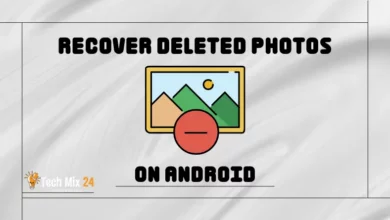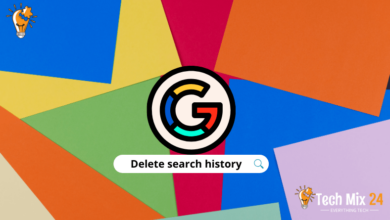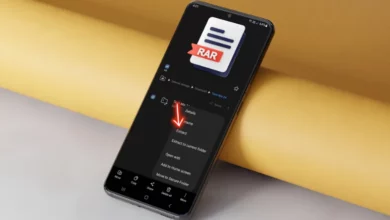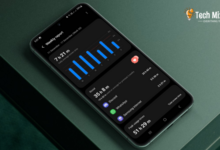How to get live wallpapers Windows 11
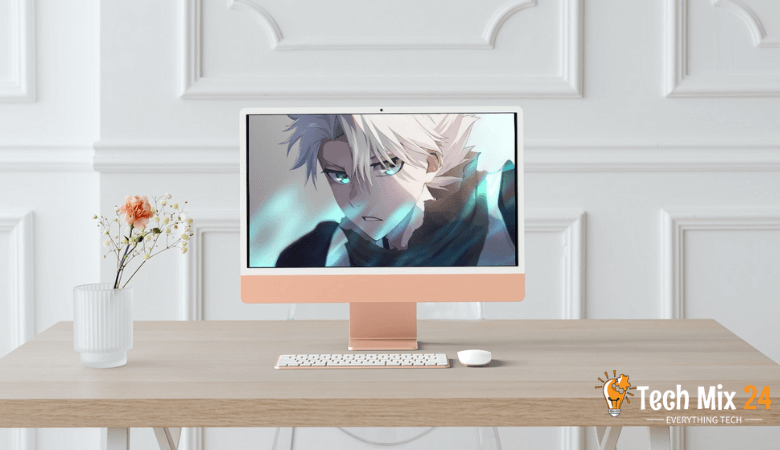
How to get live wallpapers Windows 11
Table of Contents
The Windows operating system is ever-changing, and its latest release, Windows 11, brings many new features and improvements that make the computer experience more unique and exciting. One of these features is live wallpapers, which add an aesthetic and dynamic touch to your desktop. Suppose you want to know how to get animated wallpapers in Windows 11 and customize them according to your tastes. Then this article is for you. We will explain how to get animated wallpapers and customize them to make your computer experience more impressive. We will give you simple steps and essential tips to get the best-animated wallpapers that suit Windows 11 and reflect your personality and interests. Keep reading to find out how to transform your desktop into a dyna
See also: Disable Background Apps Windows 11
How to get live wallpapers Windows 11
After turning on your computer, your desktop is the first interface you see. Aside from the operating system interface, it is the most prominent one. Animated wallpapers play a significant role in making your desktop look dynamic and beautiful. If you appreciate beauty and want to make your desktop look unique, animated wallpapers may be the perfect solution. This guide will provide detailed information on getting animated wallpapers in Windows 11. We’ll cover the necessary tools and steps to customize and exploit them to give your computer a special touch that matches your taste and needs. Let’s explore how to turn your desktop into a stunning visual experience with Windows 11 animated wallpapers.
Live wallpapers on Windows 11
Windows 11 brings many improvements and new features, significantly enhancing the user experience. One such feature is the ability to use animated wallpapers, also known as “Live Wallpapers,” to add more vivid and aesthetic details to the desktop. This technology imparts a dynamic character to the desktop, providing a brighter and more compelling user experience. Whether seeking a unique visual appeal or wanting to personalize their desktop environment, Windows 11 offers the option of using animated wallpapers. In this regard, it is imperative to explore the process of accessing and activating these wallpapers to give a lively and fresh touch to the desktop environment.
First, click on the Windows sign at the bottom of the screen, as shown below.
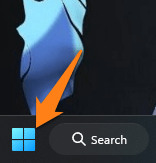
After that, go to the Microsoft Store.
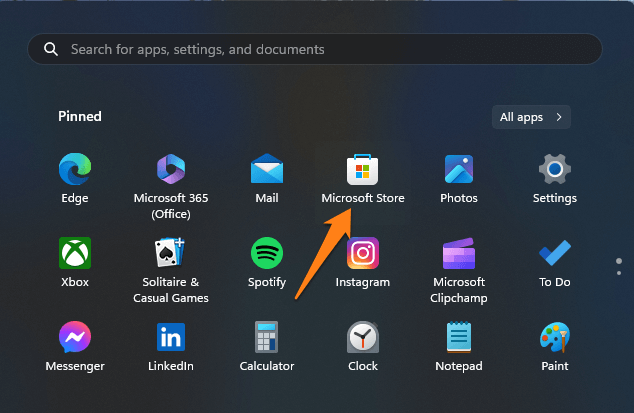
If it is not shown in this list, search for it and then go to it.
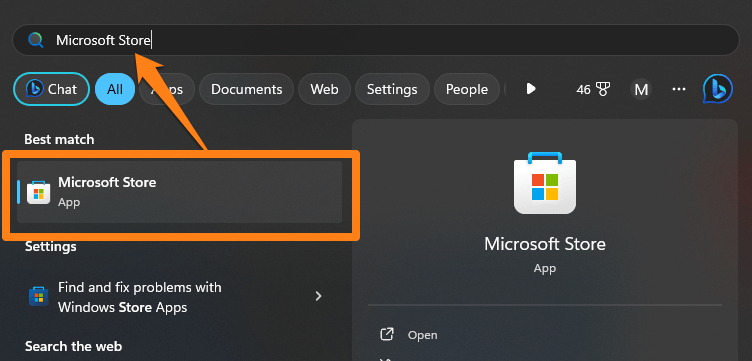
After moving to the Microsoft Store, search for Lively Wallpaper. Then, go to install it on your computer.
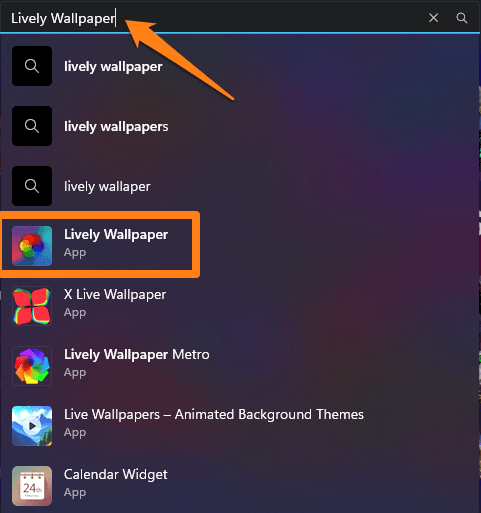
Then click get and wait for it to install on your computer.
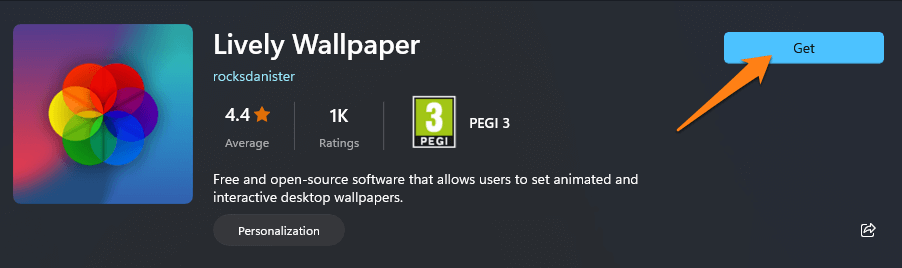
See that it is downloaded and installed on your computer. After installation, click Open.
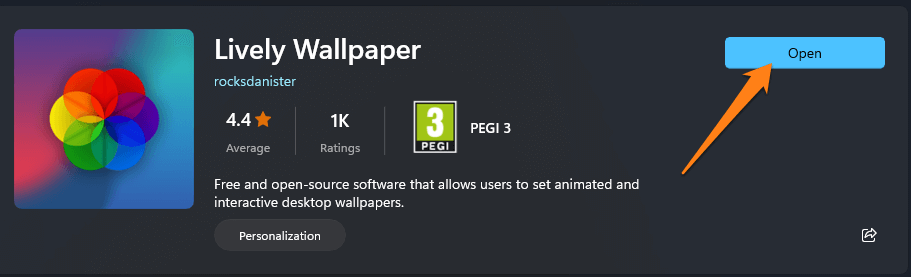
This interface will open for you. Choose the appropriate image for you.
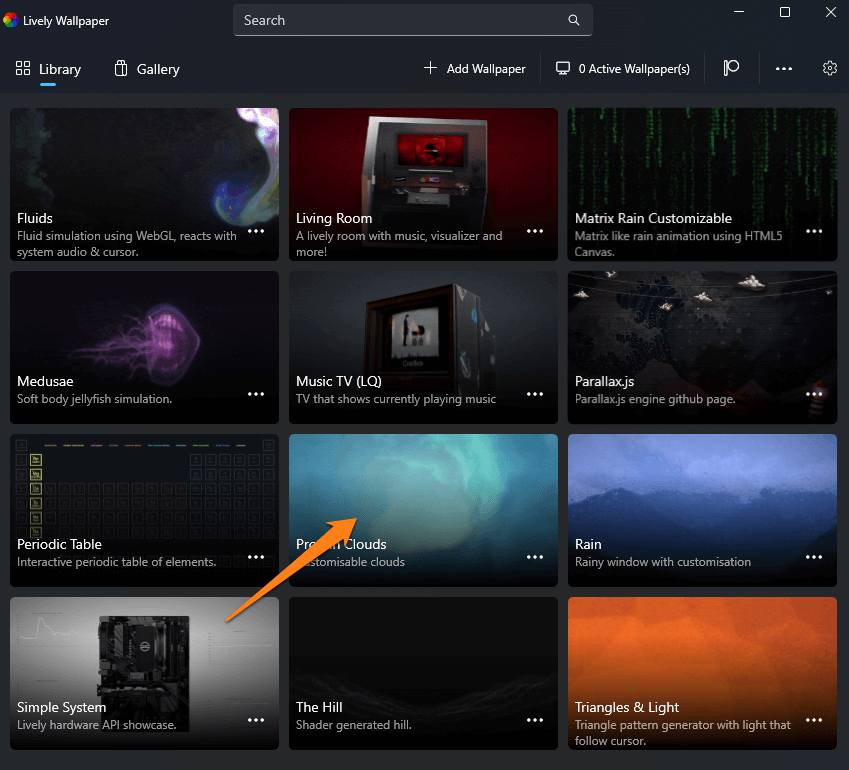
After choosing the live Wallpaper, once you click on it, it will quickly create a background for your computer. Live wallpapers can transform your Windows 11 desktop into a dynamic canvas that evolves with you, whether you choose serene nature scenes, charming animations, or interactive wallpapers that respond to touch.
Set live wallpapers on Windows 11
In the contemporary era of digital technology, Windows 11 incessantly rolls out updates and enhancements aimed at elevating the user experience. One of the noteworthy attributes that augment the aesthetic and liveliness of your desktop is the introduction of animated wallpapers- also known as “Live Wallpapers.” This development represents a pioneering transformation that empowers users to personalize their work environment uniquely and dynamically, infusing it with dynamism and excitement. To this end, we will delve into configuring animated wallpapers on Windows 11, elucidating the simple steps you can follow to relish a novel and captivating experience on your computer.
First, open Lively Wallpaper on your computer. After that, click on Add Wallpaper at the top of the screen.
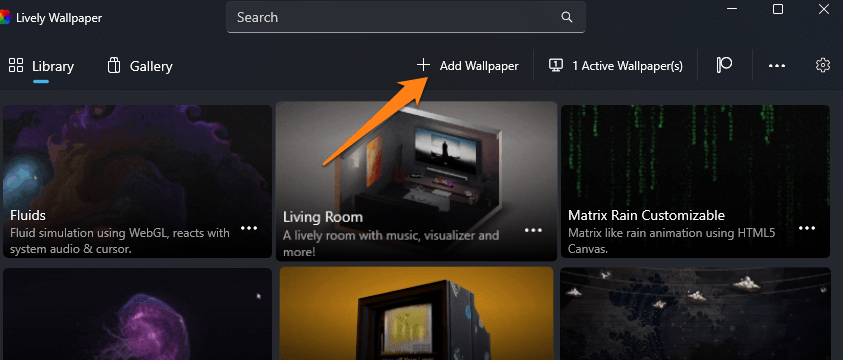
After that, you can select a video from the computer’s memory or fetch a video link from YouTube to make it a live wallpaper for the computer.
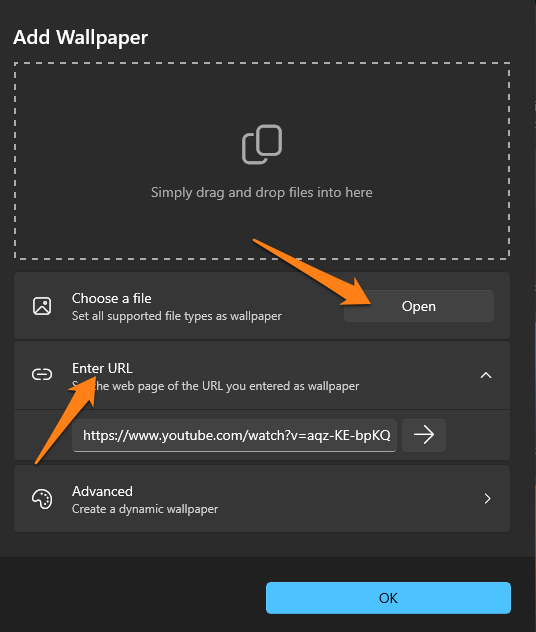
After selecting the video or image from your computer or YouTube and adding it, it will appear to you in the program as below. Click on it, and it will be set as a computer wallpaper.
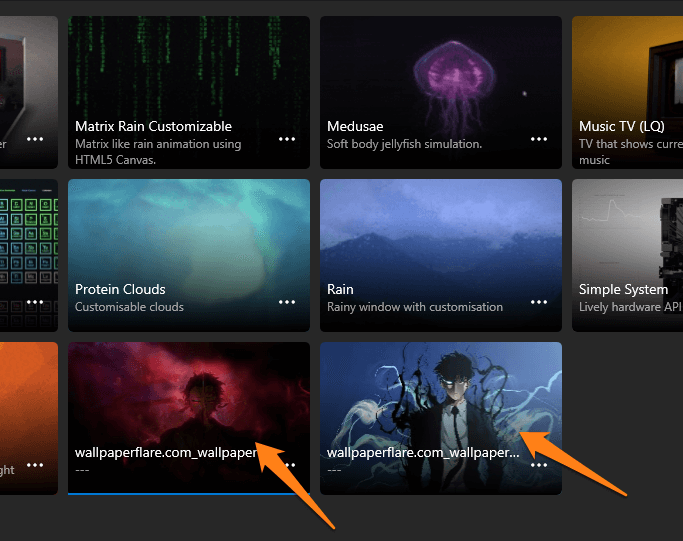
That’s all there is to it, of course.
You can delete the video or photo by clicking on the three dots. Then, delete, watch, or open its folder to change the colors.
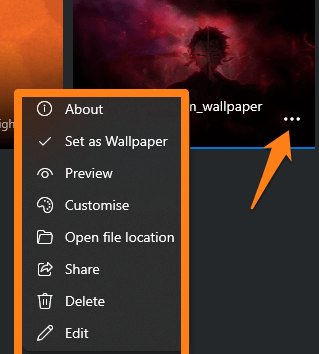
Yes, that’s all. In this way, you can make a live wallpaper for your computer through a video on your computer or a link to a video on YouTube.
Live wallpaper sites
(Wallpaper Engine on Steam)
The Wallpaper Engine boasts advanced editing and customization features, providing users a streamlined process to upload and manage various wallpapers. With the ability to create personalized wallpapers, users can tailor their experience to their liking. Additionally, animated wallpapers can be configured and selected to meet individual preferences, resulting in a unique and personalized encounter.
(DesktopHut)
DesktopHut is a unique website that provides users with a distinctive experience of transforming their desktops into a dynamic and vibrant setting. The platform offers a wide range of wallpapers that provide viewers with an inspiring and immersive visual experience. Users can download incredible animated wallpapers from different categories and styles, such as breathtaking natural scenes, artistic animations, and 3D effect backgrounds. DesktopHut enables users to elevate their desktop experience by choosing from its impressive collection of wallpapers.
conclusion
Transform your desktop into a lively and exciting spectacle with animated wallpapers in Windows 11. By selecting animated wallpapers that align with your interests and tastes, you can make your computer experience brighter and more enjoyable with numerous online sources offering free Windows 11 live wallpapers. You can choose from various artistic, natural, or stunning looks. By following the simple and easy steps outlined in this article, you can easily set up attractive animated wallpapers and enhance the beauty of your desktop, making your Windows 11 experience more exciting and creative. Explore the many live wallpapers available and select the ones that best express your personality and interests. We hope you have a fun and thrilling Windows 11 experience with your new animated wallpapers!