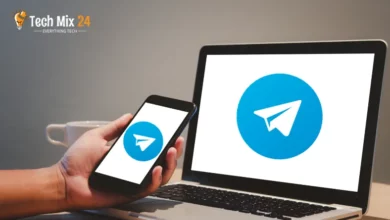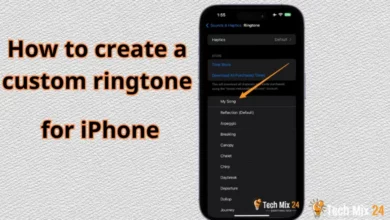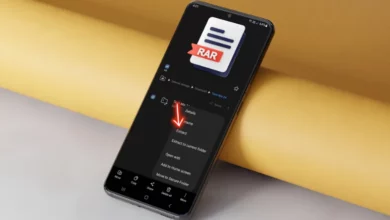How to Play Android Games on Windows 11
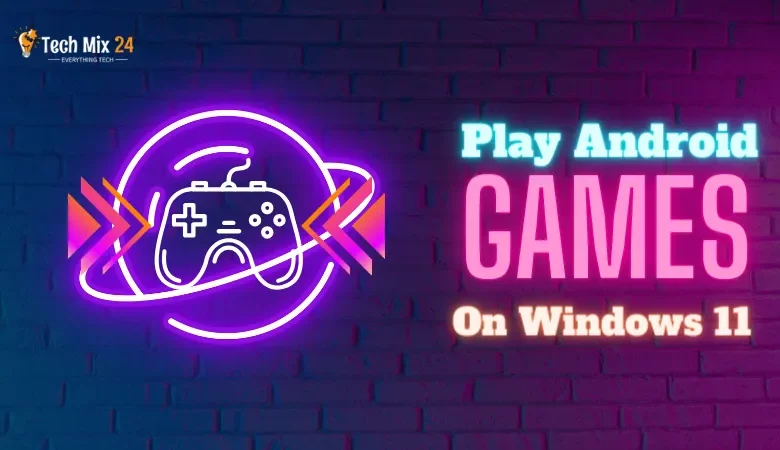
How to Play Android Games on Windows 11
Table of Contents
The gaming industry continuously evolves, and gamers always seek ways to enhance their gaming experience. With the growing popularity of Android gaming, many users are interested in exploring how they can enjoy their favorite games on a larger screen with improved performance. In this article, we will provide you with simple steps on how to play Android games on the new and advanced operating system, Windows 11.
How to Play Android Games on Windows 11
Imagine a world where you could seamlessly connect the leading operating system, Windows 11, with the exciting mobile gaming world through the Android platform. Picture yourself playing your favorite games on your computer screen and experiencing an even more immersive gaming experience. Now, let’s explore how to make this vision a reality and transform your PC into a professional mobile gaming playground.
Related: How to Fix Programs Not Installing on Windows 11
Install Amazon Appstore
Amazon Appstore can be your go-to destination if you love exploring new apps and games. In this paragraph, we’ll explore the easy steps to install Amazon Appstore on Windows 11, allowing you to access a wide range of apps and games that will keep you on the cutting edge of technology. Installing Amazon Appstore is more than just another option – it’s an opportunity to discover innovative new apps that can change how you interact with your computer.
1. First, open the Microsoft Store.
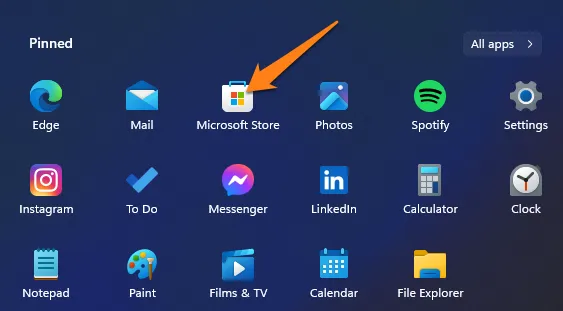
2. Then search for Amazon Appstore.
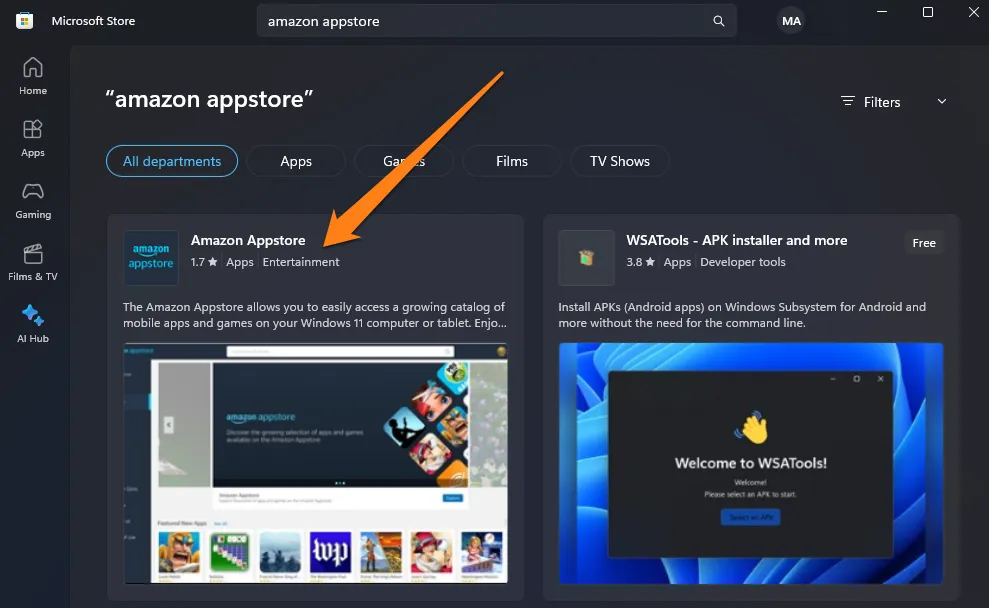
3. After that, click on Install.
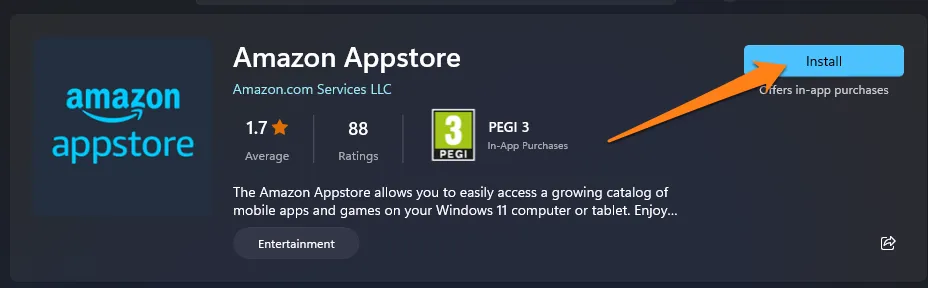
4. After that, click on download.
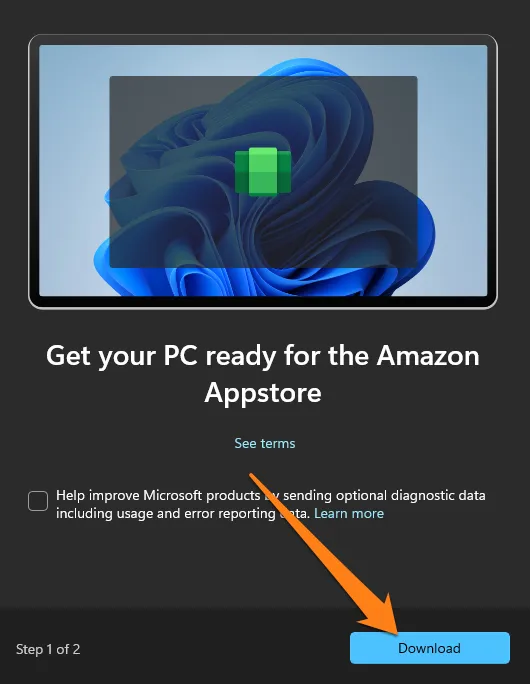
Installing the Amazon App Store on your Windows 11 device will unlock many digital experiences. You can explore various apps and games that cater to your interests and daily requirements. The Amazon Appstore offers easy access to content and innovative technologies, enriching your PC experience. With seamless navigation between applications, you can enjoy a world of entertainment and productivity at its fullest potential. Making Amazon Appstore an integral part of your digital workplace on Windows 11 allows you to experience a world of apps that opens doors to creativity and entertainment.
What is Amazon Appstore?
- The Amazon App Store is a digital marketplace offered by Amazon, one of the leading technology companies and e-commerce platforms worldwide. The store, known as “Amazon Appstore,” provides various applications and games for different operating systems, including Android and Fire OS.
- The Amazon App Store offers a diverse selection of free and paid applications and additional features for users, such as “Amazon Coins.” These coins allow users to purchase applications and digital content at discounted prices. Furthermore, the store provides Amazon Underground Apps, which offer users free access to paid content within the app.
Play Games on Amazon Appstore
The world of digital gaming has become increasingly diverse and advanced, and as a result, many players are seeking a streamlined way to access a vast collection of games on their devices. The Amazon App Store is the ultimate destination for those looking to explore a multitude of gaming universes. In the following paragraphs, we will discuss how to experience the pinnacle of gaming on the Amazon App Store on Windows 11, providing effortless access to a diverse range of games, whether you prefer strategy or sports games.
1. First, open the Amazon Appstore.
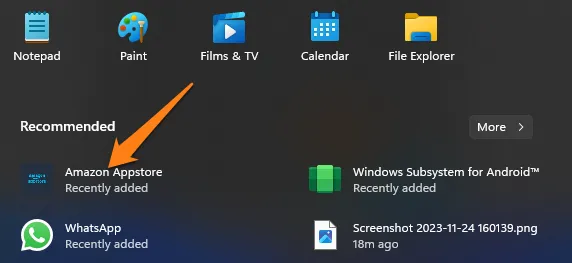
2. After that, select the game and click Get.
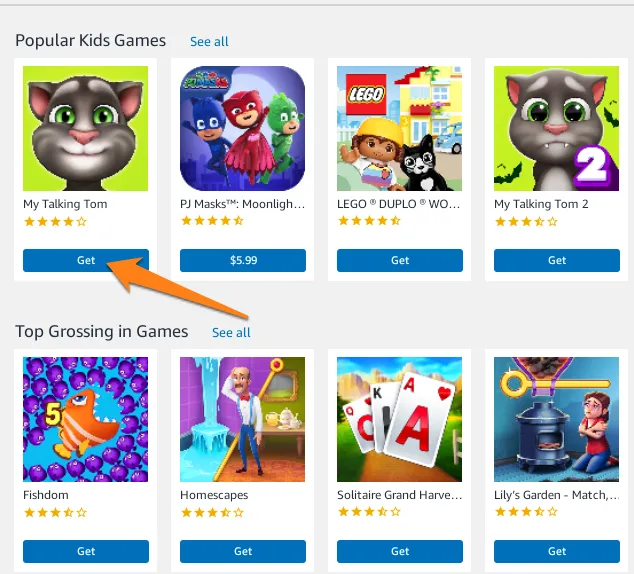
3. Now click on download.
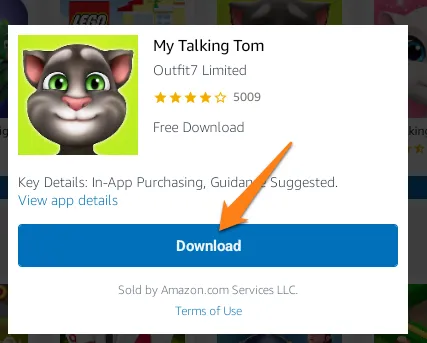
4. After downloading the game, click Open.
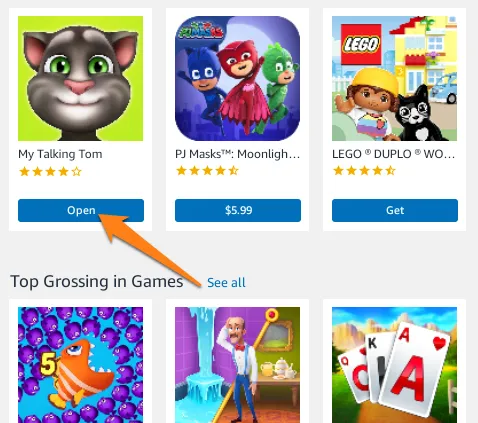
Discover new levels of excitement and challenge as you take control with smooth precision, crafting a truly unique experience. Engage in epic journeys or strategic confrontations – the Amazon App Store has endless games to suit your every interest. Step into a world of limitless possibilities and explore exciting adventures in the digital realm. With easy and efficient access to the Amazon Appstore on your PC, make every gaming session an immersive and unforgettable experience.
Install Games using WSATools
With ever-evolving gaming technology and abundant digital content, gamers constantly seek innovative ways to enhance their gaming experience. WSATools is a powerful tool for Windows 11 users, enabling them to install games quickly and efficiently. By leveraging this tool, you can unlock the door to unparalleled digital entertainment, effortlessly installing games and immersing yourself in a gaming world like never before.
1. First, install WSATools by clicking Get.
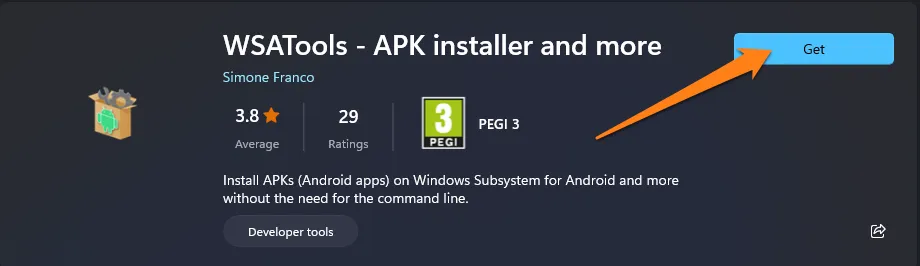
2. After that, open WSATools.
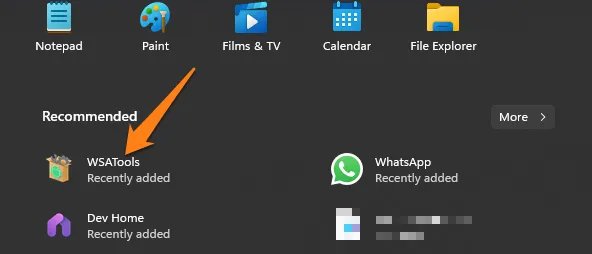
3. Now click on Install from the Microsoft Store.
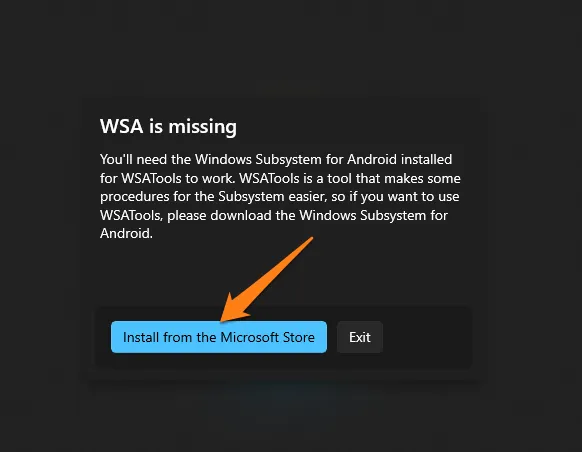
4. After that, click on install. (If you have installed it before, you will not see this message.)
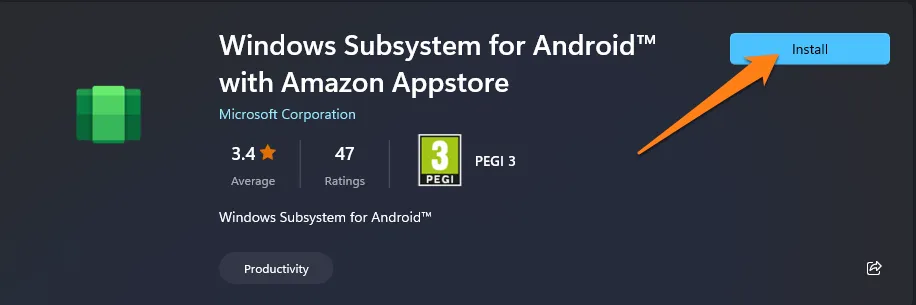
5. After that, click on Install an APK.
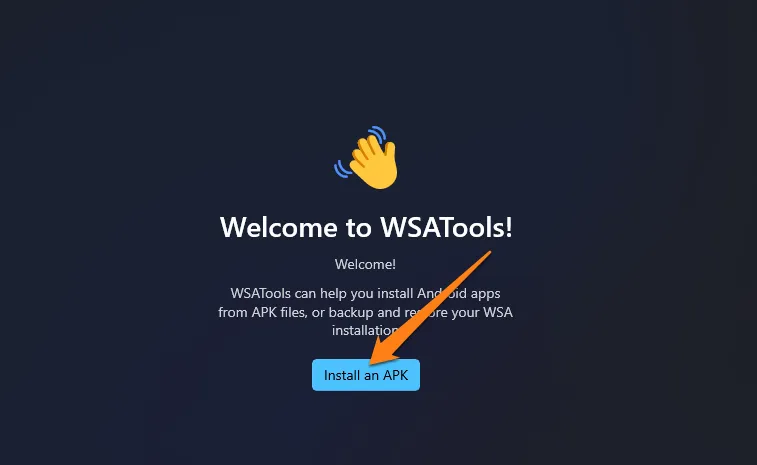
6. Now click on Select Folder.
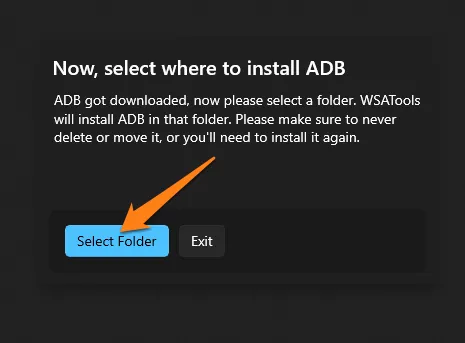
7. You will be asked to select a folder to install the app. Then, choose the game you want to install and click Load APK.
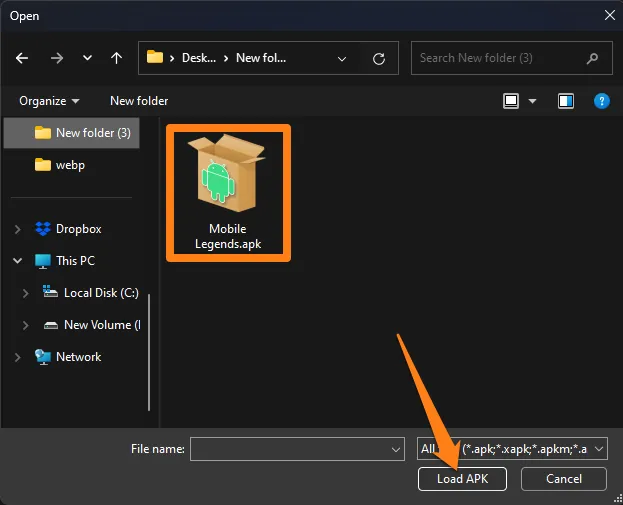
8. Now click Install below.
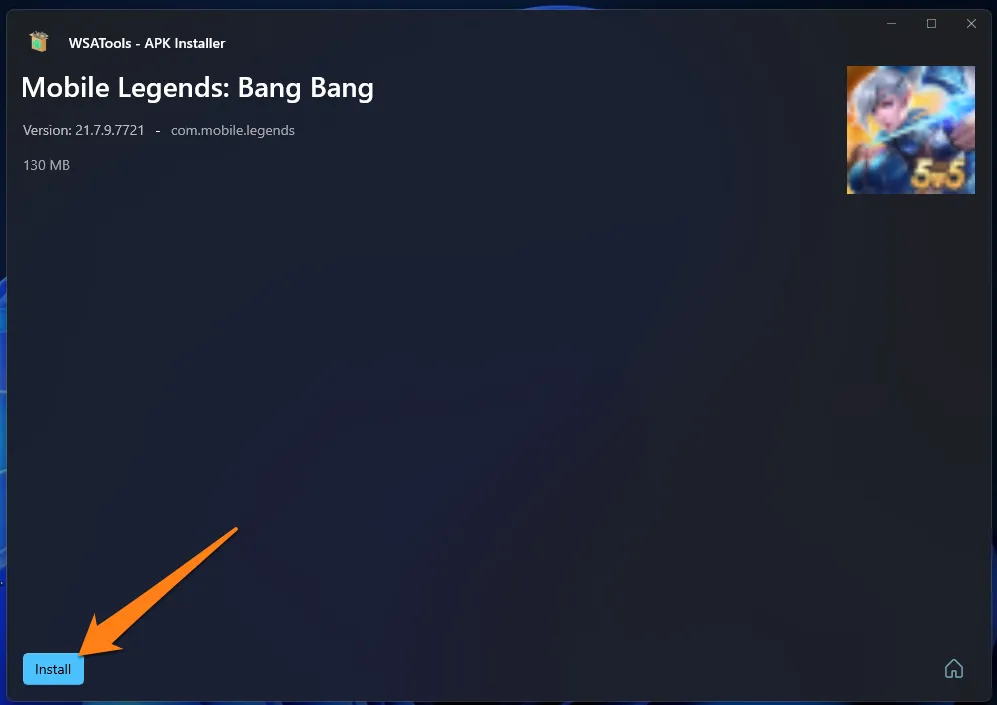
WSATools offers a comprehensive solution for managing and installing games on Windows 11, providing a seamless and enjoyable gaming experience. With WSATools, accessing various games is easy, and installation is efficient and hassle-free. Discover a limitless world of digital entertainment tailored to your preferences, and enjoy exceptional gaming moments. Make WSATools your go-to solution for fast and reliable access to a world of gaming possibilities.
Conclusion
You can enjoy your favorite Android games on a much bigger screen with exceptional performance thanks to excellent tools and technologies. We’ve covered all the essential steps, from setting up the Amazon App Store to utilizing WSATools so you can access a vast library of games without hassle.