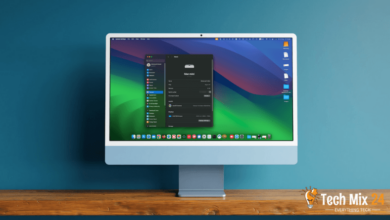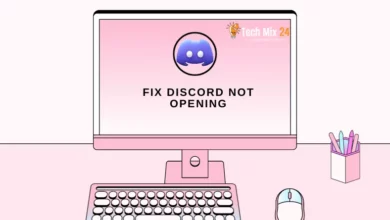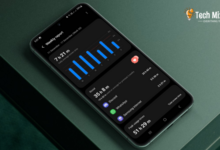How to remove a password from a PDF file

How to remove a password from a PDF file
Table of Contents
PDF files are a mainstay in the world of electronic documents. It represents one of the most popular and used formats for exchanging information and documents between individuals and organizations worldwide. The PDF format allows you to retain the original page formatting, graphics, and high-resolution text, ensuring they are easy to read on any system or device.
But there is another aspect of working with PDF files, which is protecting them with passwords.
How to remove a password from a PDF file
If you’ve ever faced yourself with a PDF file with a password that you can’t remember or recover, you’re not alone. Losing your password can cause incredible frustration, but don’t worry. This article will explore in depth and detail how to remove a password from a PDF file. In a world full of advanced technology and tools, we will go through multiple methods that enable you to remove the password quickly and safely. We will explore software, online services, and free ways to meet your needs quickly.
Related: How to convert a PDF file from Word
What is a PDF password?
Password in PDF files is a crucial tool in many PDF creation programs designed to protect these files effectively. By adding a password to a PDF file, the program can encrypt the document so it is safe from unauthorized modification or viewing. There are two main types of passwords in PDF files: open passwords and permission passwords, each of which affects the file’s features differently.
Open Passwords: Open passwords allow the original user to specify who can open the document and view its content. When you use an open password, users must enter it every time they want to open the paper, so no one other than users who know the password can access the file. This provides a high level of security and privacy.
Permissions passwords: Permissions passwords restrict the PDF functionality that users can access based on the preferences of the original user. These functions include copying, editing, printing, annotating, signing, or extracting pages from a document. With a permissions password, users must enter it to do any of these actions, which provides greater flexibility in file sharing as permissions can be explicitly defined for each user.
In short, passwords in PDF files are a powerful way to protect documents and control who can access them and what operations can be performed on them. This feature enhances file security and improves effective control over them.
Why remove passwords from a PDF file?
If you frequently need to deal with password-protected PDF files, you may repeatedly enter these passwords to open and modify files. This can be time-consuming and annoying. But there is a solution that can save you a lot of time and effort.
You can remove passwords from these secure and protected files, enabling you to access and modify them more easily. In addition, you can also turn off open passwords and keep passwords for permissions, allowing others to edit, print, and annotate documents easily.
Using this procedure, you will be able to avoid repeatedly entering passwords and improve the efficiency of your work with PDF files. This will help you save time and effort and make dealing with digital documents more accessible and practical.
Remove password from PDF file via Chrome
Some PDF files are secured with a password, requiring you to enter it whenever you want to open the document. If you securely encrypt a PDF file, you can remove this password to avoid any additional hassle.
Here, we will review two ways to achieve this: the first is a convenient trick that can be performed on all operating systems using the applications you already have, and the second is related to online sites.
But in both cases, it is assumed that you know the password for the encrypted PDF file. Unfortunately, there is no easy way to remove your password if you don’t have it.
In this explanation, I am using the Mac OS operating system, and the steps are the same for all operating systems.
- Open the File through Google Chrome or any browser you have. I am applying the explanation to the Safari browser.
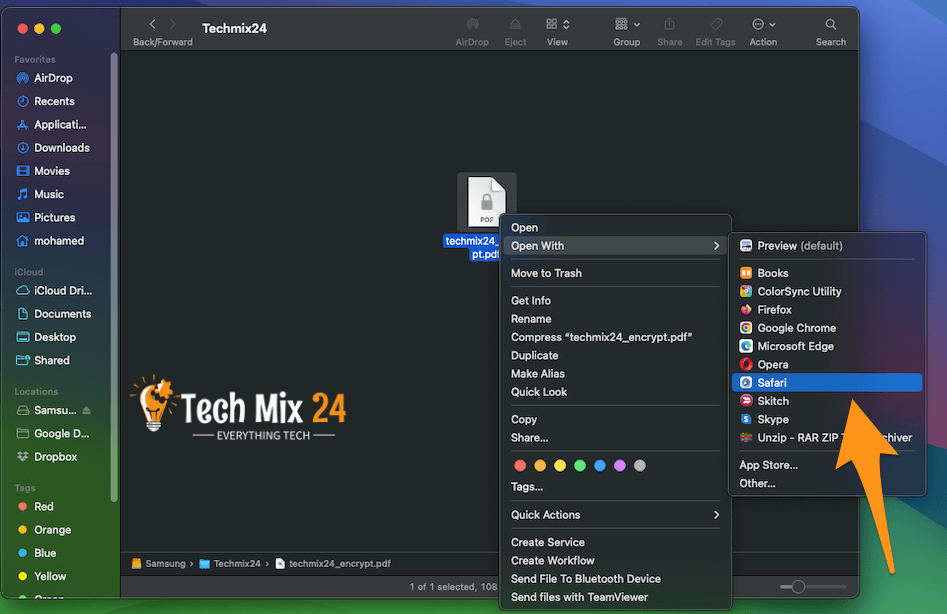
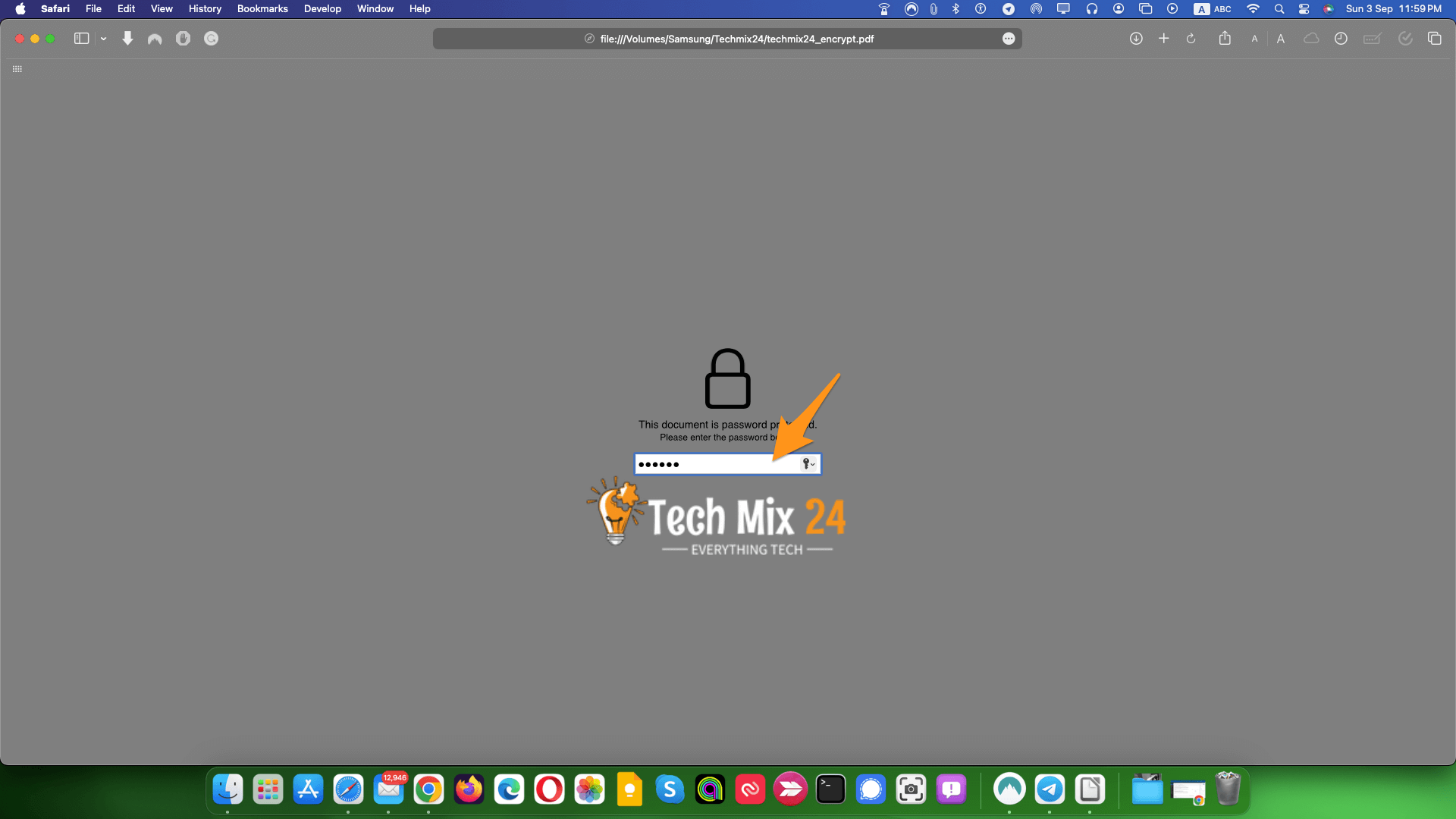
- Click on file from the top menu and then choose Print.
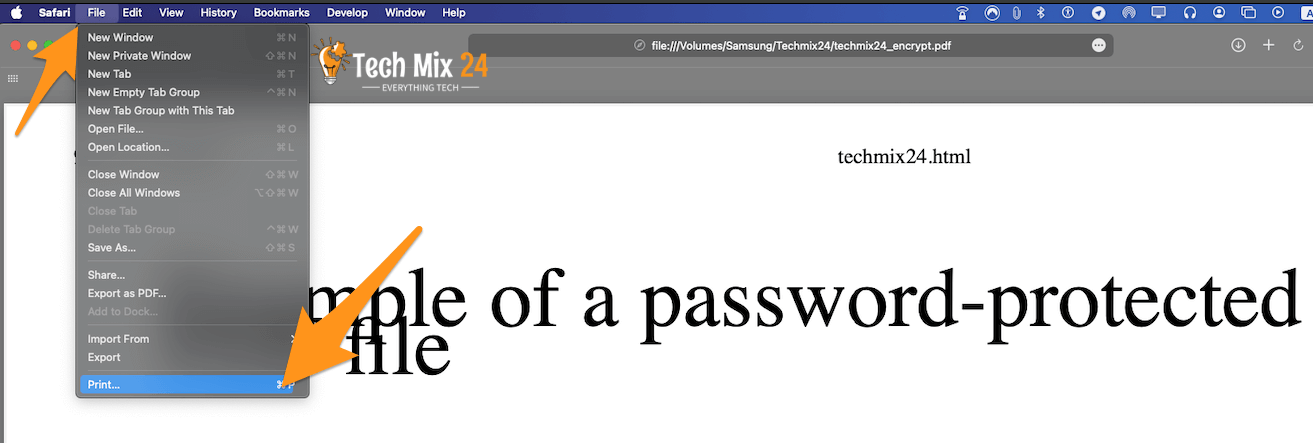
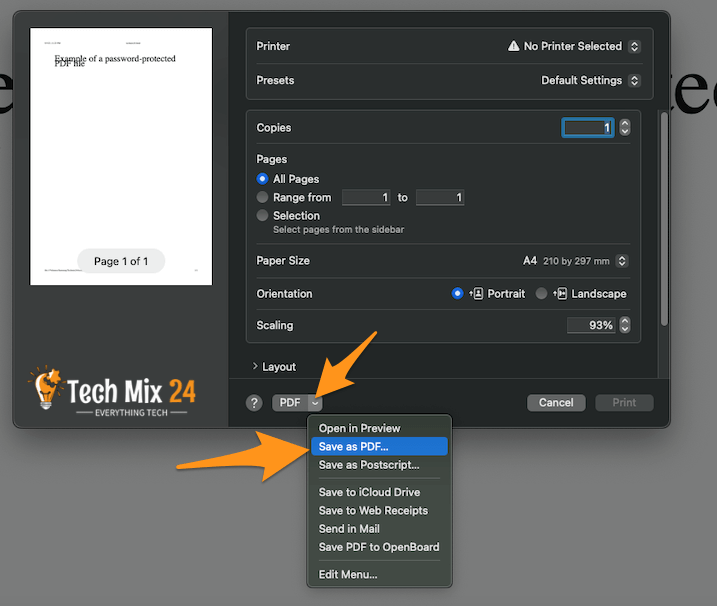
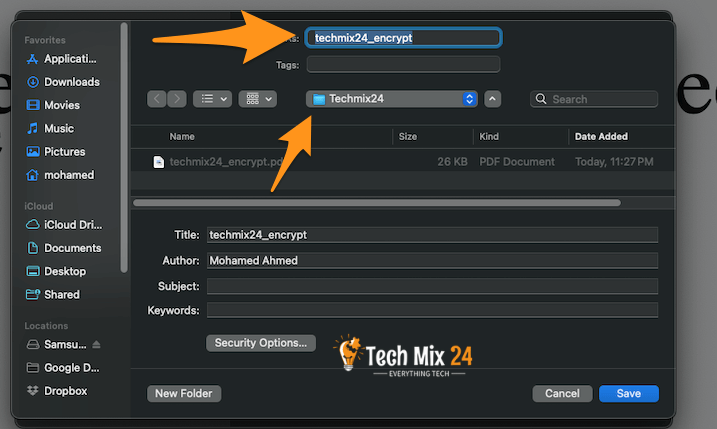
- The unencrypted PDF file is shown here, and you can open it without a password.
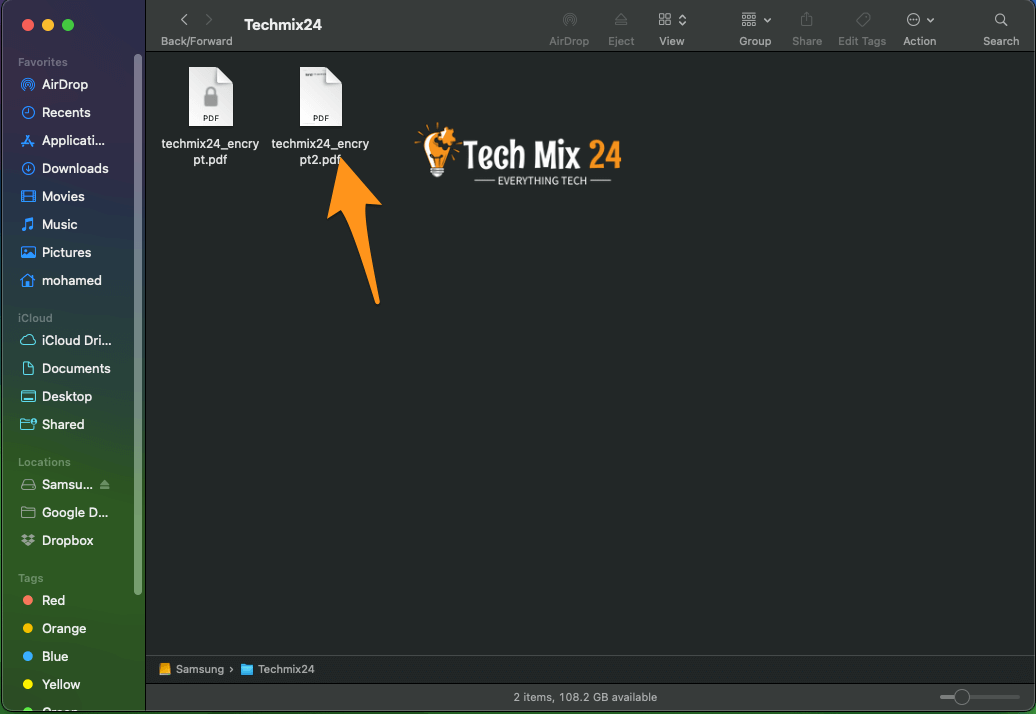
How to remove password from PDF file – video
This procedure may seem a bit strange, but actually, you can remove the password from a PDF file easily by opening it and then printing it to a new PDF file. Your system will create a copy of the original file without the password, and this new copy will be completely free of any restrictions.
It is important to note that this method only works if there are no printing restrictions in the original PDF file. However, it is worth noting that many password-protected PDF files allow printing typically once the appropriate password is entered.
This procedure can be performed in several different ways. If you’re using Chrome on Windows, macOS, Linux, or Chrome OS, you can do them directly from the browser. All you have to do is open the PDF file and enter the required password, then click the “Print” button on the PDF toolbar while viewing the password-protected document.
Online password removal sites
When searching online, many sites claim to offer password removal services from PDF files. However, it would be best to be careful when using such areas, as they may pose security risks to your files. So, always look for reliable sites, and you may be prepared to pay a fee if necessary. Here are some places you can use to remove passwords from PDF files online:
- Smallpdf: This site offers many tools for processing PDF files, including a password removal tool. You can visit the website at the link: https://www.smallpdf.com/unlock-pdf
- ILovePDF: ILovePDF also offers a tool to remove passwords from PDF files easily. You can access the site at: https://www.ilovepdf.com/unlock_pdf
- Online2PDF: This site lets you remove the password from PDF files and convert them to other files if needed. You can access the tool at: https://online2pdf.com/unlock-pdf
- PDFUnlock: This site is simple and easy to remove passwords from PDF files. You can visit the website at the link: https://www.pdfunlock.com/
- PDF Candy: PDF Candy offers a variety of PDF tools, including a password removal tool. You can visit the website at https://pdfcandy.com/remove-pdf-password.html.
- PDF2Go Online PDF Password Remover: This easy-to-use online password removal tool lets you quickly remove passwords from PDF files. You can access the website at https://www.pdf2go.com/remove-pdf-password.
Please remember that using online sites to remove your password can pose security risks, and these sites may not be as secure as using professional software such as Adobe Acrobat Pro. Free and paid services and features on these sites may differ, so it is best to read the terms and features carefully before using them.
In conclusion, our article shows how to remove passwords from PDF files in multiple ways. Some via the browser, explanations with pictures and video, and some via the Internet using various sites.
I hope the article is helpful to you, dear reader. Don’t forget to share the article with friends.