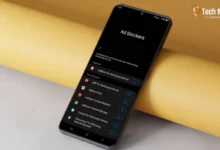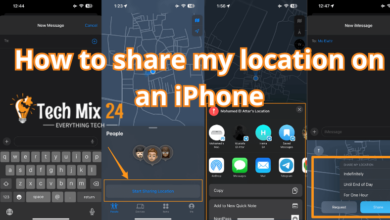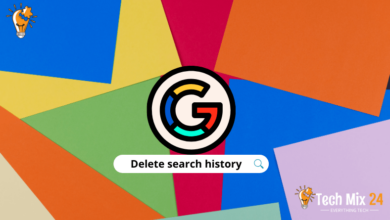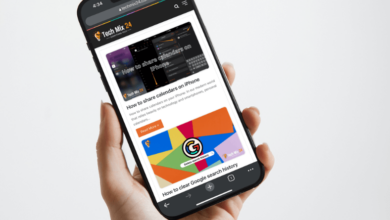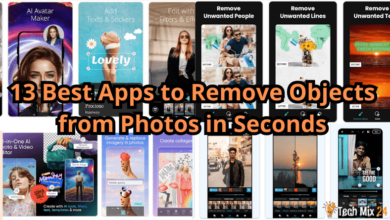How to Use NFC on Android
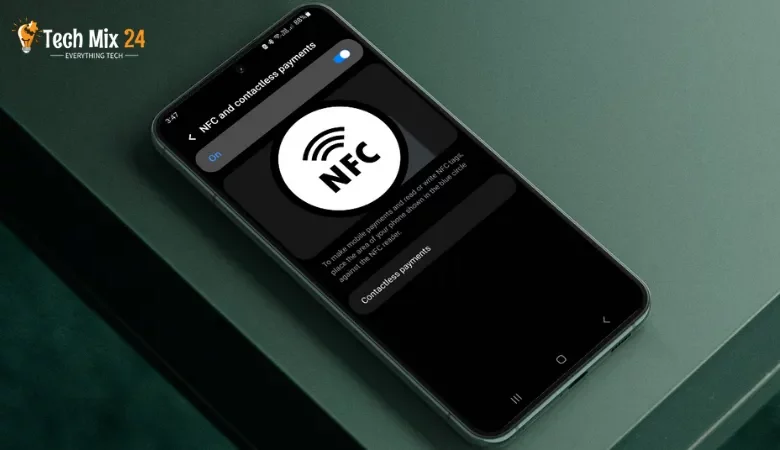
How to Use NFC on Android
Table of Contents
If you own an Android smartphone, you have a powerful tool that can do more than you can imagine. NFC technology has made it possible to transfer data effectively and securely over short distances, making it one of the most prominent developments in wireless communication. With the widespread availability of Android devices, you, too, can explore the possibilities of NFC technology and turn your phone into a versatile tool. The world is at your fingertips, and NFC technology can help you seize it.
How to Use NFC on Android
This article examines how to use NFC on Android devices. We review the basic steps to activate and use NFC on your smartphone and a wide range of practical applications for this technology. We’ll guide you through transferring files between devices, using NFC to pay bills and more everyday uses that can improve your Android smartphone experience. Discover how NFC technology can make your digital life easier and more efficient.
Related: How to Transfer Contacts to New Phone
Activate NFC on Android
NFC technology is a remarkable feature of Android devices, enabling seamless communication and effortless information transfer. You only need to activate NFC on your smartphone to explore this incredible technology’s endless possibilities. The simple steps to enable NFC will open up a new world of opportunities you never knew existed.
(Activate NFC From Settings)
1. First, open the settings.
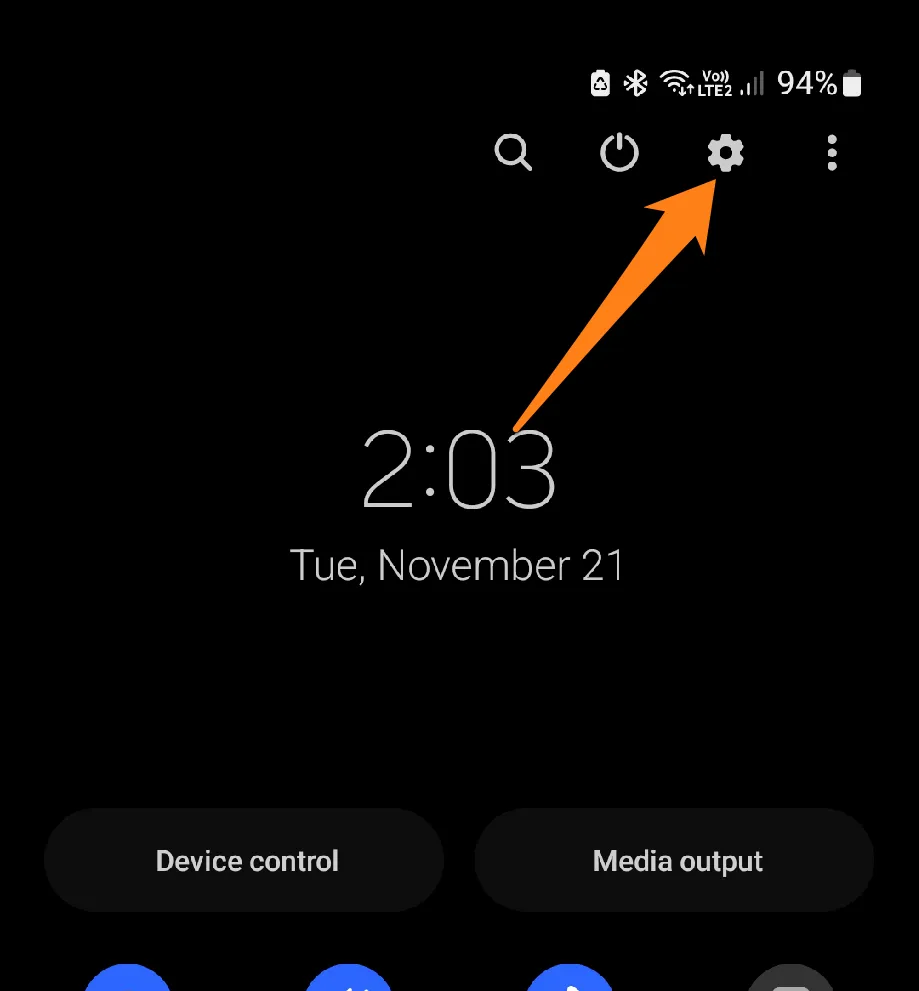
2. Then click on Connections.
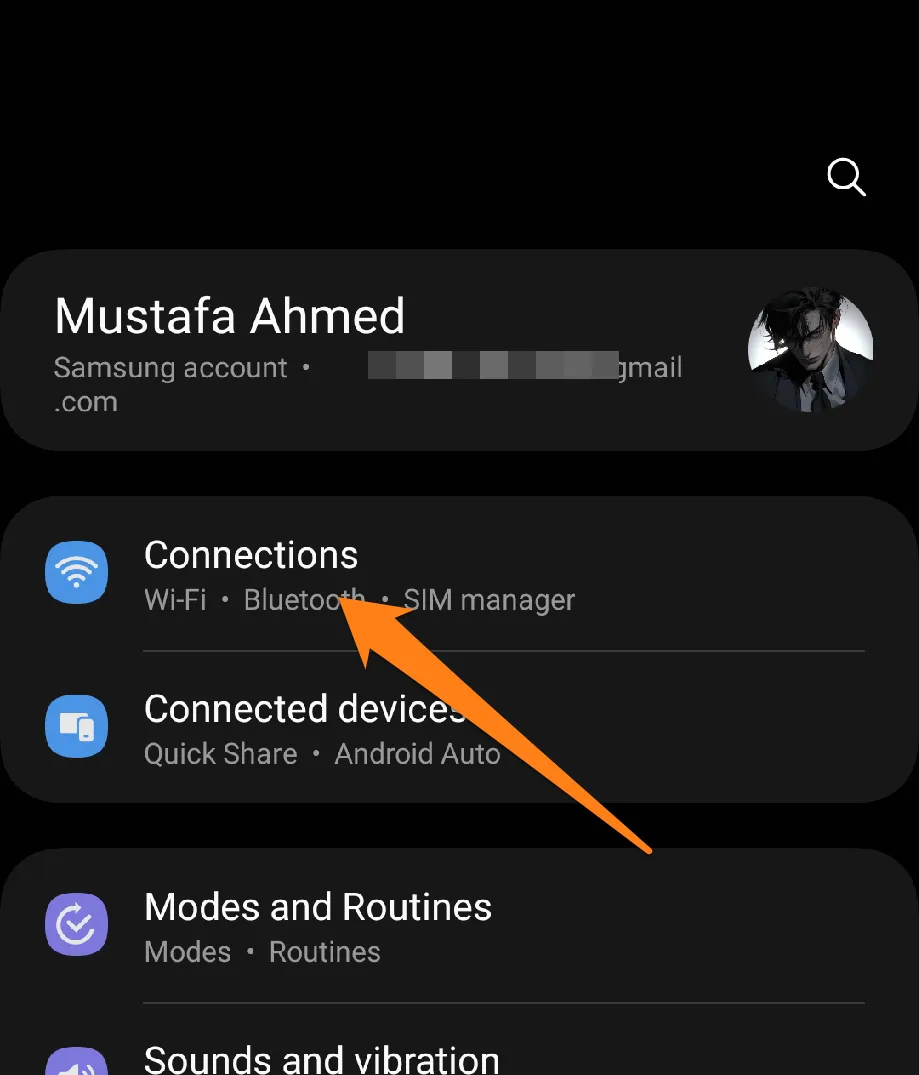
3. Now activate the NFC button.
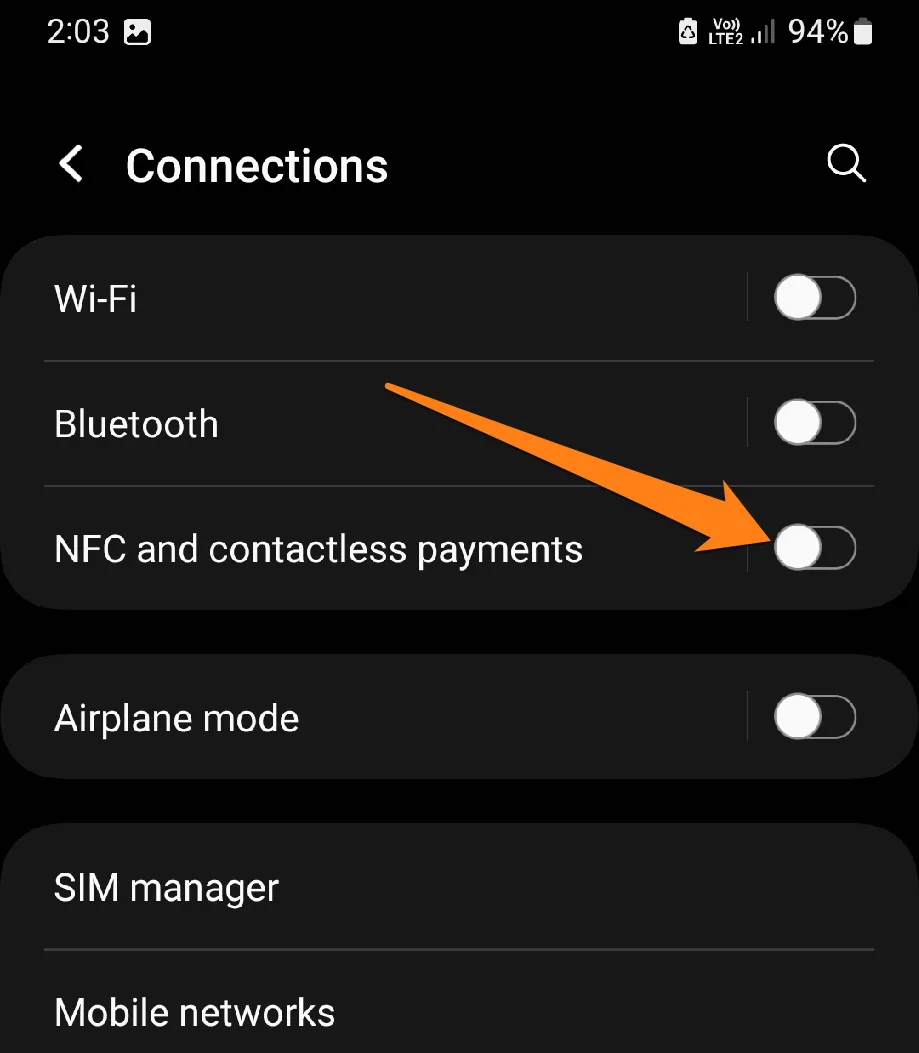
This method allows you to activate NFC from the settings. However, there is a different and more straightforward method; follow it below👇.
(Activate NFC From the Quick settings panel)
1. First, click on the Add button.
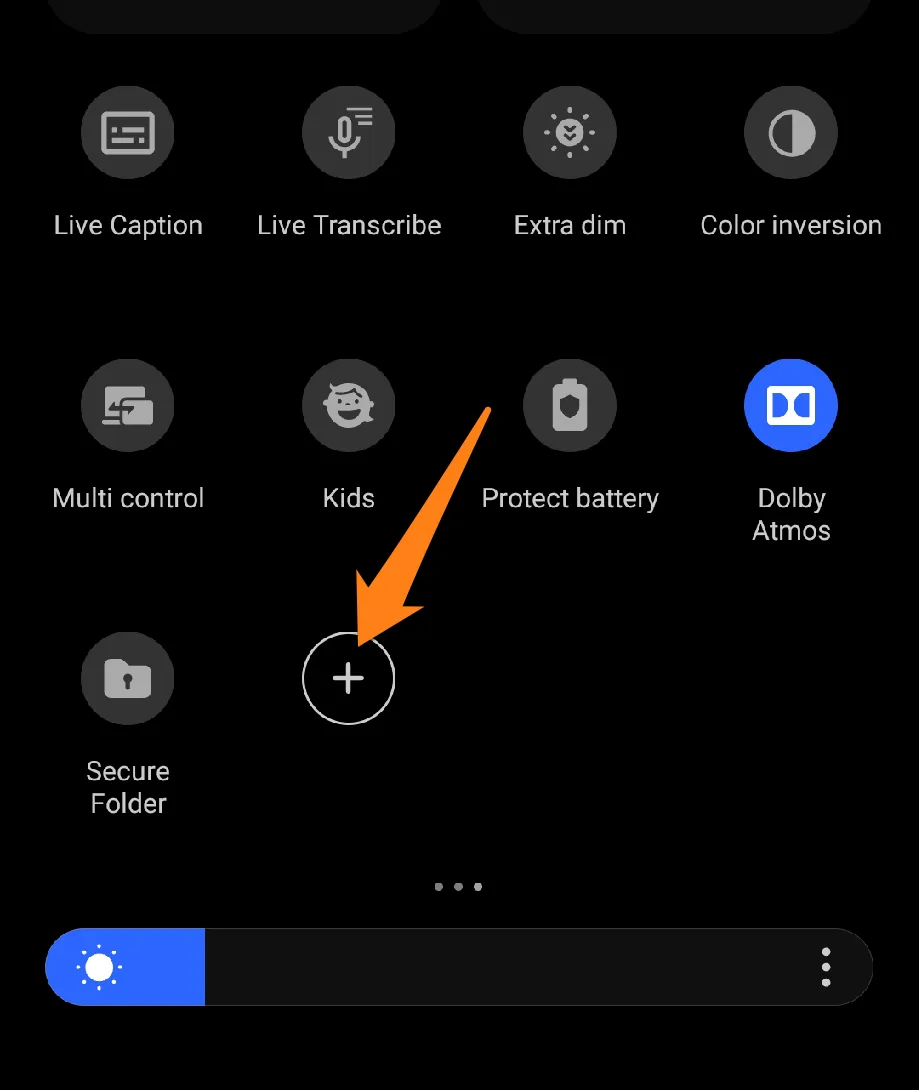
2. After that, add the NFC shortcut.
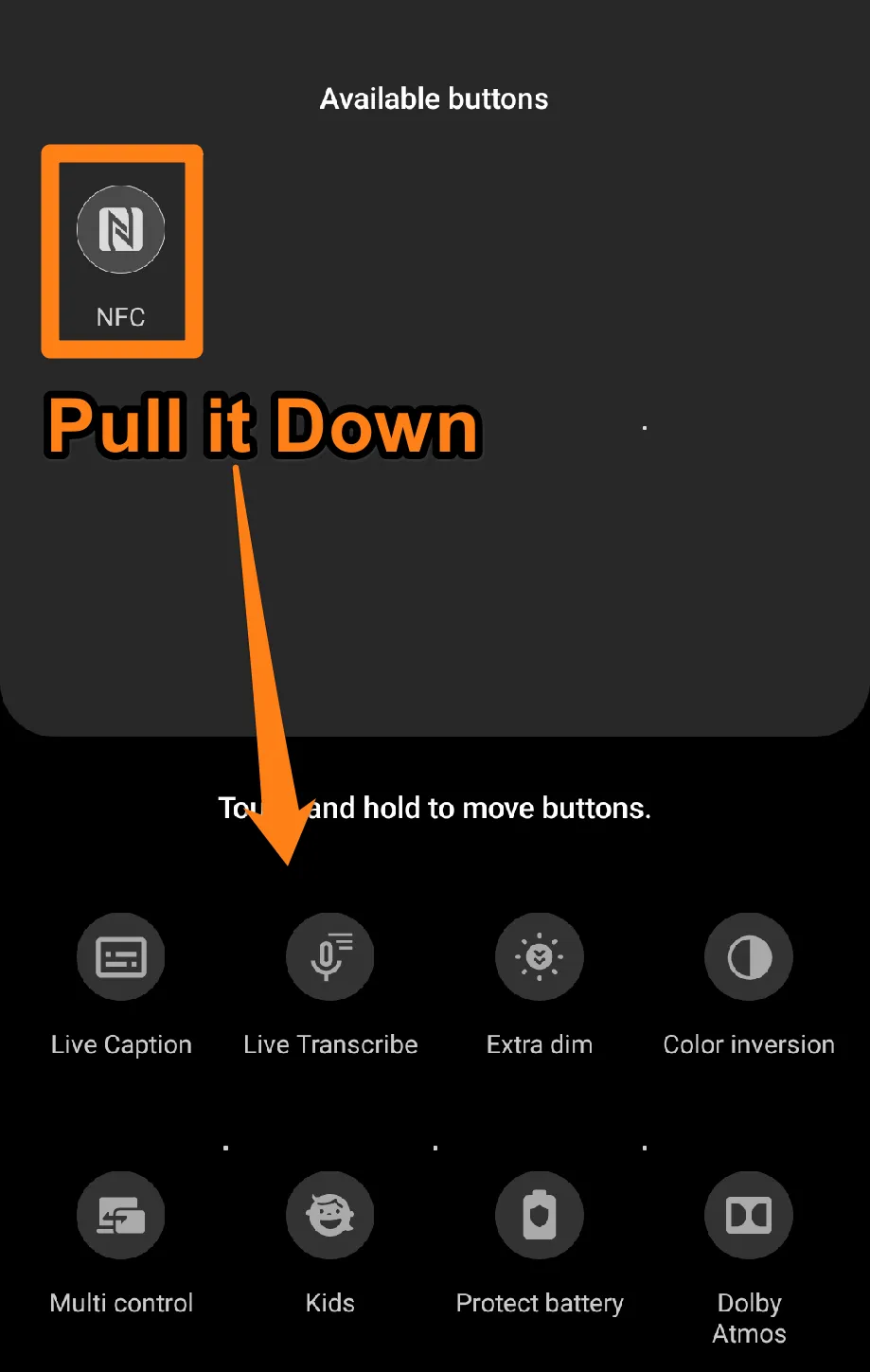
3. After that, activate NFC by clicking on your added connection.
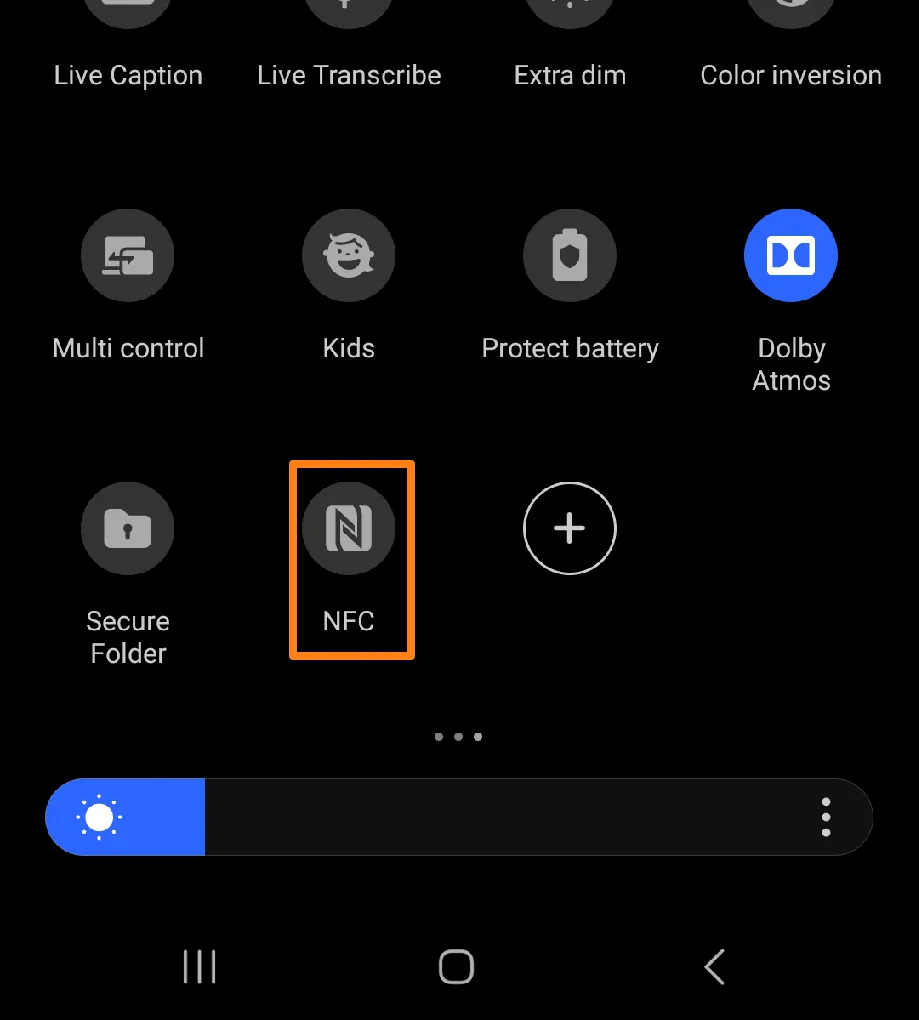
This simple step allows you to access the exciting possibilities of seamless and secure data transfer. Explore the article to discover more practical ideas and apps that can enrich your experience with your Android phone. Embrace the possibilities of NFC and embark on an endless journey into modern communication.
Setup NFC on Android
This paragraph outlines the necessary steps to configure NFC on Android devices successfully. Following these straightforward instructions, you can utilize telecommunication to transfer information efficiently and effectively. This innovative technology has garnered positive feedback from users, and we encourage trainees to configure their smartphones to experience NFC’s seamless capabilities.
(NFC Tools)
NFC technology enables wireless communication between devices nearby, typically less than 4 centimeters. The NFC Tools app boasts an array of features that will allow users to harness the full potential of NFC technology.
With Read and Write Data, users can effortlessly exchange information such as contact details, web links, or any other data type by reading and writing to NFC tags. Meanwhile, the Create and Customize Tags feature allows users to create new titles and tailor them to their specific needs so that their phones perform particular actions whenever they are near the tags.
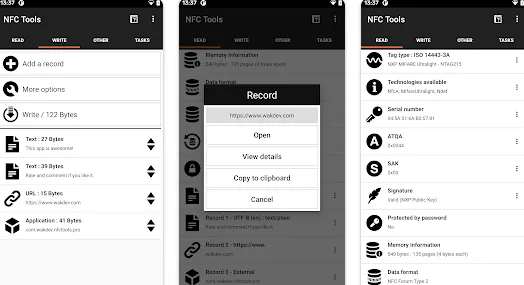
1. First, open the app.
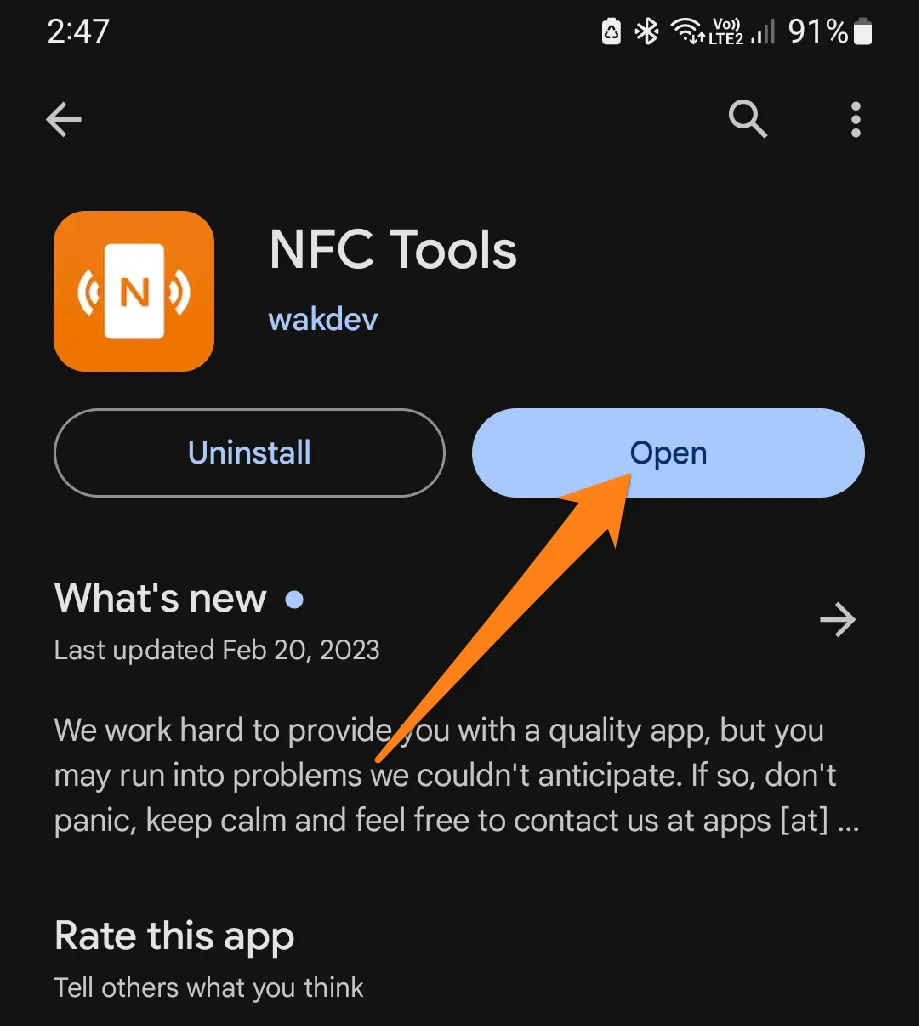
2. After that, click on Write.
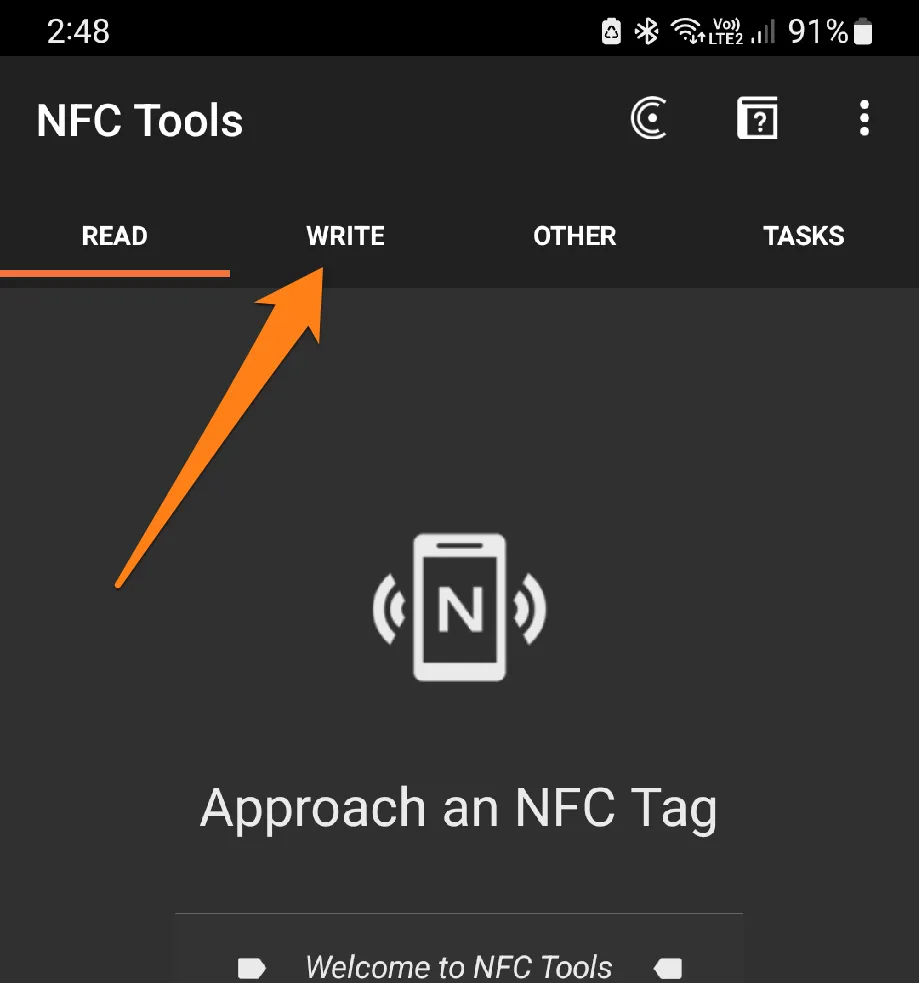
3. After that, click on Add Record.
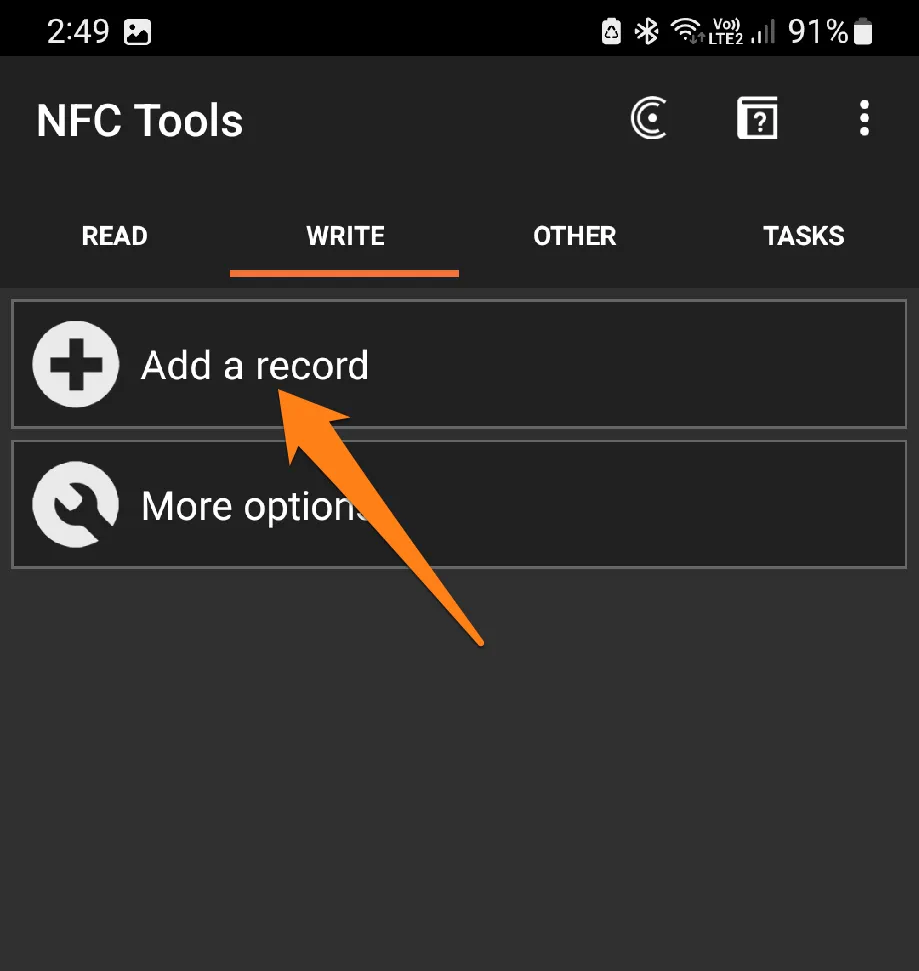
4. After that, fill in the appropriate options for you, for example, social media accounts.
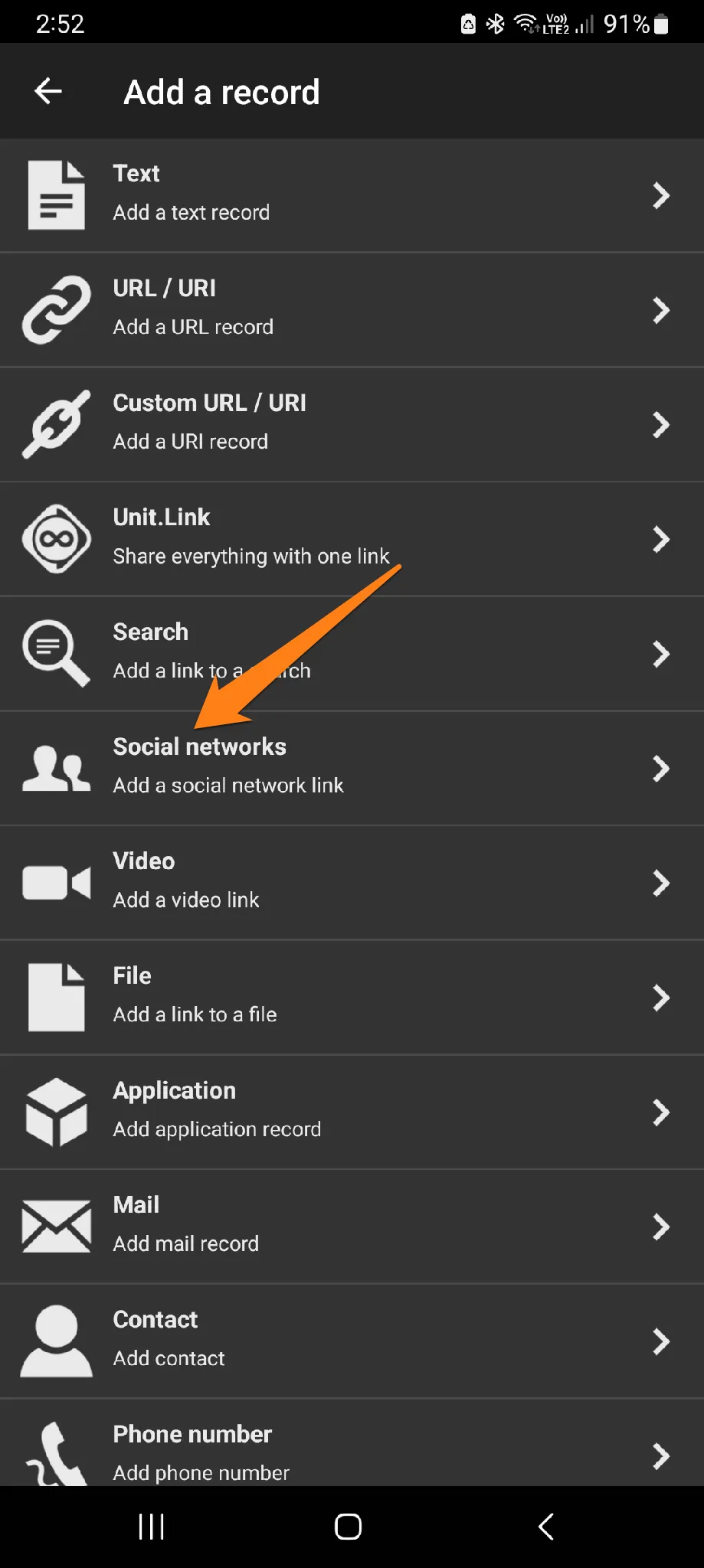
5. Now, you can select your social media outlets and fill them out.
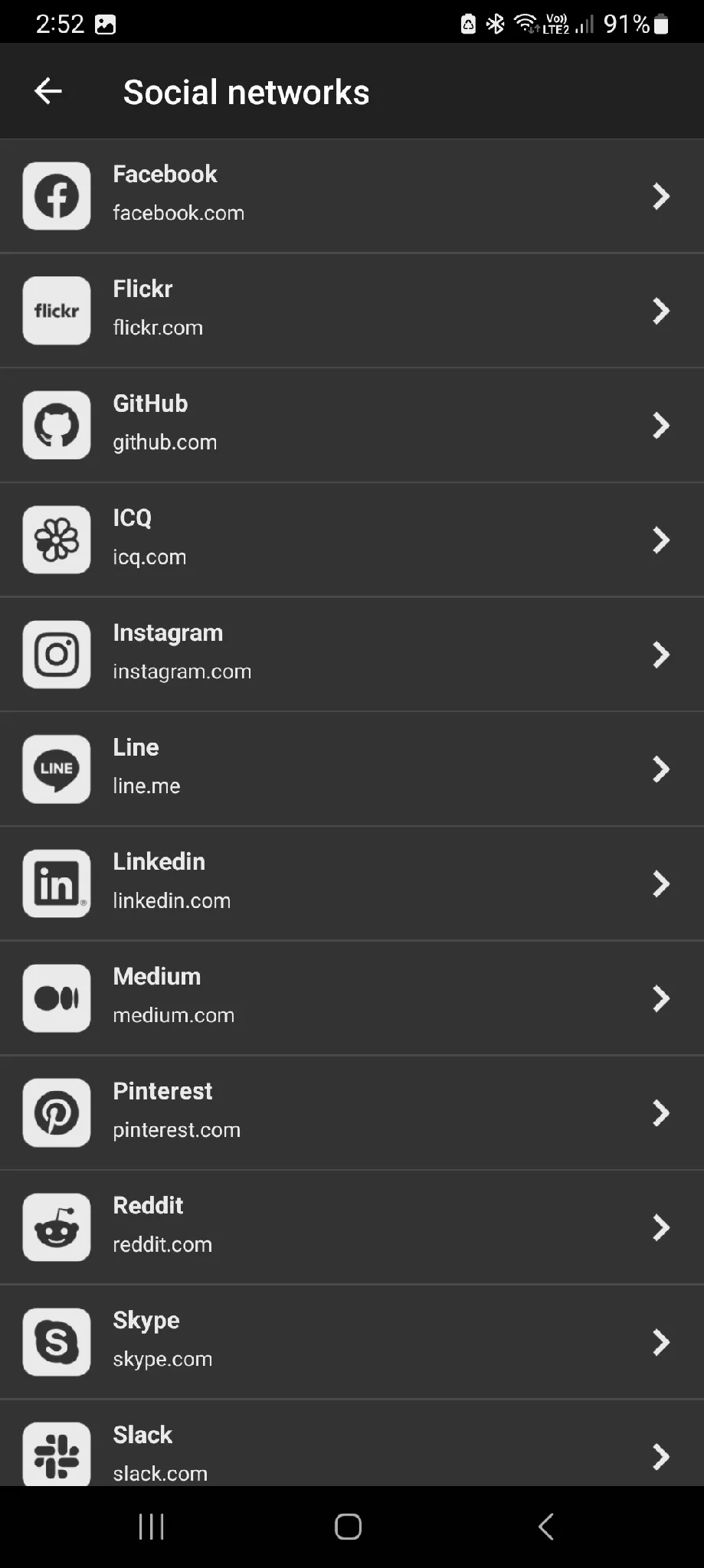
The NFC setup on your Android device has been completed successfully. You are now equipped to explore the world of NFC and leverage its capabilities to enable one-touch data transfer and close communication between devices. This cutting-edge technology offers immense potential, and we are excited to see how it could benefit your work. Thank you for your cooperation and support throughout the process.
You can follow the section below to get more apps for NFC settings👇.
Apps for NFC Configuration
In this paragraph, we will discuss a group of distinguished apps that facilitate the configuration and use of NFC technology on Android devices. We’ll evaluate those apps that offer intuitive interfaces and advanced customization options, allowing you to adjust NFC settings and explore additional functionality. Let’s explore how these apps can elevate and enrich your Nearby Communication experience together.
1. NFC Reader
Unlock the potential of NFC technology with the NFC reader app. It empowers you to quickly and efficiently read and understand information stored on NFC tags or cards using your smartphone. With support for multiple NFC tags and technologies, the app provides a simple and effective user interface to display detailed data. Keep track of all your previous readings with the reading history feature. The app can revolutionize payment operations, access management, and record employee attendance and departure. With the NFC reader app, you can make the most of this powerful technology and transform how you interact with the world around you.
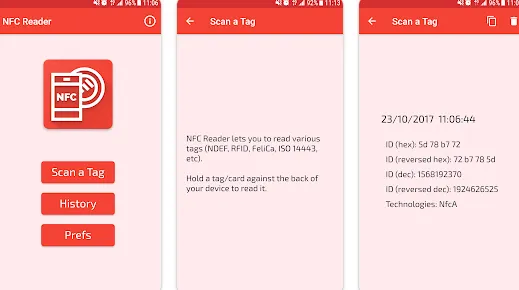
To begin, open the app on your smart device. Ensure that NFC is activated on your device, typically found within the settings menu. Point your phone at the tag or card with the NFC chip to establish a connection, ensuring it is within proximity (typically less than 4cm). Once recognized, the app will display the information stored on the tag or card, including identification numbers, links, or other data depending on the tag’s purpose. Depending on the app and purpose of the title, additional actions may be available, such as making a payment, registering an attendance, or opening related links. Accessing previous records of readings and customizing application settings is available.
2. NFC Tasks
With NFC Tasks, you can easily unlock your Android phone’s full potential and simplify your life. Whether launching your favorite app, sending a text message, or playing your favorite tunes, programming NFC tags has never been easier. With a user-friendly interface and seamless integration with your phone’s features, NFC Tasks puts the power of automation in your hands. So go ahead and experience the magic of NFC technology – it’s time to take your productivity to the next level.
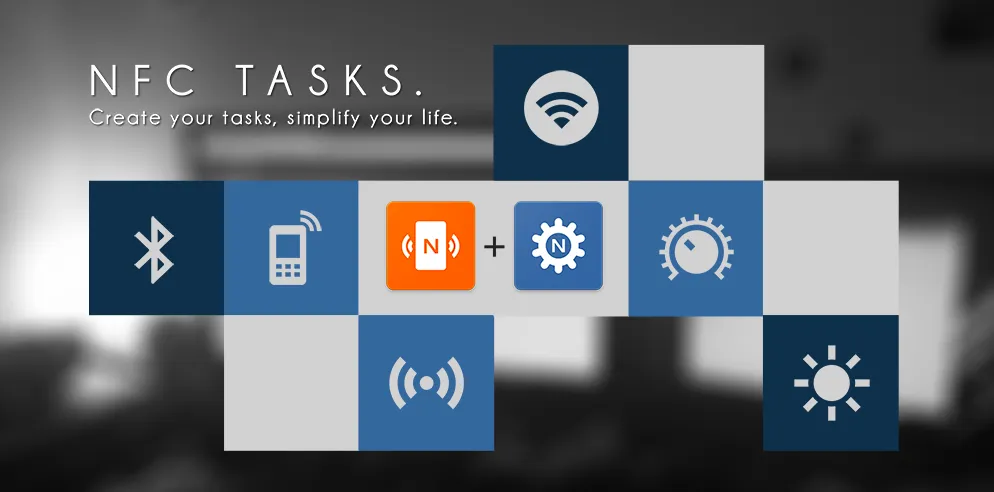
To use the application, install a phone. Once it is necessary to be installed, open the app to proceed with the NFC tag setting.
Click “Setup Tasks” in the app interface to configure the NFC tag. Next, move your phone close to the NFC tag you wish to program.
You can customize tasks by selecting the operations you wish to perform when the tag is read. These operations may include opening an app, sending a text message, turning on sound mode, etc.
After customizing tasks, save the NFC tag settings. Test the programmed tag by moving your phone close to it and ensuring that the application responds and performs the specified duties.
To program tasks for additional NFC tags, repeat the process as necessary.
3. NFC Writer by Trigger
Thanks to NFC Writer by Trigger’s intuitive user interface and simple programming process, users can create tags and program them to perform specific tasks when their phone is near them. The app allows users to customize actions, check content, and keep a log of activities for reference. NFC Writer by Trigger enables you to unlock the full potential of your smartphone.
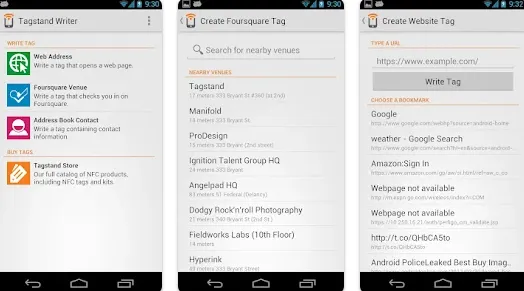
To create a new title, select the relevant option the app provides. You may be given a choice of what type of data you wish to store on the label, such as web links, phone numbers, or text. Follow the app’s instructions to program the title with the data you want to store. This process may require bringing your phone close to the mark. Once programmed, the tag should be tested by placing your smartphone near it to ensure it is read and programmed actions are performed. The application may also allow you to manage programmed tags, such as deleting or modifying associated settings.
Conclusion
Discover the endless possibilities of NFC technology on Android that can enrich your digital life. With NFC, you can seamlessly transfer files, make payments with a touch, and explore many apps that can revolutionize communication. Embrace the power of NFC and experience the joy of unlocking your phone’s full potential. Let every moment of your journey be filled with excitement and wonder, thanks to the convenience and security of NFC technology on Android.